bluetooth VAUXHALL ASTRA J 2017.5 Infotainment system
[x] Cancel search | Manufacturer: VAUXHALL, Model Year: 2017.5, Model line: ASTRA J, Model: VAUXHALL ASTRA J 2017.5Pages: 167, PDF Size: 3.08 MB
Page 74 of 167
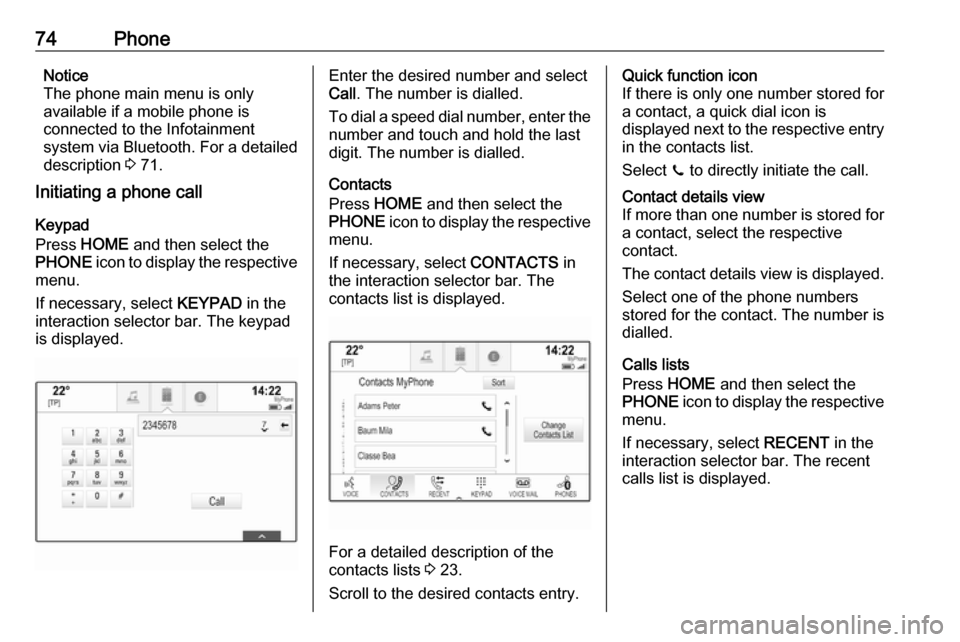
74PhoneNotice
The phone main menu is only
available if a mobile phone is
connected to the Infotainment
system via Bluetooth. For a detailed
description 3 71.
Initiating a phone call
Keypad
Press HOME and then select the
PHONE icon to display the respective
menu.
If necessary, select KEYPAD in the
interaction selector bar. The keypad
is displayed.Enter the desired number and select
Call . The number is dialled.
To dial a speed dial number, enter the number and touch and hold the last
digit. The number is dialled.
Contacts
Press HOME and then select the
PHONE icon to display the respective
menu.
If necessary, select CONTACTS in
the interaction selector bar. The contacts list is displayed.
For a detailed description of the
contacts lists 3 23.
Scroll to the desired contacts entry.
Quick function icon
If there is only one number stored for
a contact, a quick dial icon is
displayed next to the respective entry
in the contacts list.
Select z to directly initiate the call.Contact details view
If more than one number is stored for a contact, select the respective
contact.
The contact details view is displayed. Select one of the phone numbers
stored for the contact. The number is
dialled.
Calls lists
Press HOME and then select the
PHONE icon to display the respective
menu.
If necessary, select RECENT in the
interaction selector bar. The recent calls list is displayed.
Page 75 of 167
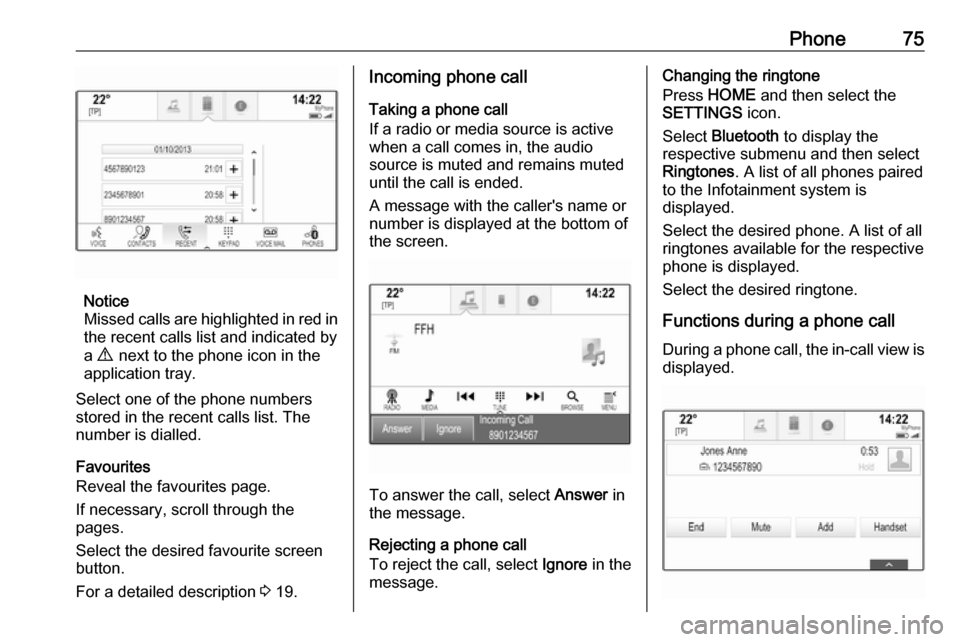
Phone75
Notice
Missed calls are highlighted in red in the recent calls list and indicated by
a 9 next to the phone icon in the
application tray.
Select one of the phone numbers
stored in the recent calls list. The
number is dialled.
Favourites
Reveal the favourites page.
If necessary, scroll through the
pages.
Select the desired favourite screen
button.
For a detailed description 3 19.
Incoming phone call
Taking a phone call
If a radio or media source is active
when a call comes in, the audio
source is muted and remains muted
until the call is ended.
A message with the caller's name or
number is displayed at the bottom of
the screen.
To answer the call, select Answer in
the message.
Rejecting a phone call
To reject the call, select Ignore in the
message.
Changing the ringtone
Press HOME and then select the
SETTINGS icon.
Select Bluetooth to display the
respective submenu and then select Ringtones . A list of all phones paired
to the Infotainment system is
displayed.
Select the desired phone. A list of all
ringtones available for the respective
phone is displayed.
Select the desired ringtone.
Functions during a phone call During a phone call, the in-call view is displayed.
Page 77 of 167
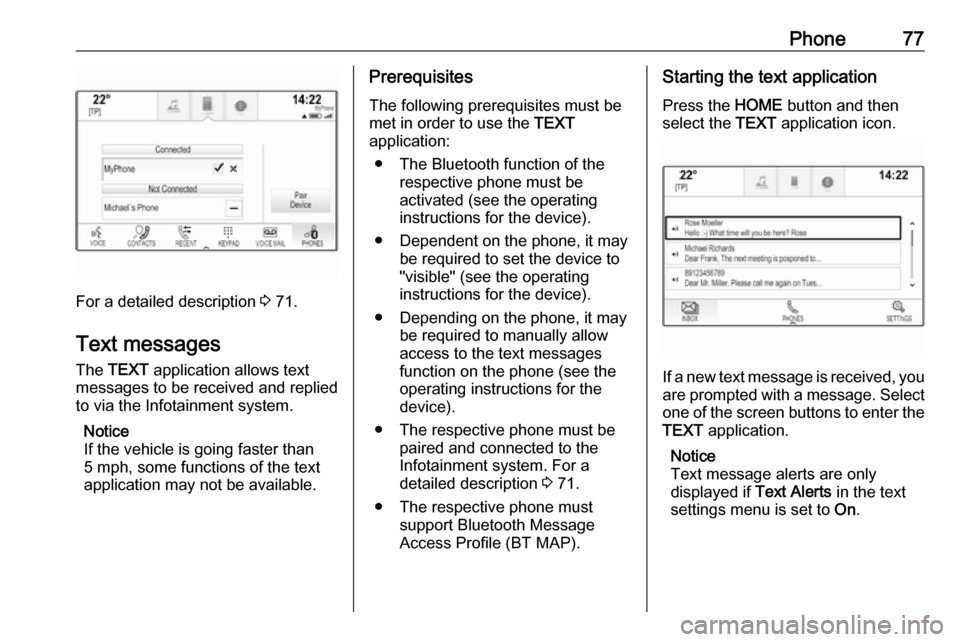
Phone77
For a detailed description 3 71.
Text messages
The TEXT application allows text
messages to be received and replied
to via the Infotainment system.
Notice
If the vehicle is going faster than
5 mph, some functions of the text
application may not be available.
Prerequisites
The following prerequisites must be
met in order to use the TEXT
application:
● The Bluetooth function of the respective phone must be
activated (see the operating
instructions for the device).
● Dependent on the phone, it may be required to set the device to
"visible" (see the operating
instructions for the device).
● Depending on the phone, it may be required to manually allow
access to the text messages
function on the phone (see the
operating instructions for the device).
● The respective phone must be paired and connected to the
Infotainment system. For a
detailed description 3 71.
● The respective phone must support Bluetooth Message
Access Profile (BT MAP).Starting the text application
Press the HOME button and then
select the TEXT application icon.
If a new text message is received, you
are prompted with a message. Select
one of the screen buttons to enter the TEXT application.
Notice
Text message alerts are only
displayed if Text Alerts in the text
settings menu is set to On.
Page 81 of 167
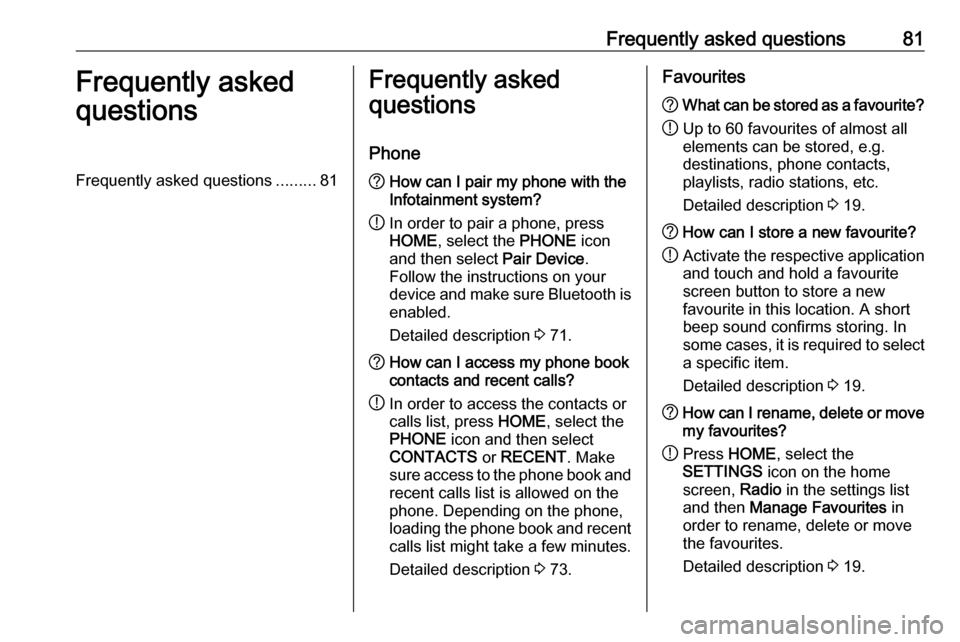
Frequently asked questions81Frequently asked
questionsFrequently asked questions .........81Frequently asked
questions
Phone? How can I pair my phone with the
Infotainment system?
! In order to pair a phone, press
HOME , select the PHONE icon
and then select Pair Device.
Follow the instructions on your
device and make sure Bluetooth is enabled.
Detailed description 3 71.? How can I access my phone book
contacts and recent calls?
! In order to access the contacts or
calls list, press HOME, select the
PHONE icon and then select
CONTACTS or RECENT . Make
sure access to the phone book and recent calls list is allowed on the
phone. Depending on the phone,
loading the phone book and recent
calls list might take a few minutes.
Detailed description 3 73.Favourites? What can be stored as a favourite?
! Up to 60 favourites of almost all
elements can be stored, e.g.
destinations, phone contacts,
playlists, radio stations, etc.
Detailed description 3 19.? How can I store a new favourite?
! Activate the respective application
and touch and hold a favourite
screen button to store a new
favourite in this location. A short
beep sound confirms storing. In
some cases, it is required to select a specific item.
Detailed description 3 19.? How can I rename, delete or move
my favourites?
! Press
HOME , select the
SETTINGS icon on the home
screen, Radio in the settings list
and then Manage Favourites in
order to rename, delete or move
the favourites.
Detailed description 3 19.
Page 84 of 167
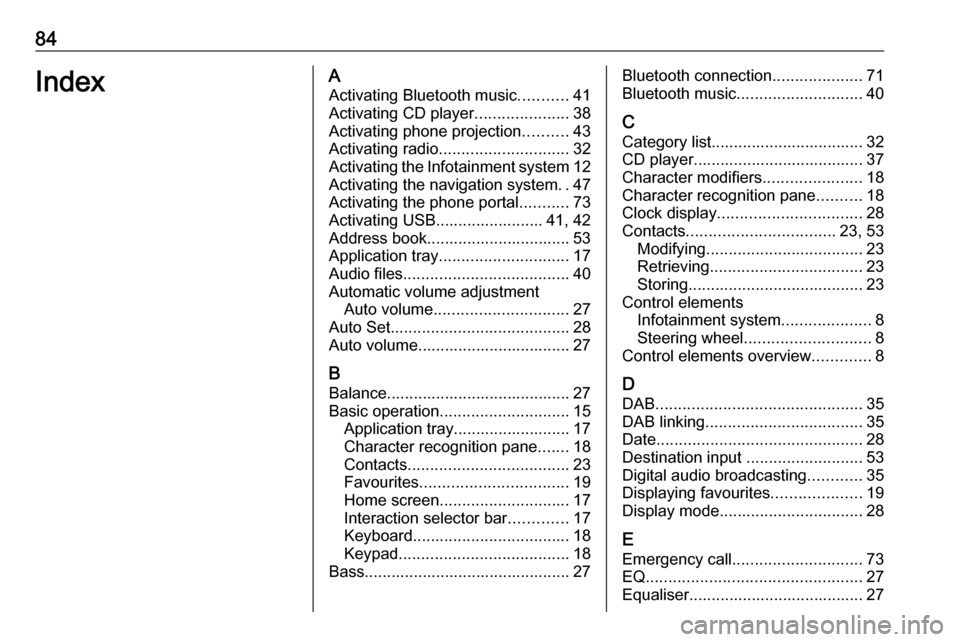
84IndexAActivating Bluetooth music ...........41
Activating CD player .....................38
Activating phone projection ..........43
Activating radio ............................. 32
Activating the Infotainment system 12
Activating the navigation system ..47
Activating the phone portal ...........73
Activating USB........................ 41, 42
Address book................................ 53
Application tray ............................. 17
Audio files ..................................... 40
Automatic volume adjustment Auto volume .............................. 27
Auto Set ........................................ 28
Auto volume.................................. 27
B Balance......................................... 27
Basic operation ............................. 15
Application tray.......................... 17
Character recognition pane .......18
Contacts .................................... 23
Favourites ................................. 19
Home screen ............................. 17
Interaction selector bar .............17
Keyboard ................................... 18
Keypad ...................................... 18
Bass.............................................. 27Bluetooth connection ....................71
Bluetooth music ............................ 40
C Category list.................................. 32
CD player...................................... 37
Character modifiers ......................18
Character recognition pane ..........18
Clock display ................................ 28
Contacts ................................. 23, 53
Modifying ................................... 23
Retrieving .................................. 23
Storing ....................................... 23
Control elements Infotainment system ....................8
Steering wheel ............................ 8
Control elements overview .............8
D DAB .............................................. 35
DAB linking ................................... 35
Date .............................................. 28
Destination input ..........................53
Digital audio broadcasting ............35
Displaying favourites ....................19
Display mode ................................ 28
E Emergency call ............................. 73
EQ ................................................ 27
Equaliser....................................... 27
Page 85 of 167
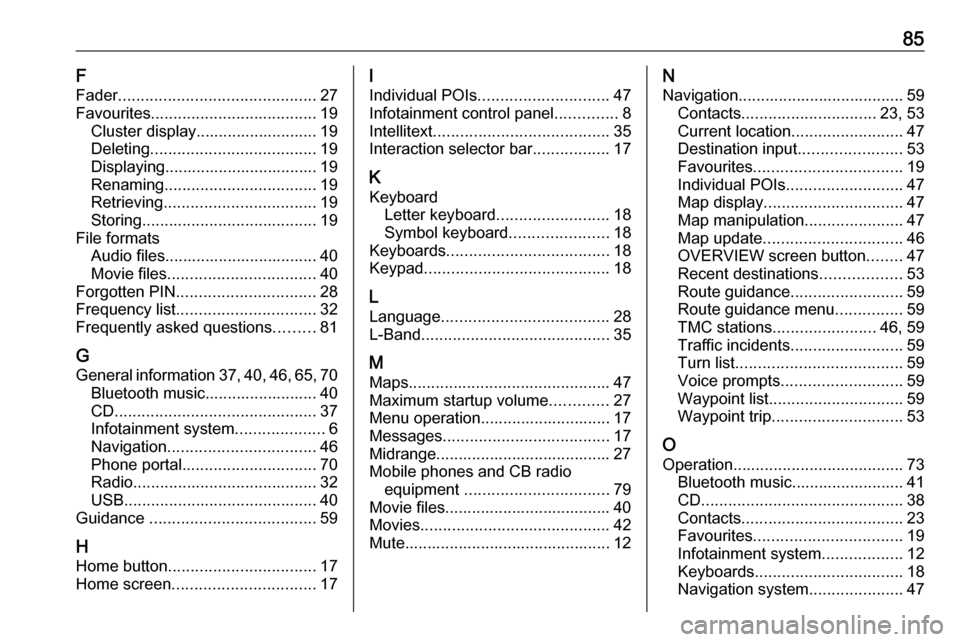
85F
Fader ............................................ 27
Favourites ..................................... 19
Cluster display........................... 19
Deleting ..................................... 19
Displaying.................................. 19
Renaming .................................. 19
Retrieving .................................. 19
Storing ....................................... 19
File formats Audio files.................................. 40Movie files ................................. 40
Forgotten PIN ............................... 28
Frequency list ............................... 32
Frequently asked questions .........81
G General information 37, 40 , 46 , 65 , 70
Bluetooth music......................... 40
CD ............................................. 37
Infotainment system ....................6
Navigation ................................. 46
Phone portal .............................. 70
Radio ......................................... 32
USB ........................................... 40
Guidance ..................................... 59
H Home button ................................. 17
Home screen ................................ 17I
Individual POIs ............................. 47
Infotainment control panel ..............8
Intellitext ....................................... 35
Interaction selector bar .................17
K Keyboard Letter keyboard ......................... 18
Symbol keyboard ......................18
Keyboards .................................... 18
Keypad ......................................... 18
L
Language ..................................... 28
L-Band .......................................... 35
M
Maps ............................................. 47
Maximum startup volume .............27
Menu operation............................. 17
Messages ..................................... 17
Midrange....................................... 27 Mobile phones and CB radio equipment ................................ 79
Movie files..................................... 40
Movies .......................................... 42
Mute.............................................. 12N
Navigation..................................... 59 Contacts .............................. 23, 53
Current location ......................... 47
Destination input .......................53
Favourites ................................. 19
Individual POIs .......................... 47
Map display ............................... 47
Map manipulation ......................47
Map update ............................... 46
OVERVIEW screen button ........47
Recent destinations ..................53
Route guidance ......................... 59
Route guidance menu ...............59
TMC stations ....................... 46, 59
Traffic incidents ......................... 59
Turn list ..................................... 59
Voice prompts ........................... 59
Waypoint list .............................. 59
Waypoint trip ............................. 53
O
Operation ...................................... 73
Bluetooth music......................... 41
CD ............................................. 38
Contacts .................................... 23
Favourites ................................. 19
Infotainment system ..................12
Keyboards ................................. 18
Navigation system .....................47
Page 86 of 167
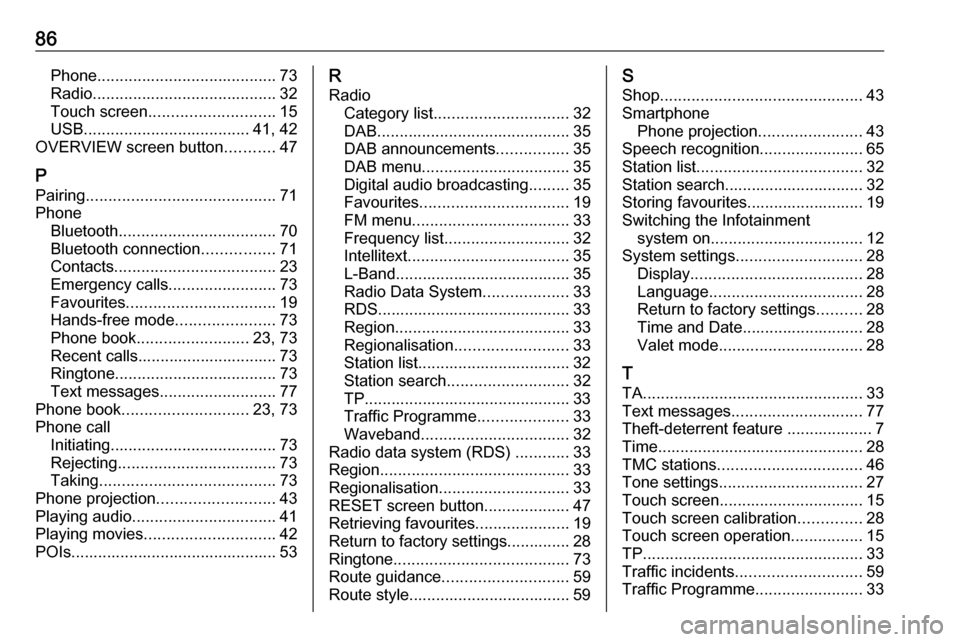
86Phone........................................ 73
Radio ......................................... 32
Touch screen ............................ 15
USB ..................................... 41, 42
OVERVIEW screen button ...........47
P Pairing .......................................... 71
Phone Bluetooth ................................... 70
Bluetooth connection ................71
Contacts .................................... 23
Emergency calls ........................73
Favourites ................................. 19
Hands-free mode ......................73
Phone book ......................... 23, 73
Recent calls............................... 73
Ringtone .................................... 73
Text messages .......................... 77
Phone book ............................ 23, 73
Phone call Initiating ..................................... 73
Rejecting ................................... 73
Taking ....................................... 73
Phone projection .......................... 43
Playing audio ................................ 41
Playing movies ............................. 42
POIs.............................................. 53R
Radio Category list .............................. 32
DAB ........................................... 35
DAB announcements ................35
DAB menu ................................. 35
Digital audio broadcasting .........35
Favourites ................................. 19
FM menu ................................... 33
Frequency list ............................ 32
Intellitext .................................... 35
L-Band....................................... 35 Radio Data System ...................33
RDS........................................... 33
Region ....................................... 33
Regionalisation ......................... 33
Station list.................................. 32
Station search ........................... 32
TP.............................................. 33
Traffic Programme ....................33
Waveband ................................. 32
Radio data system (RDS) ............33
Region .......................................... 33
Regionalisation ............................. 33
RESET screen button ...................47
Retrieving favourites .....................19
Return to factory settings.............. 28
Ringtone ....................................... 73
Route guidance ............................ 59
Route style.................................... 59S
Shop ............................................. 43
Smartphone Phone projection .......................43
Speech recognition .......................65
Station list ..................................... 32
Station search............................... 32
Storing favourites.......................... 19
Switching the Infotainment system on .................................. 12
System settings ............................ 28
Display ...................................... 28
Language .................................. 28
Return to factory settings ..........28
Time and Date........................... 28
Valet mode ................................ 28
T TA ................................................. 33
Text messages ............................. 77
Theft-deterrent feature ................... 7
Time.............................................. 28
TMC stations ................................ 46
Tone settings ................................ 27
Touch screen ................................ 15
Touch screen calibration ..............28
Touch screen operation ................15
TP ................................................. 33
Traffic incidents ............................ 59
Traffic Programme ........................33
Page 87 of 167
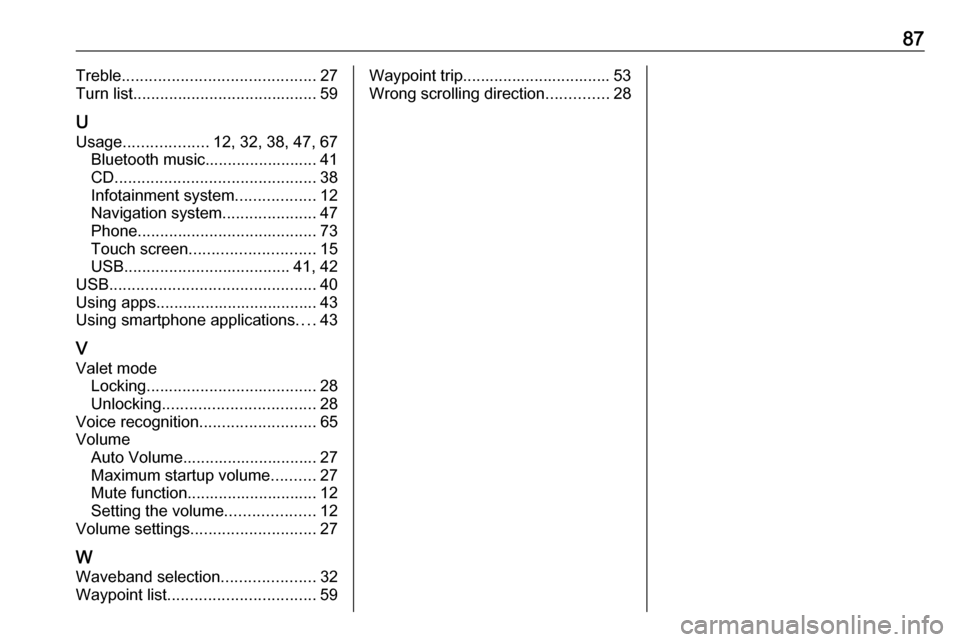
87Treble........................................... 27
Turn list ......................................... 59
U
Usage ................... 12, 32, 38, 47, 67
Bluetooth music......................... 41
CD ............................................. 38
Infotainment system ..................12
Navigation system .....................47
Phone ........................................ 73
Touch screen ............................ 15
USB ..................................... 41, 42
USB .............................................. 40
Using apps.................................... 43
Using smartphone applications ....43
V
Valet mode Locking ...................................... 28
Unlocking .................................. 28
Voice recognition ..........................65
Volume Auto Volume.............................. 27
Maximum startup volume ..........27
Mute function............................. 12
Setting the volume ....................12
Volume settings ............................ 27
W
Waveband selection .....................32
Waypoint list ................................. 59Waypoint trip................................. 53
Wrong scrolling direction ..............28
Page 90 of 167
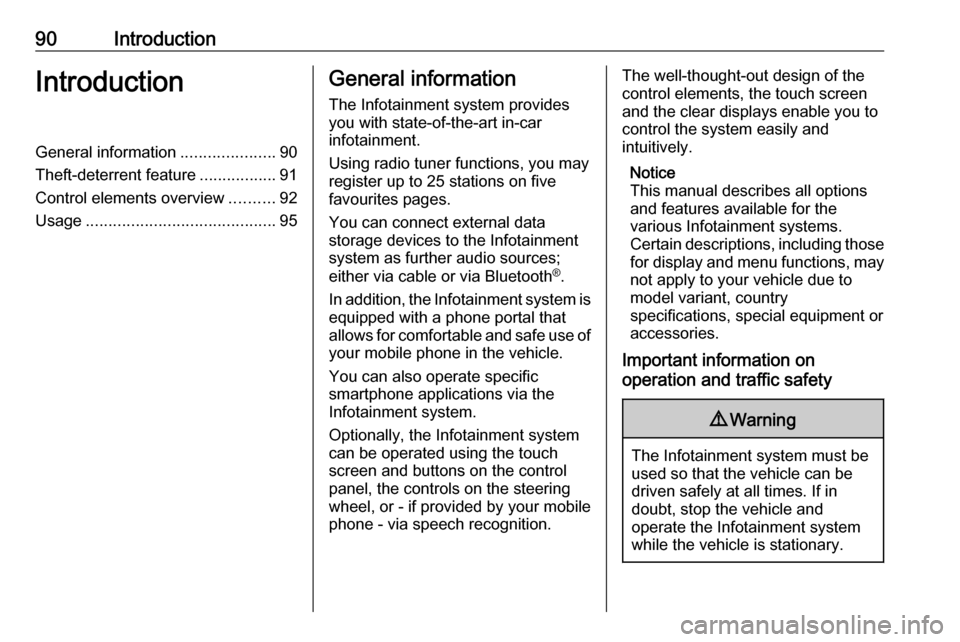
90IntroductionIntroductionGeneral information.....................90
Theft-deterrent feature .................91
Control elements overview ..........92
Usage .......................................... 95General information
The Infotainment system provides
you with state-of-the-art in-car
infotainment.
Using radio tuner functions, you may
register up to 25 stations on five
favourites pages.
You can connect external data
storage devices to the Infotainment
system as further audio sources;
either via cable or via Bluetooth ®
.
In addition, the Infotainment system is equipped with a phone portal that
allows for comfortable and safe use of
your mobile phone in the vehicle.
You can also operate specific
smartphone applications via the
Infotainment system.
Optionally, the Infotainment system
can be operated using the touch
screen and buttons on the control
panel, the controls on the steering
wheel, or - if provided by your mobile
phone - via speech recognition.The well-thought-out design of the
control elements, the touch screen
and the clear displays enable you to
control the system easily and
intuitively.
Notice
This manual describes all options
and features available for the
various Infotainment systems.
Certain descriptions, including those
for display and menu functions, may not apply to your vehicle due to
model variant, country
specifications, special equipment or
accessories.
Important information on
operation and traffic safety9 Warning
The Infotainment system must be
used so that the vehicle can be
driven safely at all times. If in
doubt, stop the vehicle and
operate the Infotainment system
while the vehicle is stationary.
Page 96 of 167
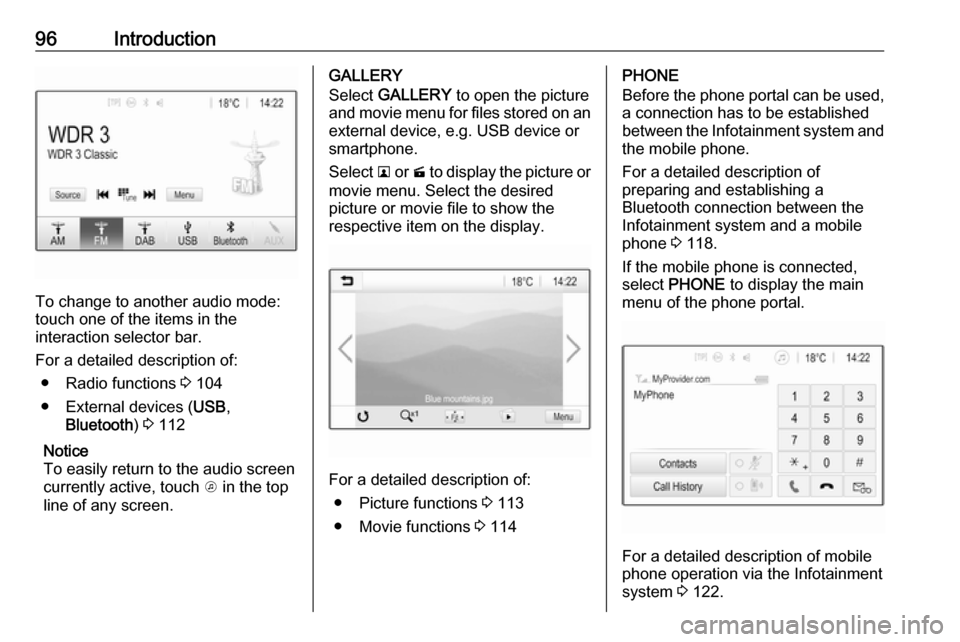
96Introduction
To change to another audio mode:
touch one of the items in the
interaction selector bar.
For a detailed description of: ● Radio functions 3 104
● External devices ( USB,
Bluetooth ) 3 112
Notice
To easily return to the audio screen
currently active, touch A in the top
line of any screen.
GALLERY
Select GALLERY to open the picture
and movie menu for files stored on an external device, e.g. USB device or
smartphone.
Select l or m to display the picture or
movie menu. Select the desired
picture or movie file to show the
respective item on the display.
For a detailed description of:
● Picture functions 3 113
● Movie functions 3 114
PHONE
Before the phone portal can be used, a connection has to be established
between the Infotainment system and
the mobile phone.
For a detailed description of
preparing and establishing a
Bluetooth connection between the Infotainment system and a mobile
phone 3 118.
If the mobile phone is connected,
select PHONE to display the main
menu of the phone portal.
For a detailed description of mobile
phone operation via the Infotainment
system 3 122.