bluetooth VAUXHALL ASTRA J 2017.5 Infotainment system
[x] Cancel search | Manufacturer: VAUXHALL, Model Year: 2017.5, Model line: ASTRA J, Model: VAUXHALL ASTRA J 2017.5Pages: 167, PDF Size: 3.08 MB
Page 128 of 167
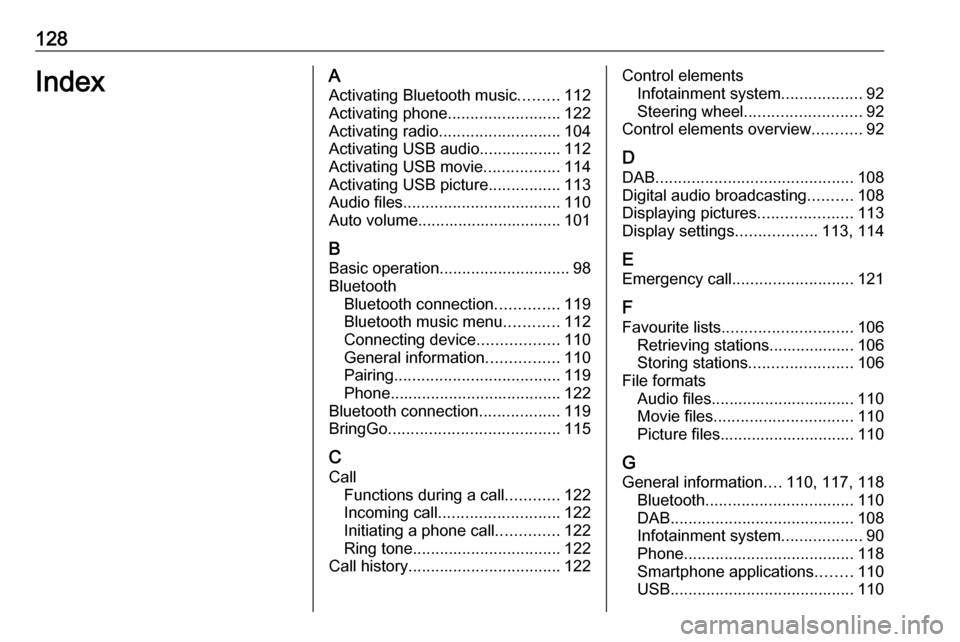
128IndexAActivating Bluetooth music .........112
Activating phone .........................122
Activating radio ........................... 104
Activating USB audio ..................112
Activating USB movie .................114
Activating USB picture ................113
Audio files ................................... 110
Auto volume................................ 101
B Basic operation ............................. 98
Bluetooth Bluetooth connection ..............119
Bluetooth music menu ............112
Connecting device ..................110
General information ................110
Pairing ..................................... 119
Phone ...................................... 122
Bluetooth connection ..................119
BringGo ...................................... 115
C Call Functions during a call ............122
Incoming call ........................... 122
Initiating a phone call ..............122
Ring tone ................................. 122
Call history .................................. 122Control elements
Infotainment system ..................92
Steering wheel .......................... 92
Control elements overview ...........92
D
DAB ............................................ 108
Digital audio broadcasting ..........108
Displaying pictures .....................113
Display settings ..................113, 114
E Emergency call ........................... 121
F
Favourite lists ............................. 106
Retrieving stations................... 106
Storing stations .......................106
File formats Audio files................................ 110
Movie files ............................... 110
Picture files.............................. 110
G General information ....110, 117, 118
Bluetooth ................................. 110
DAB ......................................... 108
Infotainment system ..................90
Phone ...................................... 118
Smartphone applications ........110
USB ......................................... 110
Page 129 of 167
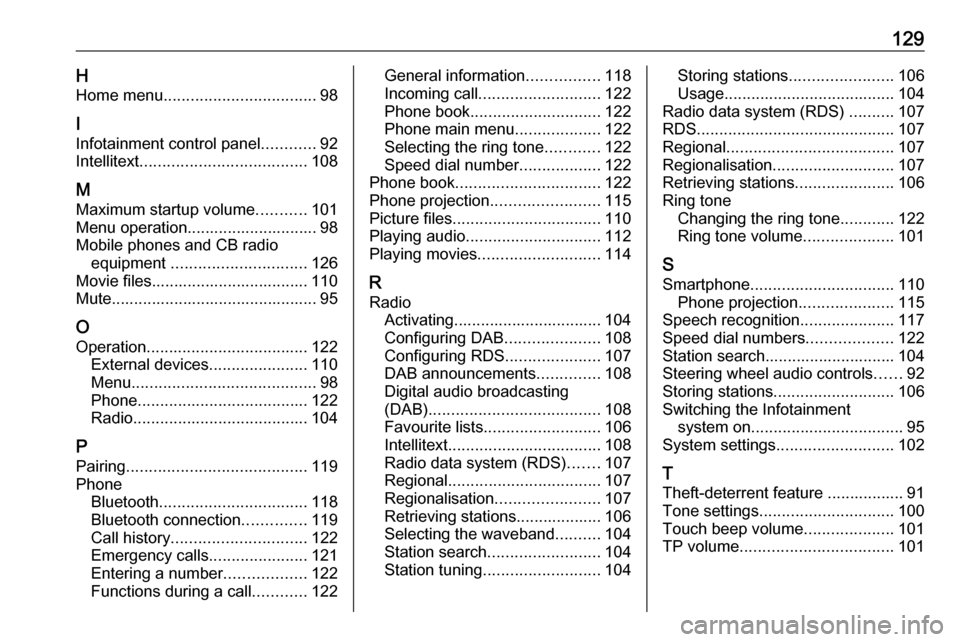
129HHome menu .................................. 98
I Infotainment control panel ............92
Intellitext ..................................... 108
M Maximum startup volume ...........101
Menu operation............................. 98
Mobile phones and CB radio equipment .............................. 126
Movie files................................... 110
Mute.............................................. 95
O
Operation .................................... 122
External devices ......................110
Menu ......................................... 98
Phone ...................................... 122
Radio ....................................... 104
P Pairing ........................................ 119
Phone Bluetooth ................................. 118
Bluetooth connection ..............119
Call history .............................. 122
Emergency calls ......................121
Entering a number ..................122
Functions during a call ............122General information ................118
Incoming call ........................... 122
Phone book ............................. 122
Phone main menu ...................122
Selecting the ring tone ............122
Speed dial number ..................122
Phone book ................................ 122
Phone projection ........................115
Picture files ................................. 110
Playing audio .............................. 112
Playing movies ........................... 114
R Radio Activating................................. 104Configuring DAB .....................108
Configuring RDS .....................107
DAB announcements ..............108
Digital audio broadcasting
(DAB) ...................................... 108
Favourite lists .......................... 106
Intellitext .................................. 108
Radio data system (RDS) .......107
Regional .................................. 107
Regionalisation ....................... 107
Retrieving stations................... 106
Selecting the waveband ..........104
Station search ......................... 104
Station tuning .......................... 104Storing stations.......................106
Usage ...................................... 104
Radio data system (RDS) ..........107
RDS ............................................ 107
Regional ..................................... 107
Regionalisation ........................... 107
Retrieving stations ......................106
Ring tone Changing the ring tone ............122
Ring tone volume ....................101
S Smartphone ................................ 110
Phone projection .....................115
Speech recognition .....................117
Speed dial numbers ...................122
Station search............................. 104
Steering wheel audio controls ......92
Storing stations ........................... 106
Switching the Infotainment system on .................................. 95
System settings .......................... 102
T Theft-deterrent feature ................. 91
Tone settings .............................. 100
Touch beep volume ....................101
TP volume .................................. 101
Page 130 of 167
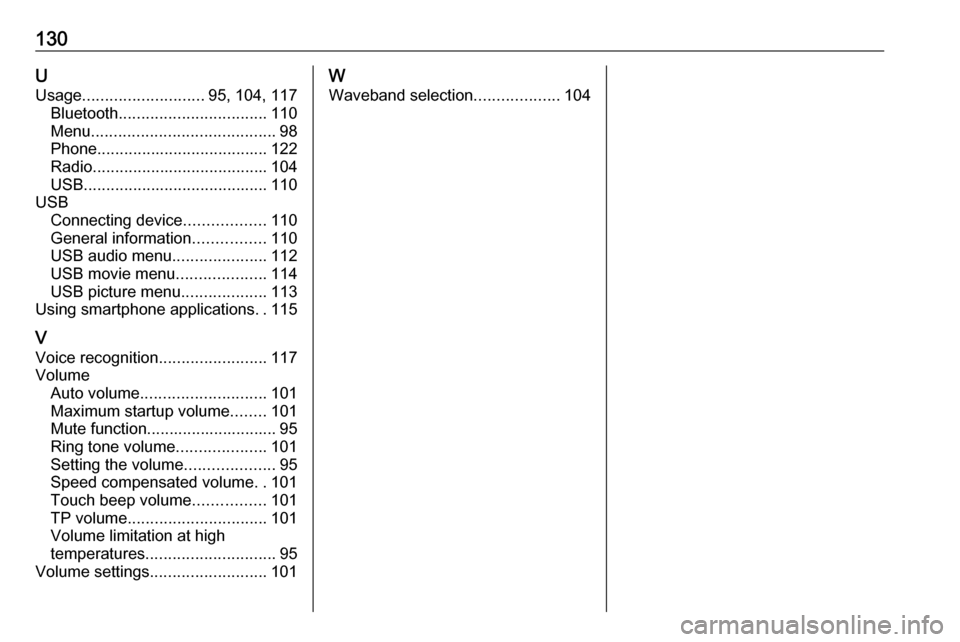
130UUsage ........................... 95, 104, 117
Bluetooth ................................. 110
Menu ......................................... 98
Phone ...................................... 122
Radio ....................................... 104
USB ......................................... 110
USB Connecting device ..................110
General information ................110
USB audio menu .....................112
USB movie menu ....................114
USB picture menu ...................113
Using smartphone applications ..115
V Voice recognition ........................117
Volume Auto volume ............................ 101
Maximum startup volume ........101
Mute function............................. 95
Ring tone volume ....................101
Setting the volume ....................95
Speed compensated volume ..101
Touch beep volume ................101
TP volume ............................... 101
Volume limitation at high
temperatures ............................. 95
Volume settings .......................... 101W
Waveband selection ...................104
Page 132 of 167
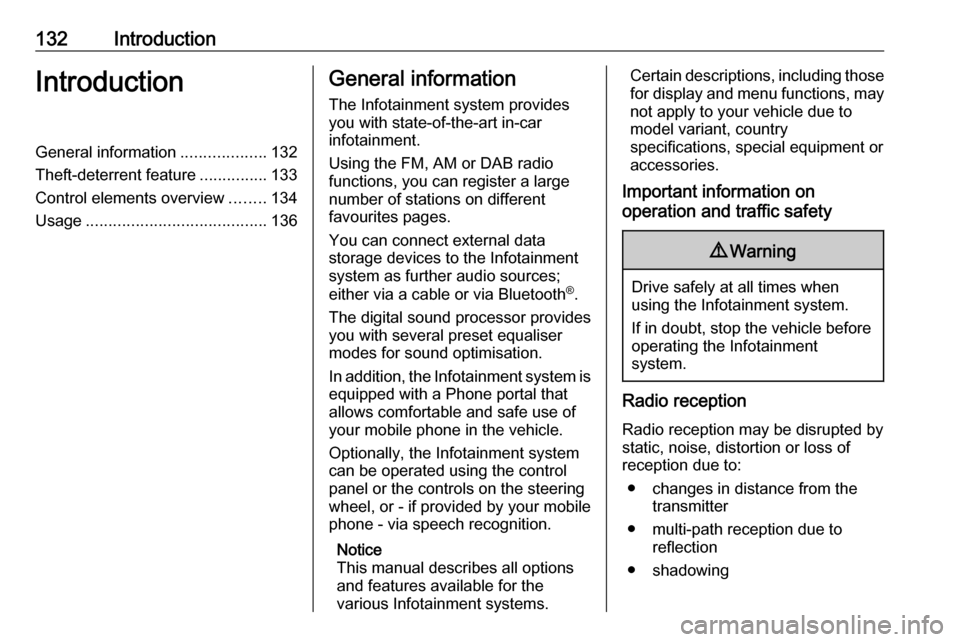
132IntroductionIntroductionGeneral information...................132
Theft-deterrent feature ...............133
Control elements overview ........134
Usage ........................................ 136General information
The Infotainment system provides
you with state-of-the-art in-car
infotainment.
Using the FM, AM or DAB radio
functions, you can register a large
number of stations on different
favourites pages.
You can connect external data
storage devices to the Infotainment
system as further audio sources;
either via a cable or via Bluetooth ®
.
The digital sound processor provides
you with several preset equaliser
modes for sound optimisation.
In addition, the Infotainment system is equipped with a Phone portal that
allows comfortable and safe use of
your mobile phone in the vehicle.
Optionally, the Infotainment system
can be operated using the control
panel or the controls on the steering
wheel, or - if provided by your mobile
phone - via speech recognition.
Notice
This manual describes all options
and features available for the
various Infotainment systems.Certain descriptions, including those
for display and menu functions, may
not apply to your vehicle due to
model variant, country
specifications, special equipment or
accessories.
Important information on
operation and traffic safety9 Warning
Drive safely at all times when
using the Infotainment system.
If in doubt, stop the vehicle before operating the Infotainment
system.
Radio reception
Radio reception may be disrupted by static, noise, distortion or loss of
reception due to:
● changes in distance from the transmitter
● multi-path reception due to reflection
● shadowing
Page 137 of 167
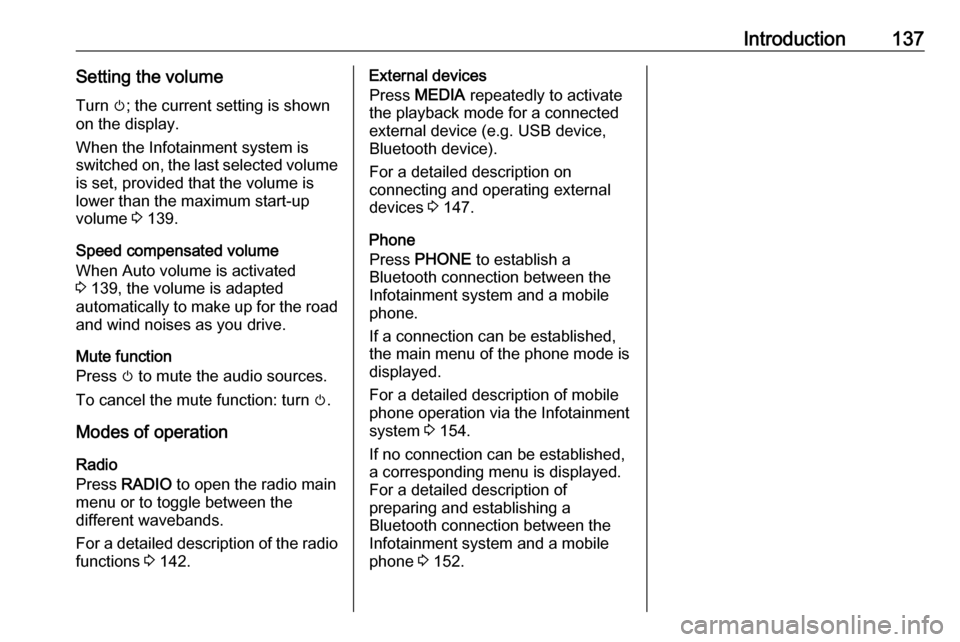
Introduction137Setting the volumeTurn m; the current setting is shown
on the display.
When the Infotainment system is
switched on, the last selected volume is set, provided that the volume is
lower than the maximum start-up
volume 3 139.
Speed compensated volume
When Auto volume is activated
3 139, the volume is adapted
automatically to make up for the road
and wind noises as you drive.
Mute function
Press m to mute the audio sources.
To cancel the mute function: turn m.
Modes of operation Radio
Press RADIO to open the radio main
menu or to toggle between the
different wavebands.
For a detailed description of the radio
functions 3 142.External devices
Press MEDIA repeatedly to activate
the playback mode for a connected
external device (e.g. USB device,
Bluetooth device).
For a detailed description on
connecting and operating external
devices 3 147.
Phone
Press PHONE to establish a
Bluetooth connection between the
Infotainment system and a mobile phone.
If a connection can be established,
the main menu of the phone mode is
displayed.
For a detailed description of mobile
phone operation via the Infotainment
system 3 154.
If no connection can be established,
a corresponding menu is displayed.
For a detailed description of
preparing and establishing a
Bluetooth connection between the
Infotainment system and a mobile phone 3 152.
Page 148 of 167
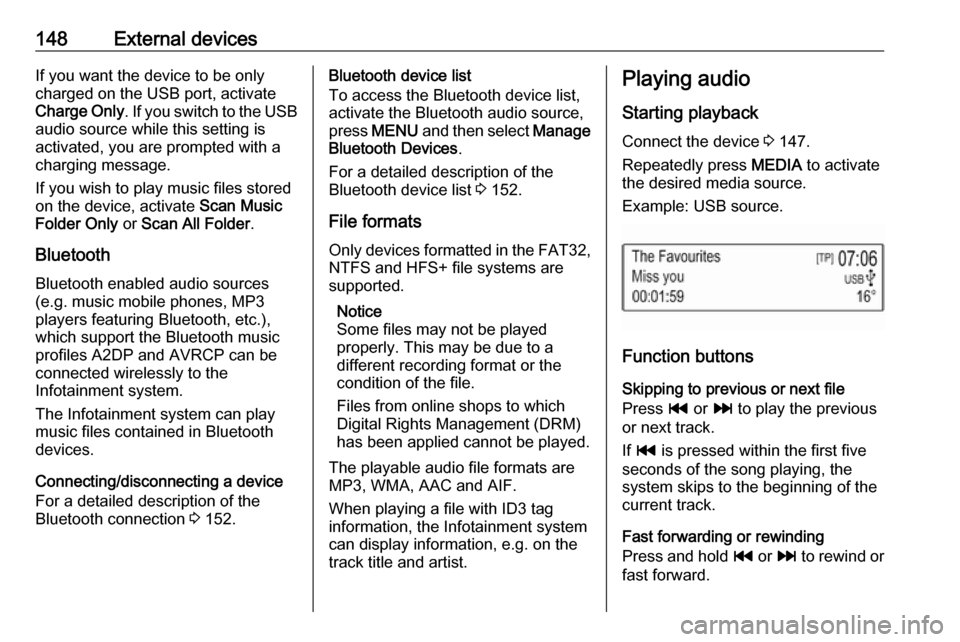
148External devicesIf you want the device to be only
charged on the USB port, activate
Charge Only . If you switch to the USB
audio source while this setting is
activated, you are prompted with a
charging message.
If you wish to play music files stored
on the device, activate Scan Music
Folder Only or Scan All Folder .
Bluetooth Bluetooth enabled audio sources
(e.g. music mobile phones, MP3
players featuring Bluetooth, etc.),
which support the Bluetooth music profiles A2DP and AVRCP can be
connected wirelessly to the
Infotainment system.
The Infotainment system can play
music files contained in Bluetooth
devices.
Connecting/disconnecting a device
For a detailed description of the
Bluetooth connection 3 152.Bluetooth device list
To access the Bluetooth device list,
activate the Bluetooth audio source,
press MENU and then select Manage
Bluetooth Devices .
For a detailed description of the Bluetooth device list 3 152.
File formats Only devices formatted in the FAT32,
NTFS and HFS+ file systems are
supported.
Notice
Some files may not be played
properly. This may be due to a
different recording format or the
condition of the file.
Files from online shops to which
Digital Rights Management (DRM)
has been applied cannot be played.
The playable audio file formats are
MP3, WMA, AAC and AIF.
When playing a file with ID3 tag
information, the Infotainment system
can display information, e.g. on the
track title and artist.Playing audio
Starting playback Connect the device 3 147.
Repeatedly press MEDIA to activate
the desired media source.
Example: USB source.
Function buttons
Skipping to previous or next file
Press t or v to play the previous
or next track.
If t is pressed within the first five
seconds of the song playing, the
system skips to the beginning of the
current track.
Fast forwarding or rewinding
Press and hold t or v to rewind or
fast forward.
Page 150 of 167
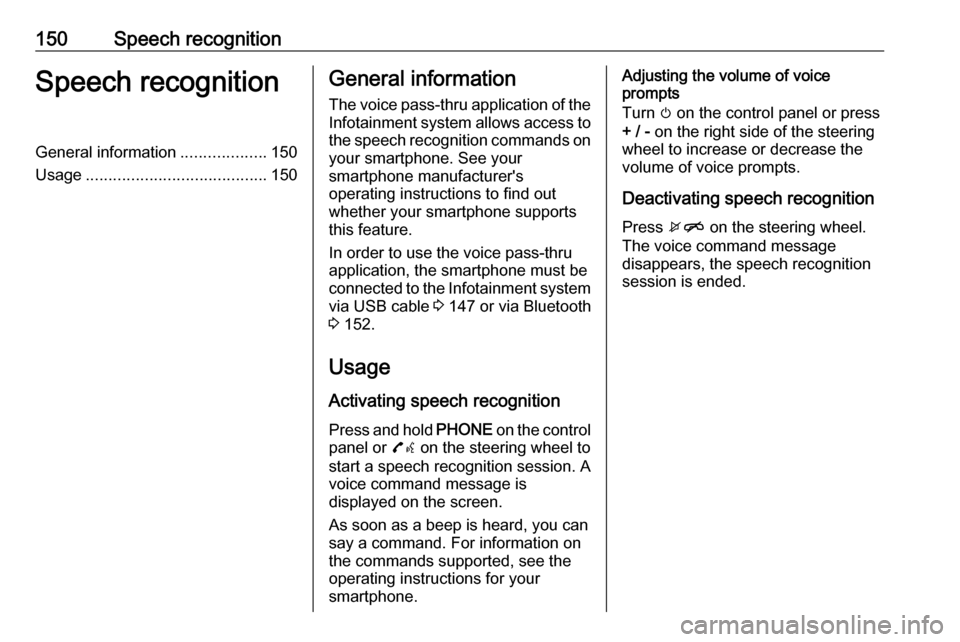
150Speech recognitionSpeech recognitionGeneral information...................150
Usage ........................................ 150General information
The voice pass-thru application of the Infotainment system allows access tothe speech recognition commands on
your smartphone. See your
smartphone manufacturer's
operating instructions to find out
whether your smartphone supports this feature.
In order to use the voice pass-thru
application, the smartphone must be
connected to the Infotainment system
via USB cable 3 147 or via Bluetooth
3 152.
Usage
Activating speech recognition Press and hold PHONE on the control
panel or 7w on the steering wheel to
start a speech recognition session. A voice command message is
displayed on the screen.
As soon as a beep is heard, you can
say a command. For information on
the commands supported, see the
operating instructions for your
smartphone.Adjusting the volume of voice
prompts
Turn m on the control panel or press
+ / - on the right side of the steering
wheel to increase or decrease the volume of voice prompts.
Deactivating speech recognition
Press xn on the steering wheel.
The voice command message
disappears, the speech recognition
session is ended.
Page 151 of 167
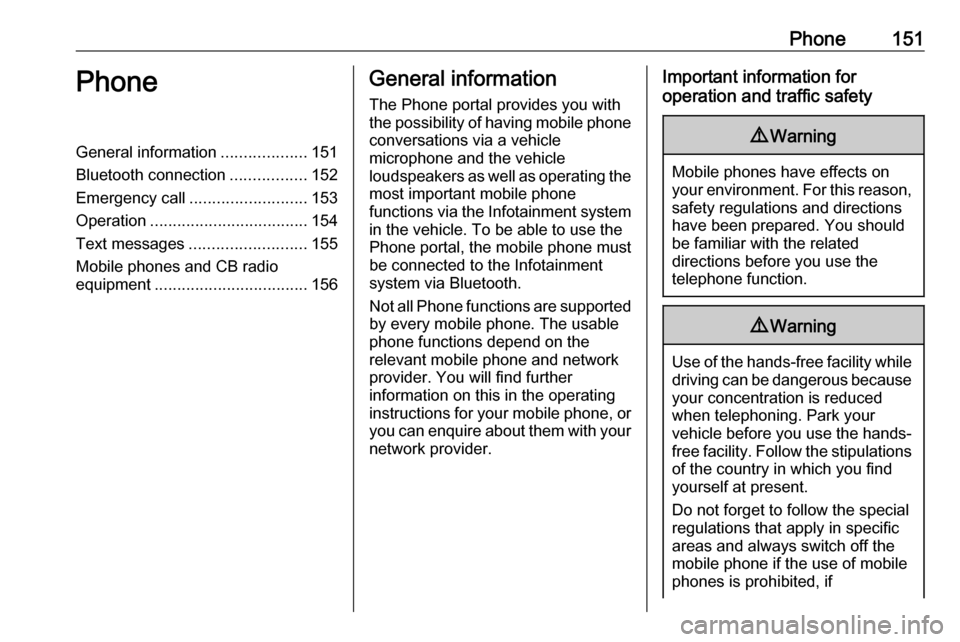
Phone151PhoneGeneral information...................151
Bluetooth connection .................152
Emergency call .......................... 153
Operation ................................... 154
Text messages .......................... 155
Mobile phones and CB radio
equipment .................................. 156General information
The Phone portal provides you with
the possibility of having mobile phone conversations via a vehicle
microphone and the vehicle
loudspeakers as well as operating the
most important mobile phone
functions via the Infotainment system in the vehicle. To be able to use the
Phone portal, the mobile phone must
be connected to the Infotainment
system via Bluetooth.
Not all Phone functions are supported by every mobile phone. The usable
phone functions depend on the
relevant mobile phone and network
provider. You will find further
information on this in the operating
instructions for your mobile phone, or you can enquire about them with your
network provider.Important information for
operation and traffic safety9 Warning
Mobile phones have effects on
your environment. For this reason, safety regulations and directions
have been prepared. You should
be familiar with the related
directions before you use the
telephone function.
9 Warning
Use of the hands-free facility while
driving can be dangerous because
your concentration is reduced
when telephoning. Park your
vehicle before you use the hands- free facility. Follow the stipulations
of the country in which you find
yourself at present.
Do not forget to follow the special
regulations that apply in specific
areas and always switch off the
mobile phone if the use of mobile
phones is prohibited, if
Page 152 of 167
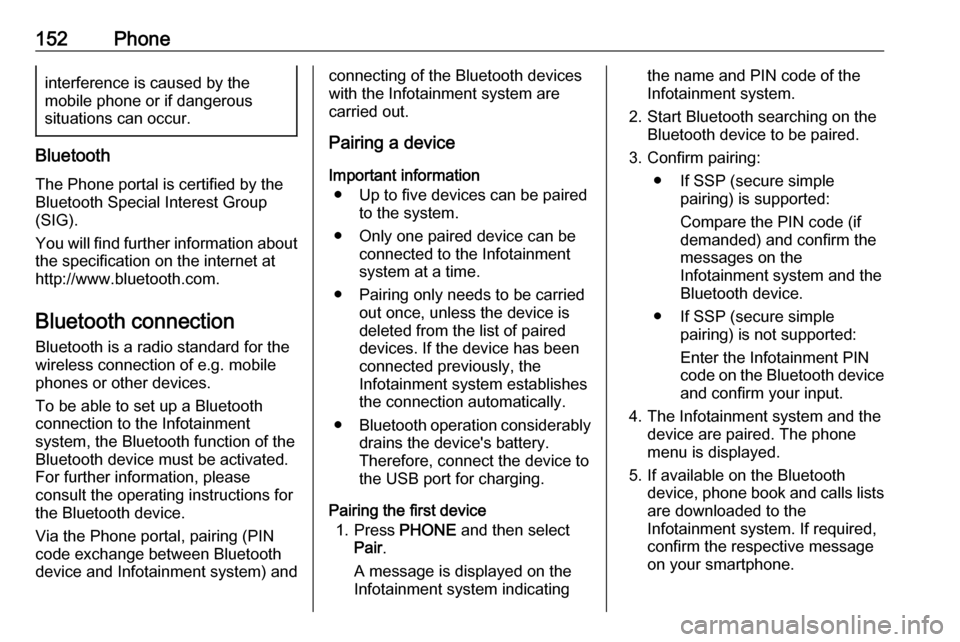
152Phoneinterference is caused by the
mobile phone or if dangerous
situations can occur.
Bluetooth
The Phone portal is certified by the
Bluetooth Special Interest Group
(SIG).
You will find further information about the specification on the internet at
http://www.bluetooth.com.
Bluetooth connection
Bluetooth is a radio standard for the
wireless connection of e.g. mobile
phones or other devices.
To be able to set up a Bluetooth
connection to the Infotainment
system, the Bluetooth function of the
Bluetooth device must be activated.
For further information, please
consult the operating instructions for
the Bluetooth device.
Via the Phone portal, pairing (PIN
code exchange between Bluetooth
device and Infotainment system) and
connecting of the Bluetooth devices
with the Infotainment system are
carried out.
Pairing a device
Important information ● Up to five devices can be paired to the system.
● Only one paired device can be connected to the Infotainment
system at a time.
● Pairing only needs to be carried out once, unless the device is
deleted from the list of paired
devices. If the device has been connected previously, the
Infotainment system establishes
the connection automatically.
● Bluetooth operation considerably
drains the device's battery.
Therefore, connect the device to
the USB port for charging.
Pairing the first device 1. Press PHONE and then select
Pair .
A message is displayed on the
Infotainment system indicatingthe name and PIN code of the
Infotainment system.
2. Start Bluetooth searching on the Bluetooth device to be paired.
3. Confirm pairing: ● If SSP (secure simple pairing) is supported:
Compare the PIN code (if
demanded) and confirm the
messages on the
Infotainment system and the
Bluetooth device.
● If SSP (secure simple pairing) is not supported:
Enter the Infotainment PIN
code on the Bluetooth device and confirm your input.
4. The Infotainment system and the device are paired. The phonemenu is displayed.
5. If available on the Bluetooth device, phone book and calls lists
are downloaded to the
Infotainment system. If required,
confirm the respective message
on your smartphone.
Page 153 of 167
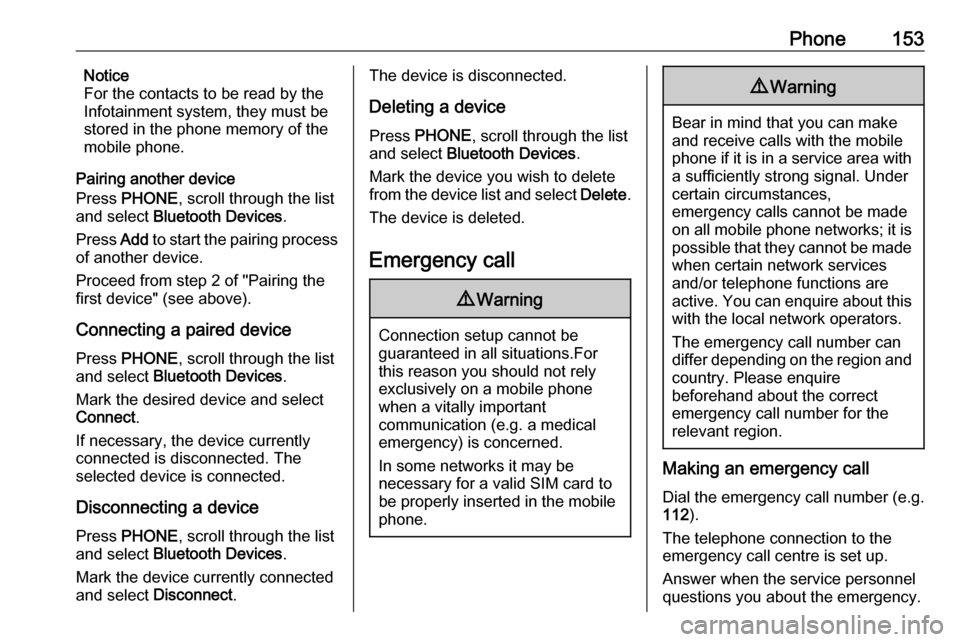
Phone153Notice
For the contacts to be read by the
Infotainment system, they must be
stored in the phone memory of the mobile phone.
Pairing another device
Press PHONE , scroll through the list
and select Bluetooth Devices .
Press Add to start the pairing process
of another device.
Proceed from step 2 of "Pairing the
first device" (see above).
Connecting a paired device Press PHONE , scroll through the list
and select Bluetooth Devices .
Mark the desired device and select Connect .
If necessary, the device currently
connected is disconnected. The
selected device is connected.
Disconnecting a device Press PHONE , scroll through the list
and select Bluetooth Devices .
Mark the device currently connected and select Disconnect .The device is disconnected.
Deleting a device Press PHONE , scroll through the list
and select Bluetooth Devices .
Mark the device you wish to delete
from the device list and select Delete.
The device is deleted.
Emergency call9 Warning
Connection setup cannot be
guaranteed in all situations.For this reason you should not rely
exclusively on a mobile phone
when a vitally important
communication (e.g. a medical
emergency) is concerned.
In some networks it may be
necessary for a valid SIM card to
be properly inserted in the mobile
phone.
9 Warning
Bear in mind that you can make
and receive calls with the mobile
phone if it is in a service area with a sufficiently strong signal. Under
certain circumstances,
emergency calls cannot be made
on all mobile phone networks; it is
possible that they cannot be made when certain network services
and/or telephone functions are
active. You can enquire about this
with the local network operators.
The emergency call number can
differ depending on the region and country. Please enquire
beforehand about the correct
emergency call number for the
relevant region.
Making an emergency call
Dial the emergency call number (e.g.
112 ).
The telephone connection to the
emergency call centre is set up.
Answer when the service personnel
questions you about the emergency.