ESP VAUXHALL ASTRA J 2017.5 Infotainment system
[x] Cancel search | Manufacturer: VAUXHALL, Model Year: 2017.5, Model line: ASTRA J, Model: VAUXHALL ASTRA J 2017.5Pages: 167, PDF Size: 3.08 MB
Page 36 of 167

36RadioSelect DAB Announcements to
display the DAB categories list.
Select the desired categories. The
categories selected are marked with
9 .
Notice
DAB announcements can only be
received if the DAB waveband is
activated.
DAB to DAB Linking
If this function is activated, the device
switches over to the same service
(programme) on another DAB
ensemble (if available) when the DAB
signal is too weak to be picked up by
the receiver.
Set DAB to DAB Linking - On or DAB
to DAB Linking - Off .
DAB to FM Linking
If this function is activated, the device switches over to a corresponding FM
station of the active DAB service (if
available) when the DAB signal is too
weak to be picked up by the receiver.
Set DAB to FM Linking - On or DAB
to FM Linking - Off .L Band
If L Band is activated, the
Infotainment system receives an additional frequency range. The
frequencies for L-band comprise
earth and satellite radio (1452 - 1492
MHz).
Set L Band - On or L Band - Off .
Intellitext
The Intellitext function allows for the
reception of additional information
such as announcements, financial
information, sports, news etc.
Select one of the categories and
choose a specific item to display
detailed information.
Page 37 of 167

CD Player37CD PlayerGeneral information.....................37
Usage .......................................... 38General information
A CD player for the playback of audio CDs and MP3/WMA CDs is located in
the glovebox.Caution
Under no circumstances place
DVDs, single-CDs with a diameter
of 8 cm or shaped CDs in the audio
player.
You must not put any stickers on
CDs. These discs can get jammed in the CD drive and ruin the player. Replacement of the device will
then be necessary.
Important information about audio
CDs and MP3/WMA CDs
● The following CD formats can be
used:
CD, CD-R and CD-RW
● The following file formats can be used:
ISO9660 Level 1, Level 2,
Romeo, Joliet
MP3 and WMA files written in any
format other than listed above may not play correctly, and theirfile names and folder names may not be displayed correctly.
● Audio CDs with copy protection, which are not in compliance withthe audio CD standard, may not
play correctly or not at all.
● Self-recorded CD-Rs and CD- RWs are more vulnerable to
mishandling than prerecorded
CDs. Correct handling,
especially in the case of self-
recorded CD-Rs and CD-RWs,
must be ensured.
● Self-recorded CD-Rs and CD- RWs may not play correctly or notat all.
● On mixed mode CDs (combinations of audio and data,
e.g. MP3), only the audio tracks
will be detected and played.
● Avoid leaving fingerprints when you change CDs.
Page 40 of 167

40External devicesExternal devicesGeneral information.....................40
Playing audio ............................... 41
Playing movies ............................. 42
Using smartphone applications ...43
Using apps ................................... 43General information
A USB port for the connection of
external devices is located in the
centre console behind the parking brake or underneath the armrest.
Two USB ports for charging devices
only are located at the rear of the
centre console.
Notice
The USB port must always be kept
clean and dry.
USB port
An MP3 player, USB device or
smartphone can be connected to the
USB port.
The Infotainment system can play
music files and movies contained in
these devices.
When connected to the USB port, the devices mentioned above can be
operated via the controls and menus
of the Infotainment system.
Notice
Not all auxiliary devices are
supported by the Infotainment
system. Check the compatibility list
on our website.Connecting/disconnecting a device
Connect the USB device to the USB
port.
Notice
If a non-readable USB device is
connected, a corresponding error
message appears and the
Infotainment system automatically
switches to the previous function.
To disconnect the USB device, select
another function and then remove the USB storage device.Caution
Avoid disconnecting the device
during playback. This may
damage the device or the
Infotainment system.
Bluetooth
Devices which support the Bluetooth
music profiles A2DP and AVRCP can be connected wirelessly to the
Infotainment system. The
Infotainment system can play music
files contained in these devices.
Page 42 of 167

42External devicesAlternatively, move the slider on the
time bar (only available for USB).
Browse function
To display the browse screen, you
may optionally:
● Touch the screen.
● Select BROWSE in the
interaction selector bar.
● Turn MENU.
Select PLAYLISTS , ARTISTS ,
ALBUMS , SONGS , GENRES or
MORE . MORE comprises the
additional categories: Folder View,
Podcasts , Audiobooks , Videos and
Composers .
Browse through the categories until
you find the desired track. Select the
track to start playback.
Playback order
If Shuffle is activated, the tracks on
the active device are played in
random order.
Notice
In USB playback, the shuffle
function is dependent on the filter
mode selected for song playback,
e.g. album, artist, genre.
To display the respective audio
menu, select MENU in the interaction
selector bar.
Set Shuffle - On or Shuffle - Off .
Playing movies
Starting video playback Connect the device 3 40.
Repeatedly select MEDIA in the
interaction selector bar or press
MEDIA to activate the desired media
source.Select BROWSE and then MORE.
Select Videos and then the desired
movie file. Video playback is started.
Notice
Videos may only be played if the
parking brake is applied.
Function buttons
Pausing playback
Select = to pause playback.
Select l to resume playback.
Skipping to previous or next file
Select t or v to play the previous
or next movie file.
Page 43 of 167

External devices43Alternatively, turn MENU to skip to
previous or next movie files.
Fast forwarding or rewinding
Touch and hold t or v to rewind or
fast forward.
Alternatively, move the slider on the
time bar.
Video menu
To display the video menu, select
MENU in the interaction selector bar.
Using smartphone applications
The phone projection applications
Apple CarPlay™ and Android™ Auto display selected apps from your
smartphone on the Infotainment
screen and allow their operation
directly via the Infotainment controls.
Check with the device's manufacturer if this function is compatible with your
smartphone and if this application is
available in the country you are in.Preparing the smartphone
Android phone: Download the
Android Auto app to your smartphone from the Google Play™ Store.
iPhone ®
: Make sure Siri ®
is activated
on your smartphone.
Activating phone projection in the
settings menu
Press ; to display the home screen
and then select SETTINGS.
Scroll through the list and select
Apple CarPlay or Android Auto to
display a submenu.
Make sure the respective application is activated.
To display a list of all devices
registered for this function, select
Manage Devices .
Connecting the mobile phone Connect the smartphone to the USB
port 3 40.Starting phone projection
To start the phone projection function,
press ; and then select
PROJECTION .
Notice
If the application is recognised by
the Infotainment system, the
application icon may change to Apple CarPlay or Android Auto .
To start the function, you can
alternatively press and hold ; for a
few seconds.
The phone projection screen
displayed depends on your
smartphone and software version.
Returning to the Infotainment
screen
Press ;.
Using apps
Via the SHOP application, external
apps can be downloaded to the
Infotainment system.
Page 45 of 167

External devices45To gain access to all downloaded
apps, choose the tab for apps already
downloaded. Select the desired app
to display its main page and then start
the deletion process.
The application is deleted from the
Infotainment system.
Settings
Internet connection
Press HOME and then select SHOP.
Choose the settings tab to display the settings menu and then select the
networks menu item.
Activate the desired network.
Info
To display information on the app
shop, press HOME and then select
SHOP . Choose the settings tab to
display the settings menu and then
select the info menu item.
Terms of use and privacy notice
To display the terms of use or the
privacy notice, press HOME and then
select SHOP. Choose the settings
tab. Select the desired menu item.If desired, you can send the texts to
your email account.
Select E-Mail on the bottom of the
screen. Enter your email address and confirm your input. The respective
text is forwarded to your email
account.
Reset user
To delete all registration data
entered, press HOME and then select
SHOP . Choose the settings tab to
display the settings menu and then
reset all user-specific settings.
Page 46 of 167
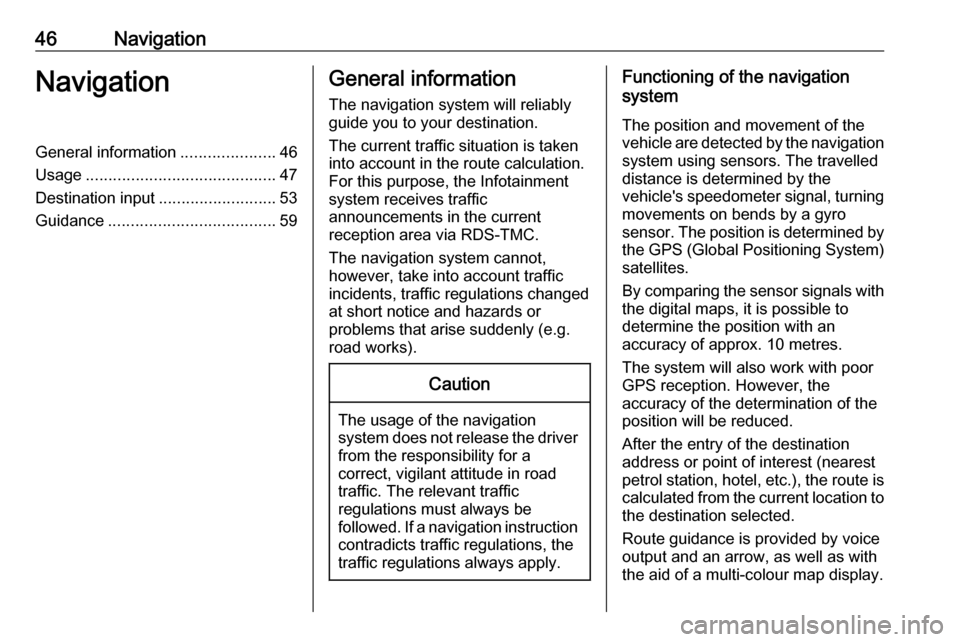
46NavigationNavigationGeneral information.....................46
Usage .......................................... 47
Destination input ..........................53
Guidance ..................................... 59General information
The navigation system will reliably guide you to your destination.
The current traffic situation is taken
into account in the route calculation.
For this purpose, the Infotainment
system receives traffic
announcements in the current
reception area via RDS-TMC.
The navigation system cannot,
however, take into account traffic
incidents, traffic regulations changed
at short notice and hazards or
problems that arise suddenly (e.g.
road works).Caution
The usage of the navigation
system does not release the driver
from the responsibility for a
correct, vigilant attitude in road
traffic. The relevant traffic
regulations must always be
followed. If a navigation instruction contradicts traffic regulations, the
traffic regulations always apply.
Functioning of the navigation
system
The position and movement of the
vehicle are detected by the navigation
system using sensors. The travelled
distance is determined by the
vehicle's speedometer signal, turning
movements on bends by a gyro
sensor. The position is determined by the GPS (Global Positioning System)
satellites.
By comparing the sensor signals with the digital maps, it is possible to
determine the position with an
accuracy of approx. 10 metres.
The system will also work with poor
GPS reception. However, the
accuracy of the determination of the
position will be reduced.
After the entry of the destination
address or point of interest (nearest
petrol station, hotel, etc.), the route is
calculated from the current location to
the destination selected.
Route guidance is provided by voice
output and an arrow, as well as with
the aid of a multi-colour map display.
Page 48 of 167

48NavigationRoute guidance active
● The map view is displayed.
● The active route is indicated by a
coloured line.
● The moving vehicle is marked by
a circle.
● The next turning manoeuvre is indicated by an arrow symbol on
the right side of the screen.
● Lane guidance is provided on the
right side of the screen.
● The arrival time is shown above the arrow symbol.
● The distance to the next turning manoeuvre is shown below the
arrow symbol.
Map manipulation
Scrolling
To scroll the map, place your finger
anywhere on the screen and move it
up, down, left or right depending on
the direction in which you want to
scroll.
The map moves accordingly
displaying a new section.
To return to the current location,
select RESET in the interaction
selector bar.
Centring
Touch the desired location on the
screen. The map centres around this
location.
A red v is displayed at the respective
location and the corresponding
address is shown on a label.
To return to the current location, select RESET in the interaction
selector bar.
Zooming
To zoom in on a selected map
location, select ZOOM IN.
To zoom out and display a larger area around the selected location, select
ZOOM OUT .
Overview button
During active route guidance, an
OVERVIEW screen button is
displayed in the interaction selector
bar.
Page 49 of 167

Navigation49To display an overview of the route
currently active on the map, select OVERVIEW .
The screen button changes to
RESET .
To return to the normal view, select
RESET .
Map display
View mode
Select MENU in the interaction
selector bar and then select Map
View to display the respective
submenu.
Select the desired map view ( 3D
View , Heading Up View , North Up
View ).
Notice
Alternatively, you may repeatedly
select x in the application tray to
quickly toggle between the different
map views ( 3D View, Heading Up
View , North Up View ).Audio information
If Audio Information - On is set,
information on the station, album or song currently playing is displayed on the map screen.
Select MENU in the interaction
selector bar and then select Map
View to display the respective
submenu.
Set Audio Information - On or Audio
Information - Off .
Display mode
Select MENU in the interaction
selector bar and then select Map
View to display the respective
submenu.
Select Day / Night Mode .
Depending on the external lighting
conditions, activate Day or Night .
If you wish the screen to adjust
automatically, activate Auto.
Display of buildings
Select MENU in the interaction
selector bar and then select Map
View to display the respective
submenu.Buildings can be displayed in 3D or
normal view.
Set 3D Buildings - On or 3D Buildings
- Off .
Autozoom function
Select MENU in the interaction
selector bar and then select Map
View to display the respective
submenu.
The system may zoom in on the map
in case of special manoeuvres.
Set Autozoom - On or Autozoom - Off .
POI icons
Select MENU in the interaction
selector bar and then select Display
"Points of Interest" Icons to display
the respective submenu.
If POI Icons is activated, points of
interest around the current location or along the route are displayed on the
map.
Set POI Icons - On or POI Icons - Off .
If POI Icons is set to On, activate the
POI categories you wish to be
displayed.
Page 50 of 167

50NavigationSelect Clear All to deselect all
categories.
Information on the current
location
Select MENU in the interaction
selector bar to display the navigation
menu.
Select Current Location to display the
respective submenu indicating details
on the nearest address, the
coordinates, and Points of interest
( 3 53) around the current location.
Nearest address
From this submenu, you may store
the nearest address to the system.
Select Nearest Address: to display
the destination details view.
For a detailed description on how to
save an address
● as or to a contact 3 23
● as a favourite 3 19
Points of interest
From this submenu, you may start
route guidance to one of the nearest
points of interest.
Select the desired point of interest.
The destination details view is
displayed.
Select Go.
For a detailed description on how to enter a destination 3 53.
Navigation data management
Select MENU in the interaction
selector bar and then select Personal
Data .
A list of different data storage
locations of the navigation application is displayed.
Contacts list
Select Contacts to display the
respective submenu.
To delete all entries in the contacts
list, select Delete All Entries . Confirm
the message displayed to delete the
entire contacts list.
To display the contacts edit mode,
select Edit Contacts List .
For a detailed description on editing
the contacts list 3 23.