USB VAUXHALL ASTRA J 2018.5 Infotainment system
[x] Cancel search | Manufacturer: VAUXHALL, Model Year: 2018.5, Model line: ASTRA J, Model: VAUXHALL ASTRA J 2018.5Pages: 183, PDF Size: 3.53 MB
Page 116 of 183

116External devicesReturning to the beginning of the
current movie
Touch d after five seconds of the
movie playing.
Fast forwarding and rewinding
Touch and hold d or c. Release to
return to normal playback mode.
Movie menu Select Menu in the bottom line of the
screen to display the Movie Menu.
Clock and temperature display
To display time and temperature in
full screen mode, activate Clock.
Temp. Display .
Display settings
Select Display Settings to open a
submenu for adjustment of brightness and contrast.
Touch + or - to adjust the settings.
Using smartphone applications
Phone projection The phone projection applications
Apple CarPlay™ and Android™ Auto
display selected apps from your
smartphone on the Info Display and
allow their operation directly via the
Infotainment controls.
Check with the device's manufacturer
if this function is compatible with your smartphone and if this application is
available in the country you are in.
Preparing the smartphone
Android phone: Download the
Android Auto app to your smartphone
from the Google Play™ Store.
iPhone: Make sure Siri ®
is activated
on your smartphone.Activating phone projection in the
settings menu
Press ; to display the home screen
and then select Settings.
Scroll through the list to
Apple CarPlay or Android Auto .
Make sure the respective application
is activated.
Connecting the mobile phone
Connect the smartphone to the USB
port 3 111.
Starting phone projection
To start the phone projection function,
press ; and then select Projection.
Notice
If the application is recognised by
the Infotainment system, the
application icon may change to
Apple CarPlay or Android Auto .
To start the function, you can
alternatively press and hold ; for a
few seconds.
The phone projection screen
displayed depends on your
smartphone and software version.
Page 117 of 183

External devices117Returning to the home screen
Press ;.
BringGo BringGo is a navigation app providinglocation search, map display and
route guidance.
Notice
Before downloading the app, check whether BringGo is available in your
vehicle.
Downloading the app
Before BringGo can be operated
using the controls and menus of the
Infotainment system, the respective
application must be installed on the
smartphone.
Download the app from App Store ®
or
Google Play Store.
Activating BringGo in the settings
menu
Press ; to display the home screen
and then select Settings.
Scroll through the list to BringGo.
Make sure the application is
activated.Connecting the mobile phone
Connect the smartphone to the USB port 3 111.
Starting BringGo
To start the app, press ; and then
select the Nav icon.
The main menu of the application is
shown on the Info Display.
For further information on how to
operate the app, see the instructions
on the manufacturer's website.
Page 119 of 183

Navigation119Important informationTMC traffic information system and
dynamic route guidance
The TMC traffic information system
receives all current traffic information from TMC radio stations. This
information is included in the
calculation of the overall route. During
this process, the route is planned so that traffic problems related to pre-
selected criteria are avoided.
If there is a traffic problem during
active route guidance, depending on
the pre-settings, a message appears
as to whether the route should be
changed.
TMC traffic information is displayed in
the map display as symbols or as
detailed text on the TMC messages
menu.
To be able to use TMC traffic
information, the system must receive
TMC stations in the relevant region.
The TMC traffic stations can be
selected in the navigation menu
3 119.Map data
All required map data is stored within
the Infotainment system.
To update the navigation map data,
purchase new data at the Opel Dealer or on our home page http://
opel.navigation.com/. You are
provided with a USB device
containing the update.
Connect the USB device to the USB
port and follow the instructions on the screen. The vehicle must be turned
on during the update process.
Notice
The vehicle remains operational during the update process. If thevehicle is turned off, the update can
be paused. The navigation
application, Bluetooth and other
external devices are unavailable
until the update process is finished.
Usage To display the navigation map,
press ; and then select the
Navigation icon.Route guidance not active
● The map view is displayed.
● The current location is indicated by a circle with an arrow pointing
into the direction of travel.
● The name of the street you are currently in is displayed on the
bottom of the screen.
Page 133 of 183

Speech recognition133Speech recognitionGeneral information...................133
Usage ........................................ 133General information
The voice pass-thru application of the Infotainment system allows access tothe speech recognition commands on
your smartphone. See your
smartphone manufacturer's
operating instructions to find out
whether your smartphone supports this feature.
In order to use the voice pass-thru
application, the smartphone must be
connected to the Infotainment system
via USB cable 3 111 or via Bluetooth
3 135.
Usage
Activating speech recognition Press and hold g on the control panel
or qw on the steering wheel to start
a speech recognition session. A voice
command message is displayed on
the screen.
As soon as a beep is heard, you can
say a command. For information on
the commands supported, see the
operating instructions of your
smartphone.Adjusting the volume of voice
prompts
Turn m on the control panel or press
+ / - on the right side of the steering
wheel to increase or decrease the
volume of voice prompts.
Deactivating speech recognition
Press xn on the steering wheel.
The voice command message
disappears and the speech
recognition session is ended.
Page 135 of 183
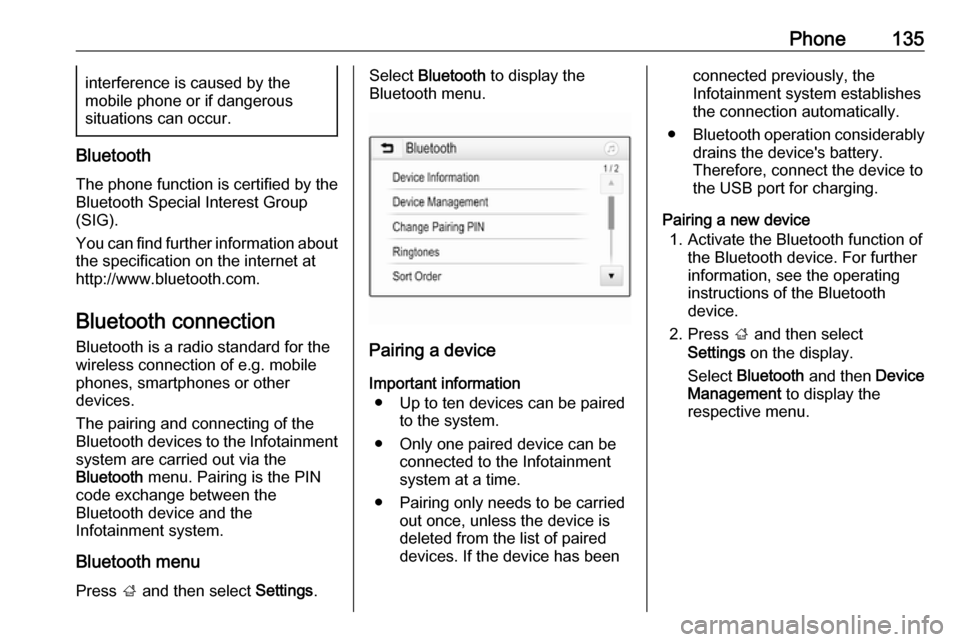
Phone135interference is caused by the
mobile phone or if dangerous
situations can occur.
Bluetooth
The phone function is certified by theBluetooth Special Interest Group
(SIG).
You can find further information about the specification on the internet at
http://www.bluetooth.com.
Bluetooth connection
Bluetooth is a radio standard for the
wireless connection of e.g. mobile
phones, smartphones or other
devices.
The pairing and connecting of the
Bluetooth devices to the Infotainment
system are carried out via the
Bluetooth menu. Pairing is the PIN
code exchange between the
Bluetooth device and the
Infotainment system.
Bluetooth menu
Press ; and then select Settings.
Select Bluetooth to display the
Bluetooth menu.
Pairing a device
Important information ● Up to ten devices can be paired to the system.
● Only one paired device can be connected to the Infotainment
system at a time.
● Pairing only needs to be carried out once, unless the device is
deleted from the list of paired
devices. If the device has been
connected previously, the
Infotainment system establishes
the connection automatically.
● Bluetooth operation considerably
drains the device's battery.
Therefore, connect the device to
the USB port for charging.
Pairing a new device 1. Activate the Bluetooth function of the Bluetooth device. For further
information, see the operating
instructions of the Bluetooth
device.
2. Press ; and then select
Settings on the display.
Select Bluetooth and then Device
Management to display the
respective menu.
Page 140 of 183
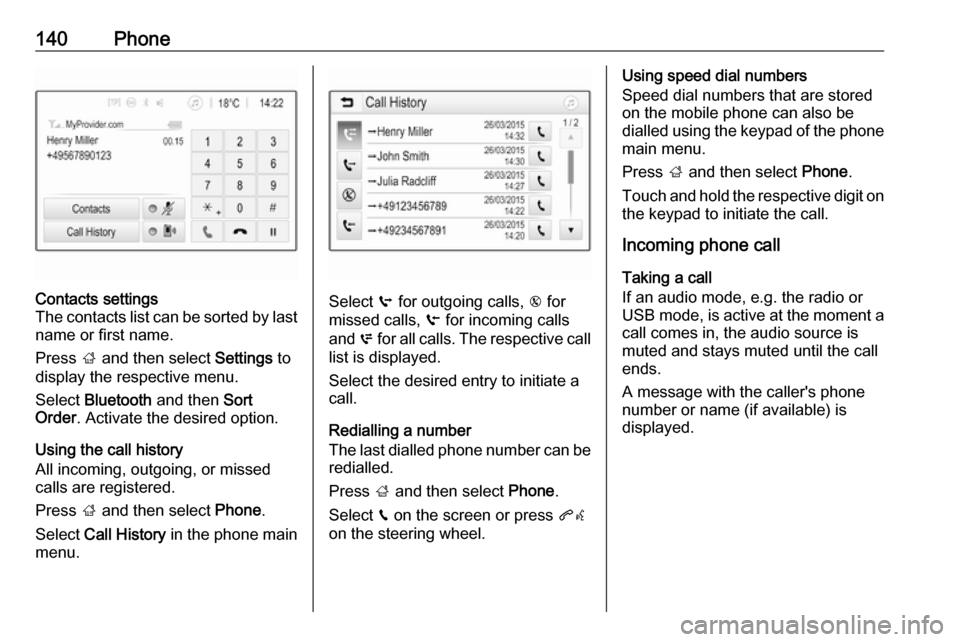
140PhoneContacts settings
The contacts list can be sorted by last name or first name.
Press ; and then select Settings to
display the respective menu.
Select Bluetooth and then Sort
Order . Activate the desired option.
Using the call history
All incoming, outgoing, or missed calls are registered.
Press ; and then select Phone.
Select Call History in the phone main
menu.
Select q for outgoing calls, r for
missed calls, s for incoming calls
and p for all calls. The respective call
list is displayed.
Select the desired entry to initiate a
call.
Redialling a number
The last dialled phone number can be
redialled.
Press ; and then select Phone.
Select v on the screen or press qw
on the steering wheel.
Using speed dial numbers
Speed dial numbers that are stored
on the mobile phone can also be
dialled using the keypad of the phone
main menu.
Press ; and then select Phone.
Touch and hold the respective digit on the keypad to initiate the call.
Incoming phone call
Taking a call
If an audio mode, e.g. the radio or
USB mode, is active at the moment a
call comes in, the audio source is
muted and stays muted until the call
ends.
A message with the caller's phone
number or name (if available) is
displayed.
Page 144 of 183
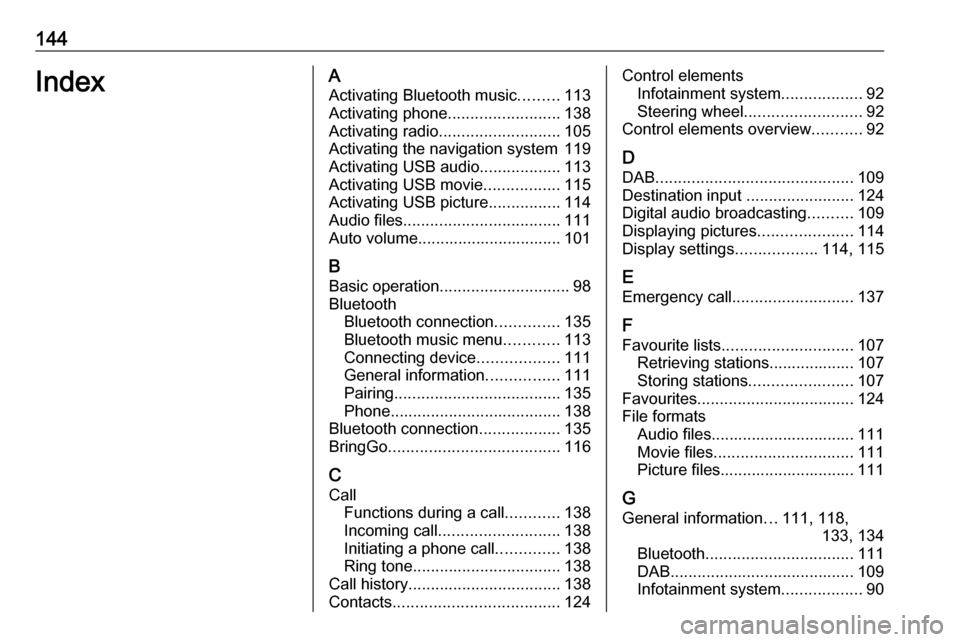
144IndexAActivating Bluetooth music .........113
Activating phone .........................138
Activating radio ........................... 105
Activating the navigation system 119
Activating USB audio ..................113
Activating USB movie .................115
Activating USB picture ................114
Audio files ................................... 111
Auto volume................................ 101
B Basic operation ............................. 98
Bluetooth Bluetooth connection ..............135
Bluetooth music menu ............113
Connecting device ..................111
General information ................111
Pairing ..................................... 135
Phone ...................................... 138
Bluetooth connection ..................135
BringGo ...................................... 116
C Call Functions during a call ............138
Incoming call ........................... 138
Initiating a phone call ..............138
Ring tone ................................. 138
Call history .................................. 138
Contacts ..................................... 124Control elements
Infotainment system ..................92
Steering wheel .......................... 92
Control elements overview ...........92
D DAB ............................................ 109
Destination input ........................124
Digital audio broadcasting ..........109
Displaying pictures .....................114
Display settings ..................114, 115
E
Emergency call ........................... 137
F
Favourite lists ............................. 107
Retrieving stations................... 107
Storing stations .......................107
Favourites ................................... 124
File formats Audio files................................ 111
Movie files ............................... 111
Picture files.............................. 111
G General information ...111, 118,
133, 134
Bluetooth ................................. 111
DAB ......................................... 109
Infotainment system ..................90
Page 145 of 183
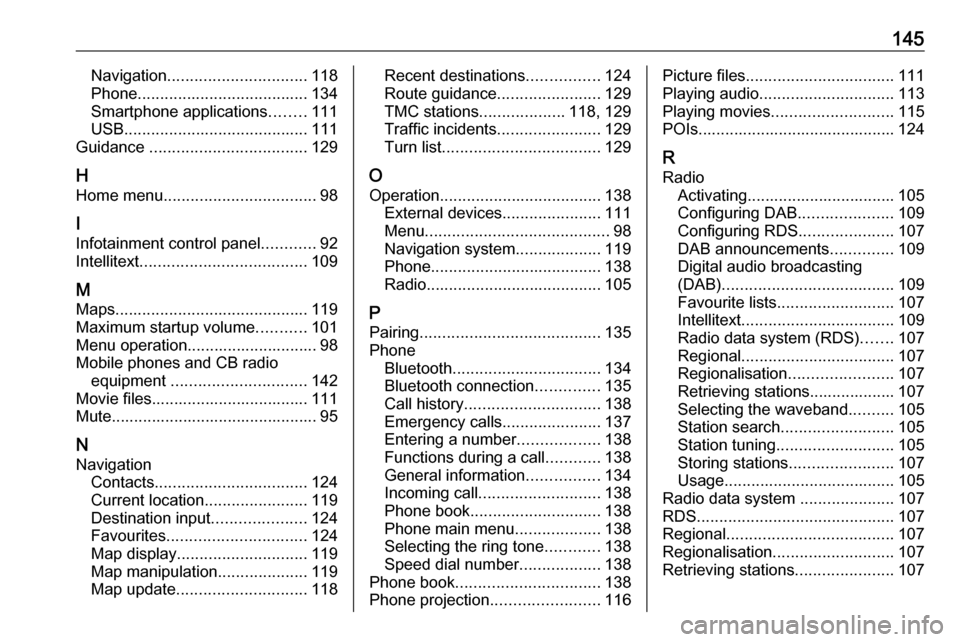
145Navigation............................... 118
Phone ...................................... 134
Smartphone applications ........111
USB ......................................... 111
Guidance ................................... 129
H
Home menu .................................. 98
I
Infotainment control panel ............92
Intellitext ..................................... 109
M Maps ........................................... 119
Maximum startup volume ...........101
Menu operation............................. 98
Mobile phones and CB radio equipment .............................. 142
Movie files................................... 111
Mute.............................................. 95
N Navigation Contacts .................................. 124
Current location .......................119
Destination input .....................124
Favourites ............................... 124
Map display ............................. 119
Map manipulation ....................119
Map update ............................. 118Recent destinations ................124
Route guidance .......................129
TMC stations ...................118, 129
Traffic incidents .......................129
Turn list ................................... 129
O Operation .................................... 138
External devices ......................111
Menu ......................................... 98
Navigation system ...................119
Phone ...................................... 138
Radio ....................................... 105
P Pairing ........................................ 135
Phone Bluetooth ................................. 134
Bluetooth connection ..............135
Call history .............................. 138
Emergency calls ......................137
Entering a number ..................138
Functions during a call ............138
General information ................134
Incoming call ........................... 138
Phone book ............................. 138
Phone main menu ...................138
Selecting the ring tone ............138
Speed dial number ..................138
Phone book ................................ 138
Phone projection ........................116Picture files................................. 111
Playing audio .............................. 113
Playing movies ........................... 115
POIs............................................ 124
R Radio Activating................................. 105Configuring DAB .....................109
Configuring RDS .....................107
DAB announcements ..............109
Digital audio broadcasting
(DAB) ...................................... 109
Favourite lists .......................... 107
Intellitext .................................. 109
Radio data system (RDS) .......107
Regional .................................. 107
Regionalisation ....................... 107
Retrieving stations................... 107
Selecting the waveband ..........105
Station search ......................... 105
Station tuning .......................... 105
Storing stations .......................107
Usage ...................................... 105
Radio data system .....................107
RDS ............................................ 107
Regional ..................................... 107
Regionalisation ........................... 107
Retrieving stations ......................107
Page 146 of 183
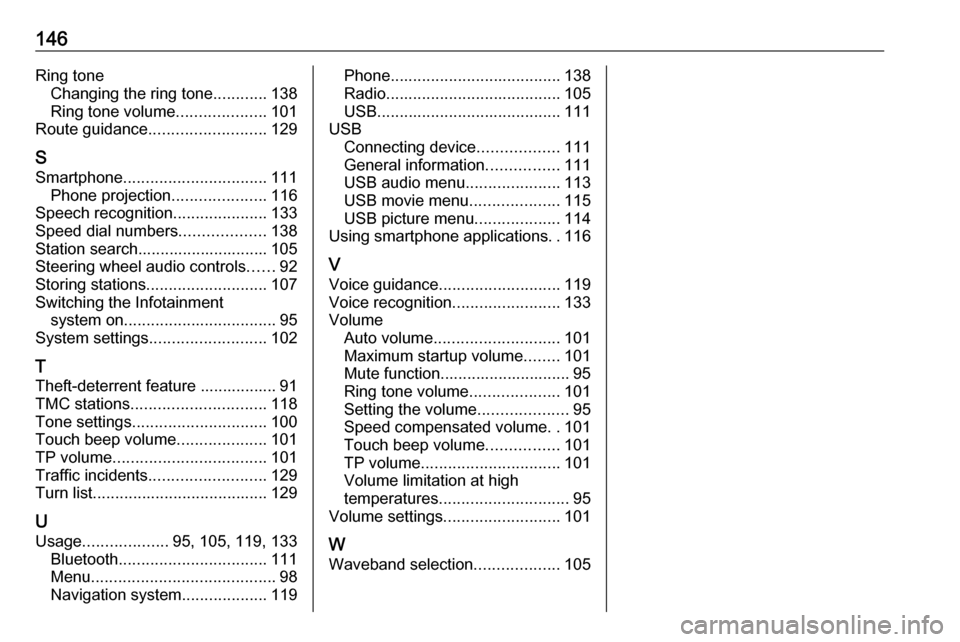
146Ring toneChanging the ring tone ............138
Ring tone volume ....................101
Route guidance .......................... 129
S
Smartphone ................................ 111
Phone projection .....................116
Speech recognition .....................133
Speed dial numbers ...................138
Station search............................. 105 Steering wheel audio controls ......92
Storing stations ........................... 107
Switching the Infotainment system on .................................. 95
System settings .......................... 102
T
Theft-deterrent feature ................. 91
TMC stations .............................. 118
Tone settings .............................. 100
Touch beep volume ....................101
TP volume .................................. 101
Traffic incidents .......................... 129
Turn list ....................................... 129
U Usage ................... 95, 105, 119, 133
Bluetooth ................................. 111
Menu ......................................... 98
Navigation system ...................119Phone...................................... 138
Radio ....................................... 105
USB ......................................... 111
USB Connecting device ..................111
General information ................111
USB audio menu .....................113
USB movie menu ....................115
USB picture menu ...................114
Using smartphone applications ..116
V Voice guidance ........................... 119
Voice recognition ........................133
Volume Auto volume ............................ 101
Maximum startup volume ........101
Mute function............................. 95
Ring tone volume ....................101
Setting the volume ....................95
Speed compensated volume ..101
Touch beep volume ................101
TP volume ............................... 101
Volume limitation at high
temperatures ............................. 95
Volume settings .......................... 101
W
Waveband selection ...................105
Page 153 of 183

Introduction153Setting the volumeTurn m; the current setting is shown
on the display.
When the Infotainment system is
switched on, the last selected volume is set, provided that the volume is
lower than the maximum start-up
volume 3 155.
Speed compensated volume
When Auto volume is activated
3 155, the volume is adapted
automatically to make up for the road
and wind noises as you drive.
Mute function
Press m to mute the audio sources.
To cancel the mute function: turn m.
Modes of operation Radio
Press RADIO to open the radio main
menu or to toggle between the
different wavebands.
For a detailed description of the radio
functions 3 158.External devices
Press MEDIA repeatedly to activate
the playback mode for a connected
external device (e.g. USB device,
Bluetooth device).
For a detailed description on
connecting and operating external
devices 3 163.
Phone
Press PHONE to establish a
Bluetooth connection between the
Infotainment system and a mobile phone.
If a connection can be established,
the main menu of the phone mode is
displayed.
For a detailed description of mobile
phone operation via the Infotainment
system 3 170.
If no connection can be established,
a corresponding menu is displayed.
For a detailed description of
preparing and establishing a
Bluetooth connection between the
Infotainment system and a mobile phone 3 168.