display VAUXHALL CASCADA 2015 Infotainment system
[x] Cancel search | Manufacturer: VAUXHALL, Model Year: 2015, Model line: CASCADA, Model: VAUXHALL CASCADA 2015Pages: 133, PDF Size: 2.29 MB
Page 94 of 133
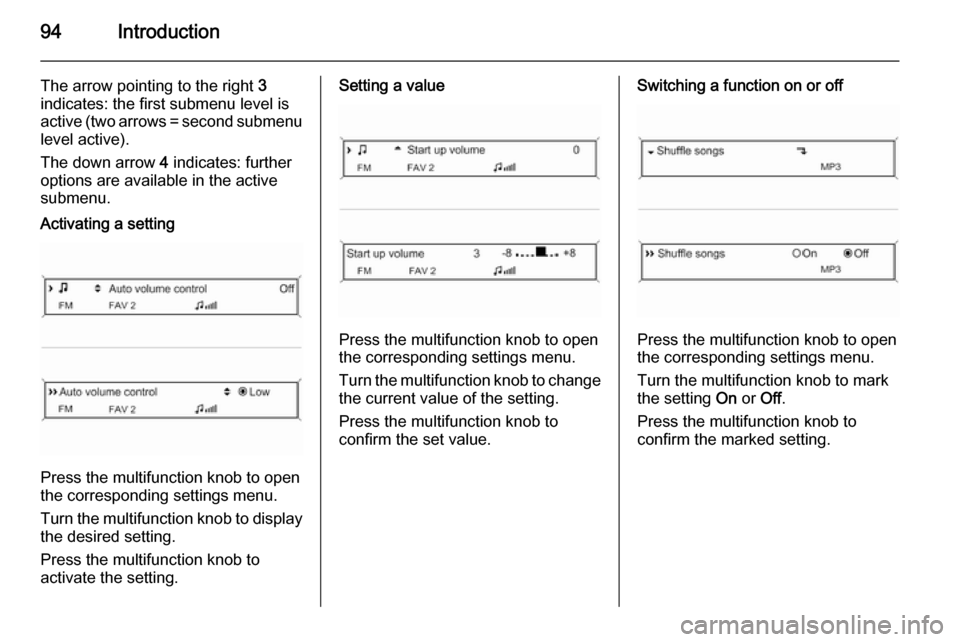
94Introduction
The arrow pointing to the right 3
indicates: the first submenu level is active (two arrows = second submenu
level active).
The down arrow 4 indicates: further
options are available in the active
submenu.Activating a setting
Press the multifunction knob to open
the corresponding settings menu.
Turn the multifunction knob to display the desired setting.
Press the multifunction knob to
activate the setting.
Setting a value
Press the multifunction knob to open
the corresponding settings menu.
Turn the multifunction knob to change the current value of the setting.
Press the multifunction knob to
confirm the set value.
Switching a function on or off
Press the multifunction knob to open
the corresponding settings menu.
Turn the multifunction knob to mark the setting On or Off.
Press the multifunction knob to
confirm the marked setting.
Page 95 of 133
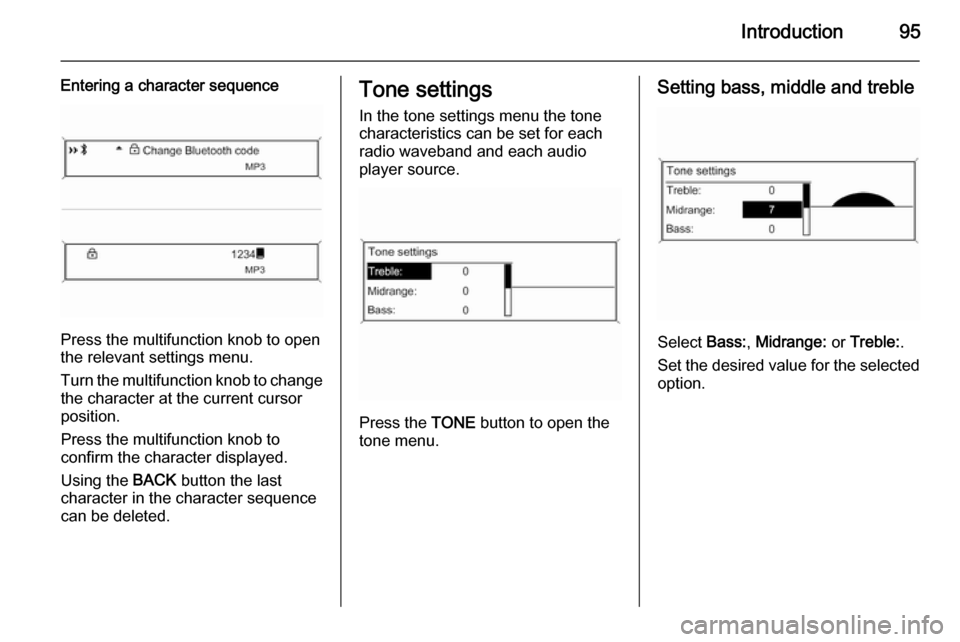
Introduction95
Entering a character sequence
Press the multifunction knob to open
the relevant settings menu.
Turn the multifunction knob to change the character at the current cursor
position.
Press the multifunction knob to
confirm the character displayed.
Using the BACK button the last
character in the character sequence
can be deleted.
Tone settings
In the tone settings menu the tone
characteristics can be set for each
radio waveband and each audio
player source.
Press the TONE button to open the
tone menu.
Setting bass, middle and treble
Select Bass:, Midrange: or Treble: .
Set the desired value for the selected
option.
Page 96 of 133
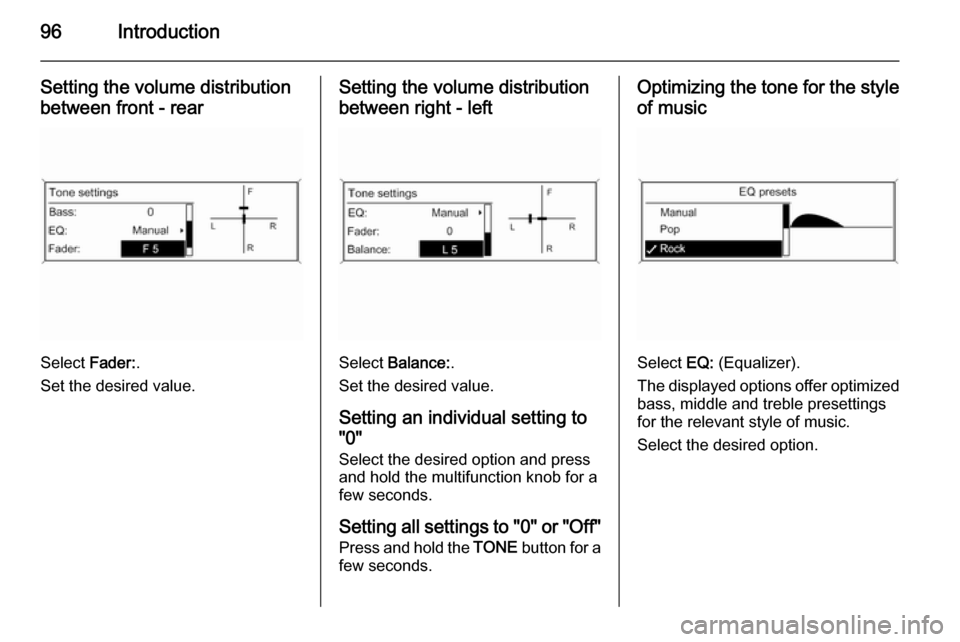
96Introduction
Setting the volume distributionbetween front - rear
Select Fader:.
Set the desired value.
Setting the volume distribution between right - left
Select Balance: .
Set the desired value.
Setting an individual setting to
"0"
Select the desired option and press
and hold the multifunction knob for a
few seconds.
Setting all settings to "0" or "Off" Press and hold the TONE button for a
few seconds.
Optimizing the tone for the style
of music
Select EQ: (Equalizer).
The displayed options offer optimized
bass, middle and treble presettings
for the relevant style of music.
Select the desired option.
Page 97 of 133
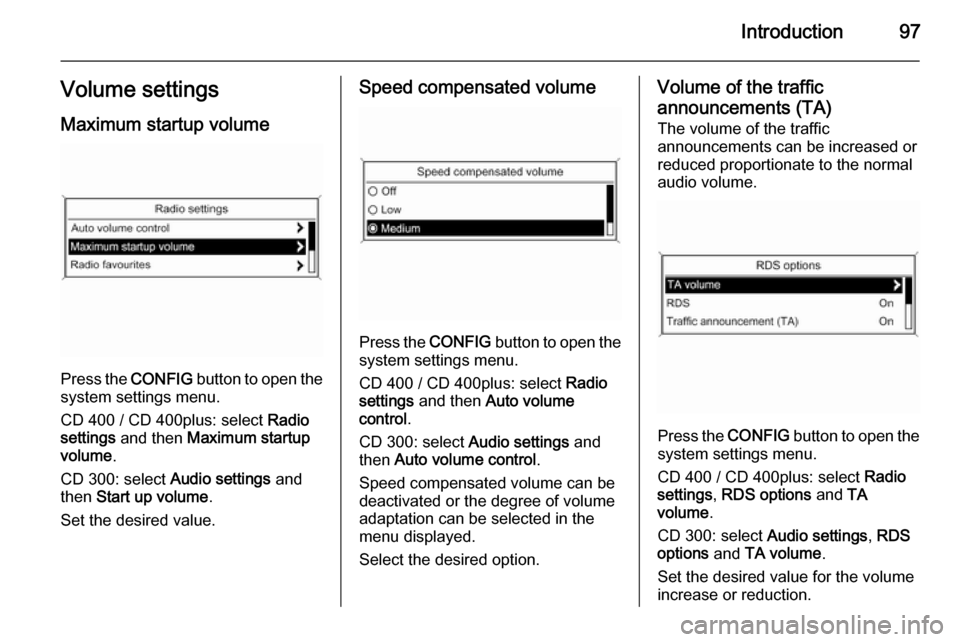
Introduction97Volume settingsMaximum startup volume
Press the CONFIG button to open the
system settings menu.
CD 400 / CD 400plus: select Radio
settings and then Maximum startup
volume .
CD 300: select Audio settings and
then Start up volume .
Set the desired value.
Speed compensated volume
Press the CONFIG button to open the
system settings menu.
CD 400 / CD 400plus: select Radio
settings and then Auto volume
control .
CD 300: select Audio settings and
then Auto volume control .
Speed compensated volume can be
deactivated or the degree of volume
adaptation can be selected in the
menu displayed.
Select the desired option.
Volume of the traffic announcements (TA) The volume of the traffic
announcements can be increased or
reduced proportionate to the normal
audio volume.
Press the CONFIG
button to open the
system settings menu.
CD 400 / CD 400plus: select Radio
settings , RDS options and TA
volume .
CD 300: select Audio settings, RDS
options and TA volume .
Set the desired value for the volume
increase or reduction.
Page 98 of 133
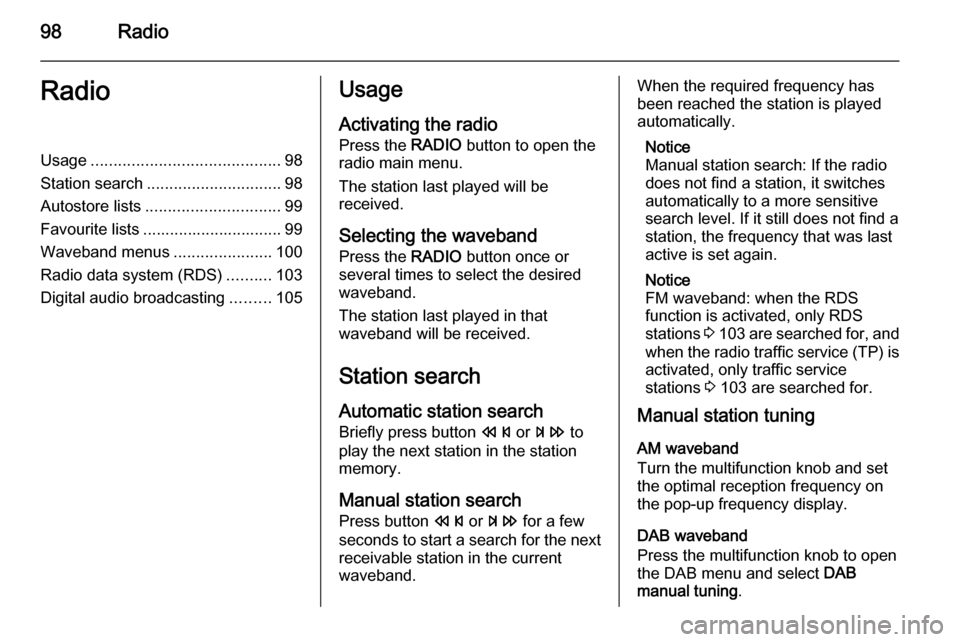
98RadioRadioUsage.......................................... 98
Station search .............................. 98
Autostore lists .............................. 99
Favourite lists ............................... 99
Waveband menus ......................100
Radio data system (RDS) ..........103
Digital audio broadcasting .........105Usage
Activating the radio
Press the RADIO button to open the
radio main menu.
The station last played will be
received.
Selecting the waveband
Press the RADIO button once or
several times to select the desired
waveband.
The station last played in that
waveband will be received.
Station search
Automatic station search
Briefly press button s or u to
play the next station in the station memory.
Manual station searchPress button s or u for a few
seconds to start a search for the next
receivable station in the current
waveband.When the required frequency has
been reached the station is played
automatically.
Notice
Manual station search: If the radio
does not find a station, it switches
automatically to a more sensitive
search level. If it still does not find a
station, the frequency that was last
active is set again.
Notice
FM waveband: when the RDS
function is activated, only RDS
stations 3 103 are searched for, and
when the radio traffic service (TP) is activated, only traffic service
stations 3 103 are searched for.
Manual station tuning
AM waveband
Turn the multifunction knob and set
the optimal reception frequency on
the pop-up frequency display.
DAB waveband
Press the multifunction knob to open
the DAB menu and select DAB
manual tuning .
Page 99 of 133
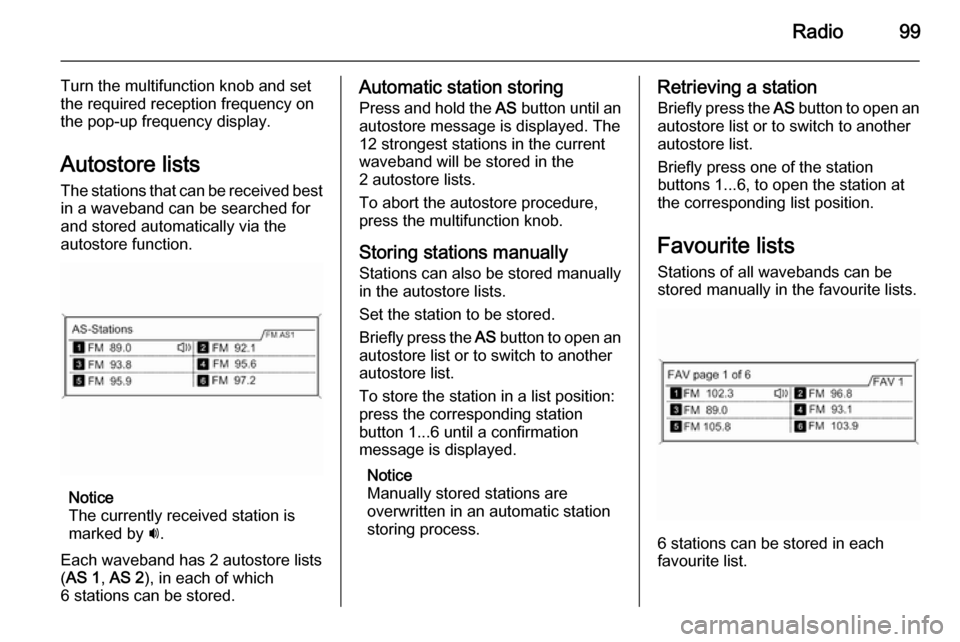
Radio99
Turn the multifunction knob and set
the required reception frequency on
the pop-up frequency display.
Autostore lists The stations that can be received best
in a waveband can be searched for
and stored automatically via the
autostore function.
Notice
The currently received station is
marked by i.
Each waveband has 2 autostore lists ( AS 1 , AS 2 ), in each of which
6 stations can be stored.
Automatic station storing
Press and hold the AS button until an
autostore message is displayed. The
12 strongest stations in the current
waveband will be stored in the
2 autostore lists.
To abort the autostore procedure, press the multifunction knob.
Storing stations manually
Stations can also be stored manually
in the autostore lists.
Set the station to be stored.
Briefly press the AS button to open an
autostore list or to switch to another
autostore list.
To store the station in a list position:
press the corresponding station
button 1...6 until a confirmation
message is displayed.
Notice
Manually stored stations are
overwritten in an automatic station
storing process.Retrieving a station
Briefly press the AS button to open an
autostore list or to switch to another autostore list.
Briefly press one of the station
buttons 1...6, to open the station at
the corresponding list position.
Favourite lists
Stations of all wavebands can be
stored manually in the favourite lists.
6 stations can be stored in each
favourite list.
Page 100 of 133
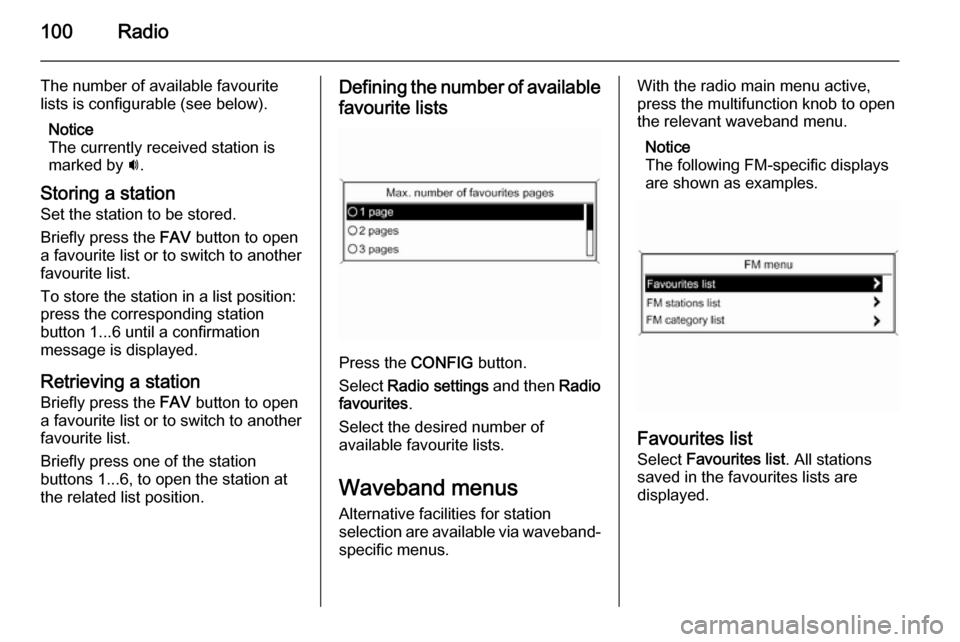
100Radio
The number of available favourite
lists is configurable (see below).
Notice
The currently received station is
marked by i.
Storing a station
Set the station to be stored.
Briefly press the FAV button to open
a favourite list or to switch to another
favourite list.
To store the station in a list position:
press the corresponding station
button 1...6 until a confirmation
message is displayed.
Retrieving a station Briefly press the FAV button to open
a favourite list or to switch to another
favourite list.
Briefly press one of the station
buttons 1...6, to open the station at
the related list position.Defining the number of available
favourite lists
Press the CONFIG button.
Select Radio settings and then Radio
favourites .
Select the desired number of
available favourite lists.
Waveband menusAlternative facilities for station
selection are available via waveband-
specific menus.
With the radio main menu active,
press the multifunction knob to open
the relevant waveband menu.
Notice
The following FM-specific displays
are shown as examples.
Favourites list
Select Favourites list . All stations
saved in the favourites lists are
displayed.
Page 101 of 133
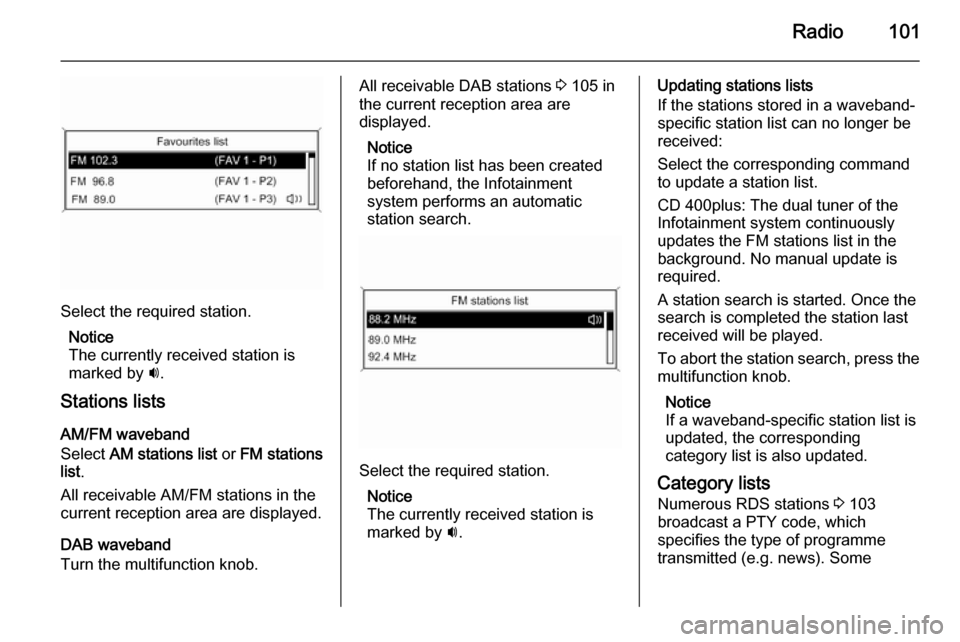
Radio101
Select the required station.Notice
The currently received station is
marked by i.
Stations lists
AM/FM waveband
Select AM stations list or FM stations
list .
All receivable AM/FM stations in the current reception area are displayed.
DAB waveband
Turn the multifunction knob.
All receivable DAB stations 3 105 in
the current reception area are
displayed.
Notice
If no station list has been created
beforehand, the Infotainment
system performs an automatic
station search.
Select the required station.
Notice
The currently received station is
marked by i.
Updating stations lists
If the stations stored in a waveband- specific station list can no longer be
received:
Select the corresponding command
to update a station list.
CD 400plus: The dual tuner of the
Infotainment system continuously
updates the FM stations list in the
background. No manual update is
required.
A station search is started. Once the
search is completed the station last
received will be played.
To abort the station search, press the multifunction knob.
Notice
If a waveband-specific station list is
updated, the corresponding
category list is also updated.
Category lists Numerous RDS stations 3 103
broadcast a PTY code, which
specifies the type of programme
transmitted (e.g. news). Some
Page 102 of 133
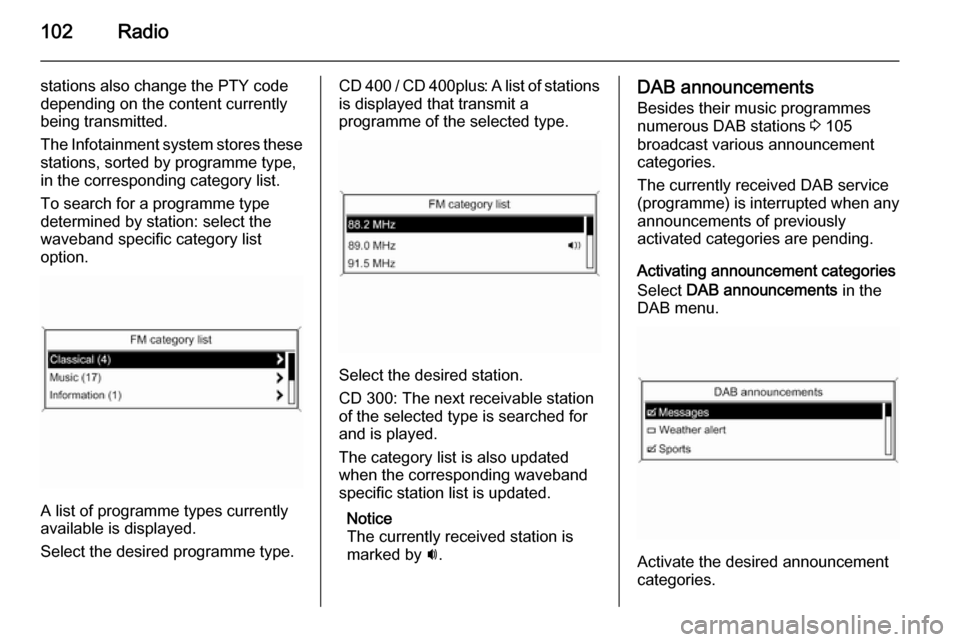
102Radio
stations also change the PTY code
depending on the content currently
being transmitted.
The Infotainment system stores these
stations, sorted by programme type,
in the corresponding category list.
To search for a programme type
determined by station: select the
waveband specific category list
option.
A list of programme types currently
available is displayed.
Select the desired programme type.
CD 400 / CD 400plus: A list of stations is displayed that transmit a
programme of the selected type.
Select the desired station.
CD 300: The next receivable station
of the selected type is searched for
and is played.
The category list is also updated
when the corresponding waveband
specific station list is updated.
Notice
The currently received station is marked by i.
DAB announcements
Besides their music programmes
numerous DAB stations 3 105
broadcast various announcement categories.
The currently received DAB service
(programme) is interrupted when any
announcements of previously
activated categories are pending.
Activating announcement categories
Select DAB announcements in the
DAB menu.
Activate the desired announcement
categories.
Page 103 of 133
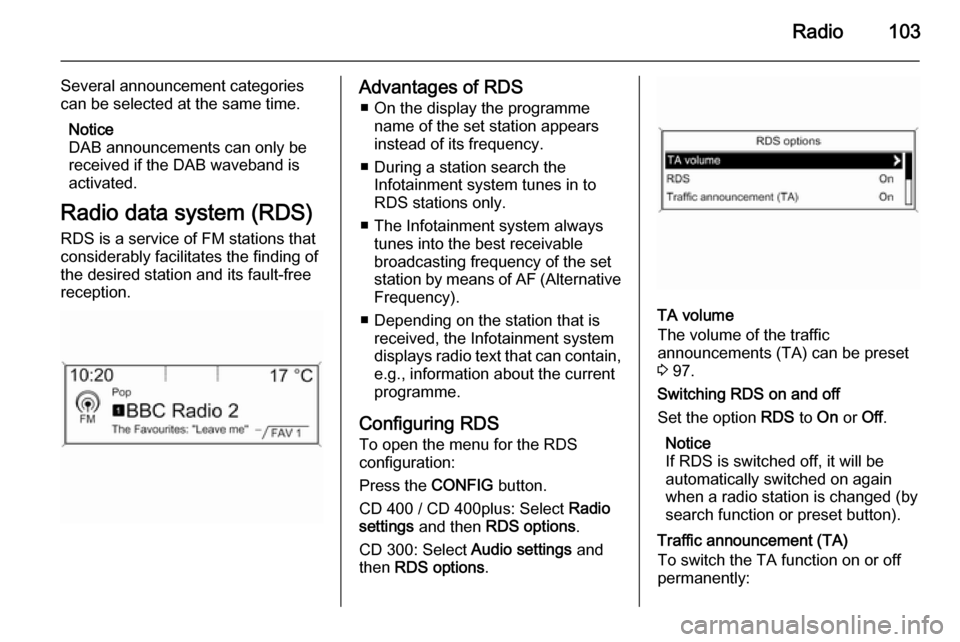
Radio103
Several announcement categories
can be selected at the same time.
Notice
DAB announcements can only be
received if the DAB waveband is
activated.
Radio data system (RDS) RDS is a service of FM stations that
considerably facilitates the finding of
the desired station and its fault-free
reception.Advantages of RDS
■ On the display the programme name of the set station appears
instead of its frequency.
■ During a station search the Infotainment system tunes in to
RDS stations only.
■ The Infotainment system always tunes into the best receivable
broadcasting frequency of the set
station by means of AF (Alternative Frequency).
■ Depending on the station that is received, the Infotainment systemdisplays radio text that can contain,
e.g., information about the current
programme.
Configuring RDS To open the menu for the RDS
configuration:
Press the CONFIG button.
CD 400 / CD 400plus: Select Radio
settings and then RDS options .
CD 300: Select Audio settings and
then RDS options .
TA volume
The volume of the traffic
announcements (TA) can be preset
3 97.
Switching RDS on and off
Set the option RDS to On or Off.
Notice
If RDS is switched off, it will be
automatically switched on again when a radio station is changed (by
search function or preset button).
Traffic announcement (TA)
To switch the TA function on or off
permanently: