CD player VAUXHALL COMBO 2014 Infotainment system
[x] Cancel search | Manufacturer: VAUXHALL, Model Year: 2014, Model line: COMBO, Model: VAUXHALL COMBO 2014Pages: 65, PDF Size: 1.11 MB
Page 16 of 65
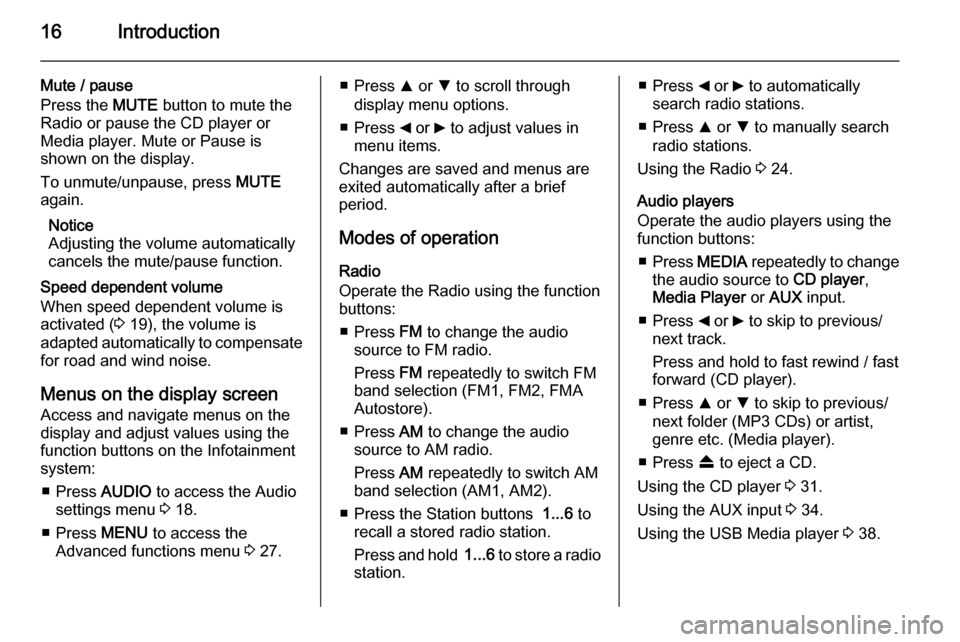
16Introduction
Mute / pause
Press the MUTE button to mute the
Radio or pause the CD player or
Media player. Mute or Pause is
shown on the display.
To unmute/unpause, press MUTE
again.
Notice
Adjusting the volume automatically
cancels the mute/pause function.
Speed dependent volume
When speed dependent volume is
activated ( 3 19), the volume is
adapted automatically to compensate
for road and wind noise.
Menus on the display screen Access and navigate menus on the
display and adjust values using the
function buttons on the Infotainment
system:
■ Press AUDIO to access the Audio
settings menu 3 18.
■ Press MENU to access the
Advanced functions menu 3 27.■ Press R or S to scroll through
display menu options.
■ Press _ or 6 to adjust values in
menu items.
Changes are saved and menus are
exited automatically after a brief
period.
Modes of operation
Radio
Operate the Radio using the function
buttons:
■ Press FM to change the audio
source to FM radio.
Press FM repeatedly to switch FM
band selection (FM1, FM2, FMA
Autostore).
■ Press AM to change the audio
source to AM radio.
Press AM repeatedly to switch AM
band selection (AM1, AM2).
■ Press the Station buttons 1...6 to
recall a stored radio station.
Press and hold 1...6 to store a radio
station.■ Press _ or 6 to automatically
search radio stations.
■ Press R or S to manually search
radio stations.
Using the Radio 3 24.
Audio players
Operate the audio players using the
function buttons:
■ Press MEDIA repeatedly to change
the audio source to CD player,
Media Player or AUX input.
■ Press _ or 6 to skip to previous/
next track.
Press and hold to fast rewind / fast
forward (CD player).
■ Press R or S to skip to previous/
next folder (MP3 CDs) or artist,
genre etc. (Media player).
■ Press f to eject a CD.
Using the CD player 3 31.
Using the AUX input 3 34.
Using the USB Media player 3 38.
Page 17 of 65
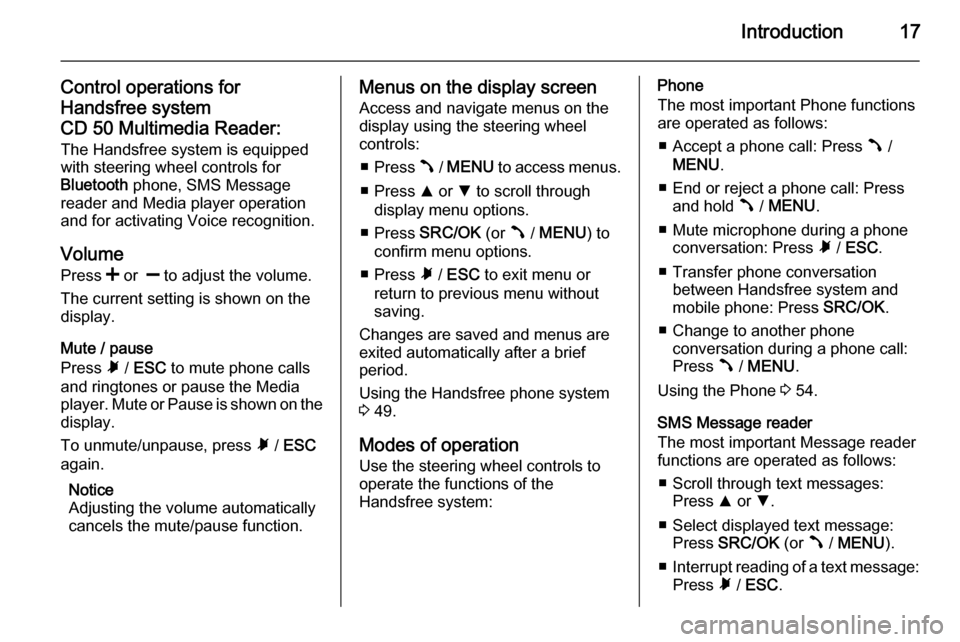
Introduction17
Control operations for
Handsfree system
CD 50 Multimedia Reader: The Handsfree system is equipped
with steering wheel controls for
Bluetooth phone, SMS Message
reader and Media player operation
and for activating Voice recognition.
Volume
Press < or ] to adjust the volume.
The current setting is shown on the
display.
Mute / pause
Press à / ESC to mute phone calls
and ringtones or pause the Media
player. Mute or Pause is shown on the
display.
To unmute/unpause, press à / ESC
again.
Notice
Adjusting the volume automatically
cancels the mute/pause function.Menus on the display screen
Access and navigate menus on the
display using the steering wheel
controls:
■ Press  / MENU to access menus.
■ Press R or S to scroll through
display menu options.
■ Press SRC/OK (or  / MENU ) to
confirm menu options.
■ Press à / ESC to exit menu or
return to previous menu without
saving.
Changes are saved and menus are
exited automatically after a brief
period.
Using the Handsfree phone system
3 49.
Modes of operation
Use the steering wheel controls to
operate the functions of the
Handsfree system:Phone
The most important Phone functions
are operated as follows:
■ Accept a phone call: Press  /
MENU .
■ End or reject a phone call: Press and hold  / MENU .
■ Mute microphone during a phone conversation: Press à / ESC .
■ Transfer phone conversation between Handsfree system and
mobile phone: Press SRC/OK.
■ Change to another phone conversation during a phone call:
Press  / MENU .
Using the Phone 3 54.
SMS Message reader
The most important Message reader
functions are operated as follows:
■ Scroll through text messages: Press R or S.
■ Select displayed text message: Press SRC/OK (or  / MENU ).
■ Interrupt reading of a text message:
Press à / ESC .
Page 18 of 65
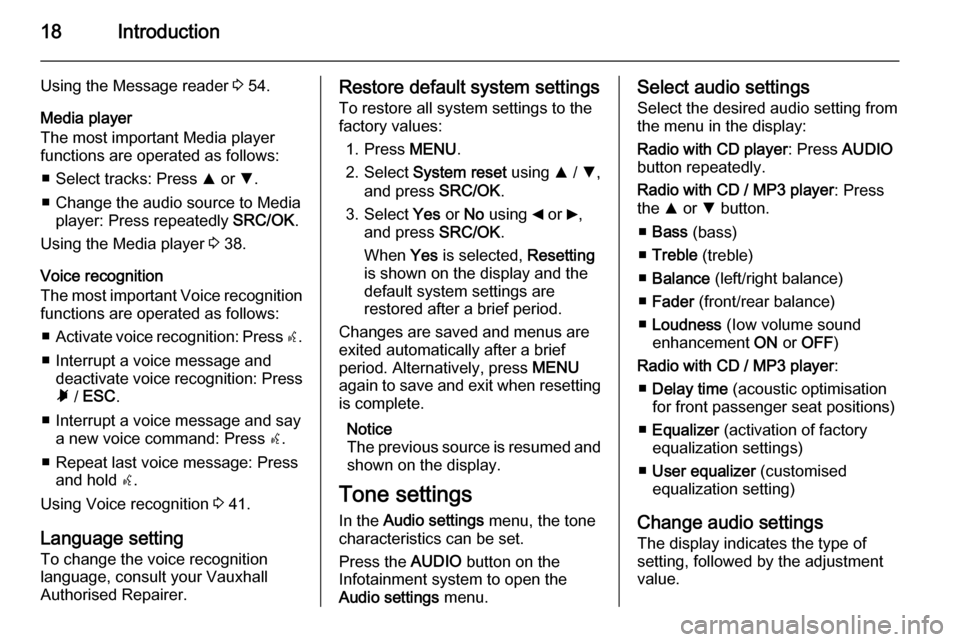
18Introduction
Using the Message reader 3 54.
Media player
The most important Media player functions are operated as follows:
■ Select tracks: Press R or S.
■ Change the audio source to Media player: Press repeatedly SRC/OK.
Using the Media player 3 38.
Voice recognition
The most important Voice recognition
functions are operated as follows:
■ Activate voice recognition: Press s.
■ Interrupt a voice message and deactivate voice recognition: Pressà / ESC .
■ Interrupt a voice message and say a new voice command: Press s.
■ Repeat last voice message: Press and hold s.
Using Voice recognition 3 41.
Language setting To change the voice recognition
language, consult your Vauxhall
Authorised Repairer.Restore default system settings
To restore all system settings to the
factory values:
1. Press MENU.
2. Select System reset using R / S ,
and press SRC/OK.
3. Select Yes or No using _ or 6,
and press SRC/OK.
When Yes is selected, Resetting
is shown on the display and the
default system settings are
restored after a brief period.
Changes are saved and menus are
exited automatically after a brief
period. Alternatively, press MENU
again to save and exit when resetting is complete.
Notice
The previous source is resumed and
shown on the display.
Tone settings
In the Audio settings menu, the tone
characteristics can be set.
Press the AUDIO button on the
Infotainment system to open the Audio settings menu.Select audio settings
Select the desired audio setting from
the menu in the display:
Radio with CD player : Press AUDIO
button repeatedly.
Radio with CD / MP3 player : Press
the R or S button.
■ Bass (bass)
■ Treble (treble)
■ Balance (left/right balance)
■ Fader (front/rear balance)
■ Loudness (Iow volume sound
enhancement ON or OFF )
Radio with CD / MP3 player :
■ Delay time (acoustic optimisation
for front passenger seat positions)
■ Equalizer (activation of factory
equalization settings)
■ User equalizer (customised
equalization setting)
Change audio settings
The display indicates the type of
setting, followed by the adjustment
value.
Page 19 of 65
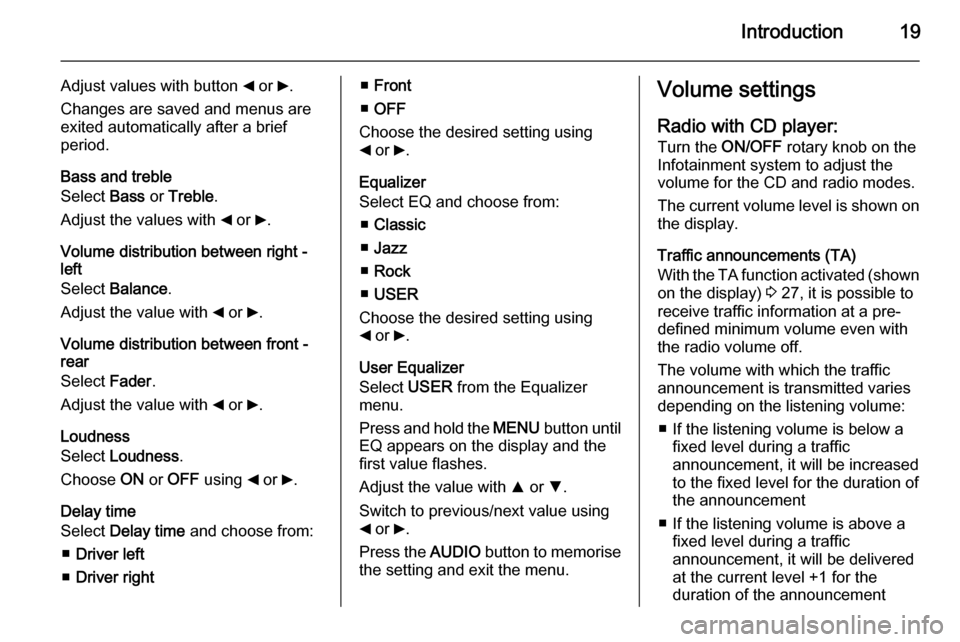
Introduction19
Adjust values with button _ or 6.
Changes are saved and menus are
exited automatically after a brief
period.
Bass and treble
Select Bass or Treble .
Adjust the values with _ or 6.
Volume distribution between right -
left
Select Balance .
Adjust the value with _ or 6.
Volume distribution between front -
rear
Select Fader.
Adjust the value with _ or 6.
Loudness
Select Loudness .
Choose ON or OFF using _ or 6.
Delay time Select Delay time and choose from:
■ Driver left
■ Driver right■Front
■ OFF
Choose the desired setting using
_ or 6.
Equalizer
Select EQ and choose from:
■ Classic
■ Jazz
■ Rock
■ USER
Choose the desired setting using _ or 6.
User Equalizer
Select USER from the Equalizer
menu.
Press and hold the MENU button until
EQ appears on the display and the
first value flashes.
Adjust the value with R or S.
Switch to previous/next value using
_ or 6.
Press the AUDIO button to memorise
the setting and exit the menu.Volume settings
Radio with CD player: Turn the ON/OFF rotary knob on the
Infotainment system to adjust the
volume for the CD and radio modes.
The current volume level is shown on the display.
Traffic announcements (TA)
With the TA function activated (shown
on the display) 3 27, it is possible to
receive traffic information at a pre- defined minimum volume even withthe radio volume off.
The volume with which the traffic
announcement is transmitted varies
depending on the listening volume:
■ If the listening volume is below a fixed level during a traffic
announcement, it will be increased
to the fixed level for the duration of
the announcement
■ If the listening volume is above a fixed level during a traffic
announcement, it will be delivered
at the current level +1 for the
duration of the announcement
Page 20 of 65
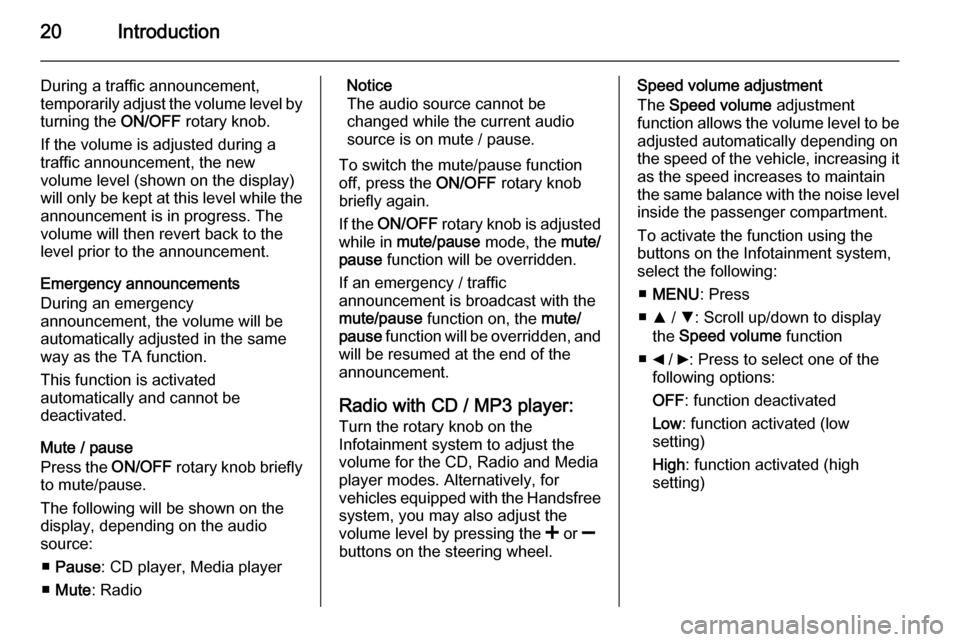
20Introduction
During a traffic announcement,
temporarily adjust the volume level by
turning the ON/OFF rotary knob.
If the volume is adjusted during a
traffic announcement, the new
volume level (shown on the display)
will only be kept at this level while the
announcement is in progress. The
volume will then revert back to the
level prior to the announcement.
Emergency announcements
During an emergency
announcement, the volume will be
automatically adjusted in the same
way as the TA function.
This function is activated
automatically and cannot be
deactivated.
Mute / pause
Press the ON/OFF rotary knob briefly
to mute/pause.
The following will be shown on the
display, depending on the audio
source:
■ Pause : CD player, Media player
■ Mute : RadioNotice
The audio source cannot be changed while the current audio
source is on mute / pause.
To switch the mute/pause function
off, press the ON/OFF rotary knob
briefly again.
If the ON/OFF rotary knob is adjusted
while in mute/pause mode, the mute/
pause function will be overridden.
If an emergency / traffic
announcement is broadcast with the
mute/pause function on, the mute/
pause function will be overridden, and
will be resumed at the end of the
announcement.
Radio with CD / MP3 player: Turn the rotary knob on the
Infotainment system to adjust the
volume for the CD, Radio and Media
player modes. Alternatively, for
vehicles equipped with the Handsfree
system, you may also adjust the
volume level by pressing the < or ]
buttons on the steering wheel.Speed volume adjustment
The Speed volume adjustment
function allows the volume level to be
adjusted automatically depending on
the speed of the vehicle, increasing it as the speed increases to maintain
the same balance with the noise level
inside the passenger compartment.
To activate the function using the
buttons on the Infotainment system,
select the following:
■ MENU : Press
■ R / S : Scroll up/down to display
the Speed volume function
■ _ / 6: Press to select one of the
following options:
OFF : function deactivated
Low : function activated (low
setting)
High : function activated (high
setting)
Page 21 of 65
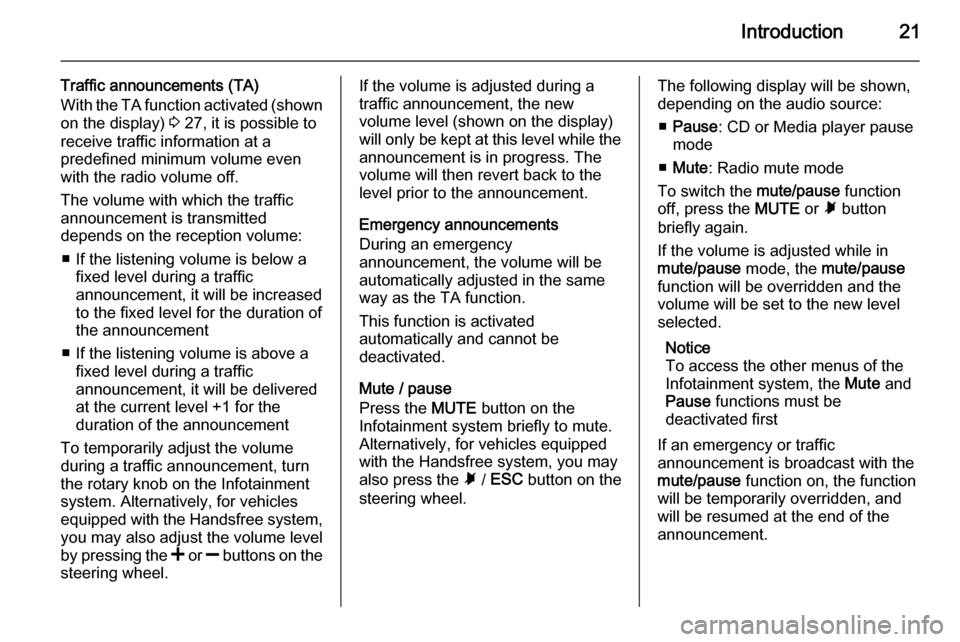
Introduction21
Traffic announcements (TA)
With the TA function activated (shown
on the display) 3 27, it is possible to
receive traffic information at a
predefined minimum volume even
with the radio volume off.
The volume with which the traffic
announcement is transmitted
depends on the reception volume:
■ If the listening volume is below a fixed level during a traffic
announcement, it will be increased
to the fixed level for the duration of
the announcement
■ If the listening volume is above a fixed level during a traffic
announcement, it will be delivered
at the current level +1 for the
duration of the announcement
To temporarily adjust the volume
during a traffic announcement, turn
the rotary knob on the Infotainment
system. Alternatively, for vehicles
equipped with the Handsfree system,
you may also adjust the volume level
by pressing the < or ] buttons on the
steering wheel.If the volume is adjusted during a
traffic announcement, the new
volume level (shown on the display)
will only be kept at this level while the
announcement is in progress. The
volume will then revert back to the
level prior to the announcement.
Emergency announcements
During an emergency
announcement, the volume will be
automatically adjusted in the same
way as the TA function.
This function is activated
automatically and cannot be
deactivated.
Mute / pause
Press the MUTE button on the
Infotainment system briefly to mute.
Alternatively, for vehicles equipped
with the Handsfree system, you may
also press the à / ESC button on the
steering wheel.The following display will be shown,
depending on the audio source:
■ Pause : CD or Media player pause
mode
■ Mute : Radio mute mode
To switch the mute/pause function
off, press the MUTE or à button
briefly again.
If the volume is adjusted while in
mute/pause mode, the mute/pause
function will be overridden and the
volume will be set to the new level
selected.
Notice
To access the other menus of the
Infotainment system, the Mute and
Pause functions must be
deactivated first
If an emergency or traffic
announcement is broadcast with the mute/pause function on, the function
will be temporarily overridden, and will be resumed at the end of the
announcement.
Page 22 of 65
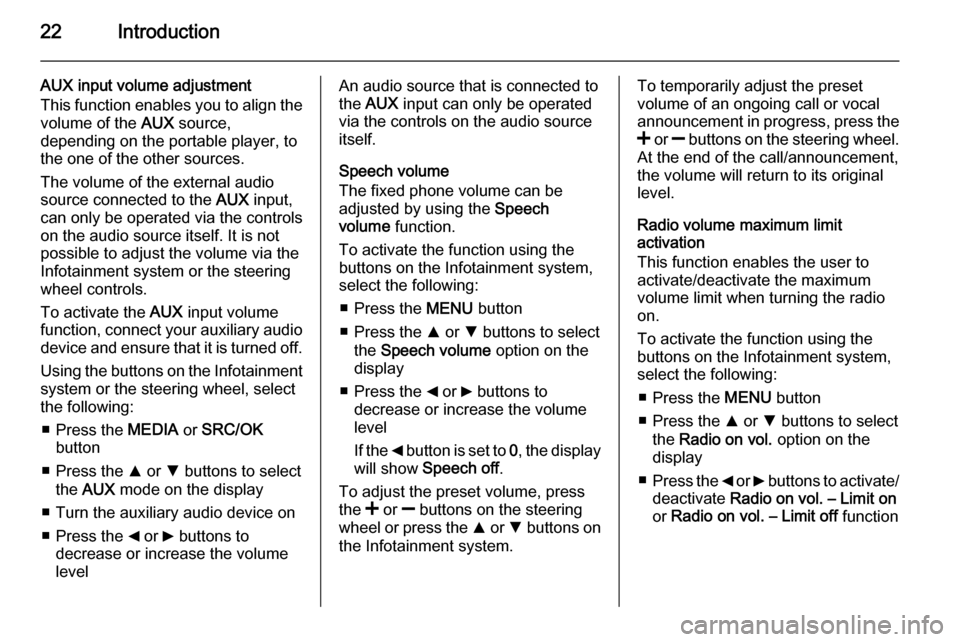
22Introduction
AUX input volume adjustment
This function enables you to align the volume of the AUX source,
depending on the portable player, to
the one of the other sources.
The volume of the external audio
source connected to the AUX input,
can only be operated via the controls
on the audio source itself. It is not
possible to adjust the volume via the
Infotainment system or the steering
wheel controls.
To activate the AUX input volume
function, connect your auxiliary audio
device and ensure that it is turned off.
Using the buttons on the Infotainment
system or the steering wheel, select
the following:
■ Press the MEDIA or SRC/OK
button
■ Press the R or S buttons to select
the AUX mode on the display
■ Turn the auxiliary audio device on
■ Press the _ or 6 buttons to
decrease or increase the volume
levelAn audio source that is connected to the AUX input can only be operated
via the controls on the audio source itself.
Speech volume
The fixed phone volume can be
adjusted by using the Speech
volume function.
To activate the function using the
buttons on the Infotainment system,
select the following:
■ Press the MENU button
■ Press the R or S buttons to select
the Speech volume option on the
display
■ Press the _ or 6 buttons to
decrease or increase the volume
level
If the _ button is set to 0, the display
will show Speech off .
To adjust the preset volume, press
the < or ] buttons on the steering
wheel or press the R or S buttons on
the Infotainment system.To temporarily adjust the preset
volume of an ongoing call or vocal
announcement in progress, press the
< or ] buttons on the steering wheel.
At the end of the call/announcement,
the volume will return to its original
level.
Radio volume maximum limit
activation
This function enables the user to
activate/deactivate the maximum
volume limit when turning the radio
on.
To activate the function using the
buttons on the Infotainment system,
select the following:
■ Press the MENU button
■ Press the R or S buttons to select
the Radio on vol. option on the
display
■ Press the _ or 6 buttons to activate/
deactivate Radio on vol. – Limit on
or Radio on vol. – Limit off function
Page 24 of 65
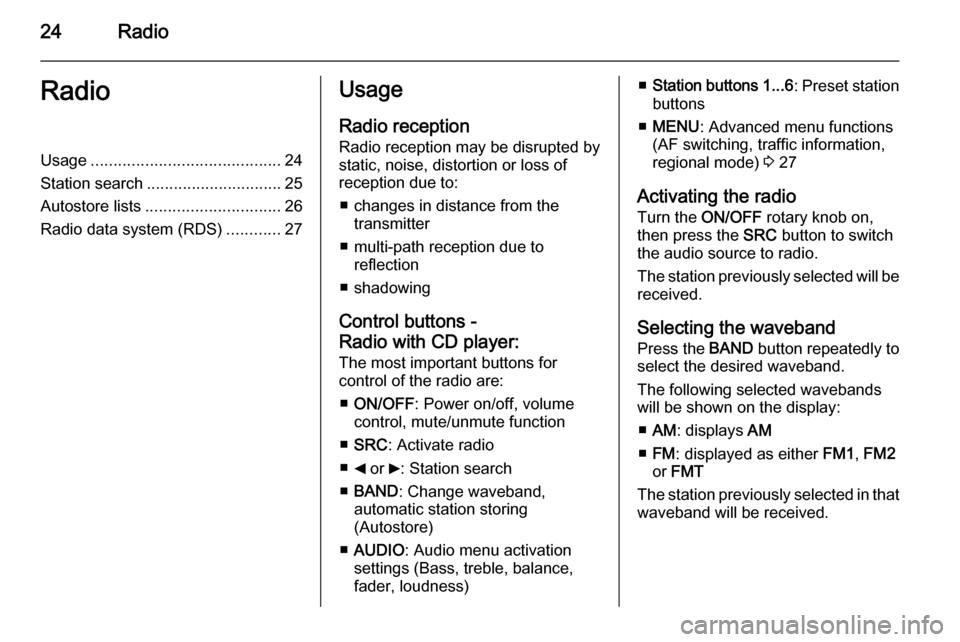
24RadioRadioUsage.......................................... 24
Station search .............................. 25
Autostore lists .............................. 26
Radio data system (RDS) ............27Usage
Radio reception
Radio reception may be disrupted by static, noise, distortion or loss of
reception due to:
■ changes in distance from the transmitter
■ multi-path reception due to reflection
■ shadowing
Control buttons -
Radio with CD player:
The most important buttons for
control of the radio are:
■ ON/OFF : Power on/off, volume
control, mute/unmute function
■ SRC : Activate radio
■ _ or 6: Station search
■ BAND : Change waveband,
automatic station storing
(Autostore)
■ AUDIO : Audio menu activation
settings (Bass, treble, balance,
fader, loudness)■ Station buttons 1...6 : Preset station
buttons
■ MENU : Advanced menu functions
(AF switching, traffic information, regional mode) 3 27
Activating the radio Turn the ON/OFF rotary knob on,
then press the SRC button to switch
the audio source to radio.
The station previously selected will be
received.
Selecting the waveband Press the BAND button repeatedly to
select the desired waveband.
The following selected wavebands
will be shown on the display:
■ AM : displays AM
■ FM : displayed as either FM1, FM2
or FMT
The station previously selected in that waveband will be received.
Page 25 of 65
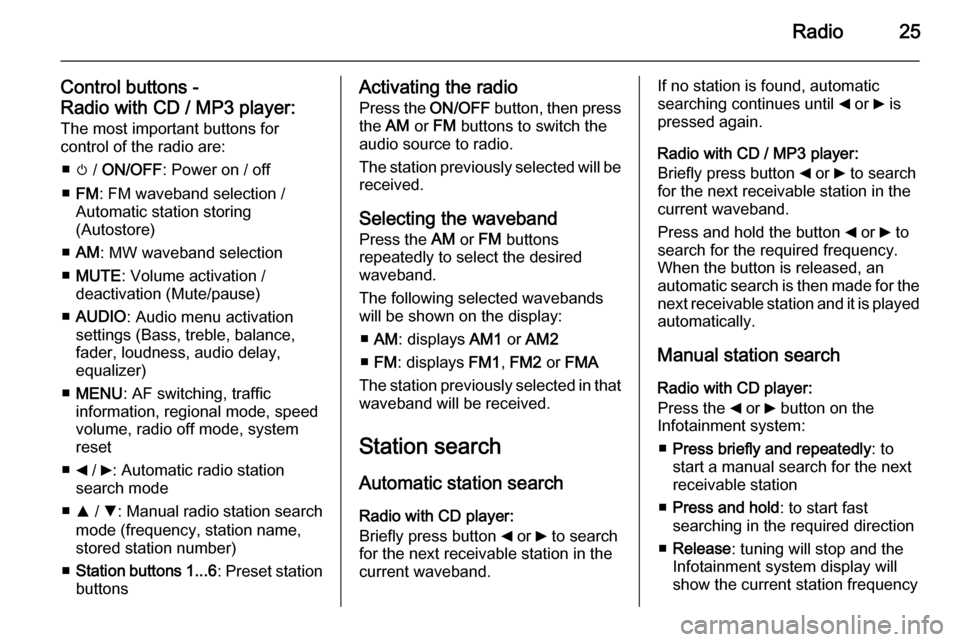
Radio25
Control buttons -
Radio with CD / MP3 player: The most important buttons for
control of the radio are:
■ m / ON/OFF : Power on / off
■ FM : FM waveband selection /
Automatic station storing
(Autostore)
■ AM : MW waveband selection
■ MUTE : Volume activation /
deactivation (Mute/pause)
■ AUDIO : Audio menu activation
settings (Bass, treble, balance,
fader, loudness, audio delay,
equalizer)
■ MENU : AF switching, traffic
information, regional mode, speed
volume, radio off mode, system
reset
■ _ / 6: Automatic radio station
search mode
■ R / S : Manual radio station search
mode (frequency, station name,
stored station number)
■ Station buttons 1...6 : Preset station
buttonsActivating the radio
Press the ON/OFF button, then press
the AM or FM buttons to switch the
audio source to radio.
The station previously selected will be
received.
Selecting the waveband Press the AM or FM buttons
repeatedly to select the desired
waveband.
The following selected wavebands
will be shown on the display:
■ AM : displays AM1 or AM2
■ FM : displays FM1, FM2 or FMA
The station previously selected in that waveband will be received.
Station search Automatic station search
Radio with CD player:
Briefly press button _ or 6 to search
for the next receivable station in the
current waveband.If no station is found, automatic
searching continues until _ or 6 is
pressed again.
Radio with CD / MP3 player:
Briefly press button _ or 6 to search
for the next receivable station in the
current waveband.
Press and hold the button _ or 6 to
search for the required frequency.
When the button is released, an
automatic search is then made for the
next receivable station and it is played
automatically.
Manual station search Radio with CD player:
Press the _ or 6 button on the
Infotainment system:
■ Press briefly and repeatedly : to
start a manual search for the next
receivable station
■ Press and hold : to start fast
searching in the required direction
■ Release : tuning will stop and the
Infotainment system display will show the current station frequency
Page 26 of 65
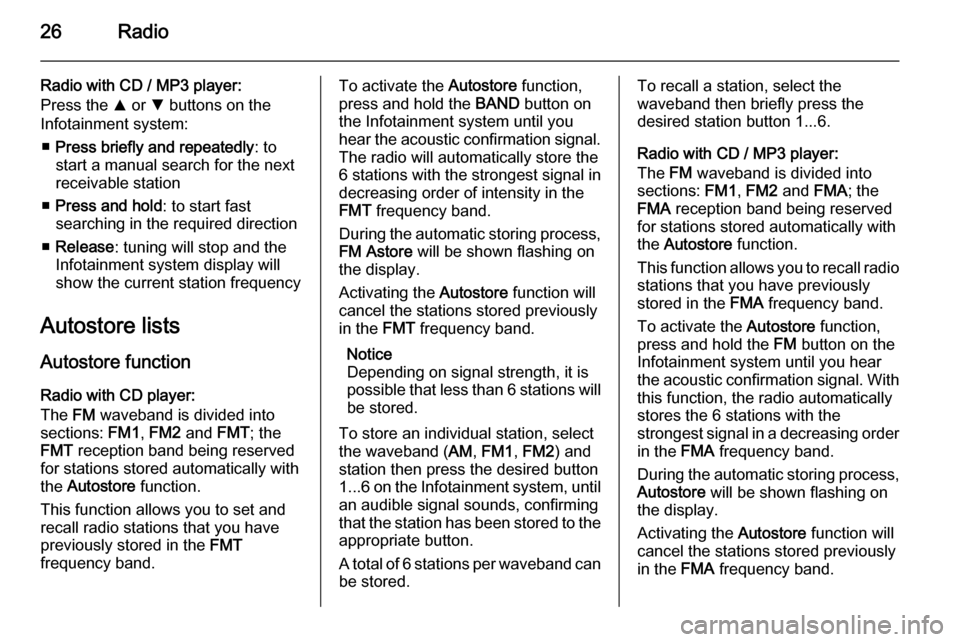
26Radio
Radio with CD / MP3 player:
Press the R or S buttons on the
Infotainment system:
■ Press briefly and repeatedly : to
start a manual search for the next
receivable station
■ Press and hold : to start fast
searching in the required direction
■ Release : tuning will stop and the
Infotainment system display will
show the current station frequency
Autostore lists Autostore function
Radio with CD player:
The FM waveband is divided into
sections: FM1, FM2 and FMT; the
FMT reception band being reserved
for stations stored automatically with
the Autostore function.
This function allows you to set and recall radio stations that you have
previously stored in the FMT
frequency band.To activate the Autostore function,
press and hold the BAND button on
the Infotainment system until you
hear the acoustic confirmation signal. The radio will automatically store the
6 stations with the strongest signal in
decreasing order of intensity in the
FMT frequency band.
During the automatic storing process, FM Astore will be shown flashing on
the display.
Activating the Autostore function will
cancel the stations stored previously
in the FMT frequency band.
Notice
Depending on signal strength, it is
possible that less than 6 stations will
be stored.
To store an individual station, select
the waveband ( AM, FM1 , FM2 ) and
station then press the desired button
1...6 on the Infotainment system, until
an audible signal sounds, confirming
that the station has been stored to the appropriate button.
A total of 6 stations per waveband can
be stored.To recall a station, select the
waveband then briefly press the
desired station button 1...6.
Radio with CD / MP3 player:
The FM waveband is divided into
sections: FM1, FM2 and FMA; the
FMA reception band being reserved
for stations stored automatically with
the Autostore function.
This function allows you to recall radio
stations that you have previously
stored in the FMA frequency band.
To activate the Autostore function,
press and hold the FM button on the
Infotainment system until you hear
the acoustic confirmation signal. With this function, the radio automatically
stores the 6 stations with the
strongest signal in a decreasing order
in the FMA frequency band.
During the automatic storing process, Autostore will be shown flashing on
the display.
Activating the Autostore function will
cancel the stations stored previously in the FMA frequency band.