audio VAUXHALL COMBO 2014 Infotainment system
[x] Cancel search | Manufacturer: VAUXHALL, Model Year: 2014, Model line: COMBO, Model: VAUXHALL COMBO 2014Pages: 65, PDF Size: 1.11 MB
Page 20 of 65
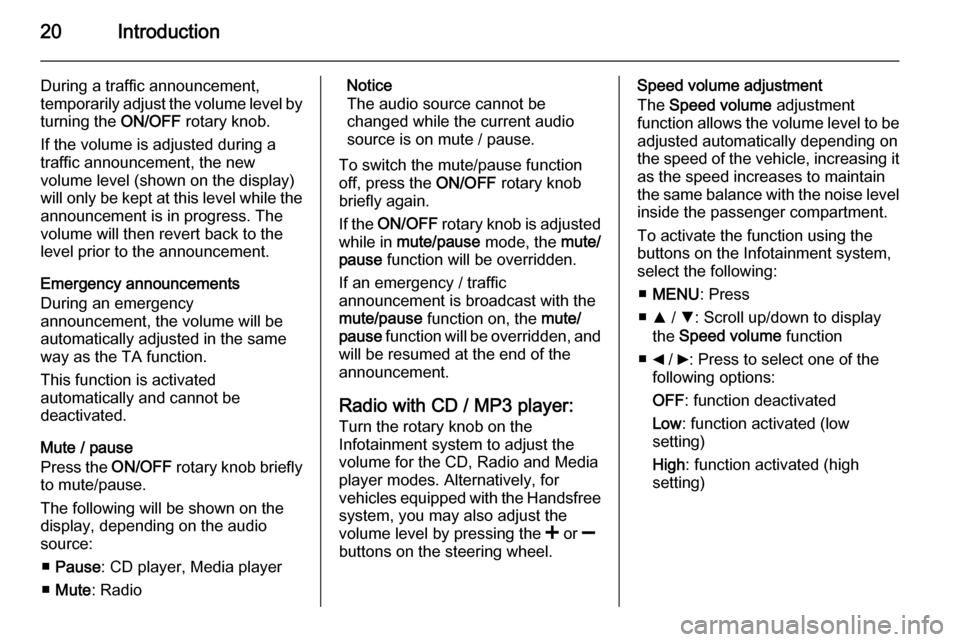
20Introduction
During a traffic announcement,
temporarily adjust the volume level by
turning the ON/OFF rotary knob.
If the volume is adjusted during a
traffic announcement, the new
volume level (shown on the display)
will only be kept at this level while the
announcement is in progress. The
volume will then revert back to the
level prior to the announcement.
Emergency announcements
During an emergency
announcement, the volume will be
automatically adjusted in the same
way as the TA function.
This function is activated
automatically and cannot be
deactivated.
Mute / pause
Press the ON/OFF rotary knob briefly
to mute/pause.
The following will be shown on the
display, depending on the audio
source:
■ Pause : CD player, Media player
■ Mute : RadioNotice
The audio source cannot be changed while the current audio
source is on mute / pause.
To switch the mute/pause function
off, press the ON/OFF rotary knob
briefly again.
If the ON/OFF rotary knob is adjusted
while in mute/pause mode, the mute/
pause function will be overridden.
If an emergency / traffic
announcement is broadcast with the
mute/pause function on, the mute/
pause function will be overridden, and
will be resumed at the end of the
announcement.
Radio with CD / MP3 player: Turn the rotary knob on the
Infotainment system to adjust the
volume for the CD, Radio and Media
player modes. Alternatively, for
vehicles equipped with the Handsfree
system, you may also adjust the
volume level by pressing the < or ]
buttons on the steering wheel.Speed volume adjustment
The Speed volume adjustment
function allows the volume level to be
adjusted automatically depending on
the speed of the vehicle, increasing it as the speed increases to maintain
the same balance with the noise level
inside the passenger compartment.
To activate the function using the
buttons on the Infotainment system,
select the following:
■ MENU : Press
■ R / S : Scroll up/down to display
the Speed volume function
■ _ / 6: Press to select one of the
following options:
OFF : function deactivated
Low : function activated (low
setting)
High : function activated (high
setting)
Page 21 of 65
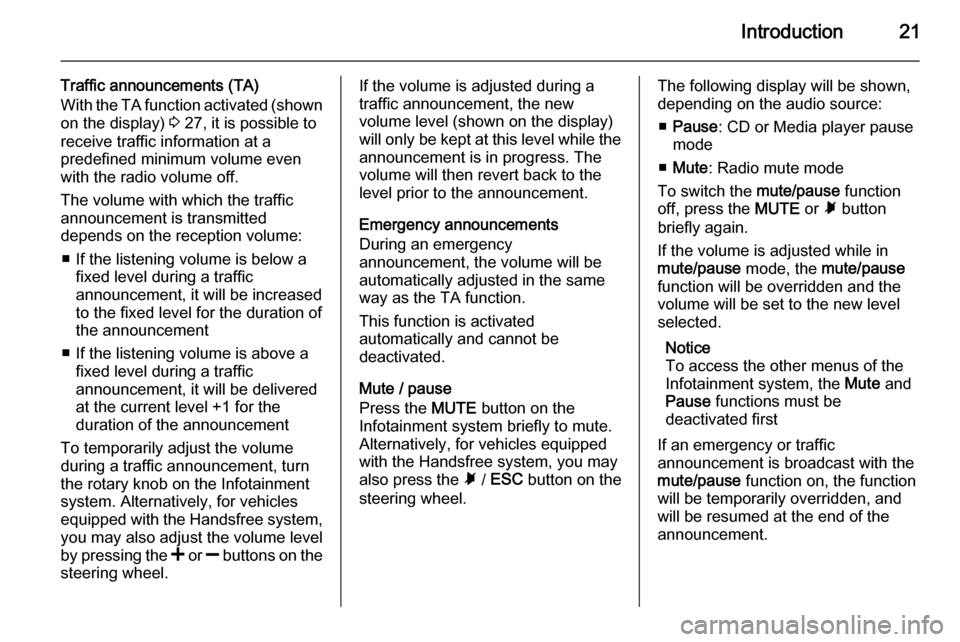
Introduction21
Traffic announcements (TA)
With the TA function activated (shown
on the display) 3 27, it is possible to
receive traffic information at a
predefined minimum volume even
with the radio volume off.
The volume with which the traffic
announcement is transmitted
depends on the reception volume:
■ If the listening volume is below a fixed level during a traffic
announcement, it will be increased
to the fixed level for the duration of
the announcement
■ If the listening volume is above a fixed level during a traffic
announcement, it will be delivered
at the current level +1 for the
duration of the announcement
To temporarily adjust the volume
during a traffic announcement, turn
the rotary knob on the Infotainment
system. Alternatively, for vehicles
equipped with the Handsfree system,
you may also adjust the volume level
by pressing the < or ] buttons on the
steering wheel.If the volume is adjusted during a
traffic announcement, the new
volume level (shown on the display)
will only be kept at this level while the
announcement is in progress. The
volume will then revert back to the
level prior to the announcement.
Emergency announcements
During an emergency
announcement, the volume will be
automatically adjusted in the same
way as the TA function.
This function is activated
automatically and cannot be
deactivated.
Mute / pause
Press the MUTE button on the
Infotainment system briefly to mute.
Alternatively, for vehicles equipped
with the Handsfree system, you may
also press the à / ESC button on the
steering wheel.The following display will be shown,
depending on the audio source:
■ Pause : CD or Media player pause
mode
■ Mute : Radio mute mode
To switch the mute/pause function
off, press the MUTE or à button
briefly again.
If the volume is adjusted while in
mute/pause mode, the mute/pause
function will be overridden and the
volume will be set to the new level
selected.
Notice
To access the other menus of the
Infotainment system, the Mute and
Pause functions must be
deactivated first
If an emergency or traffic
announcement is broadcast with the mute/pause function on, the function
will be temporarily overridden, and will be resumed at the end of the
announcement.
Page 22 of 65
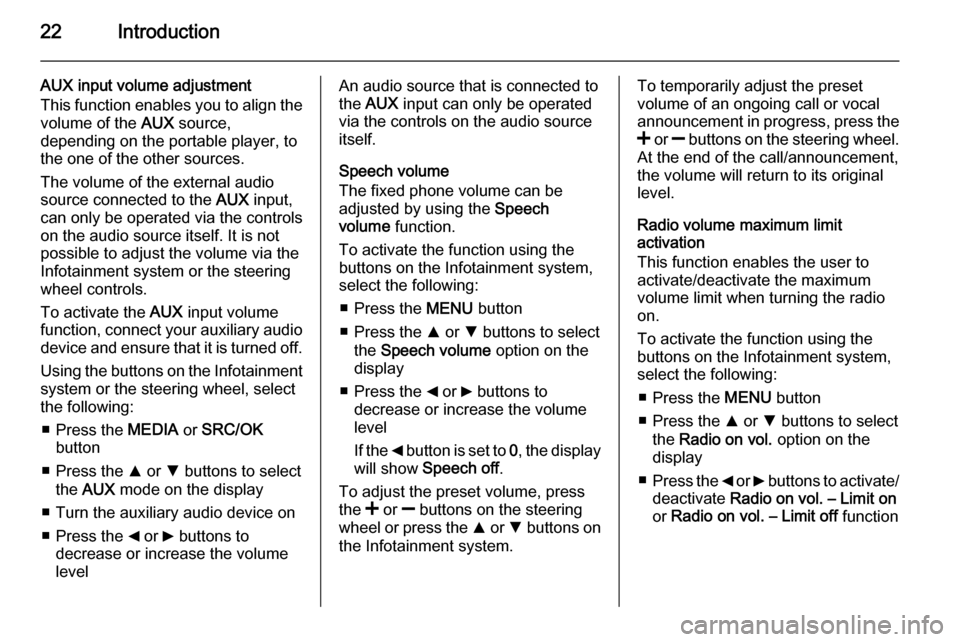
22Introduction
AUX input volume adjustment
This function enables you to align the volume of the AUX source,
depending on the portable player, to
the one of the other sources.
The volume of the external audio
source connected to the AUX input,
can only be operated via the controls
on the audio source itself. It is not
possible to adjust the volume via the
Infotainment system or the steering
wheel controls.
To activate the AUX input volume
function, connect your auxiliary audio
device and ensure that it is turned off.
Using the buttons on the Infotainment
system or the steering wheel, select
the following:
■ Press the MEDIA or SRC/OK
button
■ Press the R or S buttons to select
the AUX mode on the display
■ Turn the auxiliary audio device on
■ Press the _ or 6 buttons to
decrease or increase the volume
levelAn audio source that is connected to the AUX input can only be operated
via the controls on the audio source itself.
Speech volume
The fixed phone volume can be
adjusted by using the Speech
volume function.
To activate the function using the
buttons on the Infotainment system,
select the following:
■ Press the MENU button
■ Press the R or S buttons to select
the Speech volume option on the
display
■ Press the _ or 6 buttons to
decrease or increase the volume
level
If the _ button is set to 0, the display
will show Speech off .
To adjust the preset volume, press
the < or ] buttons on the steering
wheel or press the R or S buttons on
the Infotainment system.To temporarily adjust the preset
volume of an ongoing call or vocal
announcement in progress, press the
< or ] buttons on the steering wheel.
At the end of the call/announcement,
the volume will return to its original
level.
Radio volume maximum limit
activation
This function enables the user to
activate/deactivate the maximum
volume limit when turning the radio
on.
To activate the function using the
buttons on the Infotainment system,
select the following:
■ Press the MENU button
■ Press the R or S buttons to select
the Radio on vol. option on the
display
■ Press the _ or 6 buttons to activate/
deactivate Radio on vol. – Limit on
or Radio on vol. – Limit off function
Page 24 of 65
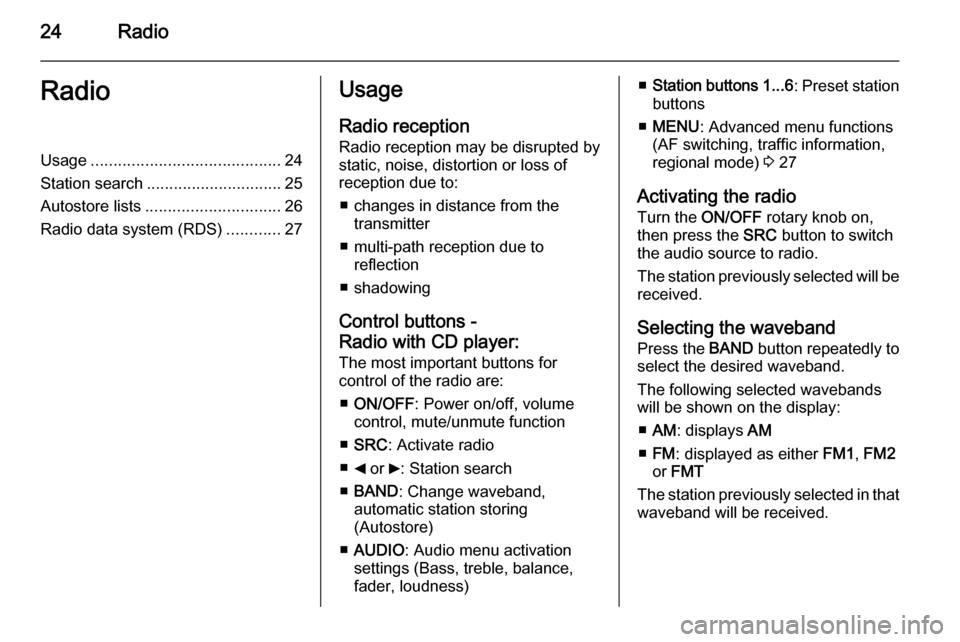
24RadioRadioUsage.......................................... 24
Station search .............................. 25
Autostore lists .............................. 26
Radio data system (RDS) ............27Usage
Radio reception
Radio reception may be disrupted by static, noise, distortion or loss of
reception due to:
■ changes in distance from the transmitter
■ multi-path reception due to reflection
■ shadowing
Control buttons -
Radio with CD player:
The most important buttons for
control of the radio are:
■ ON/OFF : Power on/off, volume
control, mute/unmute function
■ SRC : Activate radio
■ _ or 6: Station search
■ BAND : Change waveband,
automatic station storing
(Autostore)
■ AUDIO : Audio menu activation
settings (Bass, treble, balance,
fader, loudness)■ Station buttons 1...6 : Preset station
buttons
■ MENU : Advanced menu functions
(AF switching, traffic information, regional mode) 3 27
Activating the radio Turn the ON/OFF rotary knob on,
then press the SRC button to switch
the audio source to radio.
The station previously selected will be
received.
Selecting the waveband Press the BAND button repeatedly to
select the desired waveband.
The following selected wavebands
will be shown on the display:
■ AM : displays AM
■ FM : displayed as either FM1, FM2
or FMT
The station previously selected in that waveband will be received.
Page 25 of 65
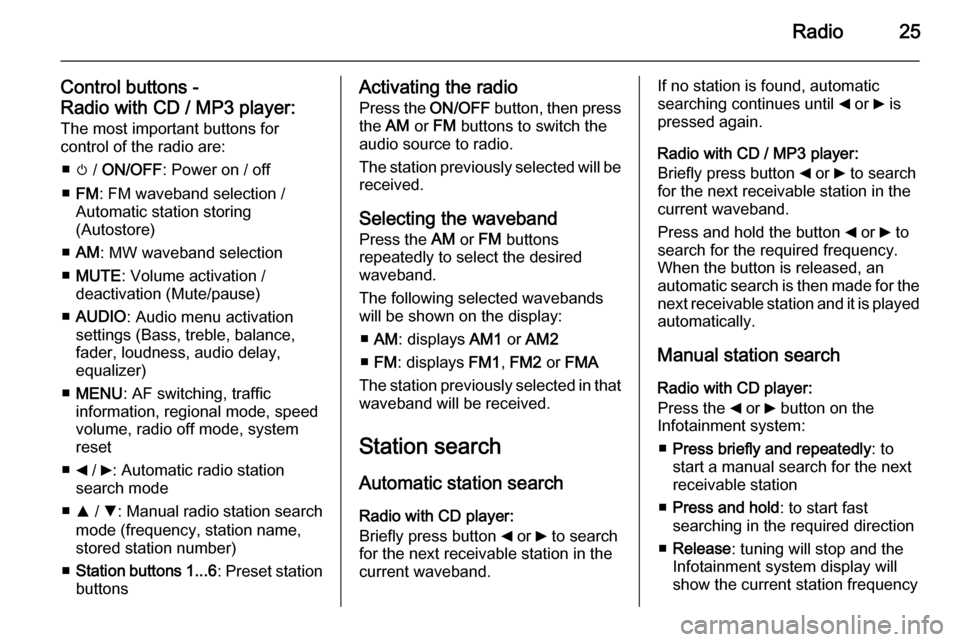
Radio25
Control buttons -
Radio with CD / MP3 player: The most important buttons for
control of the radio are:
■ m / ON/OFF : Power on / off
■ FM : FM waveband selection /
Automatic station storing
(Autostore)
■ AM : MW waveband selection
■ MUTE : Volume activation /
deactivation (Mute/pause)
■ AUDIO : Audio menu activation
settings (Bass, treble, balance,
fader, loudness, audio delay,
equalizer)
■ MENU : AF switching, traffic
information, regional mode, speed
volume, radio off mode, system
reset
■ _ / 6: Automatic radio station
search mode
■ R / S : Manual radio station search
mode (frequency, station name,
stored station number)
■ Station buttons 1...6 : Preset station
buttonsActivating the radio
Press the ON/OFF button, then press
the AM or FM buttons to switch the
audio source to radio.
The station previously selected will be
received.
Selecting the waveband Press the AM or FM buttons
repeatedly to select the desired
waveband.
The following selected wavebands
will be shown on the display:
■ AM : displays AM1 or AM2
■ FM : displays FM1, FM2 or FMA
The station previously selected in that waveband will be received.
Station search Automatic station search
Radio with CD player:
Briefly press button _ or 6 to search
for the next receivable station in the
current waveband.If no station is found, automatic
searching continues until _ or 6 is
pressed again.
Radio with CD / MP3 player:
Briefly press button _ or 6 to search
for the next receivable station in the
current waveband.
Press and hold the button _ or 6 to
search for the required frequency.
When the button is released, an
automatic search is then made for the
next receivable station and it is played
automatically.
Manual station search Radio with CD player:
Press the _ or 6 button on the
Infotainment system:
■ Press briefly and repeatedly : to
start a manual search for the next
receivable station
■ Press and hold : to start fast
searching in the required direction
■ Release : tuning will stop and the
Infotainment system display will show the current station frequency
Page 28 of 65
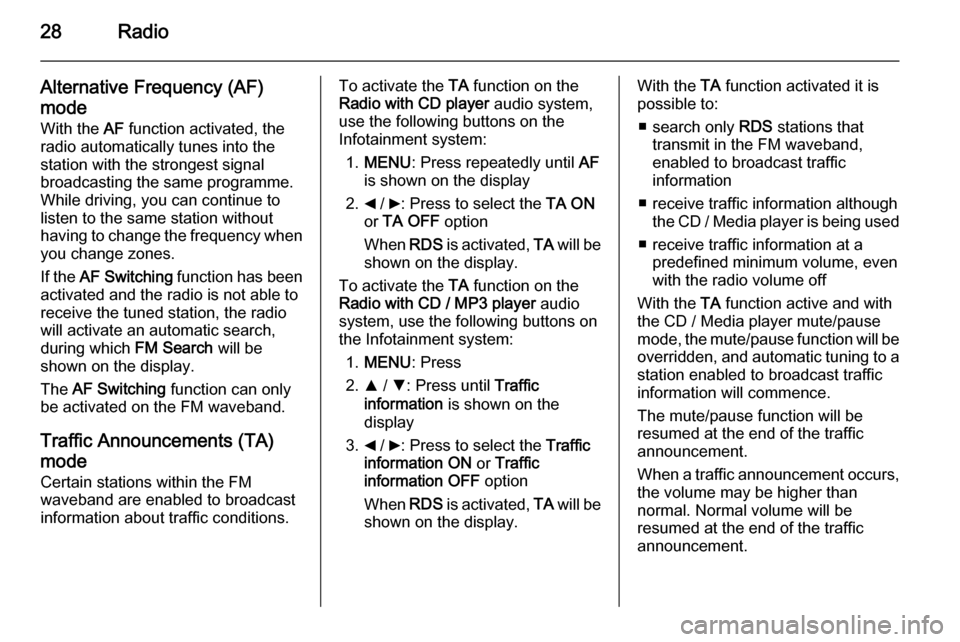
28Radio
Alternative Frequency (AF)
mode
With the AF function activated, the
radio automatically tunes into the station with the strongest signal
broadcasting the same programme.
While driving, you can continue to
listen to the same station without
having to change the frequency when
you change zones.
If the AF Switching function has been
activated and the radio is not able to
receive the tuned station, the radio will activate an automatic search,during which FM Search will be
shown on the display.
The AF Switching function can only
be activated on the FM waveband.
Traffic Announcements (TA) mode Certain stations within the FM
waveband are enabled to broadcast
information about traffic conditions.To activate the TA function on the
Radio with CD player audio system,
use the following buttons on the
Infotainment system:
1. MENU : Press repeatedly until AF
is shown on the display
2. _ / 6: Press to select the TA ON
or TA OFF option
When RDS is activated, TA will be
shown on the display.
To activate the TA function on the
Radio with CD / MP3 player audio
system, use the following buttons on
the Infotainment system:
1. MENU : Press
2. R / S : Press until Traffic
information is shown on the
display
3. _ / 6: Press to select the Traffic
information ON or Traffic
information OFF option
When RDS is activated, TA will be
shown on the display.With the TA function activated it is
possible to:
■ search only RDS stations that
transmit in the FM waveband,
enabled to broadcast traffic
information
■ receive traffic information although the CD / Media player is being used
■ receive traffic information at a predefined minimum volume, even
with the radio volume off
With the TA function active and with
the CD / Media player mute/pause
mode, the mute/pause function will be
overridden, and automatic tuning to a
station enabled to broadcast traffic
information will commence.
The mute/pause function will be
resumed at the end of the traffic
announcement.
When a traffic announcement occurs,
the volume may be higher than
normal. Normal volume will be
resumed at the end of the traffic
announcement.
Page 29 of 65
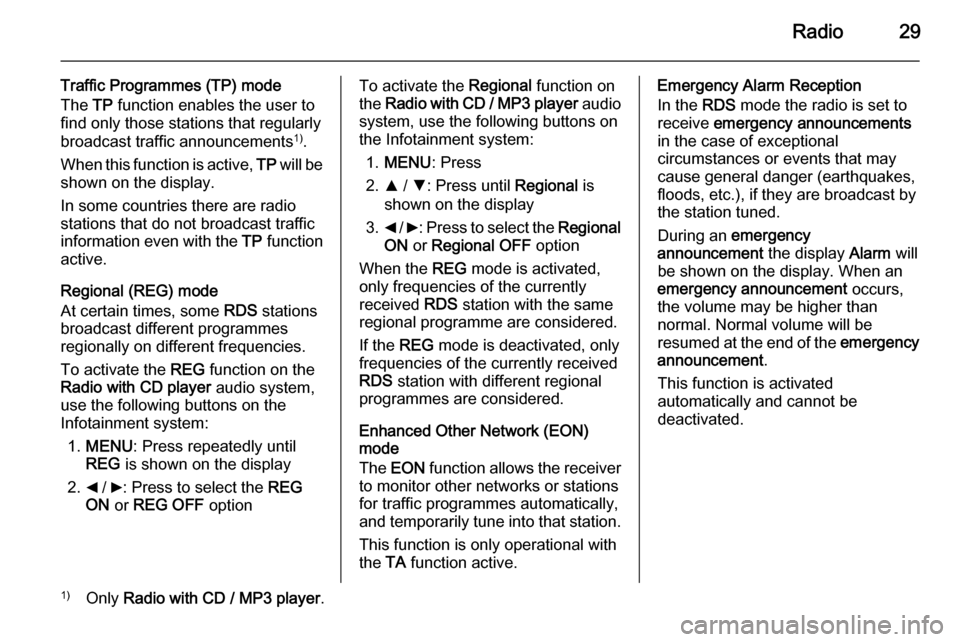
Radio29
Traffic Programmes (TP) mode
The TP function enables the user to
find only those stations that regularly
broadcast traffic announcements 1)
.
When this function is active, TP will be
shown on the display.
In some countries there are radio
stations that do not broadcast traffic
information even with the TP function
active.
Regional (REG) mode
At certain times, some RDS stations
broadcast different programmes
regionally on different frequencies.
To activate the REG function on the
Radio with CD player audio system,
use the following buttons on the
Infotainment system:
1. MENU : Press repeatedly until
REG is shown on the display
2. _ / 6: Press to select the REG
ON or REG OFF optionTo activate the Regional function on
the Radio with CD / MP3 player audio
system, use the following buttons on
the Infotainment system:
1. MENU : Press
2. R / S : Press until Regional is
shown on the display
3. _ / 6 : Press to select the Regional
ON or Regional OFF option
When the REG mode is activated,
only frequencies of the currently
received RDS station with the same
regional programme are considered.
If the REG mode is deactivated, only
frequencies of the currently received
RDS station with different regional
programmes are considered.
Enhanced Other Network (EON)
mode
The EON function allows the receiver
to monitor other networks or stations
for traffic programmes automatically,
and temporarily tune into that station.
This function is only operational with
the TA function active.Emergency Alarm Reception
In the RDS mode the radio is set to
receive emergency announcements
in the case of exceptional
circumstances or events that may cause general danger (earthquakes,
floods, etc.), if they are broadcast by
the station tuned.
During an emergency
announcement the display Alarm will
be shown on the display. When an
emergency announcement occurs,
the volume may be higher than
normal. Normal volume will be
resumed at the end of the emergency
announcement .
This function is activated
automatically and cannot be
deactivated.1) Only Radio with CD / MP3 player .
Page 30 of 65
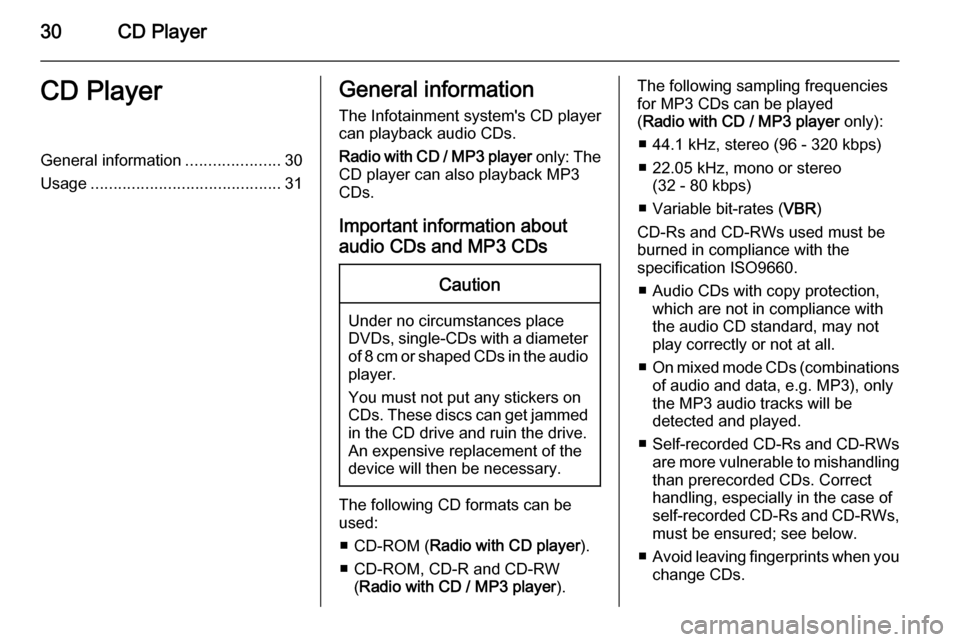
30CD PlayerCD PlayerGeneral information.....................30
Usage .......................................... 31General information
The Infotainment system's CD player
can playback audio CDs.
Radio with CD / MP3 player only: The
CD player can also playback MP3
CDs.
Important information about
audio CDs and MP3 CDsCaution
Under no circumstances place
DVDs, single-CDs with a diameter of 8 cm or shaped CDs in the audio
player.
You must not put any stickers on
CDs. These discs can get jammed
in the CD drive and ruin the drive.
An expensive replacement of the
device will then be necessary.
The following CD formats can be
used:
■ CD-ROM ( Radio with CD player ).
■ CD-ROM, CD-R and CD-RW (Radio with CD / MP3 player ).
The following sampling frequencies
for MP3 CDs can be played
( Radio with CD / MP3 player only):
■ 44.1 kHz, stereo (96 - 320 kbps) ■ 22.05 kHz, mono or stereo (32 - 80 kbps)
■ Variable bit-rates ( VBR)
CD-Rs and CD-RWs used must be
burned in compliance with the
specification ISO9660.
■ Audio CDs with copy protection, which are not in compliance withthe audio CD standard, may not
play correctly or not at all.
■ On mixed mode CDs (combinations
of audio and data, e.g. MP3), only
the MP3 audio tracks will be
detected and played.
■ Self-recorded CD-Rs and CD-RWs
are more vulnerable to mishandling than prerecorded CDs. Correct
handling, especially in the case of
self-recorded CD-Rs and CD-RWs,
must be ensured; see below.
■ Avoid leaving fingerprints when you
change CDs.
Page 31 of 65
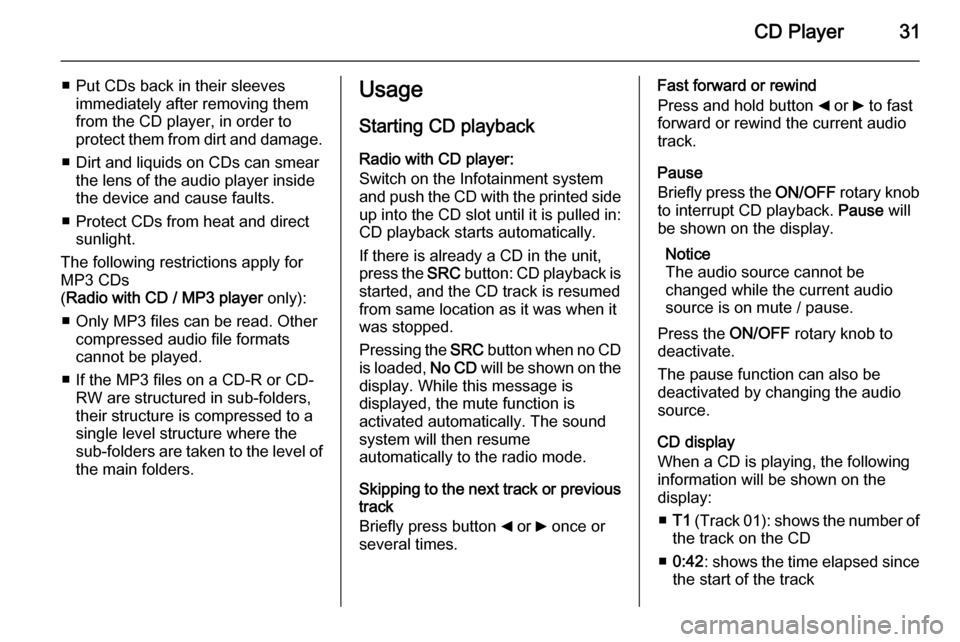
CD Player31
■ Put CDs back in their sleevesimmediately after removing them
from the CD player, in order to
protect them from dirt and damage.
■ Dirt and liquids on CDs can smear the lens of the audio player inside
the device and cause faults.
■ Protect CDs from heat and direct sunlight.
The following restrictions apply for
MP3 CDs
( Radio with CD / MP3 player only):
■ Only MP3 files can be read. Other compressed audio file formats
cannot be played.
■ If the MP3 files on a CD-R or CD- RW are structured in sub-folders,
their structure is compressed to a
single level structure where the
sub-folders are taken to the level of the main folders.Usage
Starting CD playback
Radio with CD player:
Switch on the Infotainment system
and push the CD with the printed side up into the CD slot until it is pulled in: CD playback starts automatically.
If there is already a CD in the unit,
press the SRC button: CD playback is
started, and the CD track is resumed
from same location as it was when it
was stopped.
Pressing the SRC button when no CD
is loaded, No CD will be shown on the
display. While this message is
displayed, the mute function is
activated automatically. The sound
system will then resume
automatically to the radio mode.
Skipping to the next track or previous
track
Briefly press button _ or 6 once or
several times.Fast forward or rewind
Press and hold button _ or 6 to fast
forward or rewind the current audio
track.
Pause
Briefly press the ON/OFF rotary knob
to interrupt CD playback. Pause will
be shown on the display.
Notice
The audio source cannot be
changed while the current audio
source is on mute / pause.
Press the ON/OFF rotary knob to
deactivate.
The pause function can also be
deactivated by changing the audio
source.
CD display
When a CD is playing, the following
information will be shown on the
display:
■ T1 (Track 01): shows the number of
the track on the CD
■ 0:42 : shows the time elapsed since
the start of the track
Page 32 of 65
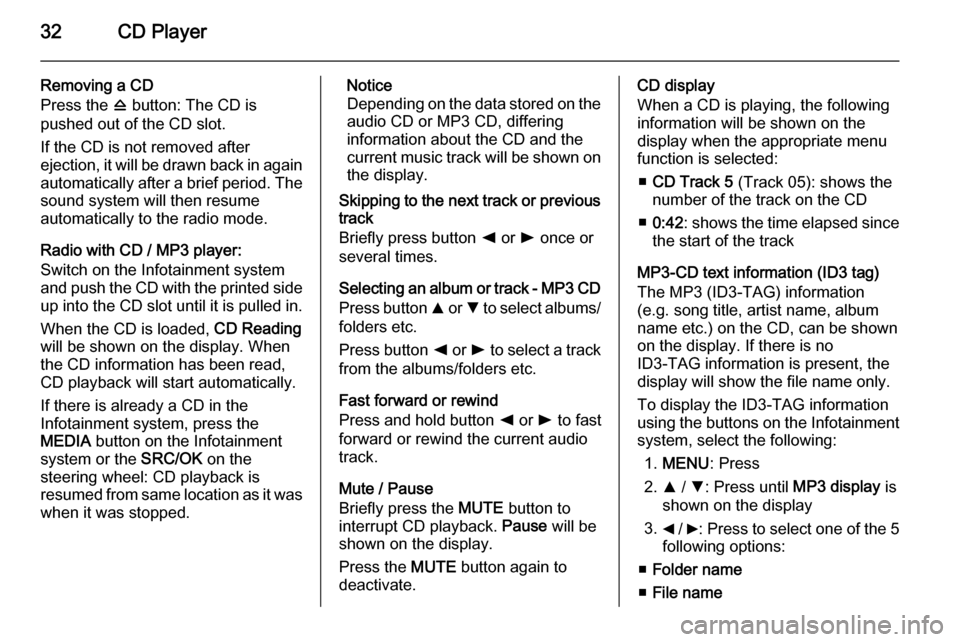
32CD Player
Removing a CD
Press the d button: The CD is
pushed out of the CD slot.
If the CD is not removed after
ejection, it will be drawn back in again
automatically after a brief period. The
sound system will then resume
automatically to the radio mode.
Radio with CD / MP3 player:
Switch on the Infotainment system
and push the CD with the printed side up into the CD slot until it is pulled in.
When the CD is loaded, CD Reading
will be shown on the display. When the CD information has been read,
CD playback will start automatically.
If there is already a CD in the
Infotainment system, press the
MEDIA button on the Infotainment
system or the SRC/OK on the
steering wheel: CD playback is
resumed from same location as it was
when it was stopped.Notice
Depending on the data stored on the audio CD or MP3 CD, differing
information about the CD and the
current music track will be shown on the display.
Skipping to the next track or previous
track
Briefly press button k or l once or
several times.
Selecting an album or track - MP3 CD
Press button R or S to select albums/
folders etc.
Press button k or l to select a track
from the albums/folders etc.
Fast forward or rewind
Press and hold button k or l to fast
forward or rewind the current audio track.
Mute / Pause
Briefly press the MUTE button to
interrupt CD playback. Pause will be
shown on the display.
Press the MUTE button again to
deactivate.CD display
When a CD is playing, the following
information will be shown on the
display when the appropriate menu
function is selected:
■ CD Track 5 (Track 05): shows the
number of the track on the CD
■ 0:42 : shows the time elapsed since
the start of the track
MP3-CD text information (ID3 tag)
The MP3 (ID3-TAG) information
(e.g. song title, artist name, album
name etc.) on the CD, can be shown
on the display. If there is no
ID3-TAG information is present, the
display will show the file name only.
To display the ID3-TAG information
using the buttons on the Infotainment system, select the following:
1. MENU : Press
2. R / S : Press until MP3 display is
shown on the display
3. _ / 6: Press to select one of the 5
following options:
■ Folder name
■ File name