audio VAUXHALL COMBO 2014 Infotainment system
[x] Cancel search | Manufacturer: VAUXHALL, Model Year: 2014, Model line: COMBO, Model: VAUXHALL COMBO 2014Pages: 65, PDF Size: 1.11 MB
Page 4 of 65
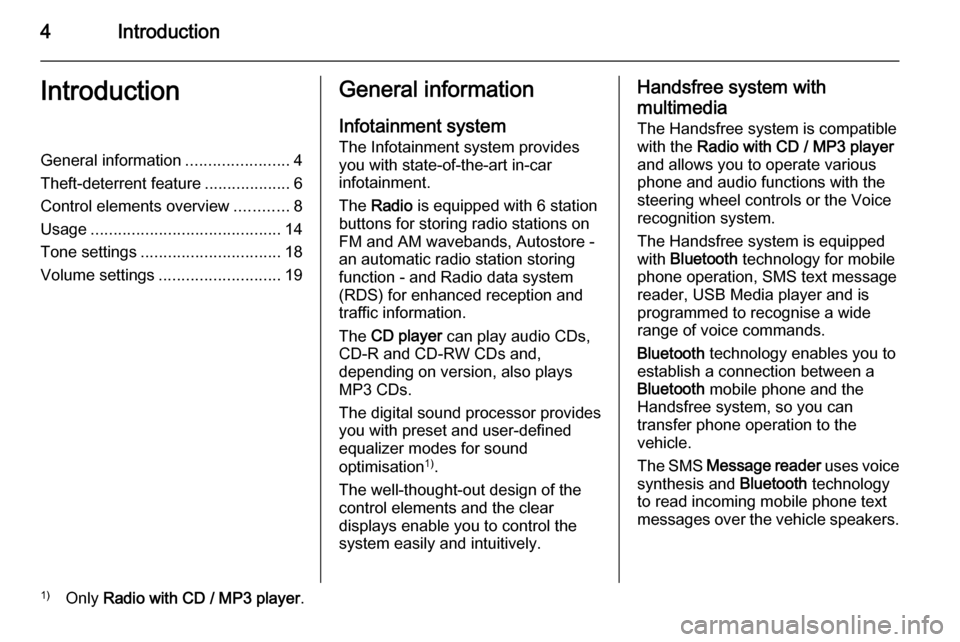
4IntroductionIntroductionGeneral information.......................4
Theft-deterrent feature ...................6
Control elements overview ............8
Usage .......................................... 14
Tone settings ............................... 18
Volume settings ........................... 19General information
Infotainment system The Infotainment system provides
you with state-of-the-art in-car
infotainment.
The Radio is equipped with 6 station
buttons for storing radio stations on
FM and AM wavebands, Autostore -
an automatic radio station storing
function - and Radio data system
(RDS) for enhanced reception and
traffic information.
The CD player can play audio CDs,
CD-R and CD-RW CDs and,
depending on version, also plays
MP3 CDs.
The digital sound processor provides
you with preset and user-defined
equalizer modes for sound
optimisation 1)
.
The well-thought-out design of the
control elements and the clear
displays enable you to control the
system easily and intuitively.Handsfree system with
multimedia The Handsfree system is compatible
with the Radio with CD / MP3 player
and allows you to operate various
phone and audio functions with the
steering wheel controls or the Voice
recognition system.
The Handsfree system is equipped
with Bluetooth technology for mobile
phone operation, SMS text message
reader, USB Media player and is
programmed to recognise a wide
range of voice commands.
Bluetooth technology enables you to
establish a connection between a
Bluetooth mobile phone and the
Handsfree system, so you can
transfer phone operation to the
vehicle.
The SMS Message reader uses voice
synthesis and Bluetooth technology
to read incoming mobile phone text
messages over the vehicle speakers.1) Only Radio with CD / MP3 player .
Page 5 of 65
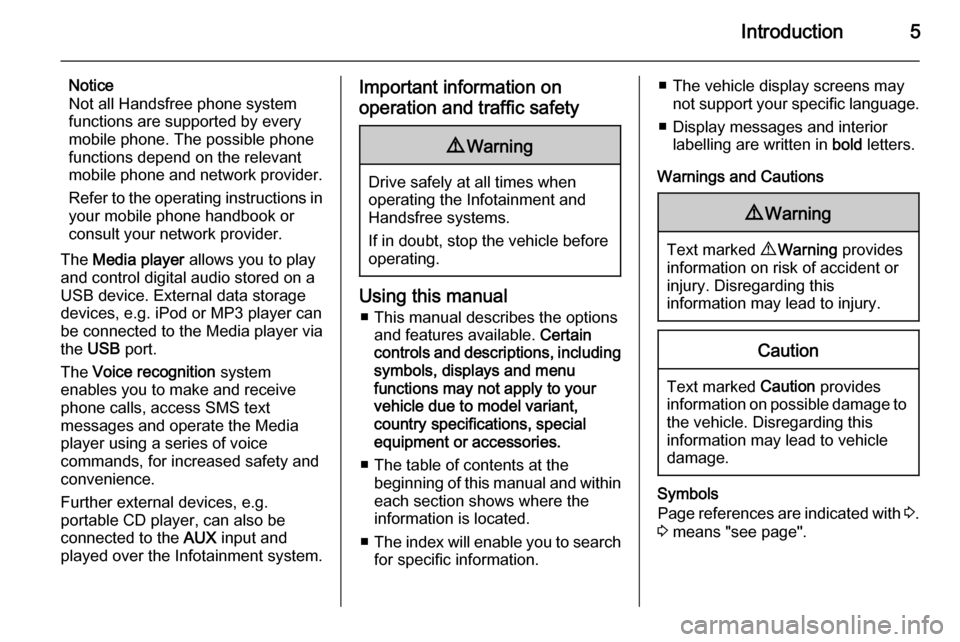
Introduction5
Notice
Not all Handsfree phone system
functions are supported by every
mobile phone. The possible phone
functions depend on the relevant
mobile phone and network provider.
Refer to the operating instructions in your mobile phone handbook or
consult your network provider.
The Media player allows you to play
and control digital audio stored on a
USB device. External data storage
devices, e.g. iPod or MP3 player can
be connected to the Media player via
the USB port.
The Voice recognition system
enables you to make and receive
phone calls, access SMS text
messages and operate the Media
player using a series of voice
commands, for increased safety and
convenience.
Further external devices, e.g.
portable CD player, can also be
connected to the AUX input and
played over the Infotainment system.Important information on
operation and traffic safety9 Warning
Drive safely at all times when
operating the Infotainment and
Handsfree systems.
If in doubt, stop the vehicle before operating.
Using this manual
■ This manual describes the options and features available. Certain
controls and descriptions, including
symbols, displays and menu
functions may not apply to your
vehicle due to model variant,
country specifications, special
equipment or accessories.
■ The table of contents at the beginning of this manual and withineach section shows where the
information is located.
■ The index will enable you to search
for specific information.
■ The vehicle display screens may not support your specific language.
■ Display messages and interior labelling are written in bold letters.
Warnings and Cautions9 Warning
Text marked 9 Warning provides
information on risk of accident or
injury. Disregarding this
information may lead to injury.
Caution
Text marked Caution provides
information on possible damage to
the vehicle. Disregarding this
information may lead to vehicle
damage.
Symbols
Page references are indicated with 3.
3 means "see page".
Page 9 of 65
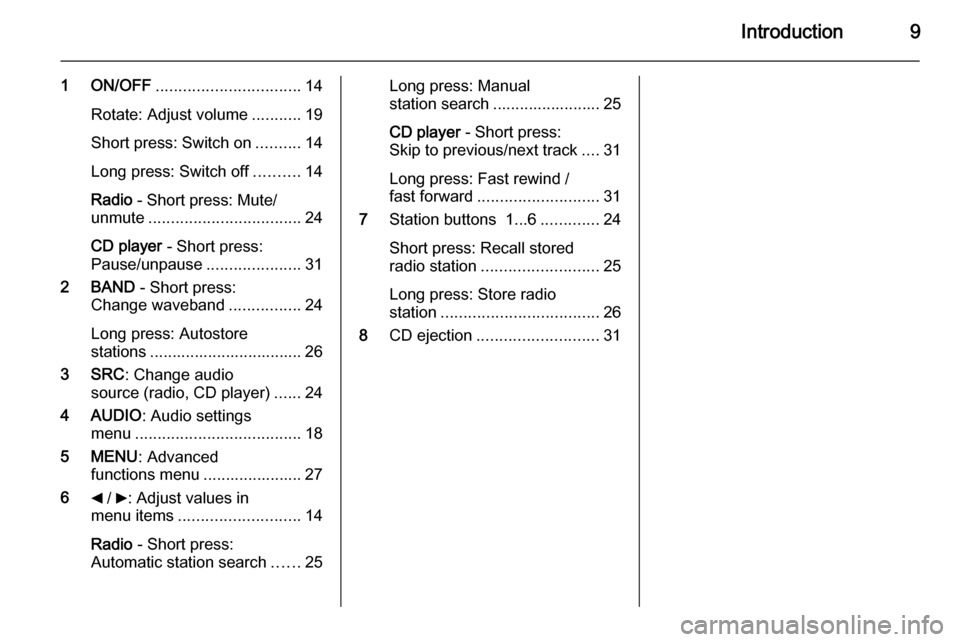
Introduction9
1 ON/OFF................................ 14
Rotate: Adjust volume ...........19
Short press: Switch on ..........14
Long press: Switch off ..........14
Radio - Short press: Mute/
unmute .................................. 24
CD player - Short press:
Pause/unpause .....................31
2 BAND - Short press:
Change waveband ................24
Long press: Autostore
stations .................................. 26
3 SRC : Change audio
source (radio, CD player) ......24
4 AUDIO : Audio settings
menu ..................................... 18
5 MENU : Advanced
functions menu ...................... 27
6 _ / 6: Adjust values in
menu items ........................... 14
Radio - Short press:
Automatic station search ......25Long press: Manual
station search ........................ 25
CD player - Short press:
Skip to previous/next track ....31
Long press: Fast rewind /
fast forward ........................... 31
7 Station buttons 1...6 .............24
Short press: Recall stored
radio station .......................... 25
Long press: Store radio
station ................................... 26
8 CD ejection ........................... 31
Page 11 of 65
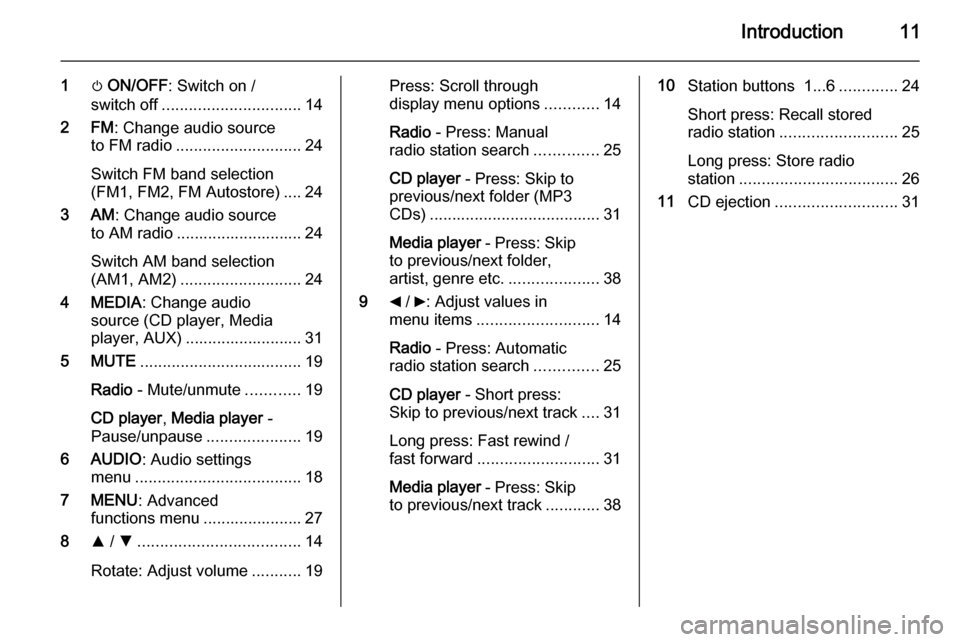
Introduction11
1m ON/OFF : Switch on /
switch off ............................... 14
2 FM : Change audio source
to FM radio ............................ 24
Switch FM band selection
(FM1, FM2, FM Autostore) .... 24
3 AM : Change audio source
to AM radio ............................ 24
Switch AM band selection
(AM1, AM2) ........................... 24
4 MEDIA : Change audio
source (CD player, Media
player, AUX) .......................... 31
5 MUTE .................................... 19
Radio - Mute/unmute ............19
CD player , Media player -
Pause/unpause .....................19
6 AUDIO : Audio settings
menu ..................................... 18
7 MENU : Advanced
functions menu ...................... 27
8 R / S .................................... 14
Rotate: Adjust volume ...........19Press: Scroll through
display menu options ............14
Radio - Press: Manual
radio station search ..............25
CD player - Press: Skip to
previous/next folder (MP3
CDs) ...................................... 31
Media player - Press: Skip
to previous/next folder,
artist, genre etc. ....................38
9 _ / 6: Adjust values in
menu items ........................... 14
Radio - Press: Automatic
radio station search ..............25
CD player - Short press:
Skip to previous/next track ....31
Long press: Fast rewind /
fast forward ........................... 31
Media player - Press: Skip
to previous/next track ............3810Station buttons 1...6 .............24
Short press: Recall stored
radio station .......................... 25
Long press: Store radio
station ................................... 26
11 CD ejection ........................... 31
Page 13 of 65
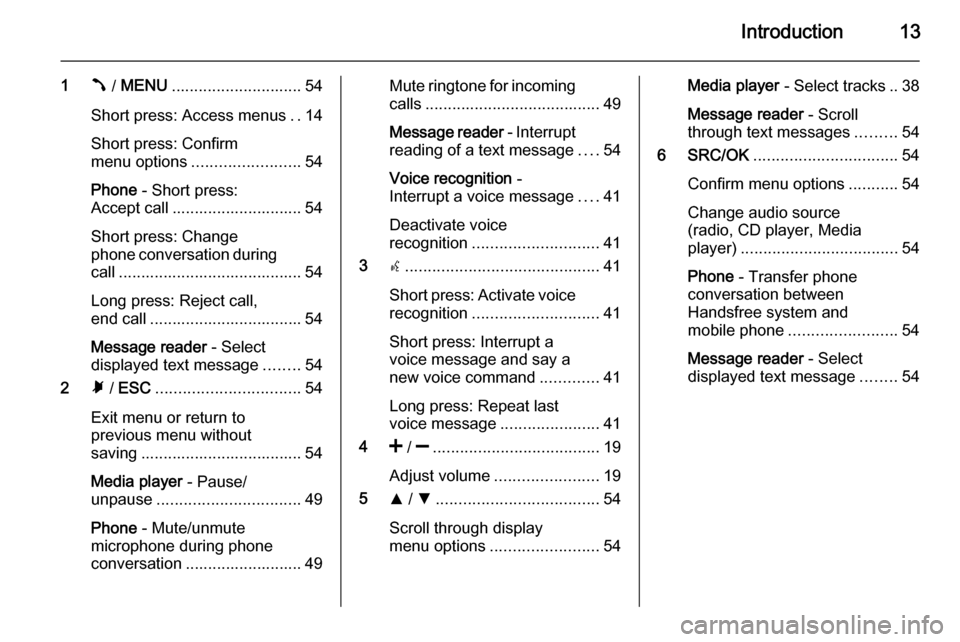
Introduction13
1Â / MENU ............................. 54
Short press: Access menus ..14
Short press: Confirm
menu options ........................ 54
Phone - Short press:
Accept call ............................. 54
Short press: Change
phone conversation during call ......................................... 54
Long press: Reject call,
end call .................................. 54
Message reader - Select
displayed text message ........54
2 Ã / ESC ................................ 54
Exit menu or return to
previous menu without
saving .................................... 54
Media player - Pause/
unpause ................................ 49
Phone - Mute/unmute
microphone during phone
conversation .......................... 49Mute ringtone for incoming calls ....................................... 49
Message reader - Interrupt
reading of a text message ....54
Voice recognition -
Interrupt a voice message ....41
Deactivate voice
recognition ............................ 41
3 s........................................... 41
Short press: Activate voice recognition ............................ 41
Short press: Interrupt a
voice message and say a
new voice command .............41
Long press: Repeat last
voice message ......................41
4 < / ] ..................................... 19
Adjust volume ....................... 19
5 R / S .................................... 54
Scroll through display
menu options ........................ 54Media player - Select tracks .. 38
Message reader - Scroll
through text messages .........54
6 SRC/OK ................................ 54
Confirm menu options ...........54
Change audio source
(radio, CD player, Media
player) ................................... 54
Phone - Transfer phone
conversation between
Handsfree system and
mobile phone ........................ 54
Message reader - Select
displayed text message ........54
Page 14 of 65
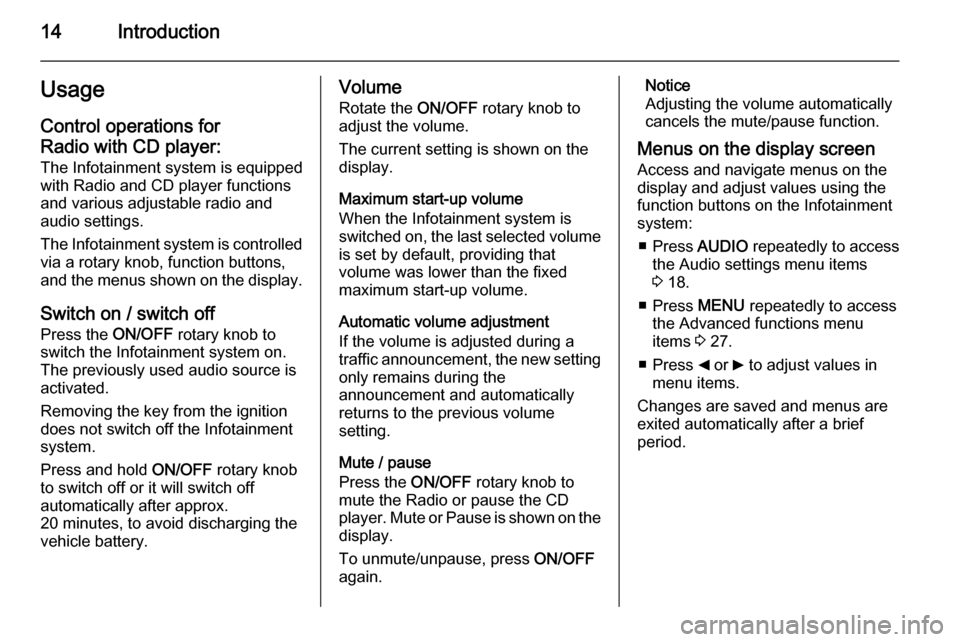
14IntroductionUsageControl operations for
Radio with CD player:
The Infotainment system is equipped
with Radio and CD player functions
and various adjustable radio and
audio settings.
The Infotainment system is controlled
via a rotary knob, function buttons,
and the menus shown on the display.
Switch on / switch off Press the ON/OFF rotary knob to
switch the Infotainment system on.
The previously used audio source is
activated.
Removing the key from the ignition
does not switch off the Infotainment
system.
Press and hold ON/OFF rotary knob
to switch off or it will switch off
automatically after approx.
20 minutes, to avoid discharging the
vehicle battery.Volume
Rotate the ON/OFF rotary knob to
adjust the volume.
The current setting is shown on the display.
Maximum start-up volume
When the Infotainment system is
switched on, the last selected volume is set by default, providing that
volume was lower than the fixed
maximum start-up volume.
Automatic volume adjustment
If the volume is adjusted during a
traffic announcement, the new setting
only remains during the
announcement and automatically
returns to the previous volume
setting.
Mute / pause
Press the ON/OFF rotary knob to
mute the Radio or pause the CD
player. Mute or Pause is shown on the
display.
To unmute/unpause, press ON/OFF
again.Notice
Adjusting the volume automatically
cancels the mute/pause function.
Menus on the display screen Access and navigate menus on the
display and adjust values using the
function buttons on the Infotainment
system:
■ Press AUDIO repeatedly to access
the Audio settings menu items
3 18.
■ Press MENU repeatedly to access
the Advanced functions menu items 3 27.
■ Press _ or 6 to adjust values in
menu items.
Changes are saved and menus are
exited automatically after a brief
period.
Page 15 of 65
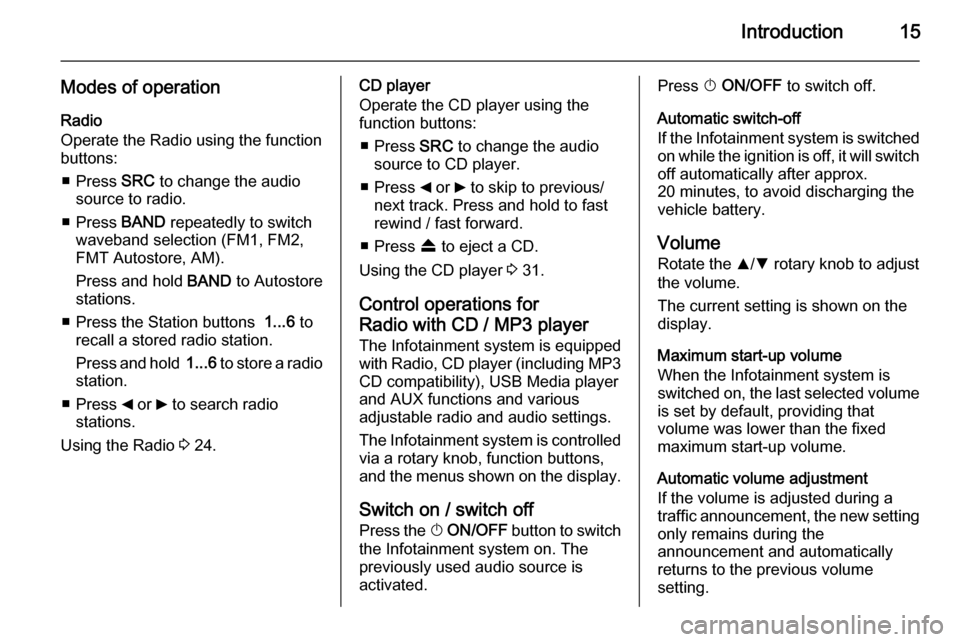
Introduction15
Modes of operationRadio
Operate the Radio using the function
buttons:
■ Press SRC to change the audio
source to radio.
■ Press BAND repeatedly to switch
waveband selection (FM1, FM2,
FMT Autostore, AM).
Press and hold BAND to Autostore
stations.
■ Press the Station buttons 1...6 to
recall a stored radio station.
Press and hold 1...6 to store a radio
station.
■ Press _ or 6 to search radio
stations.
Using the Radio 3 24.CD player
Operate the CD player using the
function buttons:
■ Press SRC to change the audio
source to CD player.
■ Press _ or 6 to skip to previous/
next track. Press and hold to fast
rewind / fast forward.
■ Press f to eject a CD.
Using the CD player 3 31.
Control operations for
Radio with CD / MP3 player
The Infotainment system is equipped
with Radio, CD player (including MP3 CD compatibility), USB Media player
and AUX functions and various
adjustable radio and audio settings.
The Infotainment system is controlled
via a rotary knob, function buttons,
and the menus shown on the display.
Switch on / switch off Press the X ON/OFF button to switch
the Infotainment system on. The previously used audio source is
activated.Press X ON/OFF to switch off.
Automatic switch-off
If the Infotainment system is switched on while the ignition is off, it will switch
off automatically after approx.
20 minutes, to avoid discharging the
vehicle battery.
Volume
Rotate the R/S rotary knob to adjust
the volume.
The current setting is shown on the
display.
Maximum start-up volume
When the Infotainment system is
switched on, the last selected volume is set by default, providing that
volume was lower than the fixed
maximum start-up volume.
Automatic volume adjustment
If the volume is adjusted during a
traffic announcement, the new setting
only remains during the
announcement and automatically
returns to the previous volume
setting.
Page 16 of 65
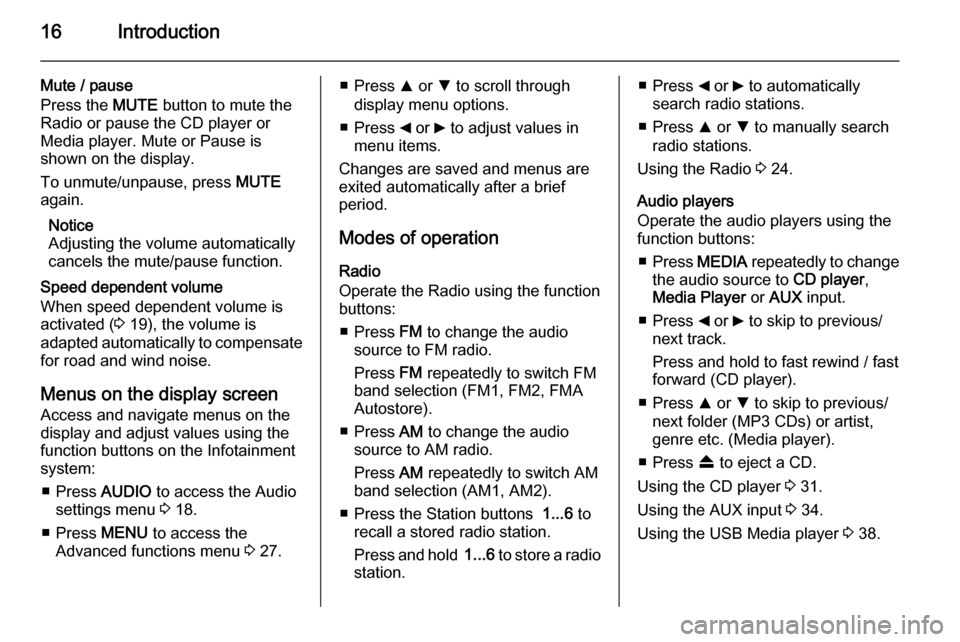
16Introduction
Mute / pause
Press the MUTE button to mute the
Radio or pause the CD player or
Media player. Mute or Pause is
shown on the display.
To unmute/unpause, press MUTE
again.
Notice
Adjusting the volume automatically
cancels the mute/pause function.
Speed dependent volume
When speed dependent volume is
activated ( 3 19), the volume is
adapted automatically to compensate
for road and wind noise.
Menus on the display screen Access and navigate menus on the
display and adjust values using the
function buttons on the Infotainment
system:
■ Press AUDIO to access the Audio
settings menu 3 18.
■ Press MENU to access the
Advanced functions menu 3 27.■ Press R or S to scroll through
display menu options.
■ Press _ or 6 to adjust values in
menu items.
Changes are saved and menus are
exited automatically after a brief
period.
Modes of operation
Radio
Operate the Radio using the function
buttons:
■ Press FM to change the audio
source to FM radio.
Press FM repeatedly to switch FM
band selection (FM1, FM2, FMA
Autostore).
■ Press AM to change the audio
source to AM radio.
Press AM repeatedly to switch AM
band selection (AM1, AM2).
■ Press the Station buttons 1...6 to
recall a stored radio station.
Press and hold 1...6 to store a radio
station.■ Press _ or 6 to automatically
search radio stations.
■ Press R or S to manually search
radio stations.
Using the Radio 3 24.
Audio players
Operate the audio players using the
function buttons:
■ Press MEDIA repeatedly to change
the audio source to CD player,
Media Player or AUX input.
■ Press _ or 6 to skip to previous/
next track.
Press and hold to fast rewind / fast
forward (CD player).
■ Press R or S to skip to previous/
next folder (MP3 CDs) or artist,
genre etc. (Media player).
■ Press f to eject a CD.
Using the CD player 3 31.
Using the AUX input 3 34.
Using the USB Media player 3 38.
Page 18 of 65
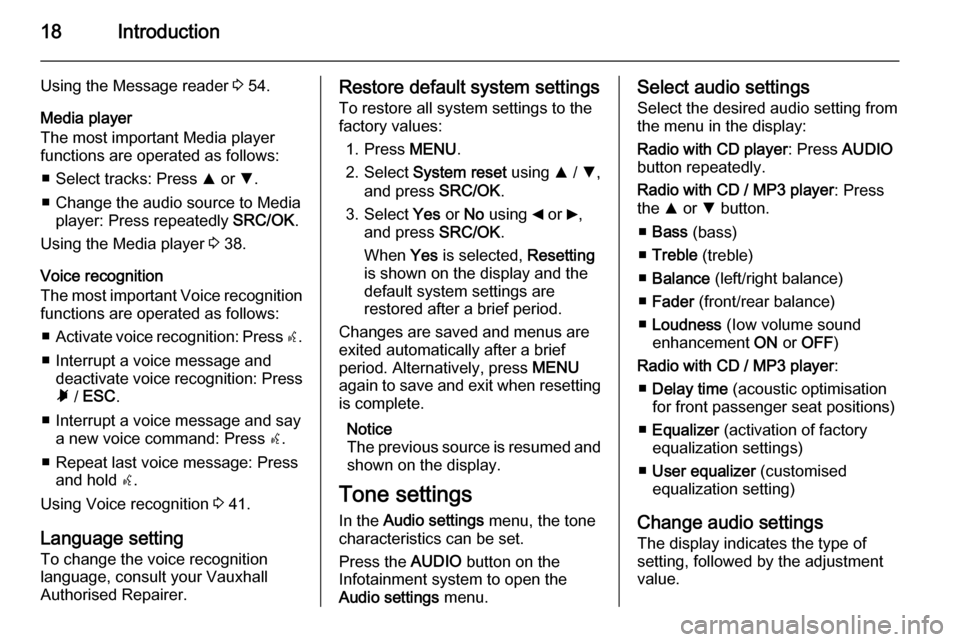
18Introduction
Using the Message reader 3 54.
Media player
The most important Media player functions are operated as follows:
■ Select tracks: Press R or S.
■ Change the audio source to Media player: Press repeatedly SRC/OK.
Using the Media player 3 38.
Voice recognition
The most important Voice recognition
functions are operated as follows:
■ Activate voice recognition: Press s.
■ Interrupt a voice message and deactivate voice recognition: Pressà / ESC .
■ Interrupt a voice message and say a new voice command: Press s.
■ Repeat last voice message: Press and hold s.
Using Voice recognition 3 41.
Language setting To change the voice recognition
language, consult your Vauxhall
Authorised Repairer.Restore default system settings
To restore all system settings to the
factory values:
1. Press MENU.
2. Select System reset using R / S ,
and press SRC/OK.
3. Select Yes or No using _ or 6,
and press SRC/OK.
When Yes is selected, Resetting
is shown on the display and the
default system settings are
restored after a brief period.
Changes are saved and menus are
exited automatically after a brief
period. Alternatively, press MENU
again to save and exit when resetting is complete.
Notice
The previous source is resumed and
shown on the display.
Tone settings
In the Audio settings menu, the tone
characteristics can be set.
Press the AUDIO button on the
Infotainment system to open the Audio settings menu.Select audio settings
Select the desired audio setting from
the menu in the display:
Radio with CD player : Press AUDIO
button repeatedly.
Radio with CD / MP3 player : Press
the R or S button.
■ Bass (bass)
■ Treble (treble)
■ Balance (left/right balance)
■ Fader (front/rear balance)
■ Loudness (Iow volume sound
enhancement ON or OFF )
Radio with CD / MP3 player :
■ Delay time (acoustic optimisation
for front passenger seat positions)
■ Equalizer (activation of factory
equalization settings)
■ User equalizer (customised
equalization setting)
Change audio settings
The display indicates the type of
setting, followed by the adjustment
value.
Page 19 of 65
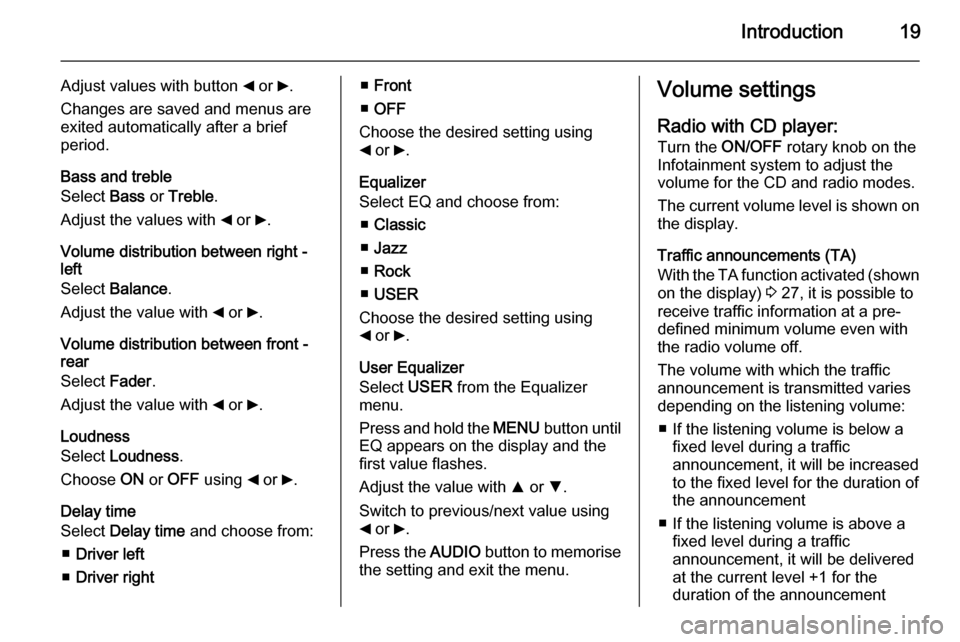
Introduction19
Adjust values with button _ or 6.
Changes are saved and menus are
exited automatically after a brief
period.
Bass and treble
Select Bass or Treble .
Adjust the values with _ or 6.
Volume distribution between right -
left
Select Balance .
Adjust the value with _ or 6.
Volume distribution between front -
rear
Select Fader.
Adjust the value with _ or 6.
Loudness
Select Loudness .
Choose ON or OFF using _ or 6.
Delay time Select Delay time and choose from:
■ Driver left
■ Driver right■Front
■ OFF
Choose the desired setting using
_ or 6.
Equalizer
Select EQ and choose from:
■ Classic
■ Jazz
■ Rock
■ USER
Choose the desired setting using _ or 6.
User Equalizer
Select USER from the Equalizer
menu.
Press and hold the MENU button until
EQ appears on the display and the
first value flashes.
Adjust the value with R or S.
Switch to previous/next value using
_ or 6.
Press the AUDIO button to memorise
the setting and exit the menu.Volume settings
Radio with CD player: Turn the ON/OFF rotary knob on the
Infotainment system to adjust the
volume for the CD and radio modes.
The current volume level is shown on the display.
Traffic announcements (TA)
With the TA function activated (shown
on the display) 3 27, it is possible to
receive traffic information at a pre- defined minimum volume even withthe radio volume off.
The volume with which the traffic
announcement is transmitted varies
depending on the listening volume:
■ If the listening volume is below a fixed level during a traffic
announcement, it will be increased
to the fixed level for the duration of
the announcement
■ If the listening volume is above a fixed level during a traffic
announcement, it will be delivered
at the current level +1 for the
duration of the announcement