buttons VAUXHALL COMBO 2014 Infotainment system
[x] Cancel search | Manufacturer: VAUXHALL, Model Year: 2014, Model line: COMBO, Model: VAUXHALL COMBO 2014Pages: 65, PDF Size: 1.11 MB
Page 24 of 65
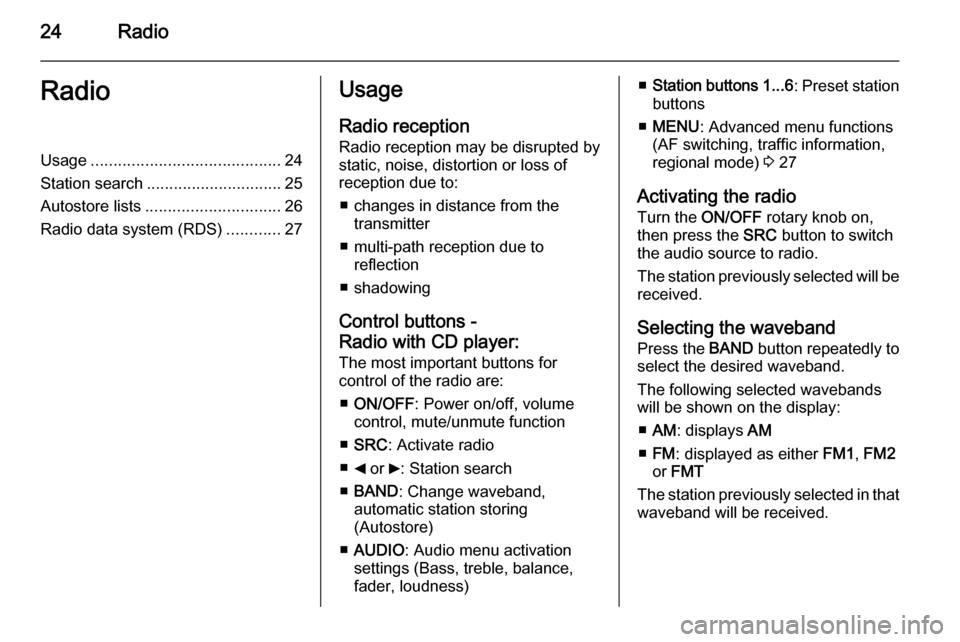
24RadioRadioUsage.......................................... 24
Station search .............................. 25
Autostore lists .............................. 26
Radio data system (RDS) ............27Usage
Radio reception
Radio reception may be disrupted by static, noise, distortion or loss of
reception due to:
■ changes in distance from the transmitter
■ multi-path reception due to reflection
■ shadowing
Control buttons -
Radio with CD player:
The most important buttons for
control of the radio are:
■ ON/OFF : Power on/off, volume
control, mute/unmute function
■ SRC : Activate radio
■ _ or 6: Station search
■ BAND : Change waveband,
automatic station storing
(Autostore)
■ AUDIO : Audio menu activation
settings (Bass, treble, balance,
fader, loudness)■ Station buttons 1...6 : Preset station
buttons
■ MENU : Advanced menu functions
(AF switching, traffic information, regional mode) 3 27
Activating the radio Turn the ON/OFF rotary knob on,
then press the SRC button to switch
the audio source to radio.
The station previously selected will be
received.
Selecting the waveband Press the BAND button repeatedly to
select the desired waveband.
The following selected wavebands
will be shown on the display:
■ AM : displays AM
■ FM : displayed as either FM1, FM2
or FMT
The station previously selected in that waveband will be received.
Page 25 of 65
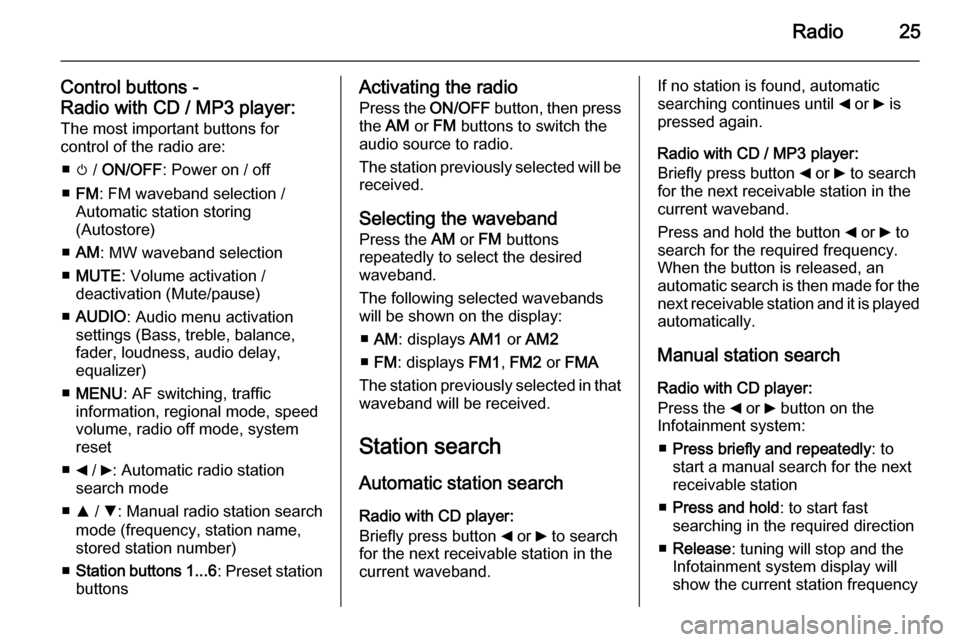
Radio25
Control buttons -
Radio with CD / MP3 player: The most important buttons for
control of the radio are:
■ m / ON/OFF : Power on / off
■ FM : FM waveband selection /
Automatic station storing
(Autostore)
■ AM : MW waveband selection
■ MUTE : Volume activation /
deactivation (Mute/pause)
■ AUDIO : Audio menu activation
settings (Bass, treble, balance,
fader, loudness, audio delay,
equalizer)
■ MENU : AF switching, traffic
information, regional mode, speed
volume, radio off mode, system
reset
■ _ / 6: Automatic radio station
search mode
■ R / S : Manual radio station search
mode (frequency, station name,
stored station number)
■ Station buttons 1...6 : Preset station
buttonsActivating the radio
Press the ON/OFF button, then press
the AM or FM buttons to switch the
audio source to radio.
The station previously selected will be
received.
Selecting the waveband Press the AM or FM buttons
repeatedly to select the desired
waveband.
The following selected wavebands
will be shown on the display:
■ AM : displays AM1 or AM2
■ FM : displays FM1, FM2 or FMA
The station previously selected in that waveband will be received.
Station search Automatic station search
Radio with CD player:
Briefly press button _ or 6 to search
for the next receivable station in the
current waveband.If no station is found, automatic
searching continues until _ or 6 is
pressed again.
Radio with CD / MP3 player:
Briefly press button _ or 6 to search
for the next receivable station in the
current waveband.
Press and hold the button _ or 6 to
search for the required frequency.
When the button is released, an
automatic search is then made for the
next receivable station and it is played
automatically.
Manual station search Radio with CD player:
Press the _ or 6 button on the
Infotainment system:
■ Press briefly and repeatedly : to
start a manual search for the next
receivable station
■ Press and hold : to start fast
searching in the required direction
■ Release : tuning will stop and the
Infotainment system display will show the current station frequency
Page 26 of 65
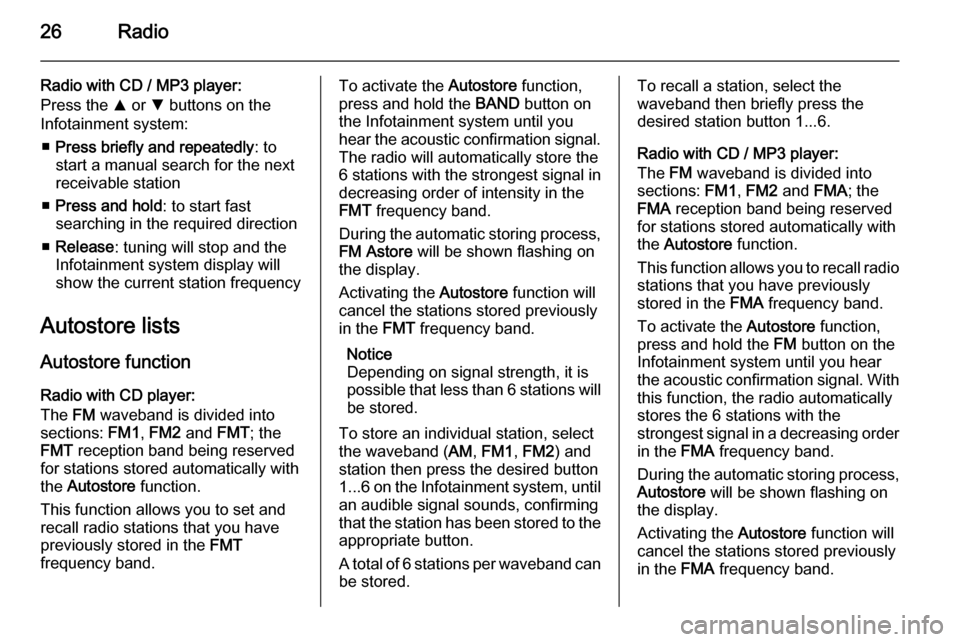
26Radio
Radio with CD / MP3 player:
Press the R or S buttons on the
Infotainment system:
■ Press briefly and repeatedly : to
start a manual search for the next
receivable station
■ Press and hold : to start fast
searching in the required direction
■ Release : tuning will stop and the
Infotainment system display will
show the current station frequency
Autostore lists Autostore function
Radio with CD player:
The FM waveband is divided into
sections: FM1, FM2 and FMT; the
FMT reception band being reserved
for stations stored automatically with
the Autostore function.
This function allows you to set and recall radio stations that you have
previously stored in the FMT
frequency band.To activate the Autostore function,
press and hold the BAND button on
the Infotainment system until you
hear the acoustic confirmation signal. The radio will automatically store the
6 stations with the strongest signal in
decreasing order of intensity in the
FMT frequency band.
During the automatic storing process, FM Astore will be shown flashing on
the display.
Activating the Autostore function will
cancel the stations stored previously
in the FMT frequency band.
Notice
Depending on signal strength, it is
possible that less than 6 stations will
be stored.
To store an individual station, select
the waveband ( AM, FM1 , FM2 ) and
station then press the desired button
1...6 on the Infotainment system, until
an audible signal sounds, confirming
that the station has been stored to the appropriate button.
A total of 6 stations per waveband can
be stored.To recall a station, select the
waveband then briefly press the
desired station button 1...6.
Radio with CD / MP3 player:
The FM waveband is divided into
sections: FM1, FM2 and FMA; the
FMA reception band being reserved
for stations stored automatically with
the Autostore function.
This function allows you to recall radio
stations that you have previously
stored in the FMA frequency band.
To activate the Autostore function,
press and hold the FM button on the
Infotainment system until you hear
the acoustic confirmation signal. With this function, the radio automatically
stores the 6 stations with the
strongest signal in a decreasing order
in the FMA frequency band.
During the automatic storing process, Autostore will be shown flashing on
the display.
Activating the Autostore function will
cancel the stations stored previously in the FMA frequency band.
Page 27 of 65
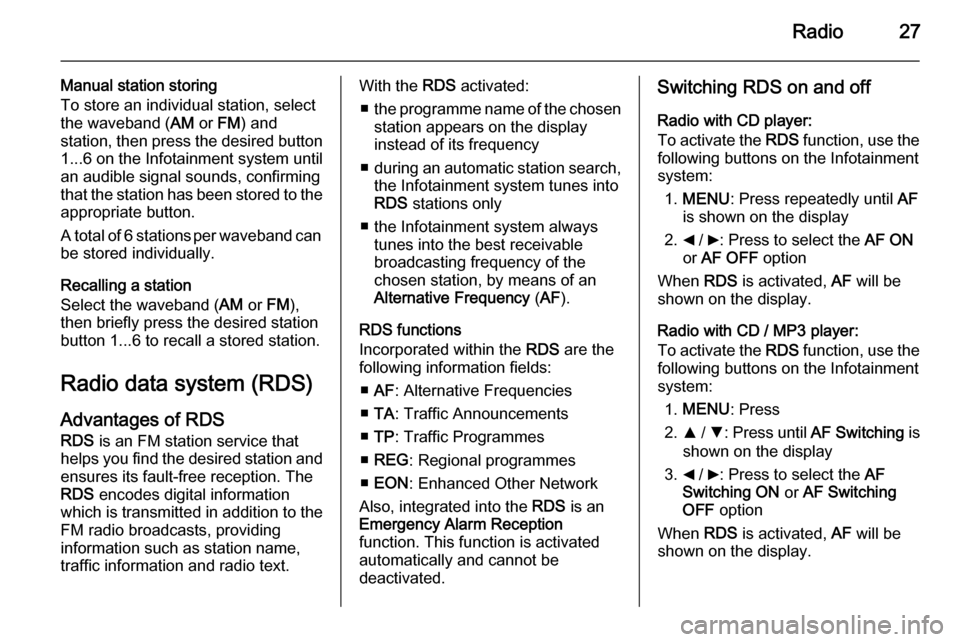
Radio27
Manual station storing
To store an individual station, select
the waveband ( AM or FM) and
station, then press the desired button
1...6 on the Infotainment system until
an audible signal sounds, confirming
that the station has been stored to the appropriate button.
A total of 6 stations per waveband can
be stored individually.
Recalling a station
Select the waveband ( AM or FM),
then briefly press the desired station
button 1...6 to recall a stored station.
Radio data system (RDS) Advantages of RDS
RDS is an FM station service that
helps you find the desired station and ensures its fault-free reception. The
RDS encodes digital information
which is transmitted in addition to the FM radio broadcasts, providing
information such as station name,
traffic information and radio text.With the RDS activated:
■ the programme name of the chosen
station appears on the display
instead of its frequency
■ during an automatic station search,
the Infotainment system tunes into RDS stations only
■ the Infotainment system always tunes into the best receivable
broadcasting frequency of the
chosen station, by means of an
Alternative Frequency (AF ).
RDS functions
Incorporated within the RDS are the
following information fields:
■ AF : Alternative Frequencies
■ TA : Traffic Announcements
■ TP : Traffic Programmes
■ REG : Regional programmes
■ EON : Enhanced Other Network
Also, integrated into the RDS is an
Emergency Alarm Reception
function. This function is activated
automatically and cannot be
deactivated.Switching RDS on and off
Radio with CD player:
To activate the RDS function, use the
following buttons on the Infotainment
system:
1. MENU : Press repeatedly until AF
is shown on the display
2. _ / 6: Press to select the AF ON
or AF OFF option
When RDS is activated, AF will be
shown on the display.
Radio with CD / MP3 player:
To activate the RDS function, use the
following buttons on the Infotainment
system:
1. MENU : Press
2. R / S : Press until AF Switching is
shown on the display
3. _ / 6: Press to select the AF
Switching ON or AF Switching
OFF option
When RDS is activated, AF will be
shown on the display.
Page 28 of 65
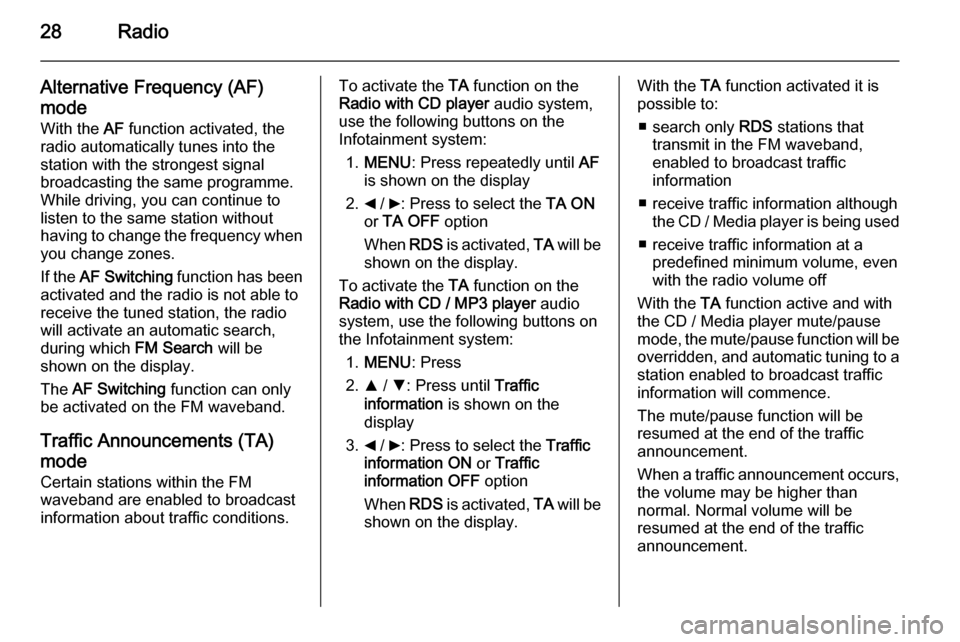
28Radio
Alternative Frequency (AF)
mode
With the AF function activated, the
radio automatically tunes into the station with the strongest signal
broadcasting the same programme.
While driving, you can continue to
listen to the same station without
having to change the frequency when
you change zones.
If the AF Switching function has been
activated and the radio is not able to
receive the tuned station, the radio will activate an automatic search,during which FM Search will be
shown on the display.
The AF Switching function can only
be activated on the FM waveband.
Traffic Announcements (TA) mode Certain stations within the FM
waveband are enabled to broadcast
information about traffic conditions.To activate the TA function on the
Radio with CD player audio system,
use the following buttons on the
Infotainment system:
1. MENU : Press repeatedly until AF
is shown on the display
2. _ / 6: Press to select the TA ON
or TA OFF option
When RDS is activated, TA will be
shown on the display.
To activate the TA function on the
Radio with CD / MP3 player audio
system, use the following buttons on
the Infotainment system:
1. MENU : Press
2. R / S : Press until Traffic
information is shown on the
display
3. _ / 6: Press to select the Traffic
information ON or Traffic
information OFF option
When RDS is activated, TA will be
shown on the display.With the TA function activated it is
possible to:
■ search only RDS stations that
transmit in the FM waveband,
enabled to broadcast traffic
information
■ receive traffic information although the CD / Media player is being used
■ receive traffic information at a predefined minimum volume, even
with the radio volume off
With the TA function active and with
the CD / Media player mute/pause
mode, the mute/pause function will be
overridden, and automatic tuning to a
station enabled to broadcast traffic
information will commence.
The mute/pause function will be
resumed at the end of the traffic
announcement.
When a traffic announcement occurs,
the volume may be higher than
normal. Normal volume will be
resumed at the end of the traffic
announcement.
Page 29 of 65
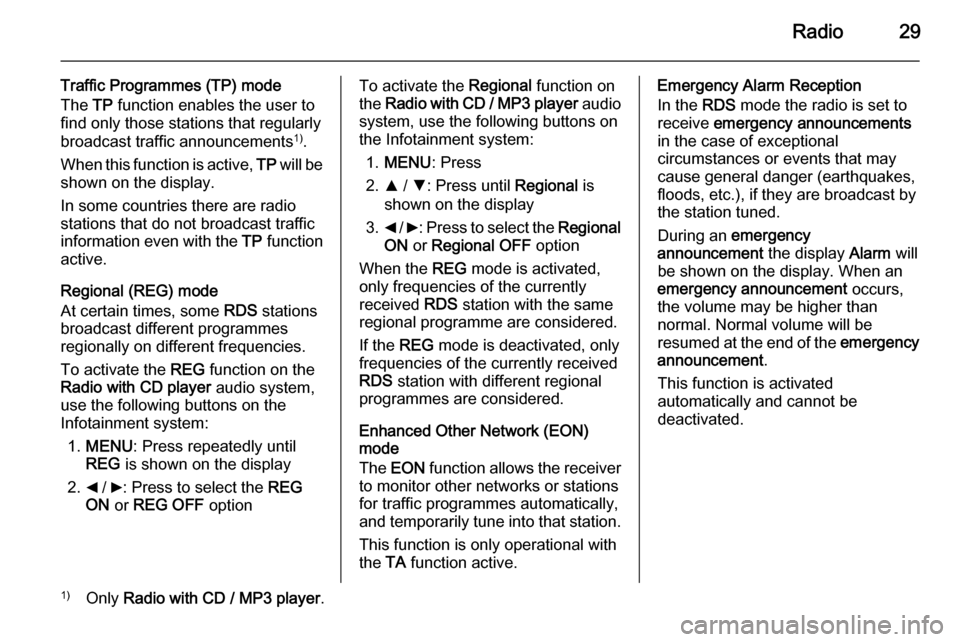
Radio29
Traffic Programmes (TP) mode
The TP function enables the user to
find only those stations that regularly
broadcast traffic announcements 1)
.
When this function is active, TP will be
shown on the display.
In some countries there are radio
stations that do not broadcast traffic
information even with the TP function
active.
Regional (REG) mode
At certain times, some RDS stations
broadcast different programmes
regionally on different frequencies.
To activate the REG function on the
Radio with CD player audio system,
use the following buttons on the
Infotainment system:
1. MENU : Press repeatedly until
REG is shown on the display
2. _ / 6: Press to select the REG
ON or REG OFF optionTo activate the Regional function on
the Radio with CD / MP3 player audio
system, use the following buttons on
the Infotainment system:
1. MENU : Press
2. R / S : Press until Regional is
shown on the display
3. _ / 6 : Press to select the Regional
ON or Regional OFF option
When the REG mode is activated,
only frequencies of the currently
received RDS station with the same
regional programme are considered.
If the REG mode is deactivated, only
frequencies of the currently received
RDS station with different regional
programmes are considered.
Enhanced Other Network (EON)
mode
The EON function allows the receiver
to monitor other networks or stations
for traffic programmes automatically,
and temporarily tune into that station.
This function is only operational with
the TA function active.Emergency Alarm Reception
In the RDS mode the radio is set to
receive emergency announcements
in the case of exceptional
circumstances or events that may cause general danger (earthquakes,
floods, etc.), if they are broadcast by
the station tuned.
During an emergency
announcement the display Alarm will
be shown on the display. When an
emergency announcement occurs,
the volume may be higher than
normal. Normal volume will be
resumed at the end of the emergency
announcement .
This function is activated
automatically and cannot be
deactivated.1) Only Radio with CD / MP3 player .
Page 32 of 65
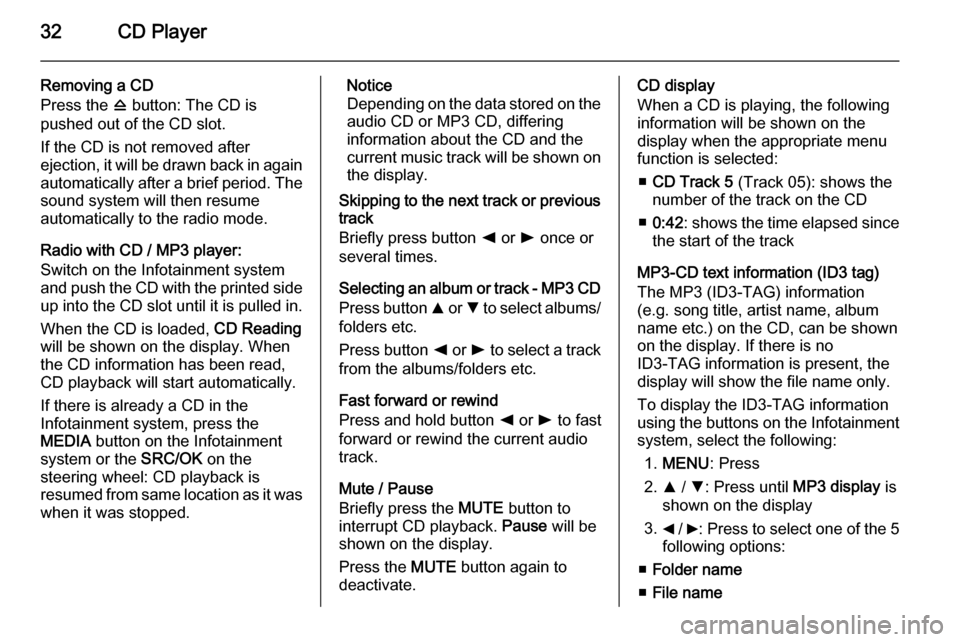
32CD Player
Removing a CD
Press the d button: The CD is
pushed out of the CD slot.
If the CD is not removed after
ejection, it will be drawn back in again
automatically after a brief period. The
sound system will then resume
automatically to the radio mode.
Radio with CD / MP3 player:
Switch on the Infotainment system
and push the CD with the printed side up into the CD slot until it is pulled in.
When the CD is loaded, CD Reading
will be shown on the display. When the CD information has been read,
CD playback will start automatically.
If there is already a CD in the
Infotainment system, press the
MEDIA button on the Infotainment
system or the SRC/OK on the
steering wheel: CD playback is
resumed from same location as it was
when it was stopped.Notice
Depending on the data stored on the audio CD or MP3 CD, differing
information about the CD and the
current music track will be shown on the display.
Skipping to the next track or previous
track
Briefly press button k or l once or
several times.
Selecting an album or track - MP3 CD
Press button R or S to select albums/
folders etc.
Press button k or l to select a track
from the albums/folders etc.
Fast forward or rewind
Press and hold button k or l to fast
forward or rewind the current audio track.
Mute / Pause
Briefly press the MUTE button to
interrupt CD playback. Pause will be
shown on the display.
Press the MUTE button again to
deactivate.CD display
When a CD is playing, the following
information will be shown on the
display when the appropriate menu
function is selected:
■ CD Track 5 (Track 05): shows the
number of the track on the CD
■ 0:42 : shows the time elapsed since
the start of the track
MP3-CD text information (ID3 tag)
The MP3 (ID3-TAG) information
(e.g. song title, artist name, album
name etc.) on the CD, can be shown
on the display. If there is no
ID3-TAG information is present, the
display will show the file name only.
To display the ID3-TAG information
using the buttons on the Infotainment system, select the following:
1. MENU : Press
2. R / S : Press until MP3 display is
shown on the display
3. _ / 6: Press to select one of the 5
following options:
■ Folder name
■ File name
Page 38 of 65
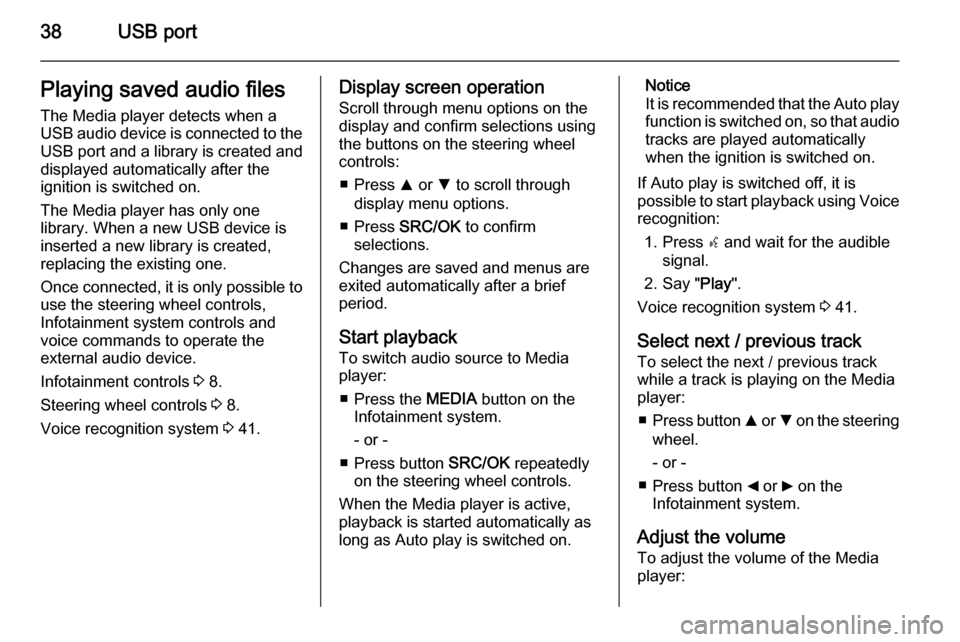
38USB portPlaying saved audio files
The Media player detects when a
USB audio device is connected to the USB port and a library is created and
displayed automatically after the
ignition is switched on.
The Media player has only one
library. When a new USB device is inserted a new library is created,
replacing the existing one.
Once connected, it is only possible to use the steering wheel controls,
Infotainment system controls and
voice commands to operate the
external audio device.
Infotainment controls 3 8.
Steering wheel controls 3 8.
Voice recognition system 3 41.Display screen operation
Scroll through menu options on the
display and confirm selections using
the buttons on the steering wheel
controls:
■ Press R or S to scroll through
display menu options.
■ Press SRC/OK to confirm
selections.
Changes are saved and menus are
exited automatically after a brief
period.
Start playback
To switch audio source to Media
player:
■ Press the MEDIA button on the
Infotainment system.
- or -
■ Press button SRC/OK repeatedly
on the steering wheel controls.
When the Media player is active, playback is started automatically as
long as Auto play is switched on.Notice
It is recommended that the Auto play function is switched on, so that audio
tracks are played automatically
when the ignition is switched on.
If Auto play is switched off, it is
possible to start playback using Voice recognition:
1. Press s and wait for the audible
signal.
2. Say " Play".
Voice recognition system 3 41.
Select next / previous track To select the next / previous trackwhile a track is playing on the Media
player:
■ Press button R or S on the steering
wheel.
- or -
■ Press button _ or 6 on the
Infotainment system.
Adjust the volume To adjust the volume of the Media
player:
Page 49 of 65
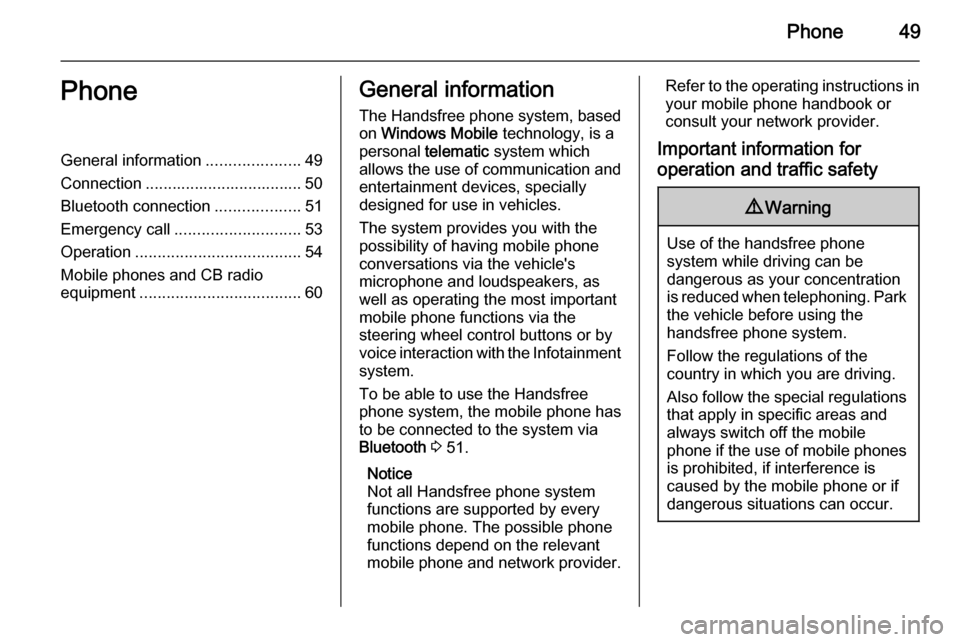
Phone49PhoneGeneral information.....................49
Connection ................................... 50 Bluetooth connection ...................51
Emergency call ............................ 53
Operation ..................................... 54
Mobile phones and CB radio
equipment .................................... 60General information
The Handsfree phone system, based on Windows Mobile technology, is a
personal telematic system which
allows the use of communication and
entertainment devices, specially
designed for use in vehicles.
The system provides you with the
possibility of having mobile phone
conversations via the vehicle's
microphone and loudspeakers, as
well as operating the most important
mobile phone functions via the
steering wheel control buttons or by
voice interaction with the Infotainment
system.
To be able to use the Handsfree
phone system, the mobile phone has
to be connected to the system via
Bluetooth 3 51.
Notice
Not all Handsfree phone system
functions are supported by every
mobile phone. The possible phone
functions depend on the relevant
mobile phone and network provider.Refer to the operating instructions in
your mobile phone handbook or
consult your network provider.
Important information for
operation and traffic safety9 Warning
Use of the handsfree phone
system while driving can be
dangerous as your concentration
is reduced when telephoning. Park
the vehicle before using the
handsfree phone system.
Follow the regulations of the
country in which you are driving.
Also follow the special regulations
that apply in specific areas and
always switch off the mobile
phone if the use of mobile phones is prohibited, if interference is
caused by the mobile phone or if
dangerous situations can occur.
Page 53 of 65
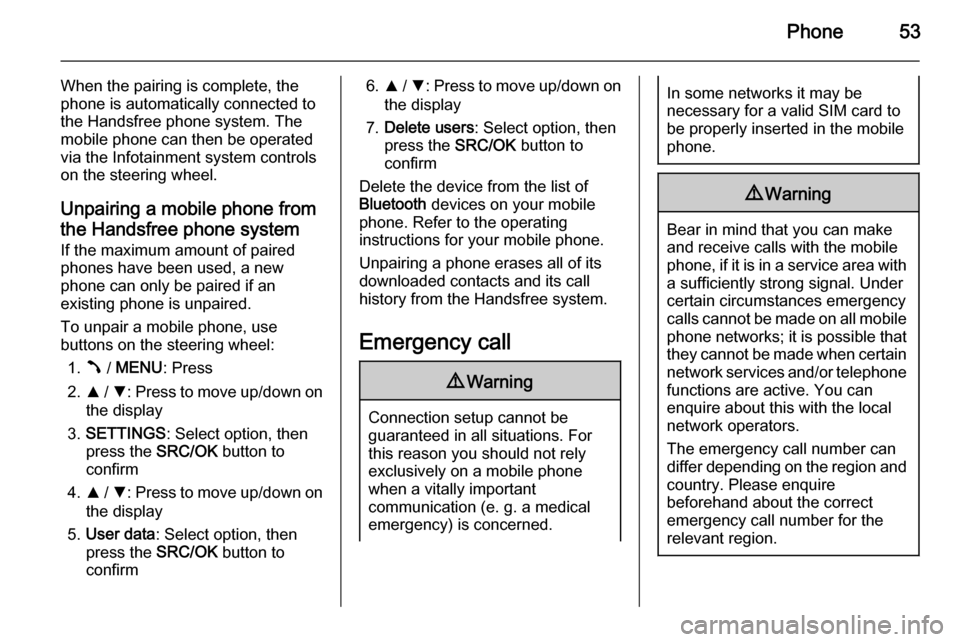
Phone53
When the pairing is complete, the
phone is automatically connected to
the Handsfree phone system. The
mobile phone can then be operated
via the Infotainment system controls
on the steering wheel.
Unpairing a mobile phone fromthe Handsfree phone system
If the maximum amount of paired
phones have been used, a new
phone can only be paired if an
existing phone is unpaired.
To unpair a mobile phone, use
buttons on the steering wheel:
1. Â / MENU : Press
2. R / S : Press to move up/down on
the display
3. SETTINGS : Select option, then
press the SRC/OK button to
confirm
4. R / S : Press to move up/down on
the display
5. User data : Select option, then
press the SRC/OK button to
confirm6. R / S : Press to move up/down on
the display
7. Delete users : Select option, then
press the SRC/OK button to
confirm
Delete the device from the list of
Bluetooth devices on your mobile
phone. Refer to the operating
instructions for your mobile phone.
Unpairing a phone erases all of its
downloaded contacts and its call
history from the Handsfree system.
Emergency call9 Warning
Connection setup cannot be
guaranteed in all situations. For
this reason you should not rely
exclusively on a mobile phone
when a vitally important
communication (e. g. a medical
emergency) is concerned.
In some networks it may be
necessary for a valid SIM card to
be properly inserted in the mobile
phone.9 Warning
Bear in mind that you can make
and receive calls with the mobile
phone, if it is in a service area with
a sufficiently strong signal. Under
certain circumstances emergency
calls cannot be made on all mobile phone networks; it is possible that
they cannot be made when certain network services and/or telephone
functions are active. You can
enquire about this with the local
network operators.
The emergency call number can
differ depending on the region and country. Please enquire
beforehand about the correct
emergency call number for the
relevant region.