display VAUXHALL COMBO 2014 Infotainment system
[x] Cancel search | Manufacturer: VAUXHALL, Model Year: 2014, Model line: COMBO, Model: VAUXHALL COMBO 2014Pages: 65, PDF Size: 1.11 MB
Page 29 of 65
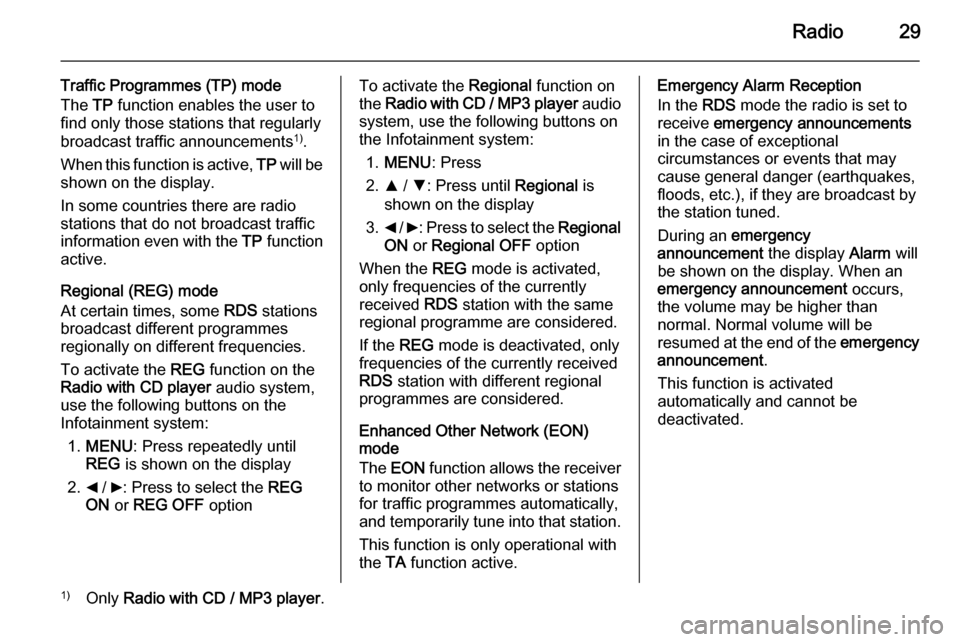
Radio29
Traffic Programmes (TP) mode
The TP function enables the user to
find only those stations that regularly
broadcast traffic announcements 1)
.
When this function is active, TP will be
shown on the display.
In some countries there are radio
stations that do not broadcast traffic
information even with the TP function
active.
Regional (REG) mode
At certain times, some RDS stations
broadcast different programmes
regionally on different frequencies.
To activate the REG function on the
Radio with CD player audio system,
use the following buttons on the
Infotainment system:
1. MENU : Press repeatedly until
REG is shown on the display
2. _ / 6: Press to select the REG
ON or REG OFF optionTo activate the Regional function on
the Radio with CD / MP3 player audio
system, use the following buttons on
the Infotainment system:
1. MENU : Press
2. R / S : Press until Regional is
shown on the display
3. _ / 6 : Press to select the Regional
ON or Regional OFF option
When the REG mode is activated,
only frequencies of the currently
received RDS station with the same
regional programme are considered.
If the REG mode is deactivated, only
frequencies of the currently received
RDS station with different regional
programmes are considered.
Enhanced Other Network (EON)
mode
The EON function allows the receiver
to monitor other networks or stations
for traffic programmes automatically,
and temporarily tune into that station.
This function is only operational with
the TA function active.Emergency Alarm Reception
In the RDS mode the radio is set to
receive emergency announcements
in the case of exceptional
circumstances or events that may cause general danger (earthquakes,
floods, etc.), if they are broadcast by
the station tuned.
During an emergency
announcement the display Alarm will
be shown on the display. When an
emergency announcement occurs,
the volume may be higher than
normal. Normal volume will be
resumed at the end of the emergency
announcement .
This function is activated
automatically and cannot be
deactivated.1) Only Radio with CD / MP3 player .
Page 31 of 65
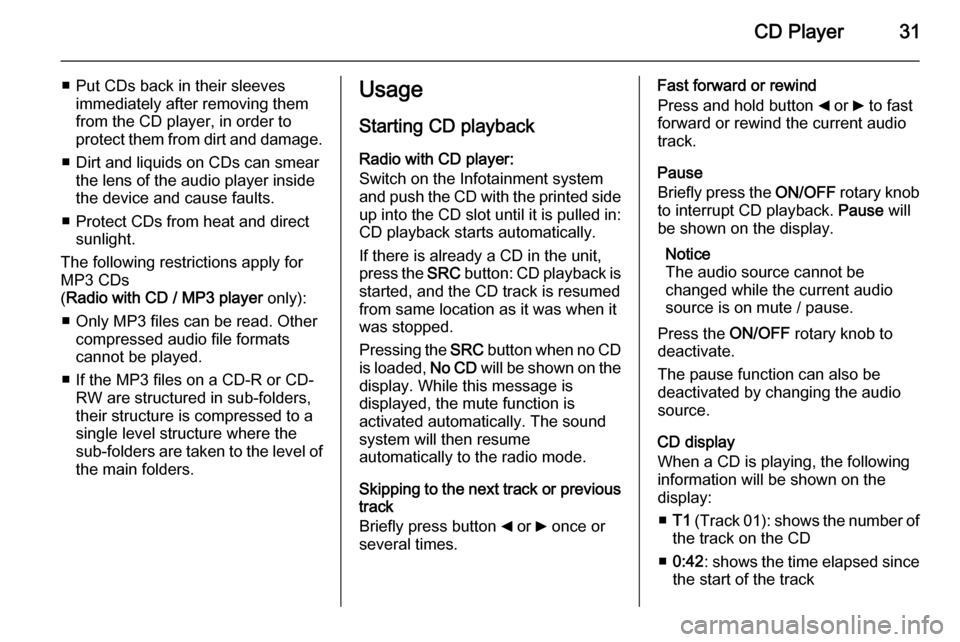
CD Player31
■ Put CDs back in their sleevesimmediately after removing them
from the CD player, in order to
protect them from dirt and damage.
■ Dirt and liquids on CDs can smear the lens of the audio player inside
the device and cause faults.
■ Protect CDs from heat and direct sunlight.
The following restrictions apply for
MP3 CDs
( Radio with CD / MP3 player only):
■ Only MP3 files can be read. Other compressed audio file formats
cannot be played.
■ If the MP3 files on a CD-R or CD- RW are structured in sub-folders,
their structure is compressed to a
single level structure where the
sub-folders are taken to the level of the main folders.Usage
Starting CD playback
Radio with CD player:
Switch on the Infotainment system
and push the CD with the printed side up into the CD slot until it is pulled in: CD playback starts automatically.
If there is already a CD in the unit,
press the SRC button: CD playback is
started, and the CD track is resumed
from same location as it was when it
was stopped.
Pressing the SRC button when no CD
is loaded, No CD will be shown on the
display. While this message is
displayed, the mute function is
activated automatically. The sound
system will then resume
automatically to the radio mode.
Skipping to the next track or previous
track
Briefly press button _ or 6 once or
several times.Fast forward or rewind
Press and hold button _ or 6 to fast
forward or rewind the current audio
track.
Pause
Briefly press the ON/OFF rotary knob
to interrupt CD playback. Pause will
be shown on the display.
Notice
The audio source cannot be
changed while the current audio
source is on mute / pause.
Press the ON/OFF rotary knob to
deactivate.
The pause function can also be
deactivated by changing the audio
source.
CD display
When a CD is playing, the following
information will be shown on the
display:
■ T1 (Track 01): shows the number of
the track on the CD
■ 0:42 : shows the time elapsed since
the start of the track
Page 32 of 65
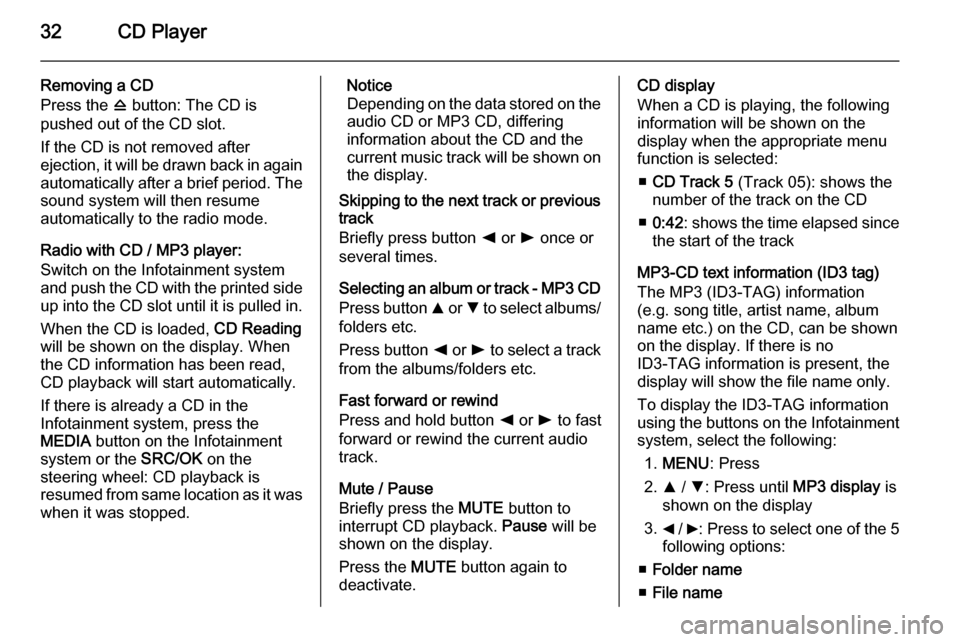
32CD Player
Removing a CD
Press the d button: The CD is
pushed out of the CD slot.
If the CD is not removed after
ejection, it will be drawn back in again
automatically after a brief period. The
sound system will then resume
automatically to the radio mode.
Radio with CD / MP3 player:
Switch on the Infotainment system
and push the CD with the printed side up into the CD slot until it is pulled in.
When the CD is loaded, CD Reading
will be shown on the display. When the CD information has been read,
CD playback will start automatically.
If there is already a CD in the
Infotainment system, press the
MEDIA button on the Infotainment
system or the SRC/OK on the
steering wheel: CD playback is
resumed from same location as it was
when it was stopped.Notice
Depending on the data stored on the audio CD or MP3 CD, differing
information about the CD and the
current music track will be shown on the display.
Skipping to the next track or previous
track
Briefly press button k or l once or
several times.
Selecting an album or track - MP3 CD
Press button R or S to select albums/
folders etc.
Press button k or l to select a track
from the albums/folders etc.
Fast forward or rewind
Press and hold button k or l to fast
forward or rewind the current audio track.
Mute / Pause
Briefly press the MUTE button to
interrupt CD playback. Pause will be
shown on the display.
Press the MUTE button again to
deactivate.CD display
When a CD is playing, the following
information will be shown on the
display when the appropriate menu
function is selected:
■ CD Track 5 (Track 05): shows the
number of the track on the CD
■ 0:42 : shows the time elapsed since
the start of the track
MP3-CD text information (ID3 tag)
The MP3 (ID3-TAG) information
(e.g. song title, artist name, album
name etc.) on the CD, can be shown
on the display. If there is no
ID3-TAG information is present, the
display will show the file name only.
To display the ID3-TAG information
using the buttons on the Infotainment system, select the following:
1. MENU : Press
2. R / S : Press until MP3 display is
shown on the display
3. _ / 6: Press to select one of the 5
following options:
■ Folder name
■ File name
Page 34 of 65
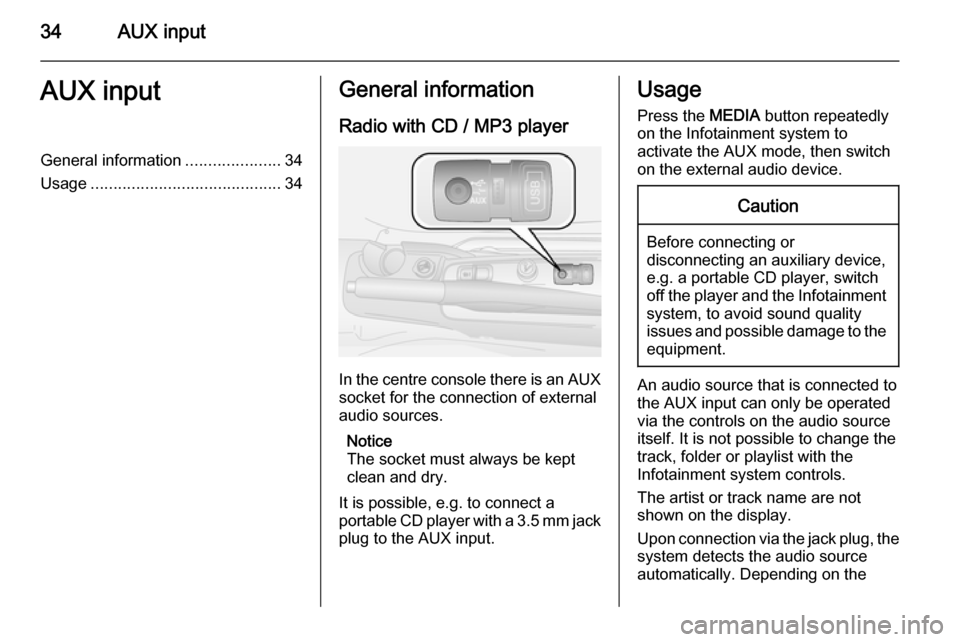
34AUX inputAUX inputGeneral information.....................34
Usage .......................................... 34General information
Radio with CD / MP3 player
In the centre console there is an AUX
socket for the connection of external
audio sources.
Notice
The socket must always be kept
clean and dry.
It is possible, e.g. to connect a
portable CD player with a 3.5 mm jack plug to the AUX input.
Usage
Press the MEDIA button repeatedly
on the Infotainment system to
activate the AUX mode, then switch
on the external audio device.Caution
Before connecting or
disconnecting an auxiliary device,
e.g. a portable CD player, switch off the player and the Infotainment
system, to avoid sound quality
issues and possible damage to the equipment.
An audio source that is connected to
the AUX input can only be operated
via the controls on the audio source
itself. It is not possible to change the
track, folder or playlist with the
Infotainment system controls.
The artist or track name are not
shown on the display.
Upon connection via the jack plug, the system detects the audio source
automatically. Depending on the
Page 36 of 65

36USB portUSB portGeneral information.....................36
Playing saved audio files .............38General information
Radio with CD / MP3 player
A USB port is available for the
connection of external audio sources.
Notice
The socket must always be kept
clean and dry.
An MP3 player, USB device or an
iPod can be connected to the USB
port.
A connected external audio device
allows you to play digital audio that
belongs to a certain category, e.g. by
artist or music genre.
If the USB device contains a lot of
files, creating the library may take a
few minutes.
USB devices are operated via the
following:
■ Display menus
■ Steering wheel controls 3 8
■ Voice commands 3 41
After connecting a USB audio device,
press the MEDIA button to switch
audio source to Media player.
The display will show specific
messages to notify you that the
system is being used by an external
audio device connected via USB.
Important information
The MP3 players and USB drives
connected must comply with the USB
Mass Storage Class specification
(USB MSC).
Only MP3 players and USB drives
with a cluster size smaller or equal to 64 kb in the FAT16/FAT32 file system
are supported.
Hard disk drives (HDD) and are not
supported.
Page 38 of 65
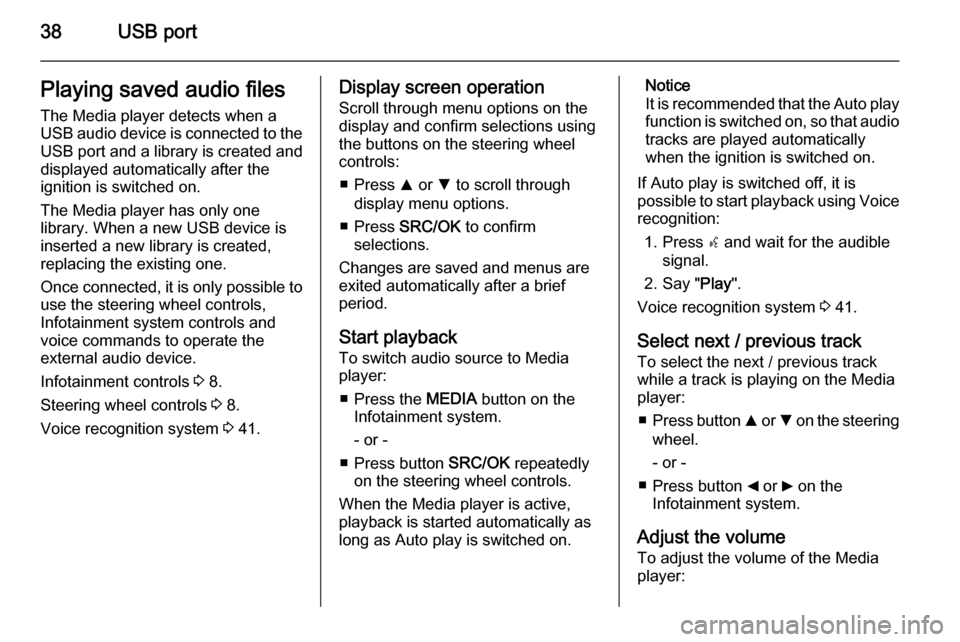
38USB portPlaying saved audio files
The Media player detects when a
USB audio device is connected to the USB port and a library is created and
displayed automatically after the
ignition is switched on.
The Media player has only one
library. When a new USB device is inserted a new library is created,
replacing the existing one.
Once connected, it is only possible to use the steering wheel controls,
Infotainment system controls and
voice commands to operate the
external audio device.
Infotainment controls 3 8.
Steering wheel controls 3 8.
Voice recognition system 3 41.Display screen operation
Scroll through menu options on the
display and confirm selections using
the buttons on the steering wheel
controls:
■ Press R or S to scroll through
display menu options.
■ Press SRC/OK to confirm
selections.
Changes are saved and menus are
exited automatically after a brief
period.
Start playback
To switch audio source to Media
player:
■ Press the MEDIA button on the
Infotainment system.
- or -
■ Press button SRC/OK repeatedly
on the steering wheel controls.
When the Media player is active, playback is started automatically as
long as Auto play is switched on.Notice
It is recommended that the Auto play function is switched on, so that audio
tracks are played automatically
when the ignition is switched on.
If Auto play is switched off, it is
possible to start playback using Voice recognition:
1. Press s and wait for the audible
signal.
2. Say " Play".
Voice recognition system 3 41.
Select next / previous track To select the next / previous trackwhile a track is playing on the Media
player:
■ Press button R or S on the steering
wheel.
- or -
■ Press button _ or 6 on the
Infotainment system.
Adjust the volume To adjust the volume of the Media
player:
Page 40 of 65
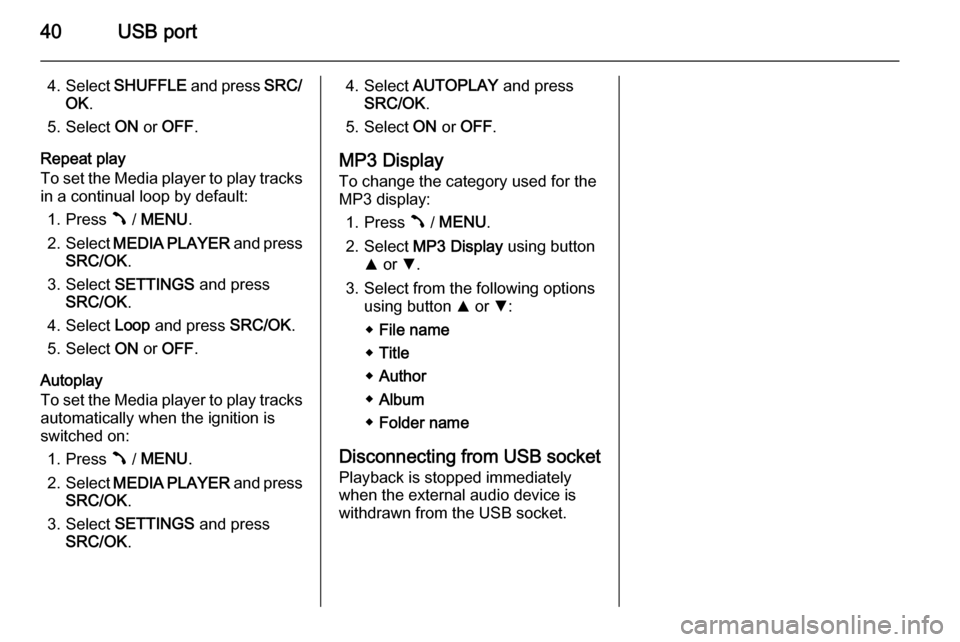
40USB port
4.Select SHUFFLE and press SRC/
OK .
5. Select ON or OFF .
Repeat play
To set the Media player to play tracks in a continual loop by default:
1. Press  / MENU .
2. Select MEDIA PLAYER and press
SRC/OK .
3. Select SETTINGS and press
SRC/OK .
4. Select Loop and press SRC/OK.
5. Select ON or OFF .
Autoplay
To set the Media player to play tracks automatically when the ignition is
switched on:
1. Press  / MENU .
2. Select MEDIA PLAYER and press
SRC/OK .
3. Select SETTINGS and press
SRC/OK .4. Select AUTOPLAY and press
SRC/OK .
5. Select ON or OFF .
MP3 Display To change the category used for theMP3 display:
1. Press  / MENU .
2. Select MP3 Display using button
R or S.
3. Select from the following options using button R or S:
◆ File name
◆ Title
◆ Author
◆ Album
◆ Folder name
Disconnecting from USB socket
Playback is stopped immediately
when the external audio device is
withdrawn from the USB socket.
Page 43 of 65

Voice recognition43
Voice commandsNotice
When the vehicle is stationary, all
voice commands are available
within the current menu.
While driving, the list of available
voice commands is reduced, for
safety reasons.
If the SETTINGS menu is activated
during driving, it can only be
operated using voice commands.
Phone voice commands
To access the phone voice
commands menu:
1. Press s and wait for the audible
signal.
2. Say " Telephone ".
The following list of recognised voice
commands can then be used:
■ Call
■ Dial
■ Redial
■ Call backTo call a phonebook contact:
1. Press s and say " Telephone ".
2. Say " Call".
3. Say the contact name, e.g. "Mark".
4. If prompted by a system message, specify " Work",
" Home ", "Mobile " or "Other ".
5. A system message will ask you to
confirm your choice.
Say " Yes" to confirm or say " No"
to cancel the operation.
6. Say " Call" to start the dialling
process.
If the specific phone number for the
contact is not recognised, the system
will display a suggestion. Say " Next"
or " Previous " to show other phone
numbers for this contact.
When the correct phone number is
shown on the display, say " Call" to
start the dialling process.
To dial a phone number: 1. Press s and say " Telephone ".
2. Say " Dial".3. After the system message, enter
the desired phone number using
the following voice commands:
◆ Say " Zero" (inserts the numeral
0 ).
◆ Say " One" through to " Nine"
(inserts numerals 1 - 9).
◆ Say " Plus" (inserts the +
symbol).
◆ Say " Star" (inserts the *
symbol).
◆ Say " Hash" (inserts the #
symbol).
4. The phone number is repeated by
the system and also shown on the
display.
(Say " Repeat " to repeat the
telephone number entered and
recognised by the Handsfree
system).
5. Check the phone number entered
is correct and modify it if
necessary.
Page 44 of 65

44Voice recognition
(Say "DELETE " to delete the last
digits entered).
6. Say " Dial" to start the dialling
process.
To dial an international phone
number, enter the international
dialling code first, e.g. +44 for UK:
■ Say " Plus" (+), or
■ Say " Zero Zero " (00 ) followed by
the international dialling code.
To redial the last dialled telephone
number:
1. Press s and say " Telephone ".
2. Say " Redial".
3. A system message will ask you to
confirm your choice.
Say " Yes" to confirm and start the
dialling process or say " No" to
cancel the operation.
To call back the last received
telephone number:
1. Press s and say " Telephone ".
2. Say " Call".
3. A system message will ask you to
confirm your choice.Say " Yes" to confirm and start the
dialling process or say " No" to
cancel the operation.
For further information on Phone
functions, refer to Operation in the
Phone section 3 54.
Message reader voice
commands
When the Handsfree system signals
the arrival of a new text message, the system can read out the message:
■ Say " Yes" to read the message.
- or -
■ Say " No" to ignore the message
and save it in the Inbox.
The Message reader must be
switched on to receive any
notification of an incoming text
message (see SIGNAL TYPE menu
options below).
To access the Message reader voice
commands menu:
1. Press s and wait for the audible
signal.
2. Say " MESSAGE READER ".The following list of recognised voice
commands can then be used:
■ Read last one
■ INBOX
■ Delete all
■ SIGNAL TYPE
■ Exit
To read the last received text
message:
1. Press s and say " MESSAGE
READER ".
2. Say " Read last one ".
The voice recognition system is
deactivated automatically after the
message is read and the text
message remains in the Inbox.
To access the text messages in the
Inbox:
1. Press s and say " MESSAGE
READER ".
2. Say " INBOX" to access the text
message Inbox. The system will
display the first message in the
Inbox.
Page 45 of 65
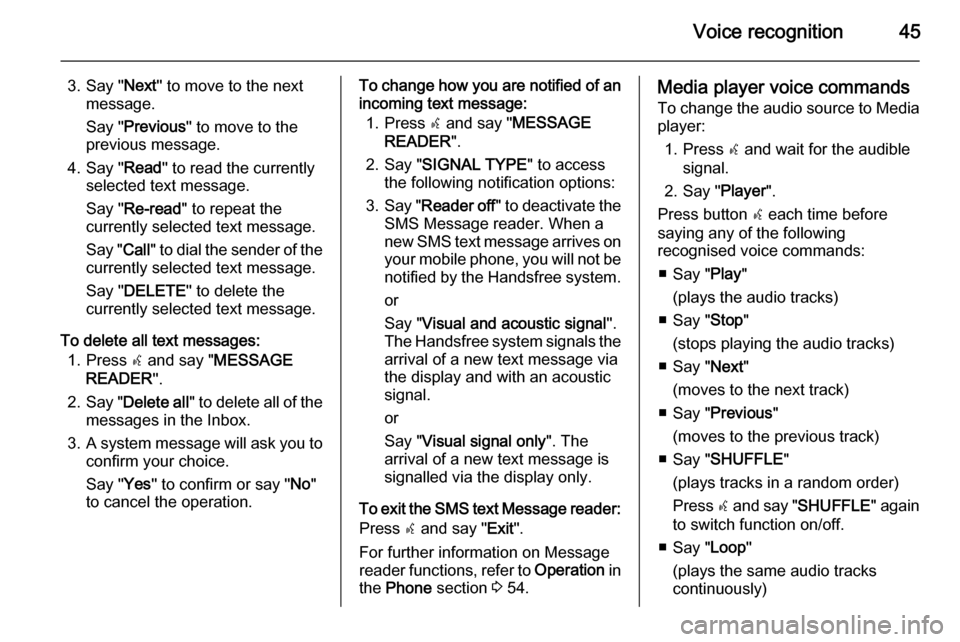
Voice recognition45
3. Say "Next" to move to the next
message.
Say " Previous " to move to the
previous message.
4. Say " Read" to read the currently
selected text message.
Say " Re-read " to repeat the
currently selected text message.
Say " Call" to dial the sender of the
currently selected text message.
Say " DELETE " to delete the
currently selected text message.
To delete all text messages: 1. Press s and say " MESSAGE
READER ".
2. Say " Delete all " to delete all of the
messages in the Inbox.
3. A system message will ask you to
confirm your choice.
Say " Yes" to confirm or say " No"
to cancel the operation.To change how you are notified of an
incoming text message:
1. Press s and say " MESSAGE
READER ".
2. Say " SIGNAL TYPE " to access
the following notification options:
3. Say " Reader off " to deactivate the
SMS Message reader. When a
new SMS text message arrives on
your mobile phone, you will not be
notified by the Handsfree system.
or
Say " Visual and acoustic signal ".
The Handsfree system signals the
arrival of a new text message via
the display and with an acoustic
signal.
or
Say " Visual signal only ". The
arrival of a new text message is
signalled via the display only.
To exit the SMS text Message reader: Press s and say " Exit".
For further information on Message
reader functions, refer to Operation in
the Phone section 3 54.Media player voice commands
To change the audio source to Media player:
1. Press s and wait for the audible
signal.
2. Say " Player".
Press button s each time before
saying any of the following
recognised voice commands:
■ Say " Play"
(plays the audio tracks)
■ Say " Stop"
(stops playing the audio tracks)
■ Say " Next"
(moves to the next track)
■ Say " Previous "
(moves to the previous track)
■ Say " SHUFFLE "
(plays tracks in a random order)
Press s and say " SHUFFLE " again
to switch function on/off.
■ Say " Loop"
(plays the same audio tracks
continuously)