light VAUXHALL COMBO 2014 Infotainment system
[x] Cancel search | Manufacturer: VAUXHALL, Model Year: 2014, Model line: COMBO, Model: VAUXHALL COMBO 2014Pages: 65, PDF Size: 1.11 MB
Page 31 of 65
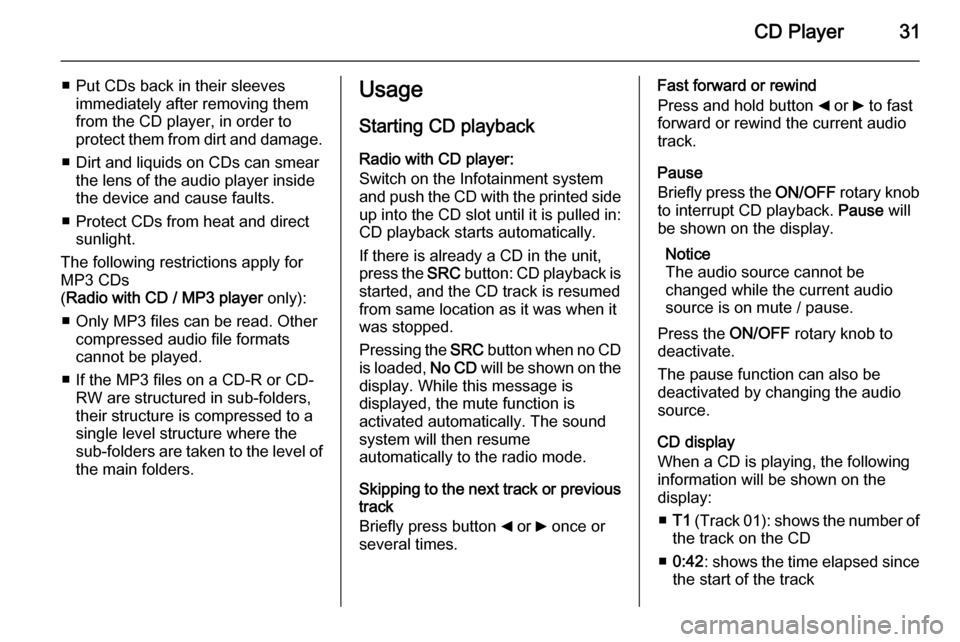
CD Player31
■ Put CDs back in their sleevesimmediately after removing them
from the CD player, in order to
protect them from dirt and damage.
■ Dirt and liquids on CDs can smear the lens of the audio player inside
the device and cause faults.
■ Protect CDs from heat and direct sunlight.
The following restrictions apply for
MP3 CDs
( Radio with CD / MP3 player only):
■ Only MP3 files can be read. Other compressed audio file formats
cannot be played.
■ If the MP3 files on a CD-R or CD- RW are structured in sub-folders,
their structure is compressed to a
single level structure where the
sub-folders are taken to the level of the main folders.Usage
Starting CD playback
Radio with CD player:
Switch on the Infotainment system
and push the CD with the printed side up into the CD slot until it is pulled in: CD playback starts automatically.
If there is already a CD in the unit,
press the SRC button: CD playback is
started, and the CD track is resumed
from same location as it was when it
was stopped.
Pressing the SRC button when no CD
is loaded, No CD will be shown on the
display. While this message is
displayed, the mute function is
activated automatically. The sound
system will then resume
automatically to the radio mode.
Skipping to the next track or previous
track
Briefly press button _ or 6 once or
several times.Fast forward or rewind
Press and hold button _ or 6 to fast
forward or rewind the current audio
track.
Pause
Briefly press the ON/OFF rotary knob
to interrupt CD playback. Pause will
be shown on the display.
Notice
The audio source cannot be
changed while the current audio
source is on mute / pause.
Press the ON/OFF rotary knob to
deactivate.
The pause function can also be
deactivated by changing the audio
source.
CD display
When a CD is playing, the following
information will be shown on the
display:
■ T1 (Track 01): shows the number of
the track on the CD
■ 0:42 : shows the time elapsed since
the start of the track
Page 55 of 65
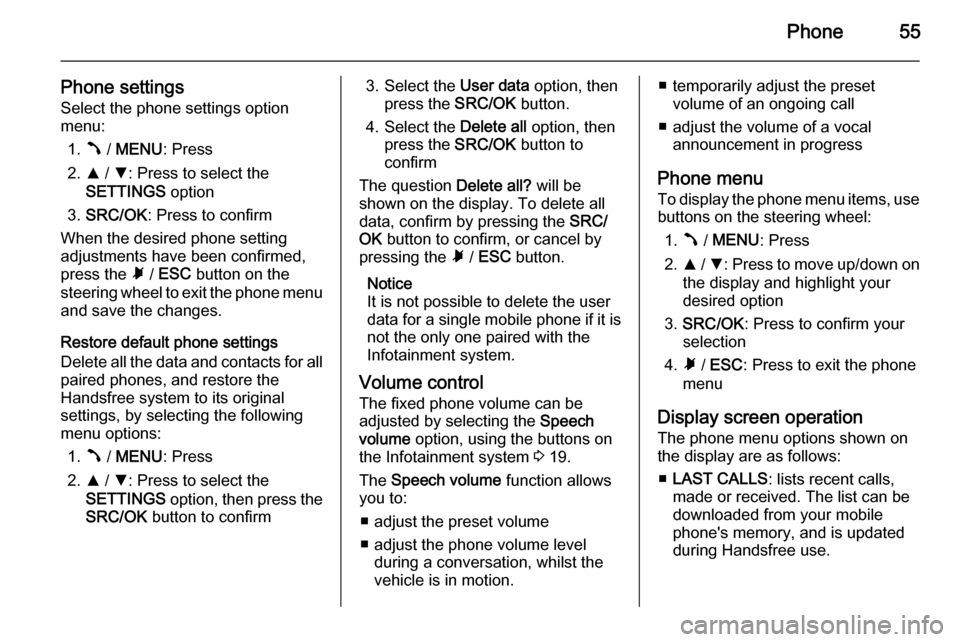
Phone55
Phone settingsSelect the phone settings option
menu:
1. Â / MENU : Press
2. R / S : Press to select the
SETTINGS option
3. SRC/OK : Press to confirm
When the desired phone setting
adjustments have been confirmed,
press the à / ESC button on the
steering wheel to exit the phone menu and save the changes.
Restore default phone settings
Delete all the data and contacts for all
paired phones, and restore the
Handsfree system to its original
settings, by selecting the following
menu options:
1. Â / MENU : Press
2. R / S : Press to select the
SETTINGS option, then press the
SRC/OK button to confirm3. Select the User data option, then
press the SRC/OK button.
4. Select the Delete all option, then
press the SRC/OK button to
confirm
The question Delete all? will be
shown on the display. To delete all
data, confirm by pressing the SRC/
OK button to confirm, or cancel by
pressing the à / ESC button.
Notice
It is not possible to delete the user
data for a single mobile phone if it is not the only one paired with the
Infotainment system.
Volume control The fixed phone volume can be
adjusted by selecting the Speech
volume option, using the buttons on
the Infotainment system 3 19.
The Speech volume function allows
you to:
■ adjust the preset volume
■ adjust the phone volume level during a conversation, whilst the
vehicle is in motion.■ temporarily adjust the preset volume of an ongoing call
■ adjust the volume of a vocal announcement in progress
Phone menu
To display the phone menu items, use buttons on the steering wheel:
1. Â / MENU : Press
2. R / S : Press to move up/down on
the display and highlight your
desired option
3. SRC/OK : Press to confirm your
selection
4. Ã / ESC : Press to exit the phone
menu
Display screen operation
The phone menu options shown on
the display are as follows:
■ LAST CALLS : lists recent calls,
made or received. The list can be
downloaded from your mobile
phone's memory, and is updated
during Handsfree use.
Page 59 of 65
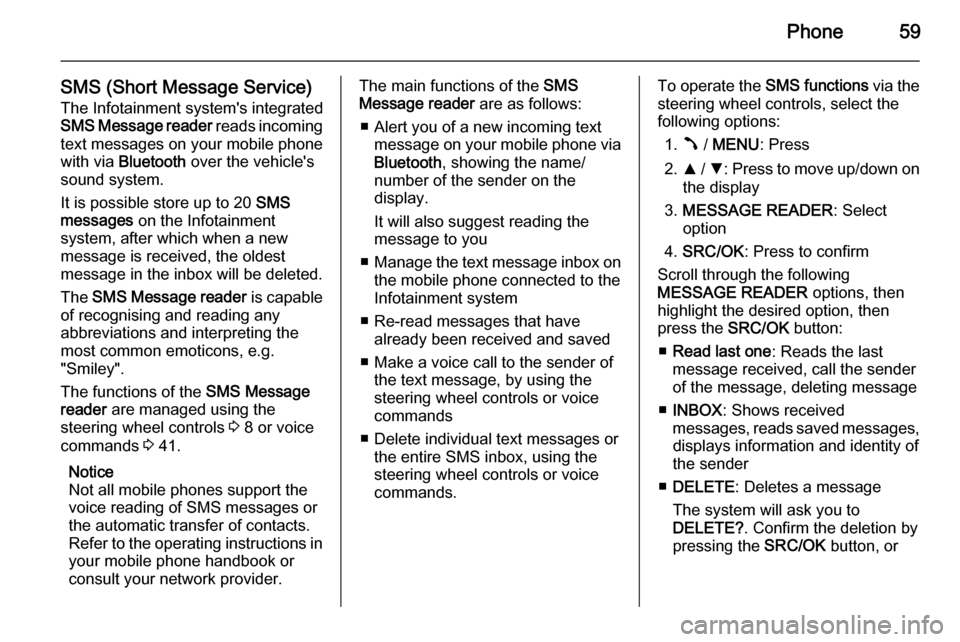
Phone59
SMS (Short Message Service)The Infotainment system's integrated
SMS Message reader reads incoming
text messages on your mobile phone
with via Bluetooth over the vehicle's
sound system.
It is possible store up to 20 SMS
messages on the Infotainment
system, after which when a new
message is received, the oldest
message in the inbox will be deleted.
The SMS Message reader is capable
of recognising and reading any
abbreviations and interpreting the
most common emoticons, e.g.
"Smiley".
The functions of the SMS Message
reader are managed using the
steering wheel controls 3 8 or voice
commands 3 41.
Notice
Not all mobile phones support the
voice reading of SMS messages or
the automatic transfer of contacts.
Refer to the operating instructions in your mobile phone handbook or
consult your network provider.The main functions of the SMS
Message reader are as follows:
■ Alert you of a new incoming text message on your mobile phone via
Bluetooth , showing the name/
number of the sender on the
display.
It will also suggest reading the
message to you
■ Manage the text message inbox on
the mobile phone connected to the
Infotainment system
■ Re-read messages that have already been received and saved
■ Make a voice call to the sender of the text message, by using the
steering wheel controls or voice
commands
■ Delete individual text messages or the entire SMS inbox, using the
steering wheel controls or voice
commands.To operate the SMS functions via the
steering wheel controls, select the
following options:
1. Â / MENU : Press
2. R / S : Press to move up/down on
the display
3. MESSAGE READER : Select
option
4. SRC/OK : Press to confirm
Scroll through the following
MESSAGE READER options, then
highlight the desired option, then
press the SRC/OK button:
■ Read last one : Reads the last
message received, call the sender
of the message, deleting message
■ INBOX : Shows received
messages, reads saved messages, displays information and identity of
the sender
■ DELETE : Deletes a message
The system will ask you to
DELETE? . Confirm the deletion by
pressing the SRC/OK button, or