steering VAUXHALL COMBO 2014 Infotainment system
[x] Cancel search | Manufacturer: VAUXHALL, Model Year: 2014, Model line: COMBO, Model: VAUXHALL COMBO 2014Pages: 65, PDF Size: 1.11 MB
Page 56 of 65
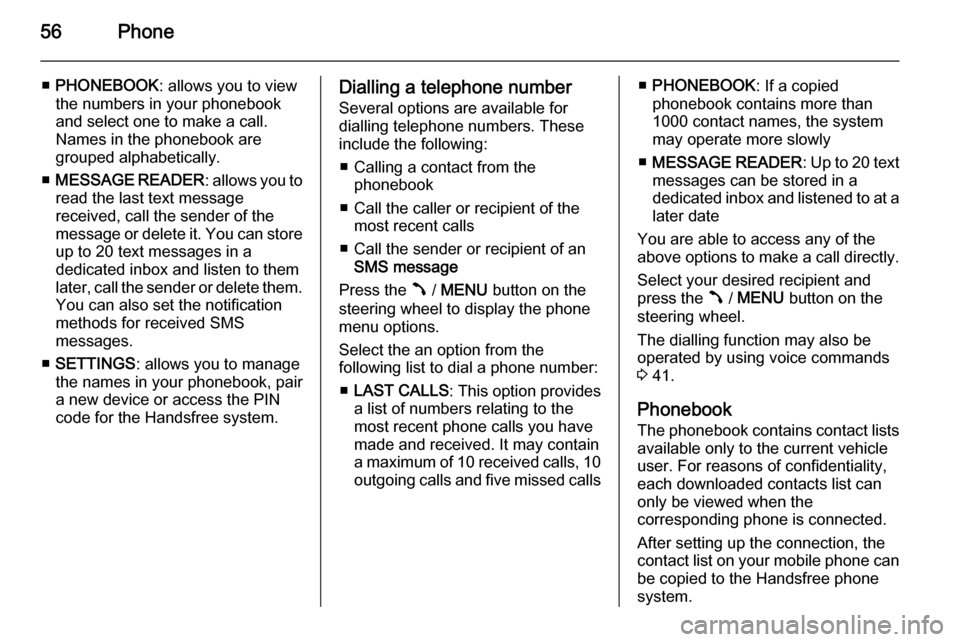
56Phone
■PHONEBOOK : allows you to view
the numbers in your phonebook
and select one to make a call.
Names in the phonebook are
grouped alphabetically.
■ MESSAGE READER : allows you to
read the last text message
received, call the sender of the
message or delete it. You can store up to 20 text messages in a
dedicated inbox and listen to them
later, call the sender or delete them.
You can also set the notification
methods for received SMS
messages.
■ SETTINGS : allows you to manage
the names in your phonebook, pair
a new device or access the PIN
code for the Handsfree system.Dialling a telephone number
Several options are available for
dialling telephone numbers. These
include the following:
■ Calling a contact from the phonebook
■ Call the caller or recipient of the most recent calls
■ Call the sender or recipient of an SMS message
Press the  / MENU button on the
steering wheel to display the phone
menu options.
Select the an option from the
following list to dial a phone number:
■ LAST CALLS : This option provides
a list of numbers relating to the most recent phone calls you have
made and received. It may contain
a maximum of 10 received calls, 10
outgoing calls and five missed calls■ PHONEBOOK : If a copied
phonebook contains more than 1000 contact names, the system
may operate more slowly
■ MESSAGE READER : Up to 20 text
messages can be stored in a
dedicated inbox and listened to at a later date
You are able to access any of the
above options to make a call directly.
Select your desired recipient and
press the  / MENU button on the
steering wheel.
The dialling function may also be
operated by using voice commands
3 41.
Phonebook
The phonebook contains contact lists available only to the current vehicle
user. For reasons of confidentiality,
each downloaded contacts list can
only be viewed when the
corresponding phone is connected.
After setting up the connection, the
contact list on your mobile phone can be copied to the Handsfree phone
system.
Page 57 of 65
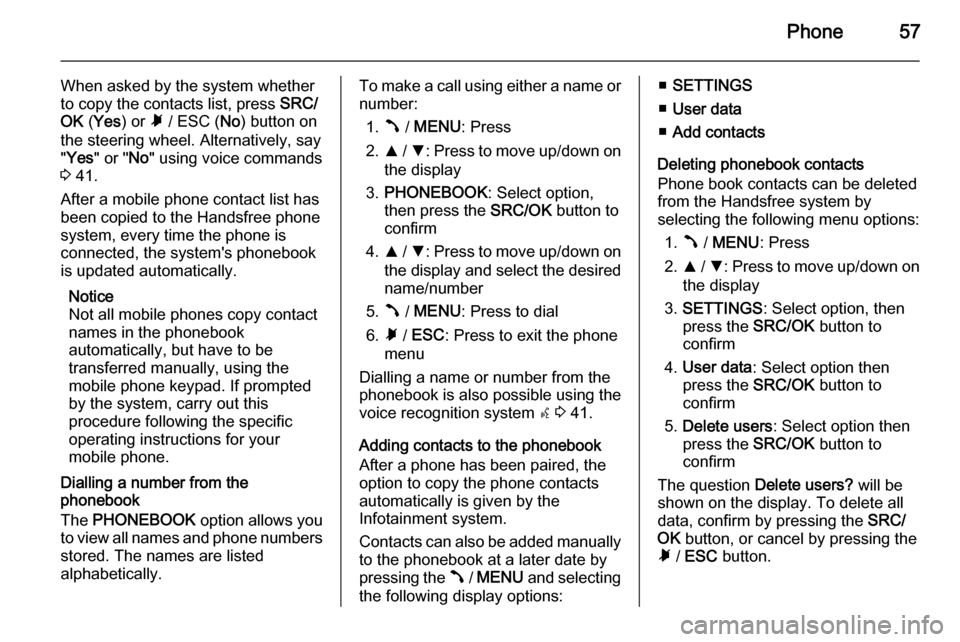
Phone57
When asked by the system whether
to copy the contacts list, press SRC/
OK (Yes ) or à / ESC ( No) button on
the steering wheel. Alternatively, say
" Yes " or " No" using voice commands
3 41.
After a mobile phone contact list has
been copied to the Handsfree phone
system, every time the phone is
connected, the system's phonebook
is updated automatically.
Notice
Not all mobile phones copy contact names in the phonebook
automatically, but have to be
transferred manually, using the
mobile phone keypad. If prompted
by the system, carry out this
procedure following the specific
operating instructions for your
mobile phone.
Dialling a number from the
phonebook
The PHONEBOOK option allows you
to view all names and phone numbers
stored. The names are listed
alphabetically.To make a call using either a name or
number:
1. Â / MENU : Press
2. R / S : Press to move up/down on
the display
3. PHONEBOOK : Select option,
then press the SRC/OK button to
confirm
4. R / S : Press to move up/down on
the display and select the desired name/number
5. Â / MENU : Press to dial
6. Ã / ESC : Press to exit the phone
menu
Dialling a name or number from the phonebook is also possible using the voice recognition system s 3 41.
Adding contacts to the phonebook After a phone has been paired, the
option to copy the phone contacts
automatically is given by the
Infotainment system.
Contacts can also be added manually
to the phonebook at a later date by
pressing the  / MENU and selecting
the following display options:■ SETTINGS
■ User data
■ Add contacts
Deleting phonebook contacts
Phone book contacts can be deleted
from the Handsfree system by
selecting the following menu options:
1. Â / MENU : Press
2. R / S : Press to move up/down on
the display
3. SETTINGS : Select option, then
press the SRC/OK button to
confirm
4. User data : Select option then
press the SRC/OK button to
confirm
5. Delete users : Select option then
press the SRC/OK button to
confirm
The question Delete users? will be
shown on the display. To delete all
data, confirm by pressing the SRC/
OK button, or cancel by pressing the
à / ESC button.
Page 58 of 65
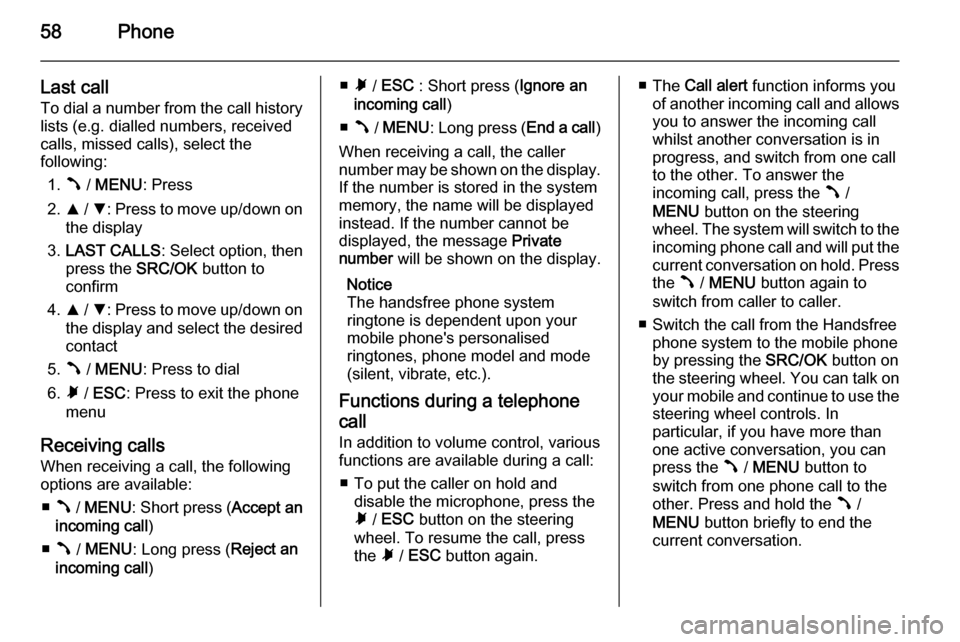
58Phone
Last callTo dial a number from the call history
lists (e.g. dialled numbers, received
calls, missed calls), select the
following:
1. Â / MENU : Press
2. R / S : Press to move up/down on
the display
3. LAST CALLS : Select option, then
press the SRC/OK button to
confirm
4. R / S : Press to move up/down on
the display and select the desired contact
5. Â / MENU : Press to dial
6. Ã / ESC : Press to exit the phone
menu
Receiving calls When receiving a call, the following
options are available:
■ Â / MENU : Short press ( Accept an
incoming call )
■ Â / MENU : Long press ( Reject an
incoming call )■Ã / ESC : Short press ( Ignore an
incoming call )
■ Â / MENU : Long press ( End a call)
When receiving a call, the caller
number may be shown on the display.
If the number is stored in the system
memory, the name will be displayed
instead. If the number cannot be
displayed, the message Private
number will be shown on the display.
Notice
The handsfree phone system
ringtone is dependent upon your
mobile phone's personalised
ringtones, phone model and mode
(silent, vibrate, etc.).
Functions during a telephone
call
In addition to volume control, various
functions are available during a call:
■ To put the caller on hold and disable the microphone, press theà / ESC button on the steering
wheel. To resume the call, press
the à / ESC button again.■ The Call alert function informs you
of another incoming call and allows
you to answer the incoming call
whilst another conversation is in
progress, and switch from one call
to the other. To answer the
incoming call, press the  /
MENU button on the steering
wheel. The system will switch to the incoming phone call and will put the current conversation on hold. Press
the  / MENU button again to
switch from caller to caller.
■ Switch the call from the Handsfree phone system to the mobile phone
by pressing the SRC/OK button on
the steering wheel. You can talk on
your mobile and continue to use the steering wheel controls. In
particular, if you have more than
one active conversation, you can
press the  / MENU button to
switch from one phone call to the
other. Press and hold the  /
MENU button briefly to end the
current conversation.
Page 59 of 65
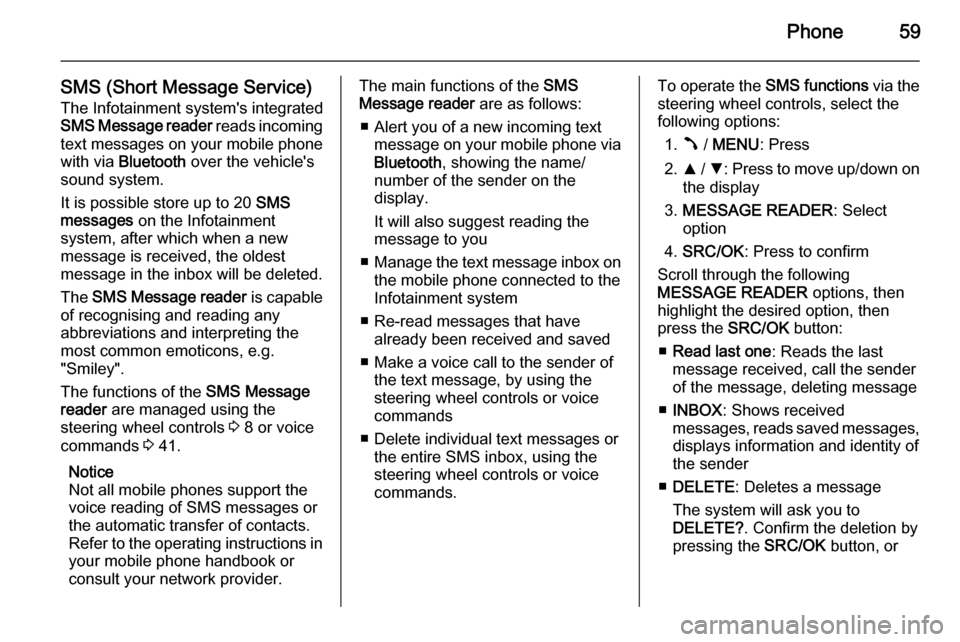
Phone59
SMS (Short Message Service)The Infotainment system's integrated
SMS Message reader reads incoming
text messages on your mobile phone
with via Bluetooth over the vehicle's
sound system.
It is possible store up to 20 SMS
messages on the Infotainment
system, after which when a new
message is received, the oldest
message in the inbox will be deleted.
The SMS Message reader is capable
of recognising and reading any
abbreviations and interpreting the
most common emoticons, e.g.
"Smiley".
The functions of the SMS Message
reader are managed using the
steering wheel controls 3 8 or voice
commands 3 41.
Notice
Not all mobile phones support the
voice reading of SMS messages or
the automatic transfer of contacts.
Refer to the operating instructions in your mobile phone handbook or
consult your network provider.The main functions of the SMS
Message reader are as follows:
■ Alert you of a new incoming text message on your mobile phone via
Bluetooth , showing the name/
number of the sender on the
display.
It will also suggest reading the
message to you
■ Manage the text message inbox on
the mobile phone connected to the
Infotainment system
■ Re-read messages that have already been received and saved
■ Make a voice call to the sender of the text message, by using the
steering wheel controls or voice
commands
■ Delete individual text messages or the entire SMS inbox, using the
steering wheel controls or voice
commands.To operate the SMS functions via the
steering wheel controls, select the
following options:
1. Â / MENU : Press
2. R / S : Press to move up/down on
the display
3. MESSAGE READER : Select
option
4. SRC/OK : Press to confirm
Scroll through the following
MESSAGE READER options, then
highlight the desired option, then
press the SRC/OK button:
■ Read last one : Reads the last
message received, call the sender
of the message, deleting message
■ INBOX : Shows received
messages, reads saved messages, displays information and identity of
the sender
■ DELETE : Deletes a message
The system will ask you to
DELETE? . Confirm the deletion by
pressing the SRC/OK button, or
Page 60 of 65
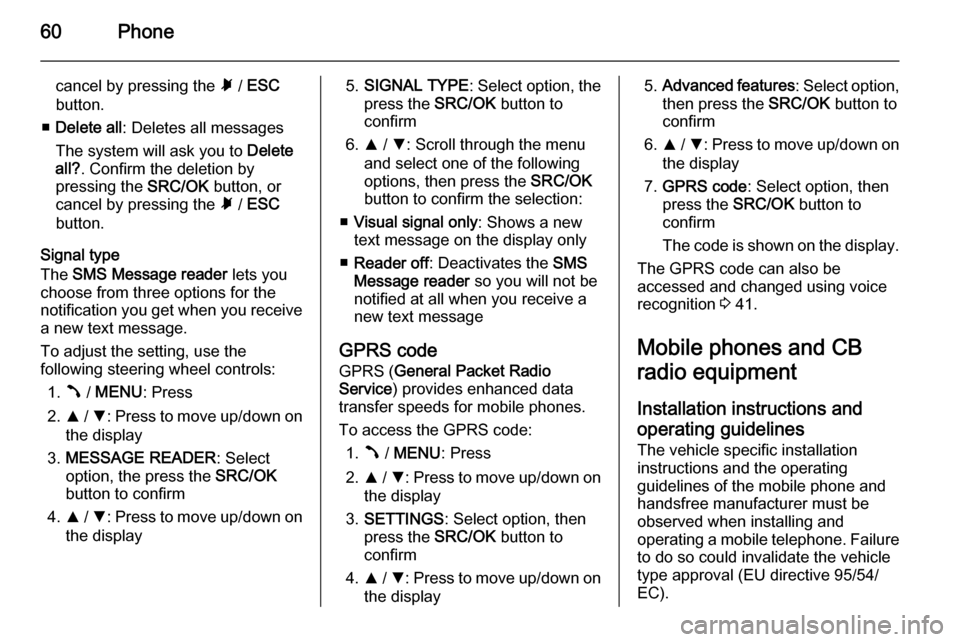
60Phone
cancel by pressing the à / ESC
button.
■ Delete all : Deletes all messages
The system will ask you to Delete
all? . Confirm the deletion by
pressing the SRC/OK button, or
cancel by pressing the à / ESC
button.
Signal type
The SMS Message reader lets you
choose from three options for the
notification you get when you receive
a new text message.
To adjust the setting, use the
following steering wheel controls:
1. Â / MENU : Press
2. R / S : Press to move up/down on
the display
3. MESSAGE READER : Select
option, the press the SRC/OK
button to confirm
4. R / S : Press to move up/down on
the display5. SIGNAL TYPE : Select option, the
press the SRC/OK button to
confirm
6. R / S : Scroll through the menu
and select one of the following
options, then press the SRC/OK
button to confirm the selection:
■ Visual signal only : Shows a new
text message on the display only
■ Reader off : Deactivates the SMS
Message reader so you will not be
notified at all when you receive a
new text message
GPRS code
GPRS ( General Packet Radio
Service ) provides enhanced data
transfer speeds for mobile phones.
To access the GPRS code: 1. Â / MENU : Press
2. R / S : Press to move up/down on
the display
3. SETTINGS : Select option, then
press the SRC/OK button to
confirm
4. R / S : Press to move up/down on
the display5. Advanced features : Select option,
then press the SRC/OK button to
confirm
6. R / S : Press to move up/down on
the display
7. GPRS code : Select option, then
press the SRC/OK button to
confirm
The code is shown on the display.
The GPRS code can also be
accessed and changed using voice
recognition 3 41.
Mobile phones and CB
radio equipment
Installation instructions and operating guidelines
The vehicle specific installation
instructions and the operating
guidelines of the mobile phone and
handsfree manufacturer must be
observed when installing and
operating a mobile telephone. Failure
to do so could invalidate the vehicletype approval (EU directive 95/54/
EC).
Page 64 of 65
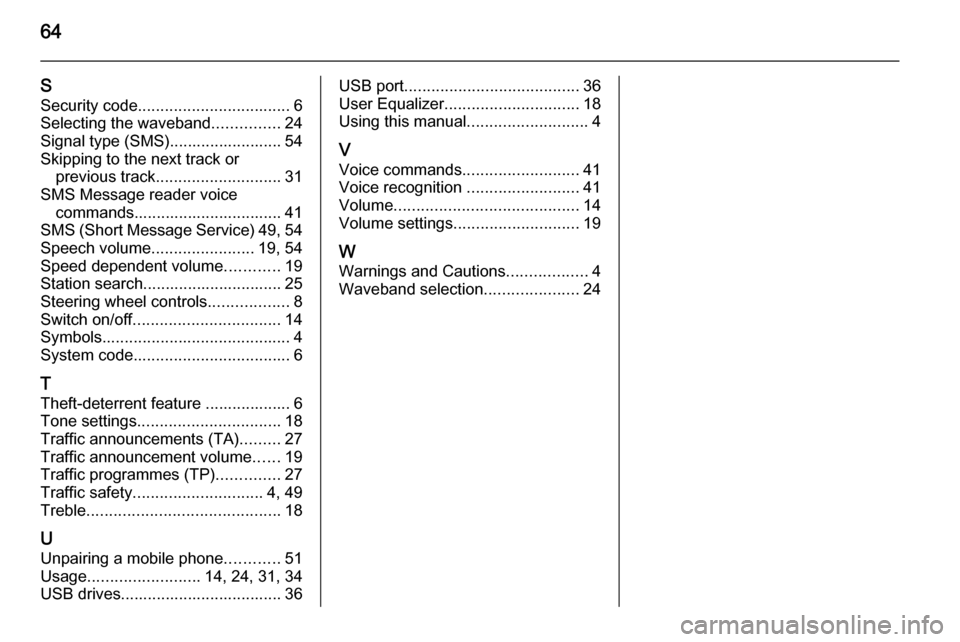
64
SSecurity code .................................. 6
Selecting the waveband ...............24
Signal type (SMS)......................... 54
Skipping to the next track or previous track ............................ 31
SMS Message reader voice commands................................. 41
SMS (Short Message Service) 49, 54
Speech volume .......................19, 54
Speed dependent volume ............19
Station search............................... 25
Steering wheel controls ..................8
Switch on/off ................................. 14
Symbols .......................................... 4
System code ................................... 6
T
Theft-deterrent feature ................... 6
Tone settings ................................ 18
Traffic announcements (TA) .........27
Traffic announcement volume ......19
Traffic programmes (TP) ..............27
Traffic safety ............................. 4, 49
Treble ........................................... 18
U
Unpairing a mobile phone ............51
Usage ......................... 14, 24, 31, 34
USB drives.................................... 36USB port ....................................... 36
User Equalizer .............................. 18
Using this manual ...........................4
V Voice commands ..........................41
Voice recognition .........................41
Volume ......................................... 14
Volume settings ............................ 19
W
Warnings and Cautions ..................4
Waveband selection .....................24