steering VAUXHALL COMBO 2014 Infotainment system
[x] Cancel search | Manufacturer: VAUXHALL, Model Year: 2014, Model line: COMBO, Model: VAUXHALL COMBO 2014Pages: 65, PDF Size: 1.11 MB
Page 4 of 65
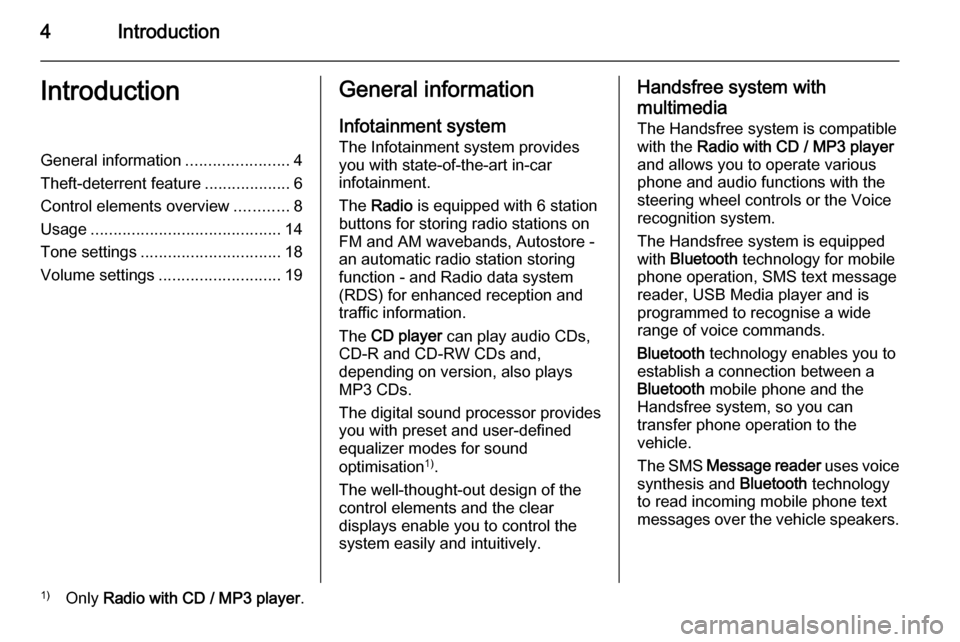
4IntroductionIntroductionGeneral information.......................4
Theft-deterrent feature ...................6
Control elements overview ............8
Usage .......................................... 14
Tone settings ............................... 18
Volume settings ........................... 19General information
Infotainment system The Infotainment system provides
you with state-of-the-art in-car
infotainment.
The Radio is equipped with 6 station
buttons for storing radio stations on
FM and AM wavebands, Autostore -
an automatic radio station storing
function - and Radio data system
(RDS) for enhanced reception and
traffic information.
The CD player can play audio CDs,
CD-R and CD-RW CDs and,
depending on version, also plays
MP3 CDs.
The digital sound processor provides
you with preset and user-defined
equalizer modes for sound
optimisation 1)
.
The well-thought-out design of the
control elements and the clear
displays enable you to control the
system easily and intuitively.Handsfree system with
multimedia The Handsfree system is compatible
with the Radio with CD / MP3 player
and allows you to operate various
phone and audio functions with the
steering wheel controls or the Voice
recognition system.
The Handsfree system is equipped
with Bluetooth technology for mobile
phone operation, SMS text message
reader, USB Media player and is
programmed to recognise a wide
range of voice commands.
Bluetooth technology enables you to
establish a connection between a
Bluetooth mobile phone and the
Handsfree system, so you can
transfer phone operation to the
vehicle.
The SMS Message reader uses voice
synthesis and Bluetooth technology
to read incoming mobile phone text
messages over the vehicle speakers.1) Only Radio with CD / MP3 player .
Page 6 of 65
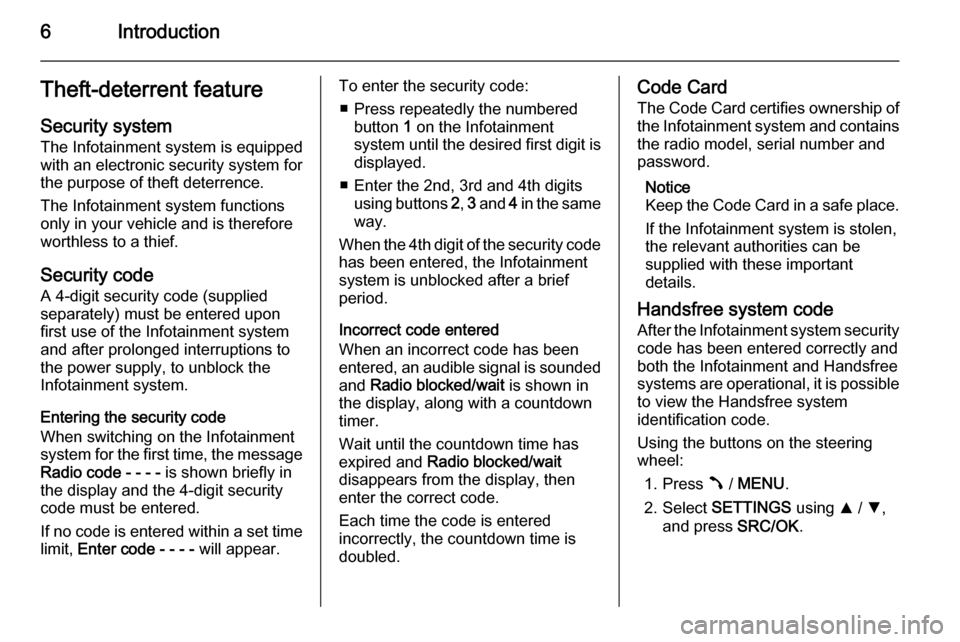
6IntroductionTheft-deterrent feature
Security system The Infotainment system is equipped
with an electronic security system for
the purpose of theft deterrence.
The Infotainment system functions
only in your vehicle and is therefore
worthless to a thief.
Security code
A 4-digit security code (supplied
separately) must be entered upon
first use of the Infotainment system and after prolonged interruptions to
the power supply, to unblock the
Infotainment system.
Entering the security code
When switching on the Infotainment
system for the first time, the message Radio code - - - - is shown briefly in
the display and the 4-digit security code must be entered.
If no code is entered within a set time limit, Enter code - - - - will appear.To enter the security code:
■ Press repeatedly the numbered button 1 on the Infotainment
system until the desired first digit is displayed.
■ Enter the 2nd, 3rd and 4th digits using buttons 2, 3 and 4 in the same
way.
When the 4th digit of the security code has been entered, the Infotainment
system is unblocked after a brief
period.
Incorrect code entered
When an incorrect code has been
entered, an audible signal is sounded
and Radio blocked/wait is shown in
the display, along with a countdown timer.
Wait until the countdown time has expired and Radio blocked/wait
disappears from the display, then
enter the correct code.
Each time the code is entered
incorrectly, the countdown time is
doubled.Code Card
The Code Card certifies ownership ofthe Infotainment system and contains
the radio model, serial number and
password.
Notice
Keep the Code Card in a safe place.
If the Infotainment system is stolen,
the relevant authorities can be
supplied with these important
details.
Handsfree system code After the Infotainment system security
code has been entered correctly and
both the Infotainment and Handsfree
systems are operational, it is possible
to view the Handsfree system
identification code.
Using the buttons on the steering
wheel:
1. Press  / MENU .
2. Select SETTINGS using R / S ,
and press SRC/OK.
Page 12 of 65
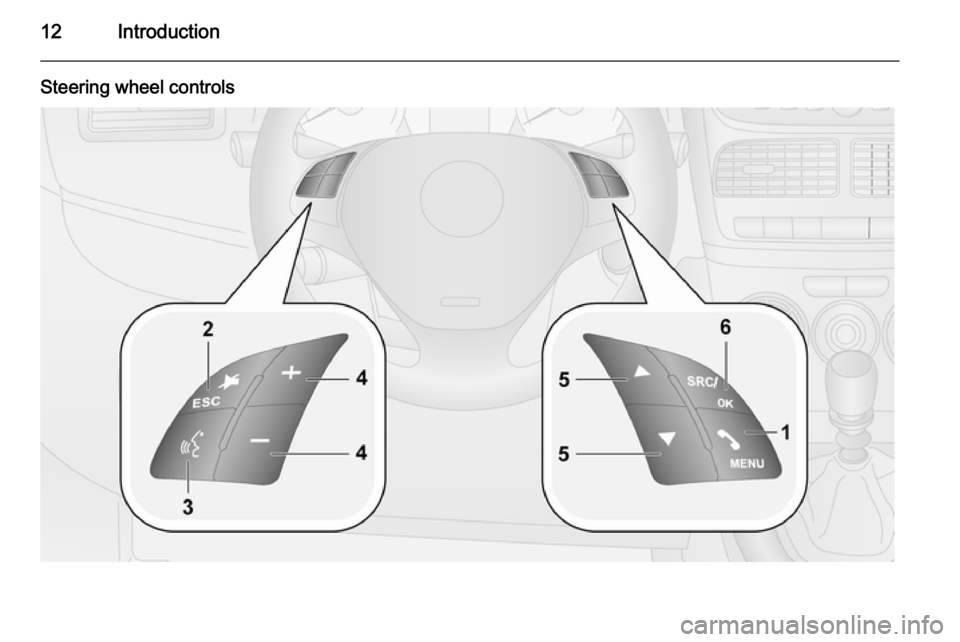
12Introduction
Steering wheel controls
Page 17 of 65
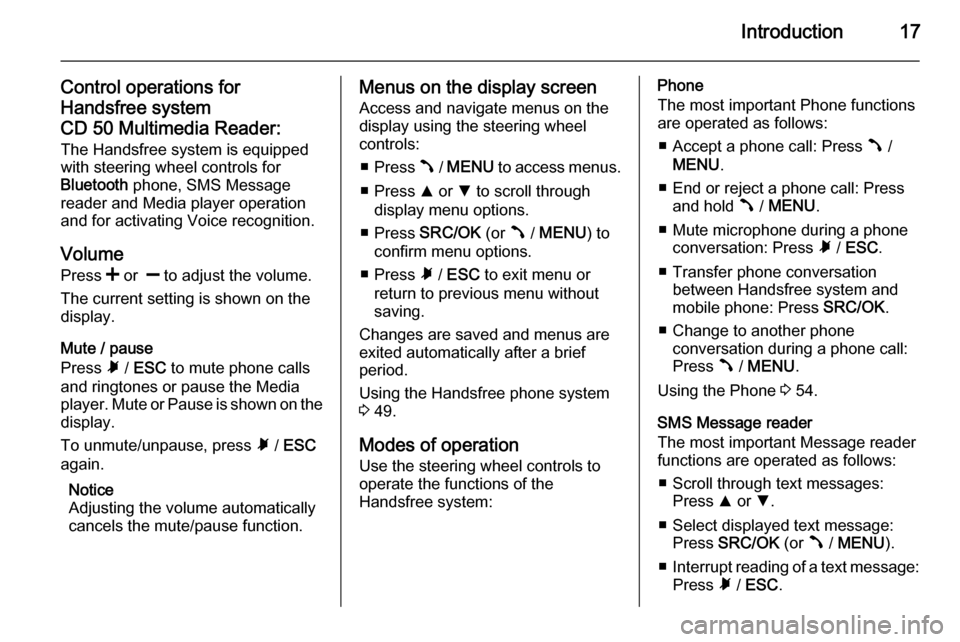
Introduction17
Control operations for
Handsfree system
CD 50 Multimedia Reader: The Handsfree system is equipped
with steering wheel controls for
Bluetooth phone, SMS Message
reader and Media player operation
and for activating Voice recognition.
Volume
Press < or ] to adjust the volume.
The current setting is shown on the
display.
Mute / pause
Press à / ESC to mute phone calls
and ringtones or pause the Media
player. Mute or Pause is shown on the
display.
To unmute/unpause, press à / ESC
again.
Notice
Adjusting the volume automatically
cancels the mute/pause function.Menus on the display screen
Access and navigate menus on the
display using the steering wheel
controls:
■ Press  / MENU to access menus.
■ Press R or S to scroll through
display menu options.
■ Press SRC/OK (or  / MENU ) to
confirm menu options.
■ Press à / ESC to exit menu or
return to previous menu without
saving.
Changes are saved and menus are
exited automatically after a brief
period.
Using the Handsfree phone system
3 49.
Modes of operation
Use the steering wheel controls to
operate the functions of the
Handsfree system:Phone
The most important Phone functions
are operated as follows:
■ Accept a phone call: Press  /
MENU .
■ End or reject a phone call: Press and hold  / MENU .
■ Mute microphone during a phone conversation: Press à / ESC .
■ Transfer phone conversation between Handsfree system and
mobile phone: Press SRC/OK.
■ Change to another phone conversation during a phone call:
Press  / MENU .
Using the Phone 3 54.
SMS Message reader
The most important Message reader
functions are operated as follows:
■ Scroll through text messages: Press R or S.
■ Select displayed text message: Press SRC/OK (or  / MENU ).
■ Interrupt reading of a text message:
Press à / ESC .
Page 20 of 65
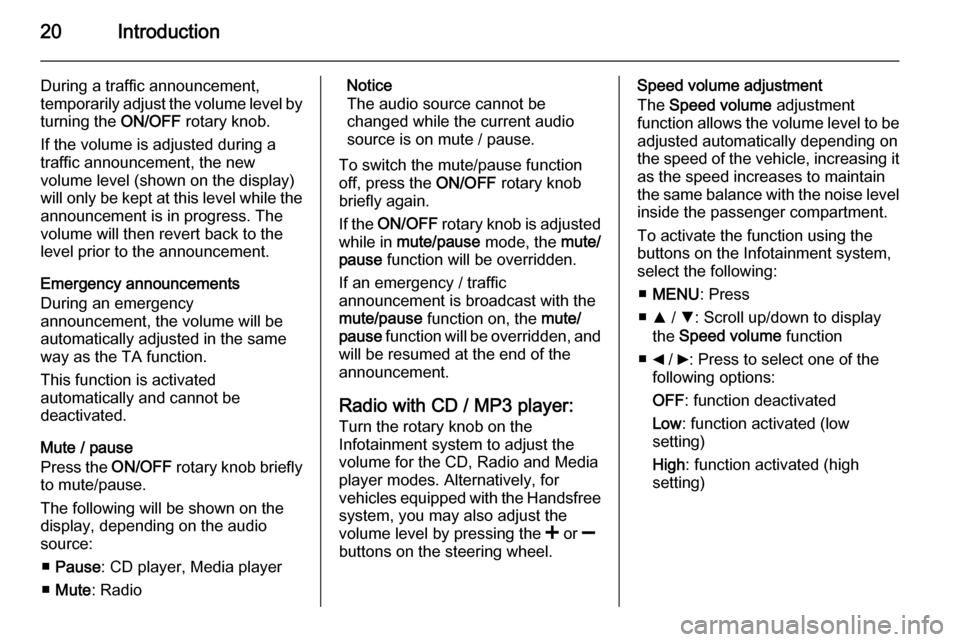
20Introduction
During a traffic announcement,
temporarily adjust the volume level by
turning the ON/OFF rotary knob.
If the volume is adjusted during a
traffic announcement, the new
volume level (shown on the display)
will only be kept at this level while the
announcement is in progress. The
volume will then revert back to the
level prior to the announcement.
Emergency announcements
During an emergency
announcement, the volume will be
automatically adjusted in the same
way as the TA function.
This function is activated
automatically and cannot be
deactivated.
Mute / pause
Press the ON/OFF rotary knob briefly
to mute/pause.
The following will be shown on the
display, depending on the audio
source:
■ Pause : CD player, Media player
■ Mute : RadioNotice
The audio source cannot be changed while the current audio
source is on mute / pause.
To switch the mute/pause function
off, press the ON/OFF rotary knob
briefly again.
If the ON/OFF rotary knob is adjusted
while in mute/pause mode, the mute/
pause function will be overridden.
If an emergency / traffic
announcement is broadcast with the
mute/pause function on, the mute/
pause function will be overridden, and
will be resumed at the end of the
announcement.
Radio with CD / MP3 player: Turn the rotary knob on the
Infotainment system to adjust the
volume for the CD, Radio and Media
player modes. Alternatively, for
vehicles equipped with the Handsfree
system, you may also adjust the
volume level by pressing the < or ]
buttons on the steering wheel.Speed volume adjustment
The Speed volume adjustment
function allows the volume level to be
adjusted automatically depending on
the speed of the vehicle, increasing it as the speed increases to maintain
the same balance with the noise level
inside the passenger compartment.
To activate the function using the
buttons on the Infotainment system,
select the following:
■ MENU : Press
■ R / S : Scroll up/down to display
the Speed volume function
■ _ / 6: Press to select one of the
following options:
OFF : function deactivated
Low : function activated (low
setting)
High : function activated (high
setting)
Page 21 of 65
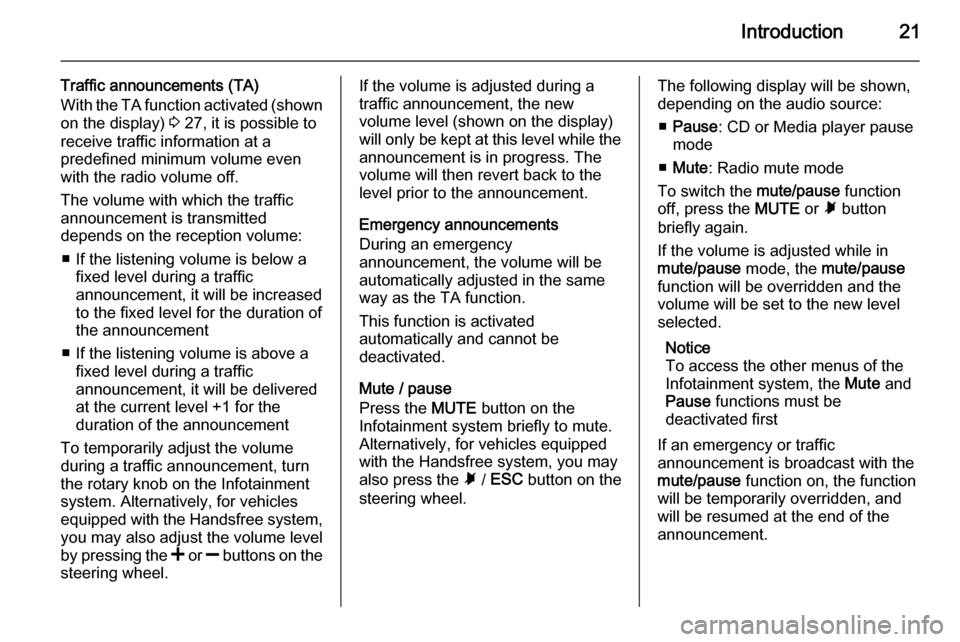
Introduction21
Traffic announcements (TA)
With the TA function activated (shown
on the display) 3 27, it is possible to
receive traffic information at a
predefined minimum volume even
with the radio volume off.
The volume with which the traffic
announcement is transmitted
depends on the reception volume:
■ If the listening volume is below a fixed level during a traffic
announcement, it will be increased
to the fixed level for the duration of
the announcement
■ If the listening volume is above a fixed level during a traffic
announcement, it will be delivered
at the current level +1 for the
duration of the announcement
To temporarily adjust the volume
during a traffic announcement, turn
the rotary knob on the Infotainment
system. Alternatively, for vehicles
equipped with the Handsfree system,
you may also adjust the volume level
by pressing the < or ] buttons on the
steering wheel.If the volume is adjusted during a
traffic announcement, the new
volume level (shown on the display)
will only be kept at this level while the
announcement is in progress. The
volume will then revert back to the
level prior to the announcement.
Emergency announcements
During an emergency
announcement, the volume will be
automatically adjusted in the same
way as the TA function.
This function is activated
automatically and cannot be
deactivated.
Mute / pause
Press the MUTE button on the
Infotainment system briefly to mute.
Alternatively, for vehicles equipped
with the Handsfree system, you may
also press the à / ESC button on the
steering wheel.The following display will be shown,
depending on the audio source:
■ Pause : CD or Media player pause
mode
■ Mute : Radio mute mode
To switch the mute/pause function
off, press the MUTE or à button
briefly again.
If the volume is adjusted while in
mute/pause mode, the mute/pause
function will be overridden and the
volume will be set to the new level
selected.
Notice
To access the other menus of the
Infotainment system, the Mute and
Pause functions must be
deactivated first
If an emergency or traffic
announcement is broadcast with the mute/pause function on, the function
will be temporarily overridden, and will be resumed at the end of the
announcement.
Page 22 of 65
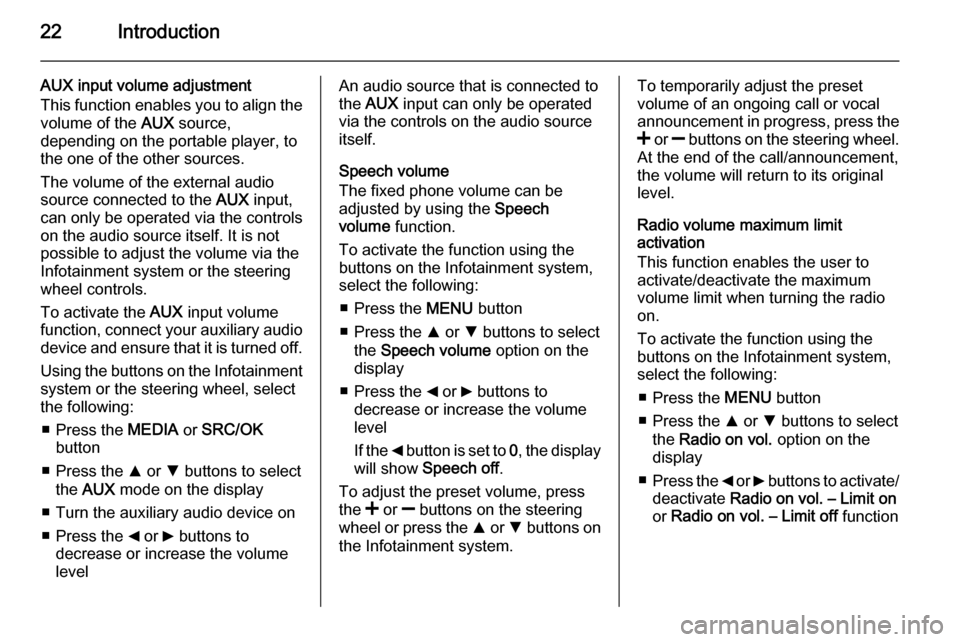
22Introduction
AUX input volume adjustment
This function enables you to align the volume of the AUX source,
depending on the portable player, to
the one of the other sources.
The volume of the external audio
source connected to the AUX input,
can only be operated via the controls
on the audio source itself. It is not
possible to adjust the volume via the
Infotainment system or the steering
wheel controls.
To activate the AUX input volume
function, connect your auxiliary audio
device and ensure that it is turned off.
Using the buttons on the Infotainment
system or the steering wheel, select
the following:
■ Press the MEDIA or SRC/OK
button
■ Press the R or S buttons to select
the AUX mode on the display
■ Turn the auxiliary audio device on
■ Press the _ or 6 buttons to
decrease or increase the volume
levelAn audio source that is connected to the AUX input can only be operated
via the controls on the audio source itself.
Speech volume
The fixed phone volume can be
adjusted by using the Speech
volume function.
To activate the function using the
buttons on the Infotainment system,
select the following:
■ Press the MENU button
■ Press the R or S buttons to select
the Speech volume option on the
display
■ Press the _ or 6 buttons to
decrease or increase the volume
level
If the _ button is set to 0, the display
will show Speech off .
To adjust the preset volume, press
the < or ] buttons on the steering
wheel or press the R or S buttons on
the Infotainment system.To temporarily adjust the preset
volume of an ongoing call or vocal
announcement in progress, press the
< or ] buttons on the steering wheel.
At the end of the call/announcement,
the volume will return to its original
level.
Radio volume maximum limit
activation
This function enables the user to
activate/deactivate the maximum
volume limit when turning the radio
on.
To activate the function using the
buttons on the Infotainment system,
select the following:
■ Press the MENU button
■ Press the R or S buttons to select
the Radio on vol. option on the
display
■ Press the _ or 6 buttons to activate/
deactivate Radio on vol. – Limit on
or Radio on vol. – Limit off function
Page 32 of 65
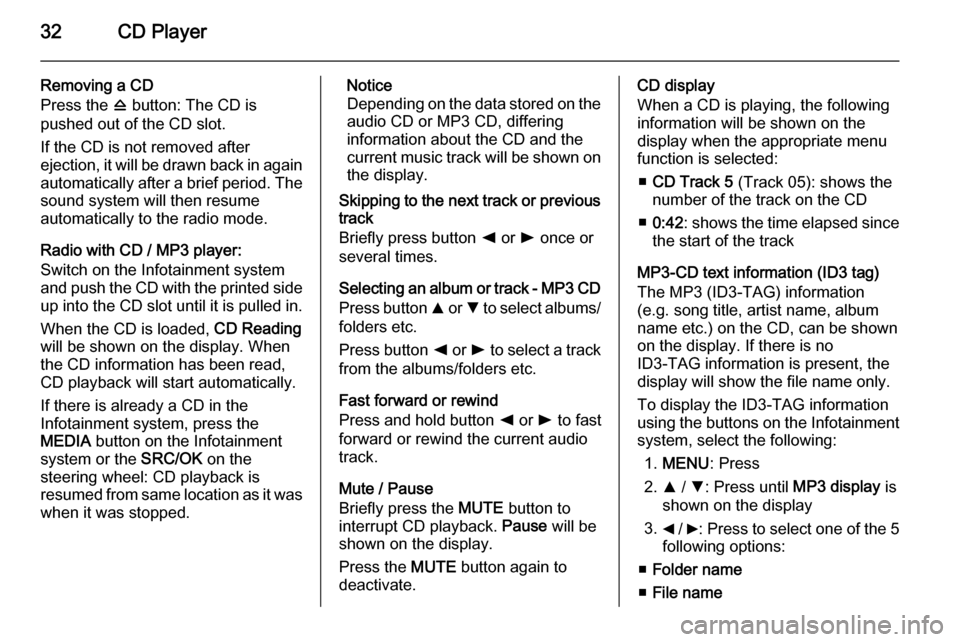
32CD Player
Removing a CD
Press the d button: The CD is
pushed out of the CD slot.
If the CD is not removed after
ejection, it will be drawn back in again
automatically after a brief period. The
sound system will then resume
automatically to the radio mode.
Radio with CD / MP3 player:
Switch on the Infotainment system
and push the CD with the printed side up into the CD slot until it is pulled in.
When the CD is loaded, CD Reading
will be shown on the display. When the CD information has been read,
CD playback will start automatically.
If there is already a CD in the
Infotainment system, press the
MEDIA button on the Infotainment
system or the SRC/OK on the
steering wheel: CD playback is
resumed from same location as it was
when it was stopped.Notice
Depending on the data stored on the audio CD or MP3 CD, differing
information about the CD and the
current music track will be shown on the display.
Skipping to the next track or previous
track
Briefly press button k or l once or
several times.
Selecting an album or track - MP3 CD
Press button R or S to select albums/
folders etc.
Press button k or l to select a track
from the albums/folders etc.
Fast forward or rewind
Press and hold button k or l to fast
forward or rewind the current audio track.
Mute / Pause
Briefly press the MUTE button to
interrupt CD playback. Pause will be
shown on the display.
Press the MUTE button again to
deactivate.CD display
When a CD is playing, the following
information will be shown on the
display when the appropriate menu
function is selected:
■ CD Track 5 (Track 05): shows the
number of the track on the CD
■ 0:42 : shows the time elapsed since
the start of the track
MP3-CD text information (ID3 tag)
The MP3 (ID3-TAG) information
(e.g. song title, artist name, album
name etc.) on the CD, can be shown
on the display. If there is no
ID3-TAG information is present, the
display will show the file name only.
To display the ID3-TAG information
using the buttons on the Infotainment system, select the following:
1. MENU : Press
2. R / S : Press until MP3 display is
shown on the display
3. _ / 6: Press to select one of the 5
following options:
■ Folder name
■ File name
Page 36 of 65

36USB portUSB portGeneral information.....................36
Playing saved audio files .............38General information
Radio with CD / MP3 player
A USB port is available for the
connection of external audio sources.
Notice
The socket must always be kept
clean and dry.
An MP3 player, USB device or an
iPod can be connected to the USB
port.
A connected external audio device
allows you to play digital audio that
belongs to a certain category, e.g. by
artist or music genre.
If the USB device contains a lot of
files, creating the library may take a
few minutes.
USB devices are operated via the
following:
■ Display menus
■ Steering wheel controls 3 8
■ Voice commands 3 41
After connecting a USB audio device,
press the MEDIA button to switch
audio source to Media player.
The display will show specific
messages to notify you that the
system is being used by an external
audio device connected via USB.
Important information
The MP3 players and USB drives
connected must comply with the USB
Mass Storage Class specification
(USB MSC).
Only MP3 players and USB drives
with a cluster size smaller or equal to 64 kb in the FAT16/FAT32 file system
are supported.
Hard disk drives (HDD) and are not
supported.
Page 38 of 65
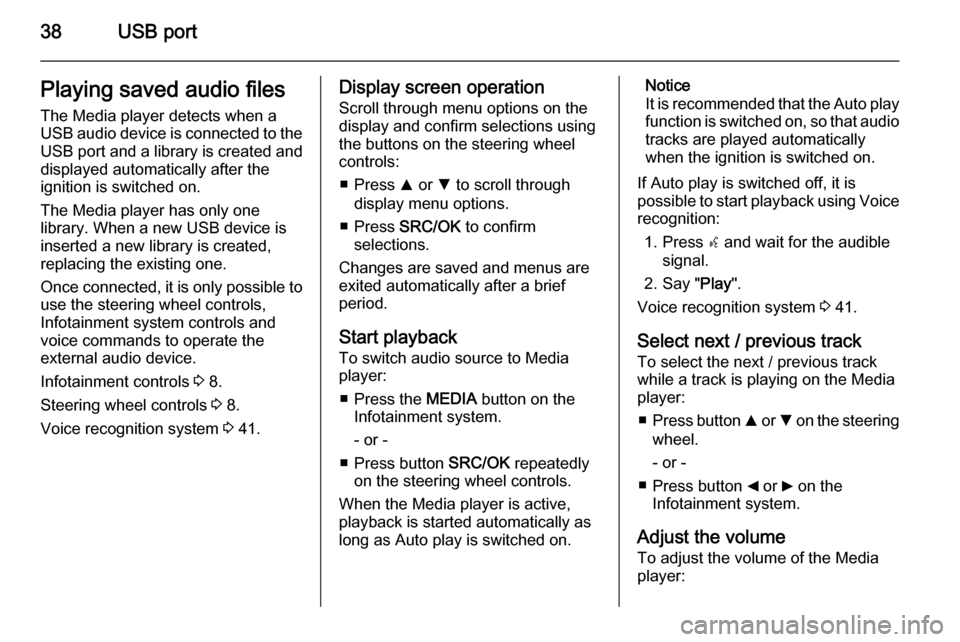
38USB portPlaying saved audio files
The Media player detects when a
USB audio device is connected to the USB port and a library is created and
displayed automatically after the
ignition is switched on.
The Media player has only one
library. When a new USB device is inserted a new library is created,
replacing the existing one.
Once connected, it is only possible to use the steering wheel controls,
Infotainment system controls and
voice commands to operate the
external audio device.
Infotainment controls 3 8.
Steering wheel controls 3 8.
Voice recognition system 3 41.Display screen operation
Scroll through menu options on the
display and confirm selections using
the buttons on the steering wheel
controls:
■ Press R or S to scroll through
display menu options.
■ Press SRC/OK to confirm
selections.
Changes are saved and menus are
exited automatically after a brief
period.
Start playback
To switch audio source to Media
player:
■ Press the MEDIA button on the
Infotainment system.
- or -
■ Press button SRC/OK repeatedly
on the steering wheel controls.
When the Media player is active, playback is started automatically as
long as Auto play is switched on.Notice
It is recommended that the Auto play function is switched on, so that audio
tracks are played automatically
when the ignition is switched on.
If Auto play is switched off, it is
possible to start playback using Voice recognition:
1. Press s and wait for the audible
signal.
2. Say " Play".
Voice recognition system 3 41.
Select next / previous track To select the next / previous trackwhile a track is playing on the Media
player:
■ Press button R or S on the steering
wheel.
- or -
■ Press button _ or 6 on the
Infotainment system.
Adjust the volume To adjust the volume of the Media
player: