AUX VAUXHALL COMBO 2014 Infotainment system
[x] Cancel search | Manufacturer: VAUXHALL, Model Year: 2014, Model line: COMBO, Model: VAUXHALL COMBO 2014Pages: 65, PDF Size: 1.11 MB
Page 1 of 65

Vauxhall ComboInfotainment System
Page 3 of 65
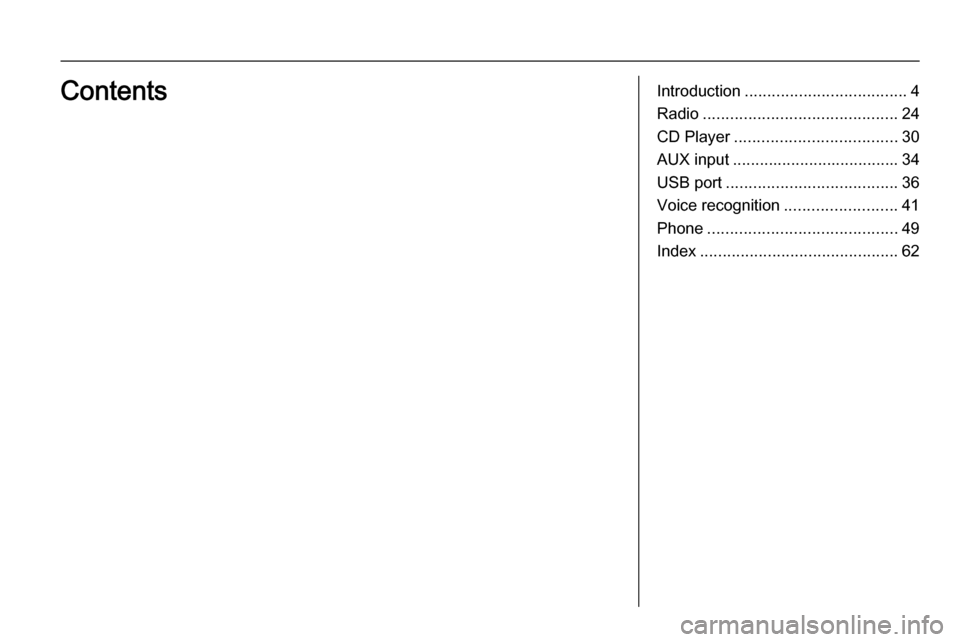
Introduction.................................... 4
Radio ........................................... 24
CD Player .................................... 30
AUX input ..................................... 34
USB port ...................................... 36
Voice recognition .........................41
Phone .......................................... 49
Index ............................................ 62Contents
Page 5 of 65
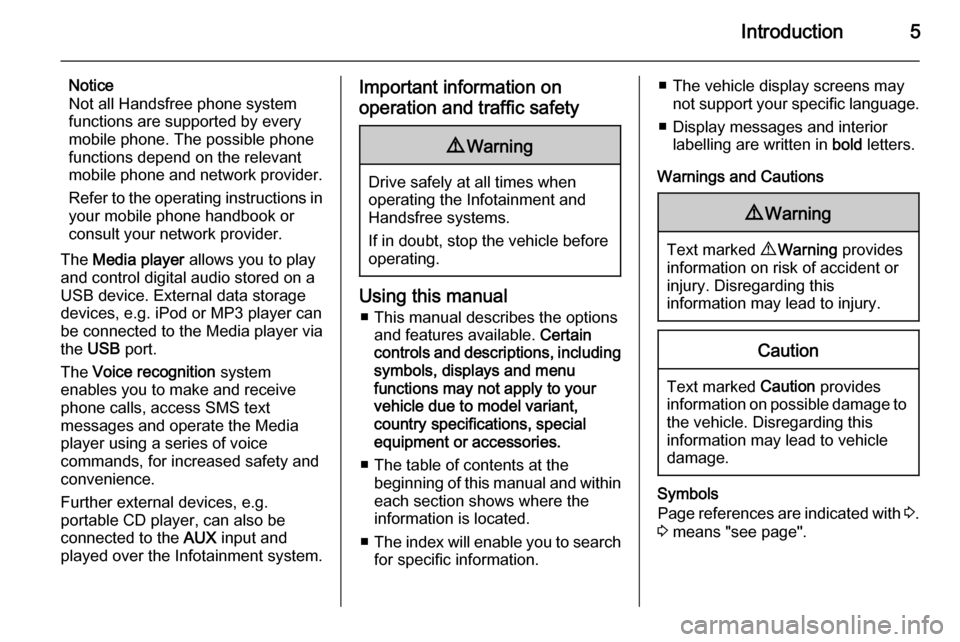
Introduction5
Notice
Not all Handsfree phone system
functions are supported by every
mobile phone. The possible phone
functions depend on the relevant
mobile phone and network provider.
Refer to the operating instructions in your mobile phone handbook or
consult your network provider.
The Media player allows you to play
and control digital audio stored on a
USB device. External data storage
devices, e.g. iPod or MP3 player can
be connected to the Media player via
the USB port.
The Voice recognition system
enables you to make and receive
phone calls, access SMS text
messages and operate the Media
player using a series of voice
commands, for increased safety and
convenience.
Further external devices, e.g.
portable CD player, can also be
connected to the AUX input and
played over the Infotainment system.Important information on
operation and traffic safety9 Warning
Drive safely at all times when
operating the Infotainment and
Handsfree systems.
If in doubt, stop the vehicle before operating.
Using this manual
■ This manual describes the options and features available. Certain
controls and descriptions, including
symbols, displays and menu
functions may not apply to your
vehicle due to model variant,
country specifications, special
equipment or accessories.
■ The table of contents at the beginning of this manual and withineach section shows where the
information is located.
■ The index will enable you to search
for specific information.
■ The vehicle display screens may not support your specific language.
■ Display messages and interior labelling are written in bold letters.
Warnings and Cautions9 Warning
Text marked 9 Warning provides
information on risk of accident or
injury. Disregarding this
information may lead to injury.
Caution
Text marked Caution provides
information on possible damage to
the vehicle. Disregarding this
information may lead to vehicle
damage.
Symbols
Page references are indicated with 3.
3 means "see page".
Page 11 of 65
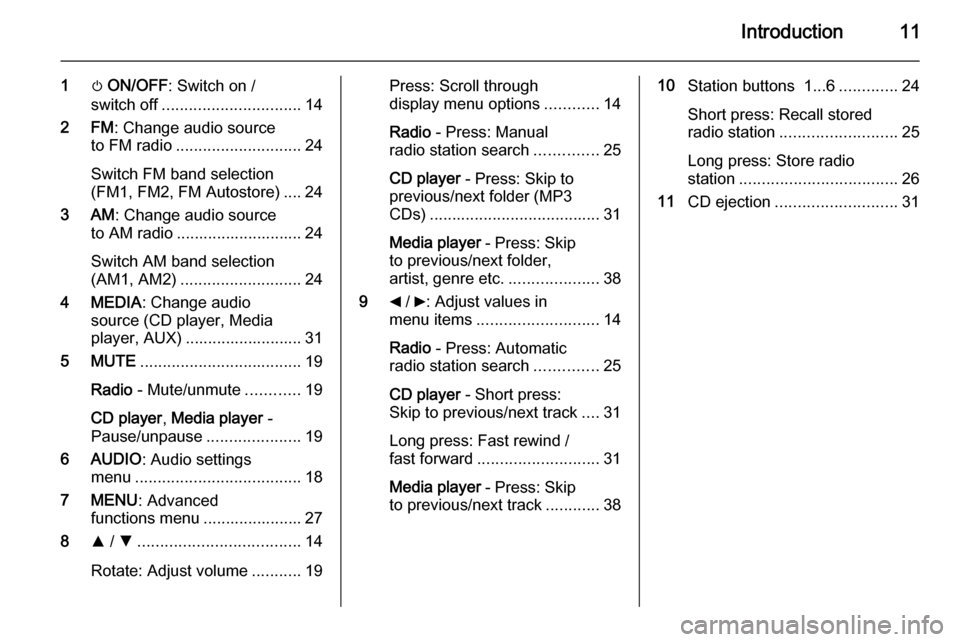
Introduction11
1m ON/OFF : Switch on /
switch off ............................... 14
2 FM : Change audio source
to FM radio ............................ 24
Switch FM band selection
(FM1, FM2, FM Autostore) .... 24
3 AM : Change audio source
to AM radio ............................ 24
Switch AM band selection
(AM1, AM2) ........................... 24
4 MEDIA : Change audio
source (CD player, Media
player, AUX) .......................... 31
5 MUTE .................................... 19
Radio - Mute/unmute ............19
CD player , Media player -
Pause/unpause .....................19
6 AUDIO : Audio settings
menu ..................................... 18
7 MENU : Advanced
functions menu ...................... 27
8 R / S .................................... 14
Rotate: Adjust volume ...........19Press: Scroll through
display menu options ............14
Radio - Press: Manual
radio station search ..............25
CD player - Press: Skip to
previous/next folder (MP3
CDs) ...................................... 31
Media player - Press: Skip
to previous/next folder,
artist, genre etc. ....................38
9 _ / 6: Adjust values in
menu items ........................... 14
Radio - Press: Automatic
radio station search ..............25
CD player - Short press:
Skip to previous/next track ....31
Long press: Fast rewind /
fast forward ........................... 31
Media player - Press: Skip
to previous/next track ............3810Station buttons 1...6 .............24
Short press: Recall stored
radio station .......................... 25
Long press: Store radio
station ................................... 26
11 CD ejection ........................... 31
Page 15 of 65
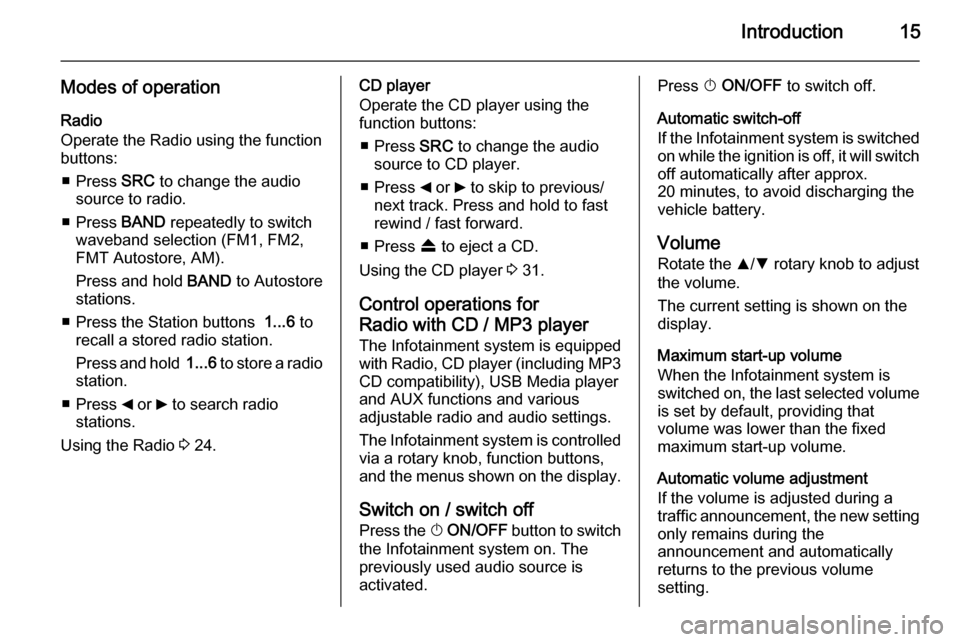
Introduction15
Modes of operationRadio
Operate the Radio using the function
buttons:
■ Press SRC to change the audio
source to radio.
■ Press BAND repeatedly to switch
waveband selection (FM1, FM2,
FMT Autostore, AM).
Press and hold BAND to Autostore
stations.
■ Press the Station buttons 1...6 to
recall a stored radio station.
Press and hold 1...6 to store a radio
station.
■ Press _ or 6 to search radio
stations.
Using the Radio 3 24.CD player
Operate the CD player using the
function buttons:
■ Press SRC to change the audio
source to CD player.
■ Press _ or 6 to skip to previous/
next track. Press and hold to fast
rewind / fast forward.
■ Press f to eject a CD.
Using the CD player 3 31.
Control operations for
Radio with CD / MP3 player
The Infotainment system is equipped
with Radio, CD player (including MP3 CD compatibility), USB Media player
and AUX functions and various
adjustable radio and audio settings.
The Infotainment system is controlled
via a rotary knob, function buttons,
and the menus shown on the display.
Switch on / switch off Press the X ON/OFF button to switch
the Infotainment system on. The previously used audio source is
activated.Press X ON/OFF to switch off.
Automatic switch-off
If the Infotainment system is switched on while the ignition is off, it will switch
off automatically after approx.
20 minutes, to avoid discharging the
vehicle battery.
Volume
Rotate the R/S rotary knob to adjust
the volume.
The current setting is shown on the
display.
Maximum start-up volume
When the Infotainment system is
switched on, the last selected volume is set by default, providing that
volume was lower than the fixed
maximum start-up volume.
Automatic volume adjustment
If the volume is adjusted during a
traffic announcement, the new setting
only remains during the
announcement and automatically
returns to the previous volume
setting.
Page 16 of 65
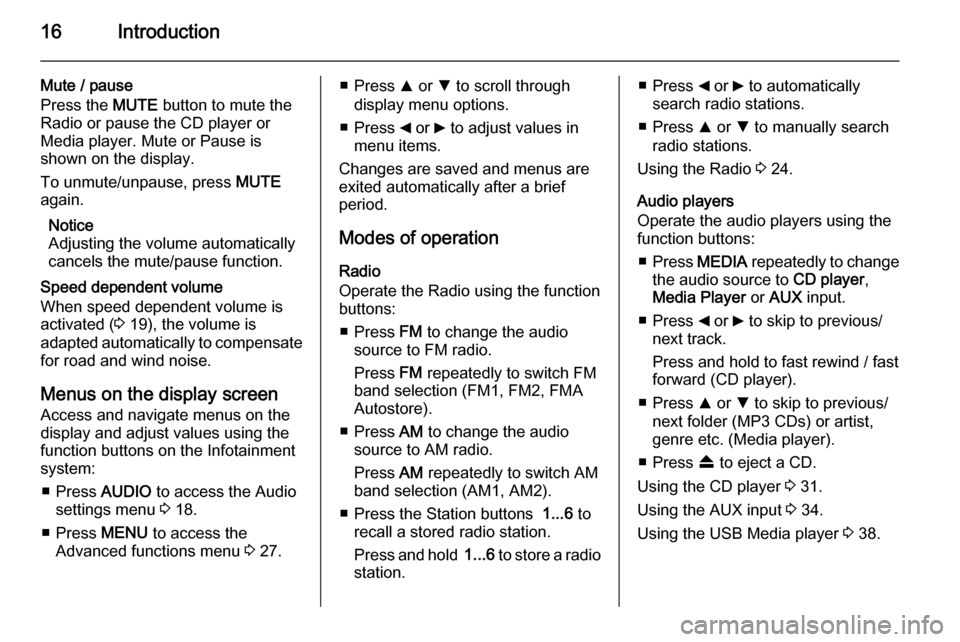
16Introduction
Mute / pause
Press the MUTE button to mute the
Radio or pause the CD player or
Media player. Mute or Pause is
shown on the display.
To unmute/unpause, press MUTE
again.
Notice
Adjusting the volume automatically
cancels the mute/pause function.
Speed dependent volume
When speed dependent volume is
activated ( 3 19), the volume is
adapted automatically to compensate
for road and wind noise.
Menus on the display screen Access and navigate menus on the
display and adjust values using the
function buttons on the Infotainment
system:
■ Press AUDIO to access the Audio
settings menu 3 18.
■ Press MENU to access the
Advanced functions menu 3 27.■ Press R or S to scroll through
display menu options.
■ Press _ or 6 to adjust values in
menu items.
Changes are saved and menus are
exited automatically after a brief
period.
Modes of operation
Radio
Operate the Radio using the function
buttons:
■ Press FM to change the audio
source to FM radio.
Press FM repeatedly to switch FM
band selection (FM1, FM2, FMA
Autostore).
■ Press AM to change the audio
source to AM radio.
Press AM repeatedly to switch AM
band selection (AM1, AM2).
■ Press the Station buttons 1...6 to
recall a stored radio station.
Press and hold 1...6 to store a radio
station.■ Press _ or 6 to automatically
search radio stations.
■ Press R or S to manually search
radio stations.
Using the Radio 3 24.
Audio players
Operate the audio players using the
function buttons:
■ Press MEDIA repeatedly to change
the audio source to CD player,
Media Player or AUX input.
■ Press _ or 6 to skip to previous/
next track.
Press and hold to fast rewind / fast
forward (CD player).
■ Press R or S to skip to previous/
next folder (MP3 CDs) or artist,
genre etc. (Media player).
■ Press f to eject a CD.
Using the CD player 3 31.
Using the AUX input 3 34.
Using the USB Media player 3 38.
Page 18 of 65
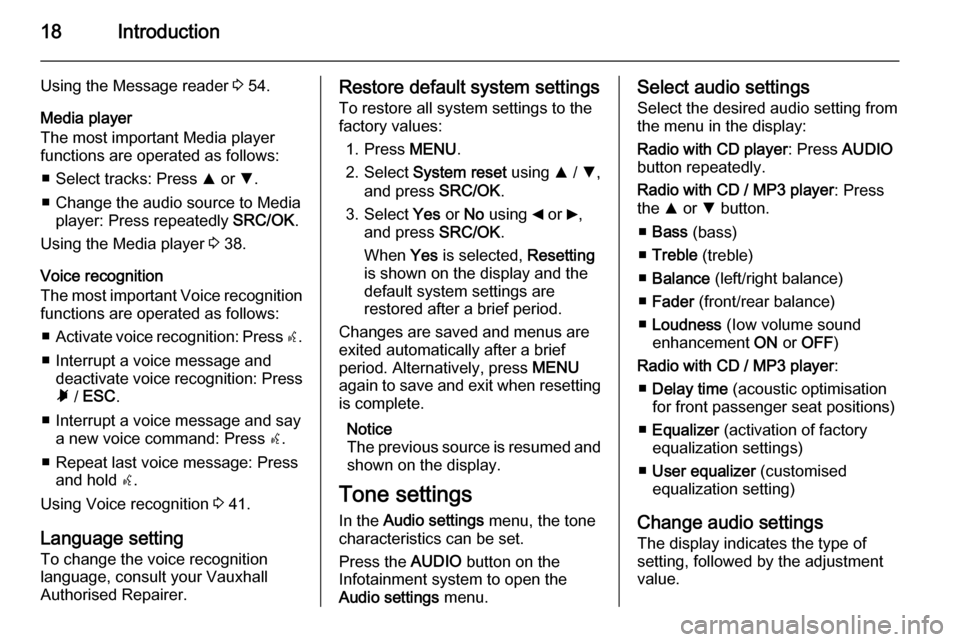
18Introduction
Using the Message reader 3 54.
Media player
The most important Media player functions are operated as follows:
■ Select tracks: Press R or S.
■ Change the audio source to Media player: Press repeatedly SRC/OK.
Using the Media player 3 38.
Voice recognition
The most important Voice recognition
functions are operated as follows:
■ Activate voice recognition: Press s.
■ Interrupt a voice message and deactivate voice recognition: Pressà / ESC .
■ Interrupt a voice message and say a new voice command: Press s.
■ Repeat last voice message: Press and hold s.
Using Voice recognition 3 41.
Language setting To change the voice recognition
language, consult your Vauxhall
Authorised Repairer.Restore default system settings
To restore all system settings to the
factory values:
1. Press MENU.
2. Select System reset using R / S ,
and press SRC/OK.
3. Select Yes or No using _ or 6,
and press SRC/OK.
When Yes is selected, Resetting
is shown on the display and the
default system settings are
restored after a brief period.
Changes are saved and menus are
exited automatically after a brief
period. Alternatively, press MENU
again to save and exit when resetting is complete.
Notice
The previous source is resumed and
shown on the display.
Tone settings
In the Audio settings menu, the tone
characteristics can be set.
Press the AUDIO button on the
Infotainment system to open the Audio settings menu.Select audio settings
Select the desired audio setting from
the menu in the display:
Radio with CD player : Press AUDIO
button repeatedly.
Radio with CD / MP3 player : Press
the R or S button.
■ Bass (bass)
■ Treble (treble)
■ Balance (left/right balance)
■ Fader (front/rear balance)
■ Loudness (Iow volume sound
enhancement ON or OFF )
Radio with CD / MP3 player :
■ Delay time (acoustic optimisation
for front passenger seat positions)
■ Equalizer (activation of factory
equalization settings)
■ User equalizer (customised
equalization setting)
Change audio settings
The display indicates the type of
setting, followed by the adjustment
value.
Page 22 of 65
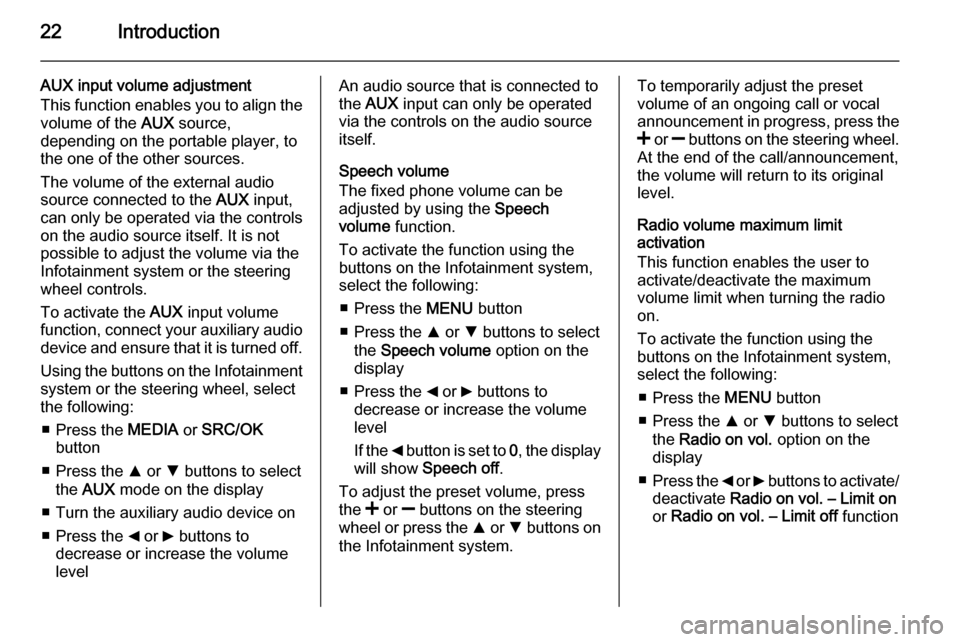
22Introduction
AUX input volume adjustment
This function enables you to align the volume of the AUX source,
depending on the portable player, to
the one of the other sources.
The volume of the external audio
source connected to the AUX input,
can only be operated via the controls
on the audio source itself. It is not
possible to adjust the volume via the
Infotainment system or the steering
wheel controls.
To activate the AUX input volume
function, connect your auxiliary audio
device and ensure that it is turned off.
Using the buttons on the Infotainment
system or the steering wheel, select
the following:
■ Press the MEDIA or SRC/OK
button
■ Press the R or S buttons to select
the AUX mode on the display
■ Turn the auxiliary audio device on
■ Press the _ or 6 buttons to
decrease or increase the volume
levelAn audio source that is connected to the AUX input can only be operated
via the controls on the audio source itself.
Speech volume
The fixed phone volume can be
adjusted by using the Speech
volume function.
To activate the function using the
buttons on the Infotainment system,
select the following:
■ Press the MENU button
■ Press the R or S buttons to select
the Speech volume option on the
display
■ Press the _ or 6 buttons to
decrease or increase the volume
level
If the _ button is set to 0, the display
will show Speech off .
To adjust the preset volume, press
the < or ] buttons on the steering
wheel or press the R or S buttons on
the Infotainment system.To temporarily adjust the preset
volume of an ongoing call or vocal
announcement in progress, press the
< or ] buttons on the steering wheel.
At the end of the call/announcement,
the volume will return to its original
level.
Radio volume maximum limit
activation
This function enables the user to
activate/deactivate the maximum
volume limit when turning the radio
on.
To activate the function using the
buttons on the Infotainment system,
select the following:
■ Press the MENU button
■ Press the R or S buttons to select
the Radio on vol. option on the
display
■ Press the _ or 6 buttons to activate/
deactivate Radio on vol. – Limit on
or Radio on vol. – Limit off function
Page 34 of 65
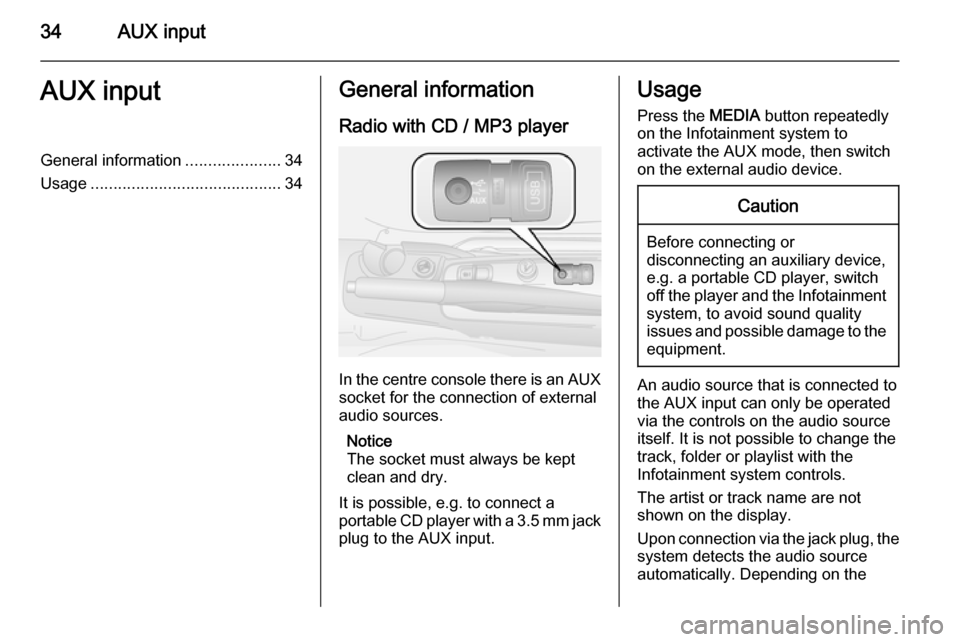
34AUX inputAUX inputGeneral information.....................34
Usage .......................................... 34General information
Radio with CD / MP3 player
In the centre console there is an AUX
socket for the connection of external
audio sources.
Notice
The socket must always be kept
clean and dry.
It is possible, e.g. to connect a
portable CD player with a 3.5 mm jack plug to the AUX input.
Usage
Press the MEDIA button repeatedly
on the Infotainment system to
activate the AUX mode, then switch
on the external audio device.Caution
Before connecting or
disconnecting an auxiliary device,
e.g. a portable CD player, switch off the player and the Infotainment
system, to avoid sound quality
issues and possible damage to the equipment.
An audio source that is connected to
the AUX input can only be operated
via the controls on the audio source
itself. It is not possible to change the
track, folder or playlist with the
Infotainment system controls.
The artist or track name are not
shown on the display.
Upon connection via the jack plug, the system detects the audio source
automatically. Depending on the
Page 35 of 65
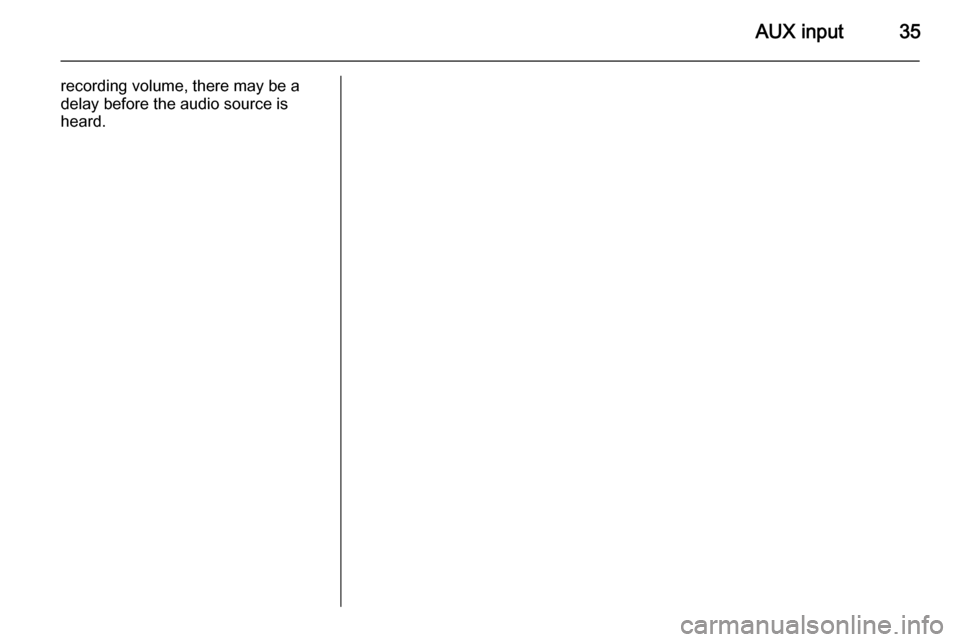
AUX input35
recording volume, there may be a
delay before the audio source is
heard.