radio controls VAUXHALL COMBO 2014 Infotainment system
[x] Cancel search | Manufacturer: VAUXHALL, Model Year: 2014, Model line: COMBO, Model: VAUXHALL COMBO 2014Pages: 65, PDF Size: 1.11 MB
Page 4 of 65
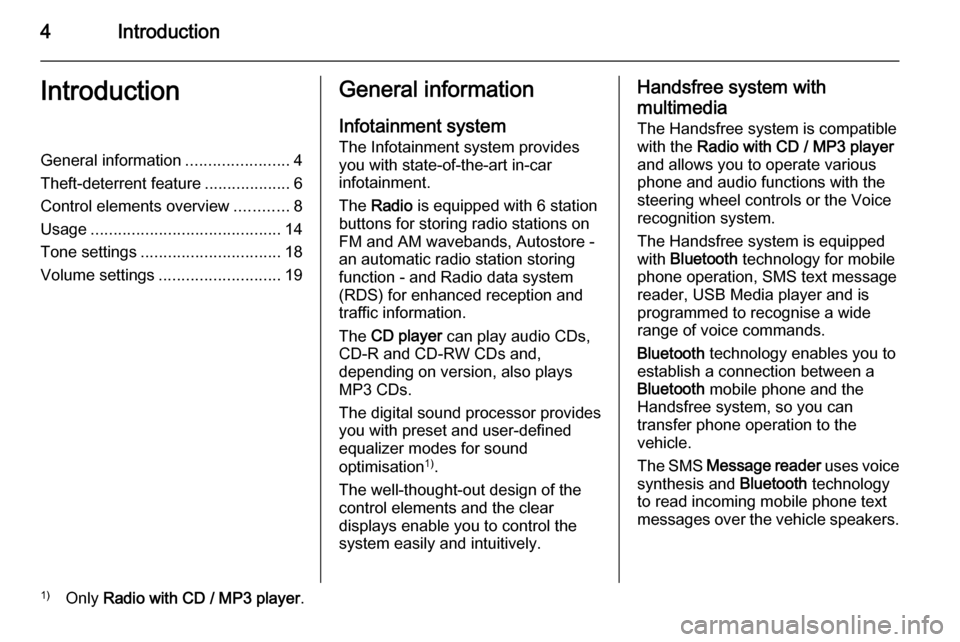
4IntroductionIntroductionGeneral information.......................4
Theft-deterrent feature ...................6
Control elements overview ............8
Usage .......................................... 14
Tone settings ............................... 18
Volume settings ........................... 19General information
Infotainment system The Infotainment system provides
you with state-of-the-art in-car
infotainment.
The Radio is equipped with 6 station
buttons for storing radio stations on
FM and AM wavebands, Autostore -
an automatic radio station storing
function - and Radio data system
(RDS) for enhanced reception and
traffic information.
The CD player can play audio CDs,
CD-R and CD-RW CDs and,
depending on version, also plays
MP3 CDs.
The digital sound processor provides
you with preset and user-defined
equalizer modes for sound
optimisation 1)
.
The well-thought-out design of the
control elements and the clear
displays enable you to control the
system easily and intuitively.Handsfree system with
multimedia The Handsfree system is compatible
with the Radio with CD / MP3 player
and allows you to operate various
phone and audio functions with the
steering wheel controls or the Voice
recognition system.
The Handsfree system is equipped
with Bluetooth technology for mobile
phone operation, SMS text message
reader, USB Media player and is
programmed to recognise a wide
range of voice commands.
Bluetooth technology enables you to
establish a connection between a
Bluetooth mobile phone and the
Handsfree system, so you can
transfer phone operation to the
vehicle.
The SMS Message reader uses voice
synthesis and Bluetooth technology
to read incoming mobile phone text
messages over the vehicle speakers.1) Only Radio with CD / MP3 player .
Page 8 of 65
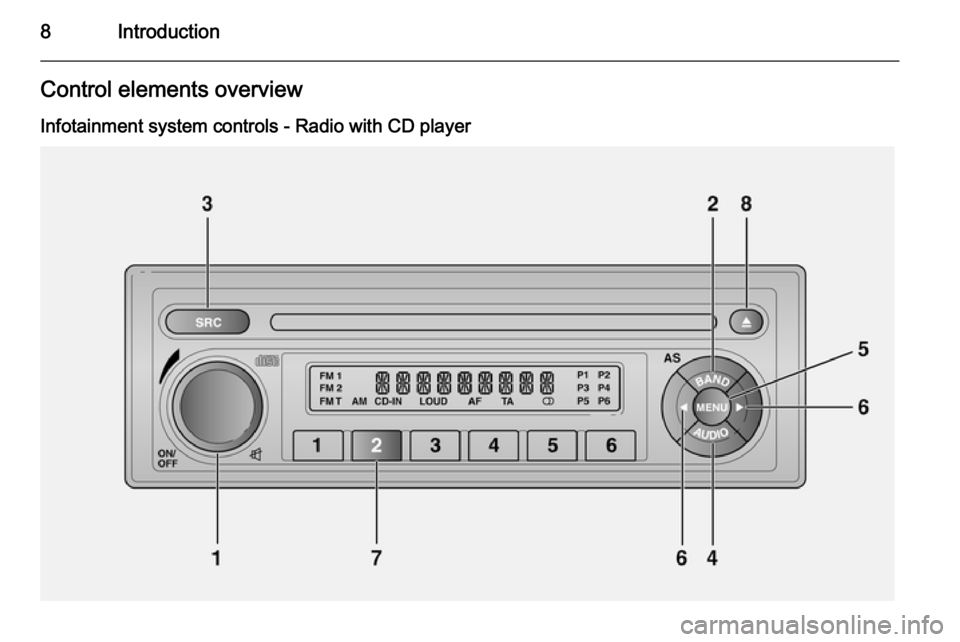
8IntroductionControl elements overview
Infotainment system controls - Radio with CD player
Page 10 of 65
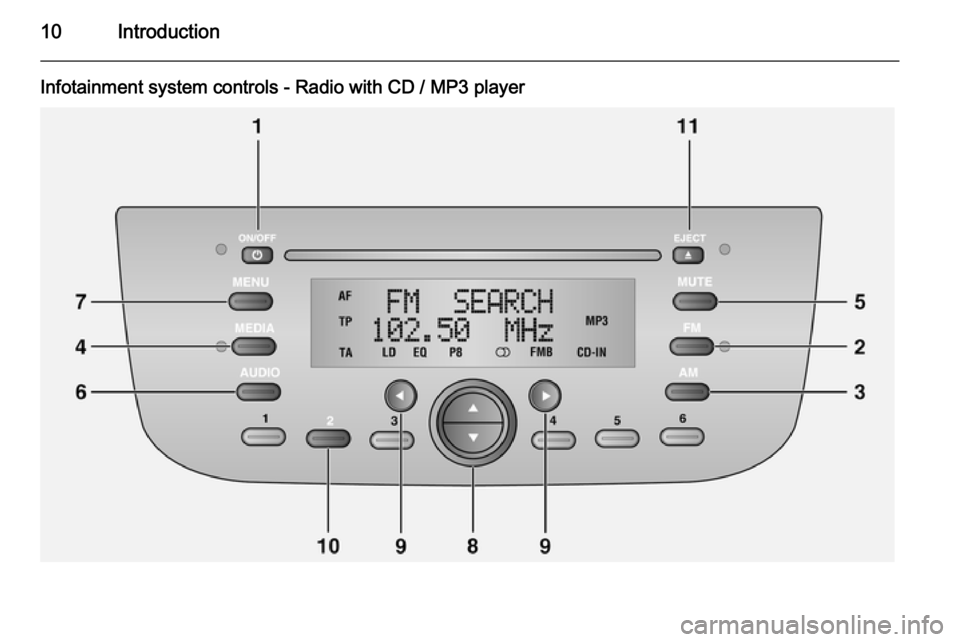
10Introduction
Infotainment system controls - Radio with CD / MP3 player
Page 22 of 65
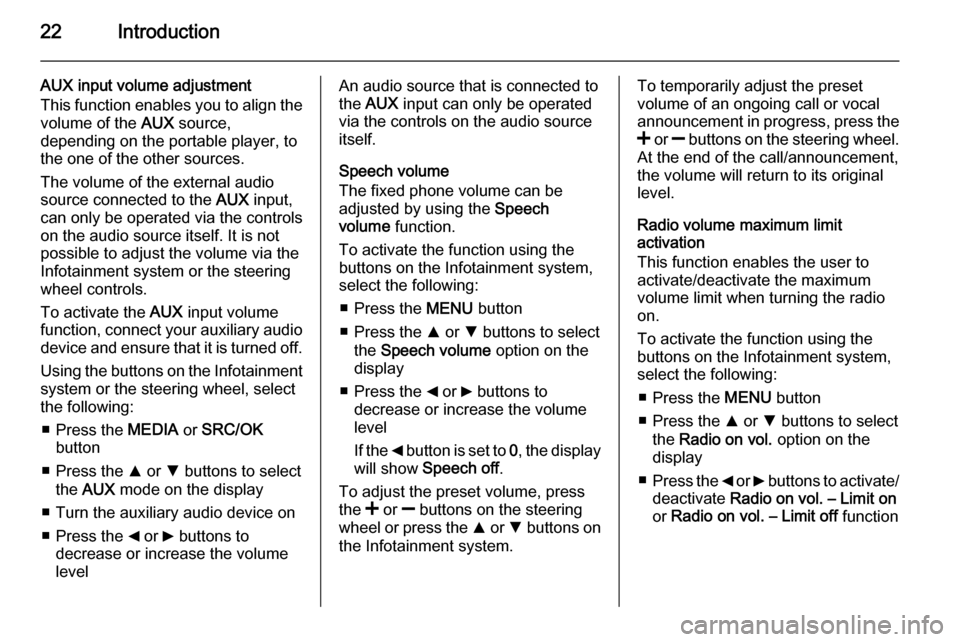
22Introduction
AUX input volume adjustment
This function enables you to align the volume of the AUX source,
depending on the portable player, to
the one of the other sources.
The volume of the external audio
source connected to the AUX input,
can only be operated via the controls
on the audio source itself. It is not
possible to adjust the volume via the
Infotainment system or the steering
wheel controls.
To activate the AUX input volume
function, connect your auxiliary audio
device and ensure that it is turned off.
Using the buttons on the Infotainment
system or the steering wheel, select
the following:
■ Press the MEDIA or SRC/OK
button
■ Press the R or S buttons to select
the AUX mode on the display
■ Turn the auxiliary audio device on
■ Press the _ or 6 buttons to
decrease or increase the volume
levelAn audio source that is connected to the AUX input can only be operated
via the controls on the audio source itself.
Speech volume
The fixed phone volume can be
adjusted by using the Speech
volume function.
To activate the function using the
buttons on the Infotainment system,
select the following:
■ Press the MENU button
■ Press the R or S buttons to select
the Speech volume option on the
display
■ Press the _ or 6 buttons to
decrease or increase the volume
level
If the _ button is set to 0, the display
will show Speech off .
To adjust the preset volume, press
the < or ] buttons on the steering
wheel or press the R or S buttons on
the Infotainment system.To temporarily adjust the preset
volume of an ongoing call or vocal
announcement in progress, press the
< or ] buttons on the steering wheel.
At the end of the call/announcement,
the volume will return to its original
level.
Radio volume maximum limit
activation
This function enables the user to
activate/deactivate the maximum
volume limit when turning the radio
on.
To activate the function using the
buttons on the Infotainment system,
select the following:
■ Press the MENU button
■ Press the R or S buttons to select
the Radio on vol. option on the
display
■ Press the _ or 6 buttons to activate/
deactivate Radio on vol. – Limit on
or Radio on vol. – Limit off function
Page 34 of 65
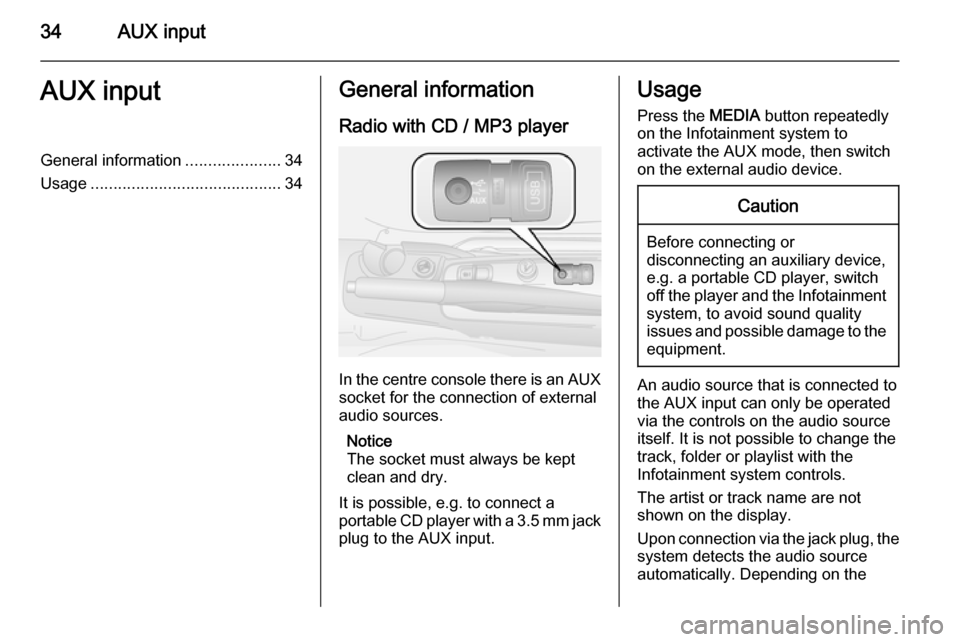
34AUX inputAUX inputGeneral information.....................34
Usage .......................................... 34General information
Radio with CD / MP3 player
In the centre console there is an AUX
socket for the connection of external
audio sources.
Notice
The socket must always be kept
clean and dry.
It is possible, e.g. to connect a
portable CD player with a 3.5 mm jack plug to the AUX input.
Usage
Press the MEDIA button repeatedly
on the Infotainment system to
activate the AUX mode, then switch
on the external audio device.Caution
Before connecting or
disconnecting an auxiliary device,
e.g. a portable CD player, switch off the player and the Infotainment
system, to avoid sound quality
issues and possible damage to the equipment.
An audio source that is connected to
the AUX input can only be operated
via the controls on the audio source
itself. It is not possible to change the
track, folder or playlist with the
Infotainment system controls.
The artist or track name are not
shown on the display.
Upon connection via the jack plug, the system detects the audio source
automatically. Depending on the
Page 36 of 65

36USB portUSB portGeneral information.....................36
Playing saved audio files .............38General information
Radio with CD / MP3 player
A USB port is available for the
connection of external audio sources.
Notice
The socket must always be kept
clean and dry.
An MP3 player, USB device or an
iPod can be connected to the USB
port.
A connected external audio device
allows you to play digital audio that
belongs to a certain category, e.g. by
artist or music genre.
If the USB device contains a lot of
files, creating the library may take a
few minutes.
USB devices are operated via the
following:
■ Display menus
■ Steering wheel controls 3 8
■ Voice commands 3 41
After connecting a USB audio device,
press the MEDIA button to switch
audio source to Media player.
The display will show specific
messages to notify you that the
system is being used by an external
audio device connected via USB.
Important information
The MP3 players and USB drives
connected must comply with the USB
Mass Storage Class specification
(USB MSC).
Only MP3 players and USB drives
with a cluster size smaller or equal to 64 kb in the FAT16/FAT32 file system
are supported.
Hard disk drives (HDD) and are not
supported.
Page 51 of 65
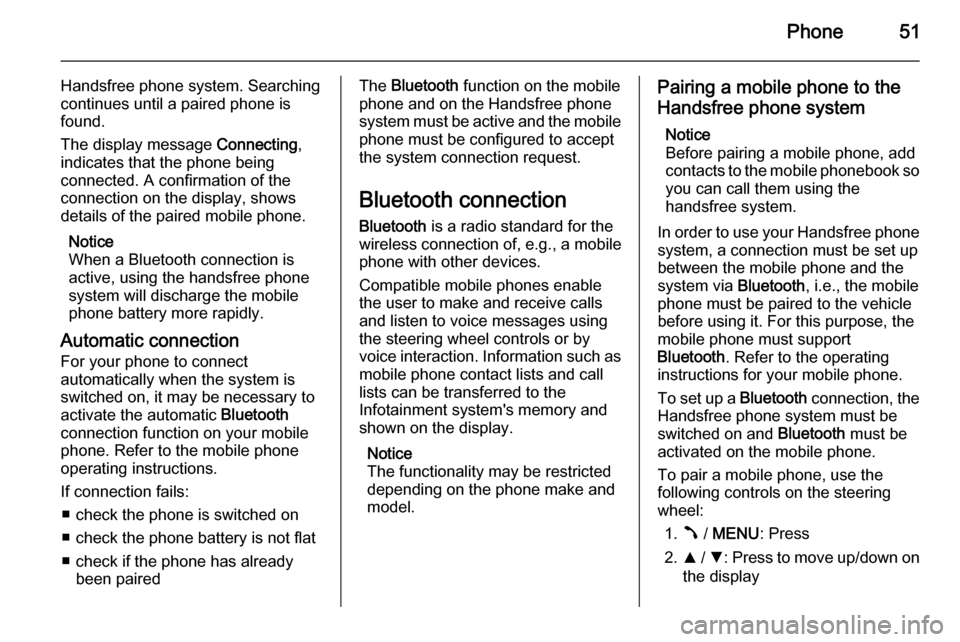
Phone51
Handsfree phone system. Searching
continues until a paired phone is
found.
The display message Connecting,
indicates that the phone being connected. A confirmation of the
connection on the display, shows
details of the paired mobile phone.
Notice
When a Bluetooth connection is
active, using the handsfree phone
system will discharge the mobile
phone battery more rapidly.
Automatic connection For your phone to connect
automatically when the system is
switched on, it may be necessary to
activate the automatic Bluetooth
connection function on your mobile
phone. Refer to the mobile phone
operating instructions.
If connection fails: ■ check the phone is switched on
■ check the phone battery is not flat
■ check if the phone has already been pairedThe Bluetooth function on the mobile
phone and on the Handsfree phone
system must be active and the mobile
phone must be configured to accept
the system connection request.
Bluetooth connection Bluetooth is a radio standard for the
wireless connection of, e.g., a mobile
phone with other devices.
Compatible mobile phones enable
the user to make and receive calls
and listen to voice messages using
the steering wheel controls or by
voice interaction. Information such as mobile phone contact lists and call
lists can be transferred to the
Infotainment system's memory and
shown on the display.
Notice
The functionality may be restricted depending on the phone make and
model.Pairing a mobile phone to the
Handsfree phone system
Notice
Before pairing a mobile phone, add contacts to the mobile phonebook so you can call them using the
handsfree system.
In order to use your Handsfree phone system, a connection must be set up
between the mobile phone and the
system via Bluetooth, i.e., the mobile
phone must be paired to the vehicle
before using it. For this purpose, the
mobile phone must support
Bluetooth . Refer to the operating
instructions for your mobile phone.
To set up a Bluetooth connection, the
Handsfree phone system must be
switched on and Bluetooth must be
activated on the mobile phone.
To pair a mobile phone, use the
following controls on the steering
wheel:
1. Â / MENU : Press
2. R / S : Press to move up/down on
the display
Page 60 of 65
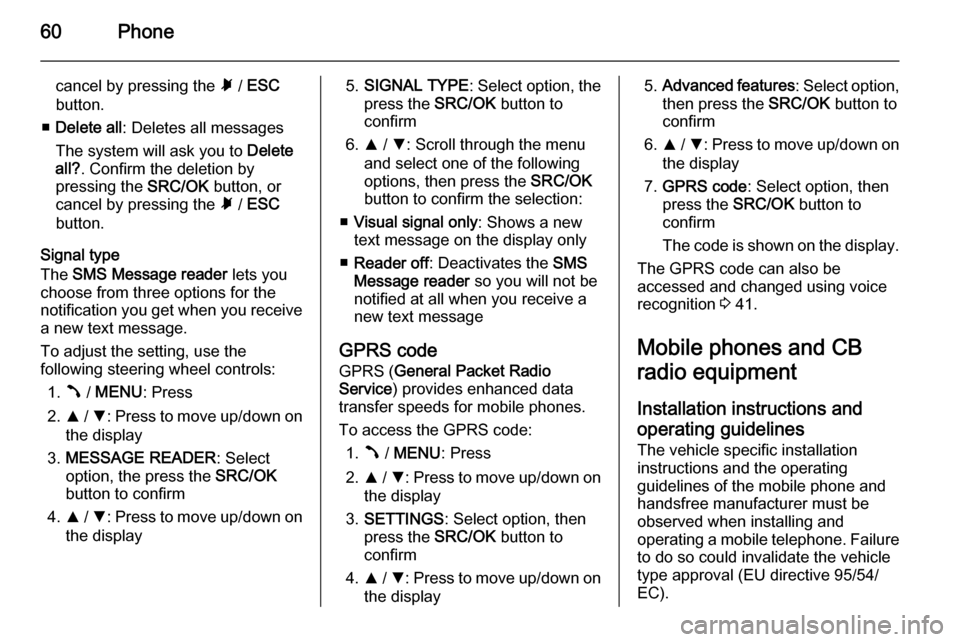
60Phone
cancel by pressing the à / ESC
button.
■ Delete all : Deletes all messages
The system will ask you to Delete
all? . Confirm the deletion by
pressing the SRC/OK button, or
cancel by pressing the à / ESC
button.
Signal type
The SMS Message reader lets you
choose from three options for the
notification you get when you receive
a new text message.
To adjust the setting, use the
following steering wheel controls:
1. Â / MENU : Press
2. R / S : Press to move up/down on
the display
3. MESSAGE READER : Select
option, the press the SRC/OK
button to confirm
4. R / S : Press to move up/down on
the display5. SIGNAL TYPE : Select option, the
press the SRC/OK button to
confirm
6. R / S : Scroll through the menu
and select one of the following
options, then press the SRC/OK
button to confirm the selection:
■ Visual signal only : Shows a new
text message on the display only
■ Reader off : Deactivates the SMS
Message reader so you will not be
notified at all when you receive a
new text message
GPRS code
GPRS ( General Packet Radio
Service ) provides enhanced data
transfer speeds for mobile phones.
To access the GPRS code: 1. Â / MENU : Press
2. R / S : Press to move up/down on
the display
3. SETTINGS : Select option, then
press the SRC/OK button to
confirm
4. R / S : Press to move up/down on
the display5. Advanced features : Select option,
then press the SRC/OK button to
confirm
6. R / S : Press to move up/down on
the display
7. GPRS code : Select option, then
press the SRC/OK button to
confirm
The code is shown on the display.
The GPRS code can also be
accessed and changed using voice
recognition 3 41.
Mobile phones and CB
radio equipment
Installation instructions and operating guidelines
The vehicle specific installation
instructions and the operating
guidelines of the mobile phone and
handsfree manufacturer must be
observed when installing and
operating a mobile telephone. Failure
to do so could invalidate the vehicletype approval (EU directive 95/54/
EC).
Page 62 of 65
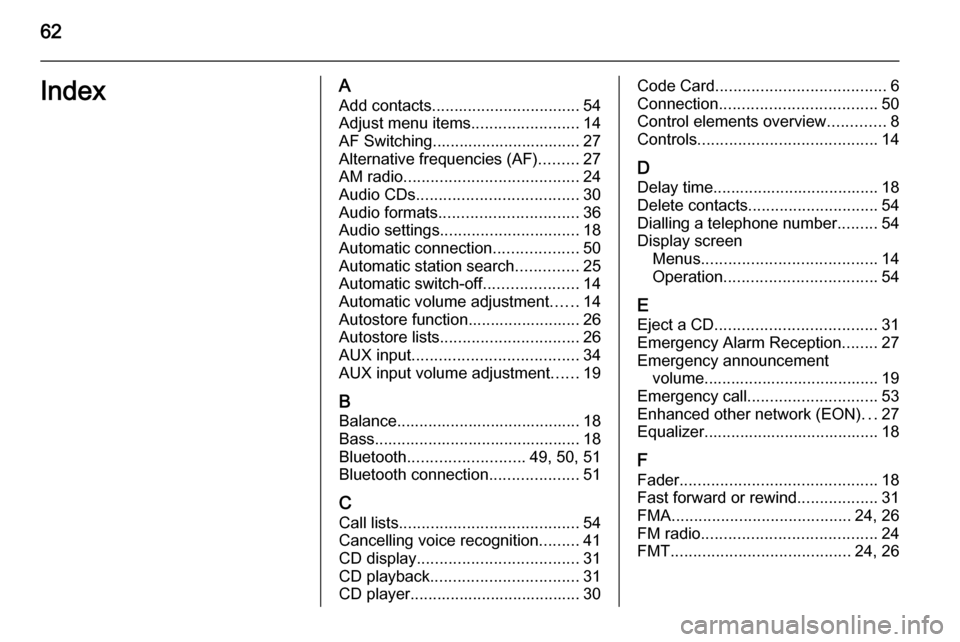
62IndexAAdd contacts ................................. 54
Adjust menu items ........................14
AF Switching................................. 27
Alternative frequencies (AF) .........27
AM radio ....................................... 24
Audio CDs .................................... 30
Audio formats ............................... 36
Audio settings ............................... 18
Automatic connection ...................50
Automatic station search ..............25
Automatic switch-off .....................14
Automatic volume adjustment ......14
Autostore function......................... 26
Autostore lists ............................... 26
AUX input ..................................... 34
AUX input volume adjustment ......19
B Balance......................................... 18
Bass.............................................. 18
Bluetooth .......................... 49, 50, 51
Bluetooth connection ....................51
C Call lists ........................................ 54
Cancelling voice recognition .........41
CD display .................................... 31
CD playback ................................. 31
CD player...................................... 30Code Card ...................................... 6
Connection ................................... 50
Control elements overview .............8
Controls ........................................ 14
D
Delay time..................................... 18
Delete contacts ............................. 54
Dialling a telephone number .........54
Display screen Menus ....................................... 14
Operation .................................. 54
E Eject a CD .................................... 31
Emergency Alarm Reception ........27
Emergency announcement volume....................................... 19
Emergency call ............................. 53
Enhanced other network (EON) ...27
Equalizer....................................... 18
F
Fader ............................................ 18
Fast forward or rewind ..................31
FMA ........................................ 24, 26
FM radio ....................................... 24
FMT ........................................ 24, 26
Page 63 of 65
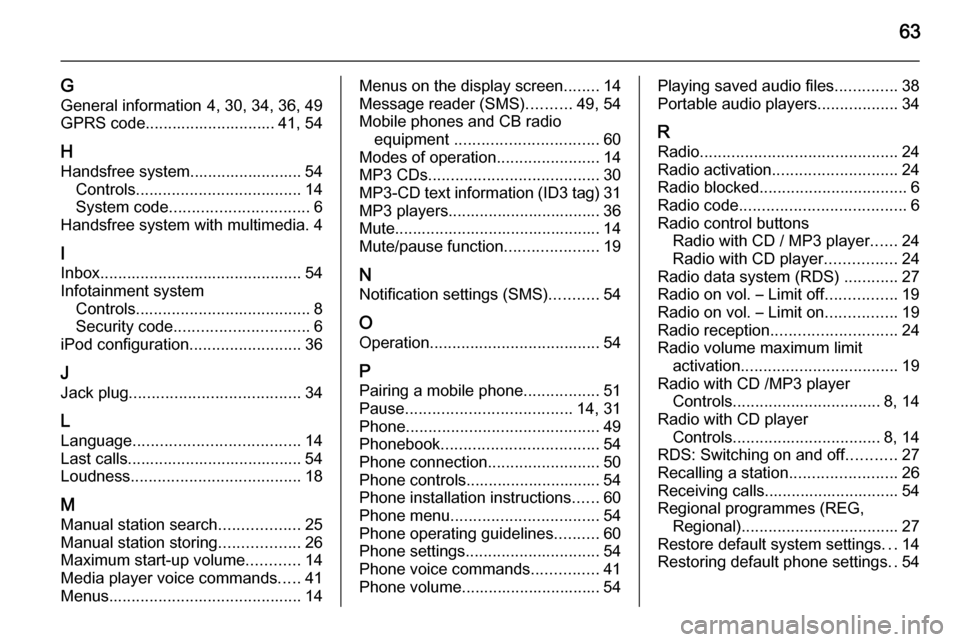
63
G
General information 4, 30, 34, 36, 49
GPRS code............................. 41, 54
H Handsfree system......................... 54 Controls ..................................... 14
System code ............................... 6
Handsfree system with multimedia. 4
I Inbox ............................................. 54
Infotainment system Controls ....................................... 8
Security code .............................. 6
iPod configuration .........................36
J Jack plug ...................................... 34
L
Language ..................................... 14
Last calls....................................... 54 Loudness ...................................... 18
M
Manual station search ..................25
Manual station storing ..................26
Maximum start-up volume ............14
Media player voice commands .....41
Menus ........................................... 14Menus on the display screen ........14
Message reader (SMS) ..........49, 54
Mobile phones and CB radio equipment ................................ 60
Modes of operation .......................14
MP3 CDs ...................................... 30
MP3-CD text information (ID3 tag) 31
MP3 players.................................. 36
Mute.............................................. 14 Mute/pause function .....................19
N Notification settings (SMS) ...........54
O
Operation ...................................... 54
P Pairing a mobile phone .................51
Pause ..................................... 14, 31
Phone ........................................... 49
Phonebook ................................... 54
Phone connection .........................50
Phone controls.............................. 54
Phone installation instructions ......60
Phone menu ................................. 54
Phone operating guidelines ..........60
Phone settings .............................. 54
Phone voice commands ...............41
Phone volume............................... 54Playing saved audio files ..............38
Portable audio players ..................34
R
Radio ............................................ 24
Radio activation ............................ 24
Radio blocked ................................. 6
Radio code ..................................... 6
Radio control buttons Radio with CD / MP3 player ......24
Radio with CD player ................24
Radio data system (RDS) ............27
Radio on vol. – Limit off ................19
Radio on vol. – Limit on ................19
Radio reception ............................ 24
Radio volume maximum limit activation ................................... 19
Radio with CD /MP3 player Controls ................................. 8, 14
Radio with CD player Controls ................................. 8, 14
RDS: Switching on and off ...........27
Recalling a station ........................26
Receiving calls.............................. 54
Regional programmes (REG, Regional) ................................... 27
Restore default system settings ...14
Restoring default phone settings ..54