infotainment VAUXHALL COMBO 2015 Infotainment system
[x] Cancel search | Manufacturer: VAUXHALL, Model Year: 2015, Model line: COMBO, Model: VAUXHALL COMBO 2015Pages: 65, PDF Size: 1.16 MB
Page 52 of 65
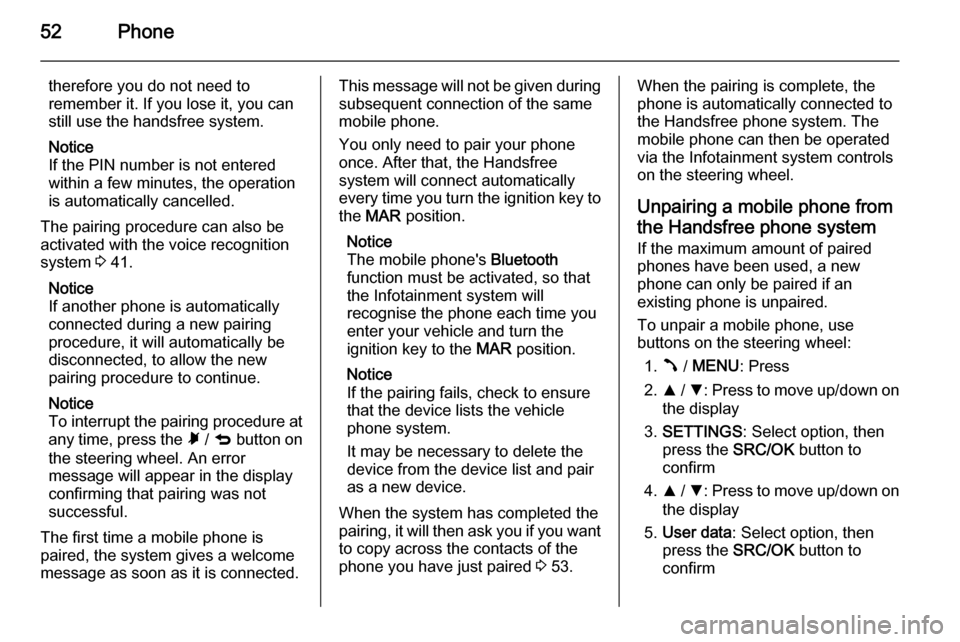
52Phone
therefore you do not need to
remember it. If you lose it, you can
still use the handsfree system.
Notice
If the PIN number is not entered within a few minutes, the operation
is automatically cancelled.
The pairing procedure can also be
activated with the voice recognition
system 3 41.
Notice
If another phone is automatically
connected during a new pairing
procedure, it will automatically be
disconnected, to allow the new
pairing procedure to continue.
Notice
To interrupt the pairing procedure at
any time, press the à / q button on
the steering wheel. An error
message will appear in the display
confirming that pairing was not
successful.
The first time a mobile phone is
paired, the system gives a welcome
message as soon as it is connected.This message will not be given during
subsequent connection of the same
mobile phone.
You only need to pair your phone
once. After that, the Handsfree
system will connect automatically
every time you turn the ignition key to
the MAR position.
Notice
The mobile phone's Bluetooth
function must be activated, so that
the Infotainment system will
recognise the phone each time you
enter your vehicle and turn the
ignition key to the MAR position.
Notice
If the pairing fails, check to ensure
that the device lists the vehicle
phone system.
It may be necessary to delete the device from the device list and pair
as a new device.
When the system has completed the
pairing, it will then ask you if you want
to copy across the contacts of the
phone you have just paired 3 53.When the pairing is complete, the
phone is automatically connected to
the Handsfree phone system. The
mobile phone can then be operated
via the Infotainment system controls
on the steering wheel.
Unpairing a mobile phone from
the Handsfree phone system
If the maximum amount of paired
phones have been used, a new
phone can only be paired if an
existing phone is unpaired.
To unpair a mobile phone, use
buttons on the steering wheel:
1. Â / MENU : Press
2. R / S : Press to move up/down on
the display
3. SETTINGS : Select option, then
press the SRC/OK button to
confirm
4. R / S : Press to move up/down on
the display
5. User data : Select option, then
press the SRC/OK button to
confirm
Page 53 of 65

Phone53
6.R / S : Press to move up/down on
the display
7. Delete users : Select option, then
press the SRC/OK button to
confirm
Delete the device from the list of
Bluetooth devices on your mobile
phone. Refer to the operating
instructions for your mobile phone.
Unpairing a phone erases all of its
downloaded contacts and its call
history from the Handsfree system.
Emergency call9 Warning
Connection setup cannot be
guaranteed in all situations. For
this reason, do not rely exclusively on a mobile phone when a vitally
important communication (e.g. a
medical emergency) is concerned.
On some networks, it may be
necessary for a valid SIM card to
be properly inserted in the mobile
phone.
9 Warning
Bear in mind that you can make
and receive calls with the mobile
phone, if it is in a service area with
a sufficiently strong signal. Under
certain circumstances emergency
calls cannot be made on all mobile phone networks; it is possible that
they cannot be made when certain network services and/or telephone
functions are active. You can
enquire about this with the local
network operators.
The emergency call number can
differ depending on the region and country. Please enquire
beforehand about the correct
emergency call number for the
relevant region.
Making an emergency call
Dial the emergency call number (e.g.
112 ).
The telephone connection to the
emergency call centre is set up.
Answer when the service personnel
questions you about the emergency.9 Warning
Do not end the call until you are
requested to do so by the
emergency call centre.
Operation
Introduction When a Bluetooth connection has
been set up between your mobile phone and the Handsfree phone system, the functions of your mobile
phone can be operated
predominantly via the Infotainment
system controls on the steering
wheel.
The Handsfree phone system may
also be operated by using voice
commands 3 41.
It is then possible, e.g., to import and
update the telephone numbers and
contacts stored in your mobile phone
into the Handsfree phone system.
Page 55 of 65

Phone55
Notice
It is not possible to delete the user
data for a single mobile phone if it is not the only one paired with the
Infotainment system.
Volume control The fixed phone volume can be
adjusted by selecting the Speech
volume option, using the buttons on
the Infotainment system 3 19.
The Speech volume function allows
you to:
■ adjust the preset volume
■ adjust the phone volume level during a conversation, whilst the
vehicle is in motion.
■ temporarily adjust the preset volume of an ongoing call
■ adjust the volume of a vocal announcement in progressPhone menu
To display the phone menu items, use buttons on the steering wheel:
1. Â / MENU : Press
2. R / S : Press to move up/down on
the display and highlight your
desired option
3. SRC/OK : Press to confirm your
selection
4. Ã / q : Press to exit the phone
menu
Display screen operation
The phone menu options shown on
the display are as follows:
■ LAST CALLS : lists recent calls,
made or received. The list can be
downloaded from your mobile
phone's memory, and is updated
during Handsfree use.
■ PHONEBOOK : allows you to view
the numbers in your phonebook
and select one to make a call.
Names in the phonebook are
grouped alphabetically.■ MESSAGE READER : allows you to
read the last text message
received, call the sender of the
message or delete it. You can store up to 20 text messages in a
dedicated inbox and listen to them
later, call the sender or delete them.
You can also set the notification
methods for received SMS
messages.
■ SETTINGS : allows you to manage
the names in your phonebook, pair
a new device or access the PIN
code for the Handsfree system.
Dialling a telephone number Several options are available for
dialling telephone numbers. These
include the following:
■ Calling a contact from the phonebook
■ Call the caller or recipient of the most recent calls
■ Call the sender or recipient of an SMS message
Press the  / MENU button on the
steering wheel to display the phone
menu options.
Page 57 of 65

Phone57
Dialling a name or number from the
phonebook is also possible using the
voice recognition system s 3 41.
Adding contacts to the phonebook After a phone has been paired, the
option to copy the phone contacts
automatically is given by the
Infotainment system.
Contacts can also be added manually
to the phonebook at a later date by
pressing the  / MENU and selecting
the following display options:
■ SETTINGS
■ User data
■ Add contacts
Deleting phonebook contacts
Phone book contacts can be deleted from the Handsfree system by
selecting the following menu options:
1. Â / MENU : Press
2. R / S : Press to move up/down on
the display
3. SETTINGS : Select option, then
press the SRC/OK button to
confirm4. User data : Select option then
press the SRC/OK button to
confirm
5. Delete users : Select option then
press the SRC/OK button to
confirm
The question Delete users? will be
shown on the display. To delete all
data, confirm by pressing the
SRC/OK button, or cancel by
pressing the à / q button.
Last call
To dial a number from the call history lists (e.g. dialled numbers, received
calls, missed calls), select the
following:
1. Â / MENU : Press
2. R / S : Press to move up/down on
the display
3. LAST CALLS : Select option, then
press the SRC/OK button to
confirm
4. R / S : Press to move up/down on
the display and select the desired contact5. Â / MENU : Press to dial
6. Ã / q : Press to exit the phone
menu
Receiving calls
When receiving a call, the following
options are available:
■ Â / MENU : Short press
( Accept an incoming call )
■ Â / MENU : Long press
( Reject an incoming call )
■ Ã / q : Short press
( Ignore an incoming call )
■ Â / MENU : Long press ( End a call)
When receiving a call, the caller
number may be shown on the display. If the number is stored in the system
memory, the name will be displayed
instead. If the number cannot be
displayed, the message Private
number will be shown on the display.
Notice
The handsfree phone system
ringtone is dependent upon your
mobile phone's personalised
ringtones, phone model and mode
(silent, vibrate, etc.).
Page 58 of 65

58Phone
Functions during a telephonecall
In addition to volume control, various functions are available during a call:
■ To put the caller on hold and disable the microphone, press theà / q button on the steering wheel.
To resume the call, press the à /
q button again.
■ The Call alert function informs you
of another incoming call and allows
you to answer the incoming call
whilst another conversation is in
progress, and switch from one call
to the other. To answer the
incoming call, press the  /
MENU button on the steering
wheel. The system will switch to the
incoming phone call and will put the current conversation on hold. Press
the  / MENU button again to
switch from caller to caller.
■ Switch the call from the Handsfree phone system to the mobile phoneby pressing the SRC/OK button on
the steering wheel. You can talk on your mobile and continue to use thesteering wheel controls. Inparticular, if you have more than
one active conversation, you can
press the  / MENU button to
switch from one phone call to the
other. Press and hold the  /
MENU button briefly to end the
current conversation.
SMS (Short Message Service)
The Infotainment system's integrated SMS Message reader reads incoming
text messages on your mobile phone
with via Bluetooth over the vehicle's
sound system.
It is possible store up to 20 SMS
messages on the Infotainment
system, after which when a new
message is received, the oldest
message in the inbox will be deleted.
The SMS Message reader is capable
of recognising and reading any
abbreviations and interpreting the
most common emoticons, e.g.
"Smiley".
The functions of the SMS Message
reader are managed using the
steering wheel controls 3 8 or voice
commands 3 41.Notice
Not all mobile phones support the
voice reading of SMS messages or
the automatic transfer of contacts.
Refer to the operating instructions in
your mobile phone handbook or
consult your network provider.
The main functions of the SMS
Message reader are as follows:
■ Alert you of a new incoming text message on your mobile phone via
Bluetooth , showing the name/
number of the sender on the
display.
It will also suggest reading the
message to you
■ Manage the text message inbox on
the mobile phone connected to the
Infotainment system
■ Re-read messages that have already been received and saved
Page 63 of 65

63
G
General information 4, 30, 34, 36, 49
GPRS code............................. 41, 53
H Handsfree system......................... 53 Controls ..................................... 14
System code ............................... 6
Handsfree system with multimedia. 4
I Inbox ............................................. 53
Infotainment system Controls ....................................... 8
Security code .............................. 6
iPod configuration .........................36
J Jack plug ...................................... 34
L
Language ..................................... 14
Last calls....................................... 53 Loudness ...................................... 18
M
Manual station search ..................25
Manual station storing ..................26
Maximum start-up volume ............14
Media player voice commands .....41
Menus ........................................... 14Menus on the display screen ........14
Message reader (SMS) ..........49, 53
Mobile phones and CB radio equipment ................................ 60
Modes of operation .......................14
MP3 CDs ...................................... 30
MP3-CD text information (ID3 tag) 31
MP3 players.................................. 36
Mute.............................................. 14 Mute/pause function .....................19
N Notification settings (SMS) ...........53
O
Operation ...................................... 53
P Pairing a mobile phone .................51
Pause ..................................... 14, 31
Phone ........................................... 49
Phonebook ................................... 53
Phone connection .........................50
Phone controls.............................. 53
Phone installation instructions ......60
Phone menu ................................. 53
Phone operating guidelines ..........60
Phone settings .............................. 53
Phone voice commands ...............41
Phone volume............................... 53Playing saved audio files ..............38
Portable audio players ..................34
R
Radio ............................................ 24
Radio activation ............................ 24
Radio blocked ................................. 6
Radio code ..................................... 6
Radio control buttons Radio with CD / MP3 player ......24
Radio with CD player ................24
Radio data system (RDS) ............27
Radio on vol. – Limit off ................19
Radio on vol. – Limit on ................19
Radio reception ............................ 24
Radio volume maximum limit activation ................................... 19
Radio with CD /MP3 player Controls ................................. 8, 14
Radio with CD player Controls ................................. 8, 14
RDS: Switching on and off ...........27
Recalling a station ........................26
Receiving calls.............................. 53
Regional programmes (REG, Regional) ................................... 27
Restore default system settings ...14
Restoring default phone settings ..53