infotainment VAUXHALL COMBO 2015 Infotainment system
[x] Cancel search | Manufacturer: VAUXHALL, Model Year: 2015, Model line: COMBO, Model: VAUXHALL COMBO 2015Pages: 65, PDF Size: 1.16 MB
Page 1 of 65

Vauxhall ComboInfotainment System
Page 4 of 65
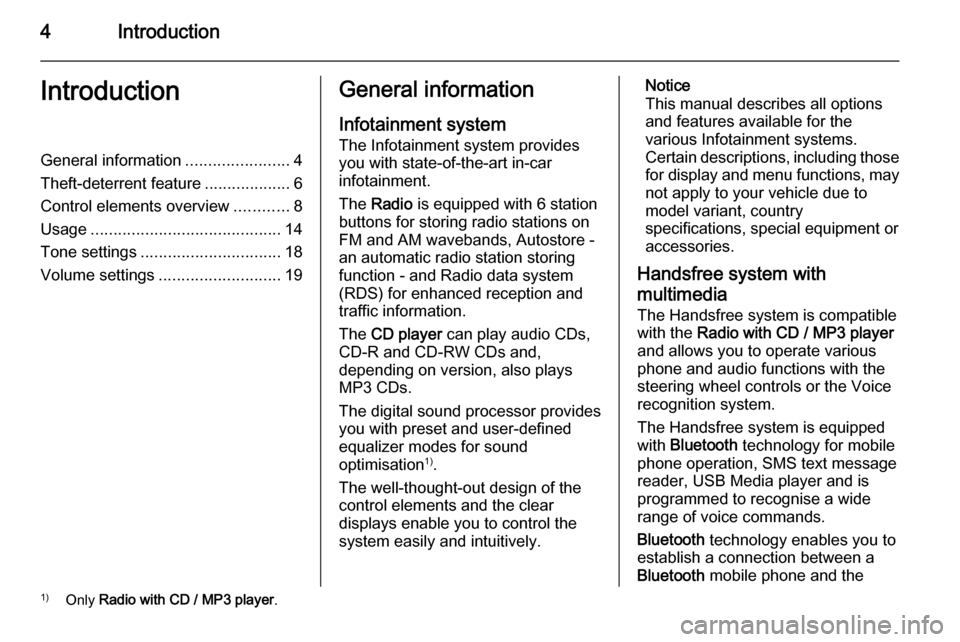
4IntroductionIntroductionGeneral information.......................4
Theft-deterrent feature ...................6
Control elements overview ............8
Usage .......................................... 14
Tone settings ............................... 18
Volume settings ........................... 19General information
Infotainment system The Infotainment system provides
you with state-of-the-art in-car
infotainment.
The Radio is equipped with 6 station
buttons for storing radio stations on
FM and AM wavebands, Autostore -
an automatic radio station storing
function - and Radio data system
(RDS) for enhanced reception and
traffic information.
The CD player can play audio CDs,
CD-R and CD-RW CDs and,
depending on version, also plays
MP3 CDs.
The digital sound processor provides
you with preset and user-defined
equalizer modes for sound
optimisation 1)
.
The well-thought-out design of the
control elements and the clear
displays enable you to control the
system easily and intuitively.Notice
This manual describes all options
and features available for the
various Infotainment systems.
Certain descriptions, including those
for display and menu functions, may
not apply to your vehicle due to
model variant, country
specifications, special equipment or
accessories.
Handsfree system with
multimedia
The Handsfree system is compatible with the Radio with CD / MP3 player
and allows you to operate various
phone and audio functions with the
steering wheel controls or the Voice
recognition system.
The Handsfree system is equipped
with Bluetooth technology for mobile
phone operation, SMS text message
reader, USB Media player and is
programmed to recognise a wide
range of voice commands.
Bluetooth technology enables you to
establish a connection between a
Bluetooth mobile phone and the1)
Only Radio with CD / MP3 player .
Page 5 of 65
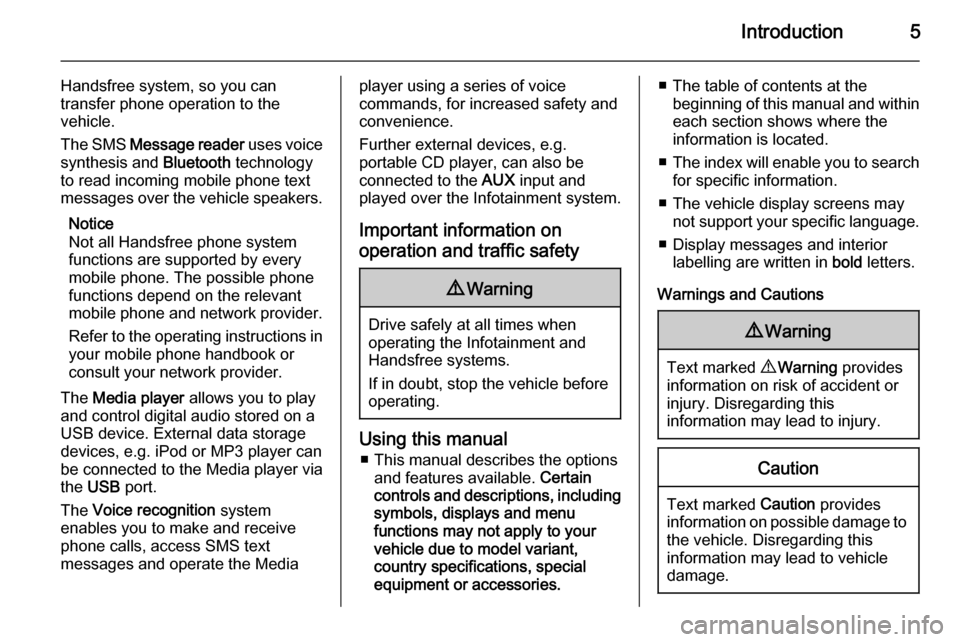
Introduction5
Handsfree system, so you can
transfer phone operation to the
vehicle.
The SMS Message reader uses voice
synthesis and Bluetooth technology
to read incoming mobile phone text
messages over the vehicle speakers.
Notice
Not all Handsfree phone system
functions are supported by every
mobile phone. The possible phone
functions depend on the relevant
mobile phone and network provider.
Refer to the operating instructions in your mobile phone handbook or
consult your network provider.
The Media player allows you to play
and control digital audio stored on a USB device. External data storage
devices, e.g. iPod or MP3 player can
be connected to the Media player via
the USB port.
The Voice recognition system
enables you to make and receive
phone calls, access SMS text
messages and operate the Mediaplayer using a series of voice
commands, for increased safety and
convenience.
Further external devices, e.g.
portable CD player, can also be
connected to the AUX input and
played over the Infotainment system.
Important information on operation and traffic safety9 Warning
Drive safely at all times when
operating the Infotainment and
Handsfree systems.
If in doubt, stop the vehicle before operating.
Using this manual
■ This manual describes the options and features available. Certain
controls and descriptions, including
symbols, displays and menu
functions may not apply to your
vehicle due to model variant,
country specifications, special
equipment or accessories.
■ The table of contents at the beginning of this manual and withineach section shows where the
information is located.
■ The index will enable you to search
for specific information.
■ The vehicle display screens may not support your specific language.
■ Display messages and interior labelling are written in bold letters.
Warnings and Cautions9 Warning
Text marked 9 Warning provides
information on risk of accident or
injury. Disregarding this
information may lead to injury.
Caution
Text marked Caution provides
information on possible damage to
the vehicle. Disregarding this
information may lead to vehicle
damage.
Page 6 of 65
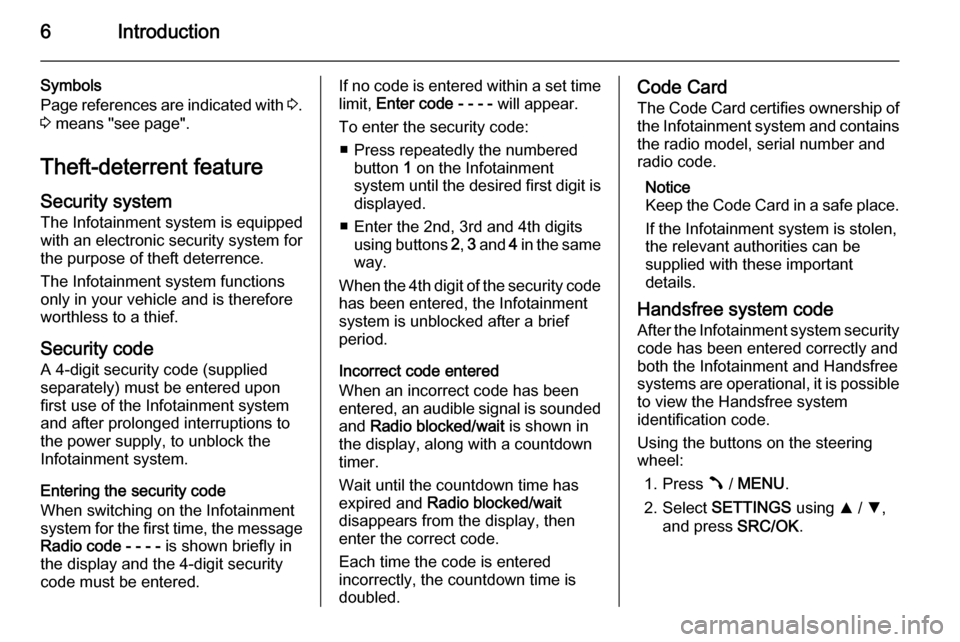
6Introduction
Symbols
Page references are indicated with 3.
3 means "see page".
Theft-deterrent feature
Security system The Infotainment system is equipped
with an electronic security system for the purpose of theft deterrence.
The Infotainment system functions
only in your vehicle and is therefore
worthless to a thief.
Security code A 4-digit security code (suppliedseparately) must be entered upon
first use of the Infotainment system and after prolonged interruptions to
the power supply, to unblock the
Infotainment system.
Entering the security code
When switching on the Infotainment
system for the first time, the message
Radio code - - - - is shown briefly in
the display and the 4-digit security code must be entered.If no code is entered within a set time limit, Enter code - - - - will appear.
To enter the security code: ■ Press repeatedly the numbered button 1 on the Infotainment
system until the desired first digit is displayed.
■ Enter the 2nd, 3rd and 4th digits using buttons 2, 3 and 4 in the same
way.
When the 4th digit of the security code has been entered, the Infotainment
system is unblocked after a brief
period.
Incorrect code entered
When an incorrect code has been
entered, an audible signal is sounded and Radio blocked/wait is shown in
the display, along with a countdown timer.
Wait until the countdown time has expired and Radio blocked/wait
disappears from the display, then
enter the correct code.
Each time the code is entered
incorrectly, the countdown time is
doubled.Code Card
The Code Card certifies ownership of the Infotainment system and contains
the radio model, serial number and
radio code.
Notice
Keep the Code Card in a safe place.
If the Infotainment system is stolen,
the relevant authorities can be
supplied with these important
details.
Handsfree system code
After the Infotainment system security
code has been entered correctly and
both the Infotainment and Handsfree
systems are operational, it is possible to view the Handsfree system
identification code.
Using the buttons on the steering
wheel:
1. Press  / MENU .
2. Select SETTINGS using R / S ,
and press SRC/OK.
Page 8 of 65
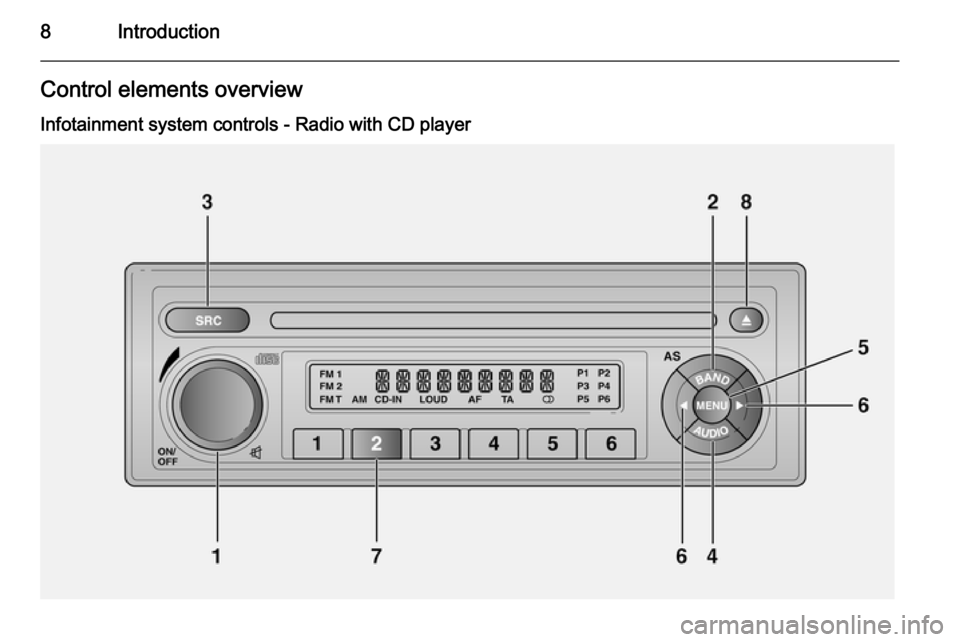
8IntroductionControl elements overview
Infotainment system controls - Radio with CD player
Page 10 of 65
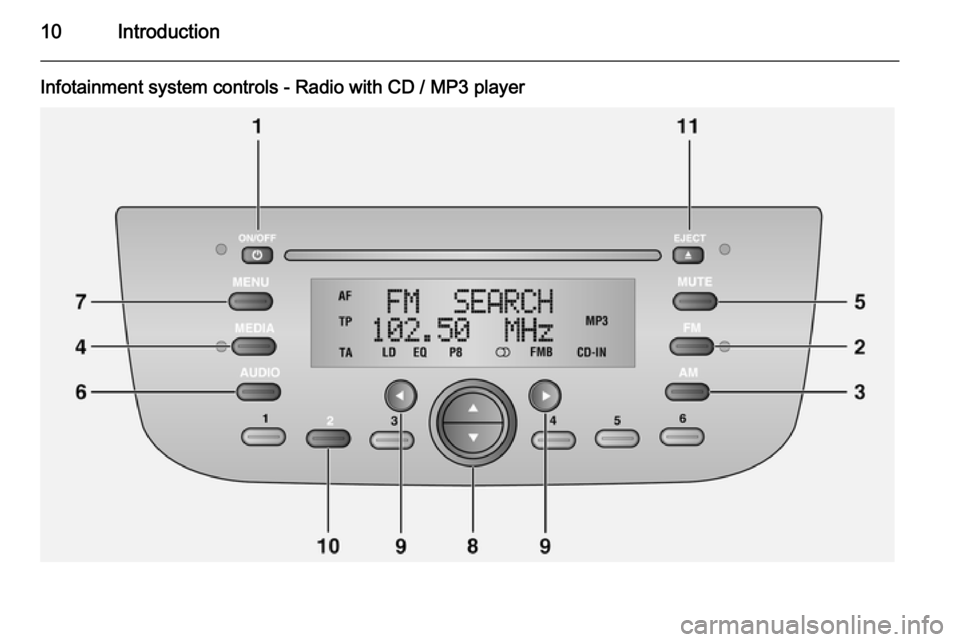
10Introduction
Infotainment system controls - Radio with CD / MP3 player
Page 14 of 65
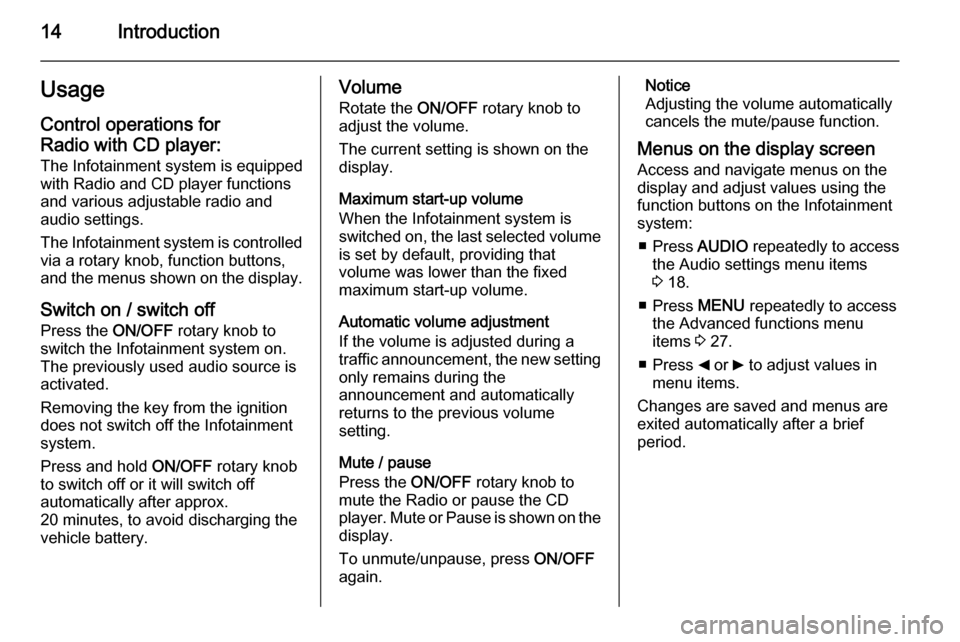
14IntroductionUsageControl operations for
Radio with CD player:
The Infotainment system is equipped
with Radio and CD player functions
and various adjustable radio and
audio settings.
The Infotainment system is controlled
via a rotary knob, function buttons,
and the menus shown on the display.
Switch on / switch off Press the ON/OFF rotary knob to
switch the Infotainment system on.
The previously used audio source is
activated.
Removing the key from the ignition
does not switch off the Infotainment
system.
Press and hold ON/OFF rotary knob
to switch off or it will switch off
automatically after approx.
20 minutes, to avoid discharging the
vehicle battery.Volume
Rotate the ON/OFF rotary knob to
adjust the volume.
The current setting is shown on the display.
Maximum start-up volume
When the Infotainment system is
switched on, the last selected volume is set by default, providing that
volume was lower than the fixed
maximum start-up volume.
Automatic volume adjustment
If the volume is adjusted during a
traffic announcement, the new setting
only remains during the
announcement and automatically
returns to the previous volume
setting.
Mute / pause
Press the ON/OFF rotary knob to
mute the Radio or pause the CD
player. Mute or Pause is shown on the
display.
To unmute/unpause, press ON/OFF
again.Notice
Adjusting the volume automatically
cancels the mute/pause function.
Menus on the display screen Access and navigate menus on the
display and adjust values using the
function buttons on the Infotainment
system:
■ Press AUDIO repeatedly to access
the Audio settings menu items
3 18.
■ Press MENU repeatedly to access
the Advanced functions menu items 3 27.
■ Press _ or 6 to adjust values in
menu items.
Changes are saved and menus are
exited automatically after a brief
period.
Page 15 of 65
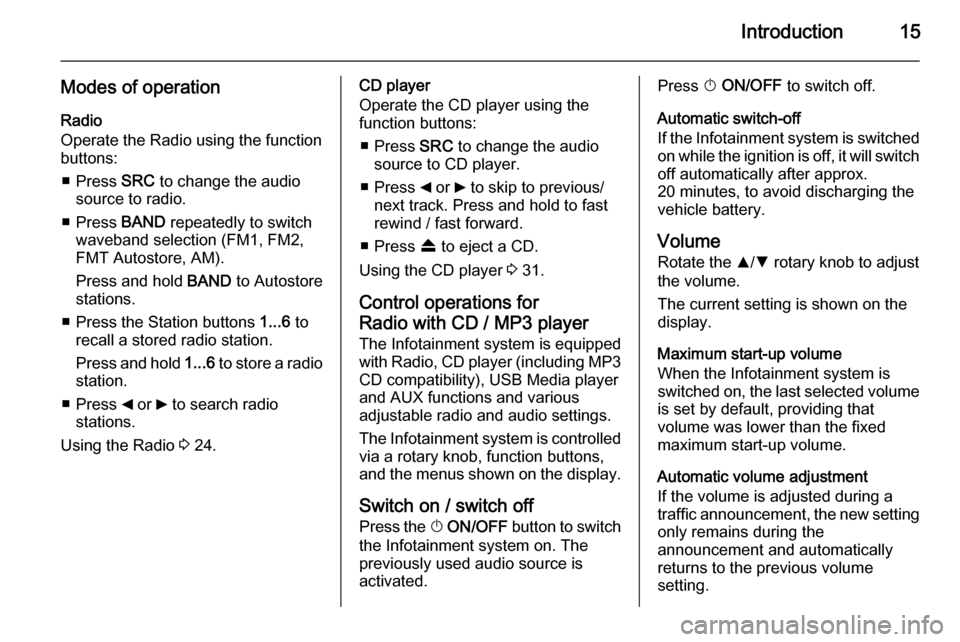
Introduction15
Modes of operationRadio
Operate the Radio using the function
buttons:
■ Press SRC to change the audio
source to radio.
■ Press BAND repeatedly to switch
waveband selection (FM1, FM2,
FMT Autostore, AM).
Press and hold BAND to Autostore
stations.
■ Press the Station buttons 1...6 to
recall a stored radio station.
Press and hold 1...6 to store a radio
station.
■ Press _ or 6 to search radio
stations.
Using the Radio 3 24.CD player
Operate the CD player using the
function buttons:
■ Press SRC to change the audio
source to CD player.
■ Press _ or 6 to skip to previous/
next track. Press and hold to fast
rewind / fast forward.
■ Press f to eject a CD.
Using the CD player 3 31.
Control operations for
Radio with CD / MP3 player The Infotainment system is equipped
with Radio, CD player (including MP3
CD compatibility), USB Media player
and AUX functions and various
adjustable radio and audio settings.
The Infotainment system is controlled
via a rotary knob, function buttons,
and the menus shown on the display.
Switch on / switch off Press the X ON/OFF button to switch
the Infotainment system on. The
previously used audio source is
activated.Press X ON/OFF to switch off.
Automatic switch-off
If the Infotainment system is switched
on while the ignition is off, it will switch off automatically after approx.
20 minutes, to avoid discharging the
vehicle battery.
Volume
Rotate the R/S rotary knob to adjust
the volume.
The current setting is shown on the
display.
Maximum start-up volume
When the Infotainment system is
switched on, the last selected volume is set by default, providing that
volume was lower than the fixed
maximum start-up volume.
Automatic volume adjustment
If the volume is adjusted during a
traffic announcement, the new setting
only remains during the
announcement and automatically
returns to the previous volume
setting.
Page 16 of 65
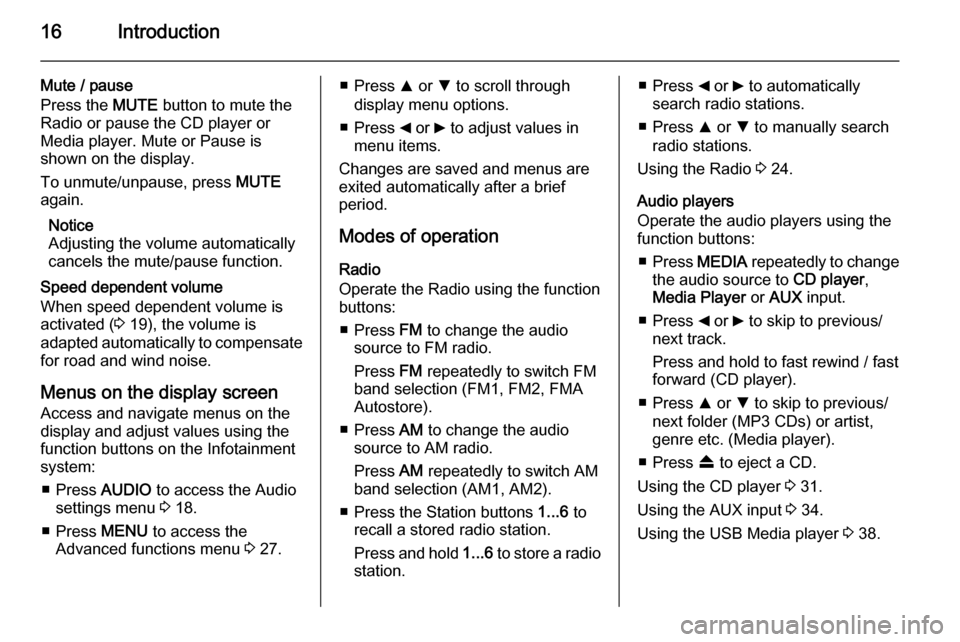
16Introduction
Mute / pause
Press the MUTE button to mute the
Radio or pause the CD player or
Media player. Mute or Pause is
shown on the display.
To unmute/unpause, press MUTE
again.
Notice
Adjusting the volume automatically
cancels the mute/pause function.
Speed dependent volume
When speed dependent volume is
activated ( 3 19), the volume is
adapted automatically to compensate
for road and wind noise.
Menus on the display screen Access and navigate menus on the
display and adjust values using the
function buttons on the Infotainment
system:
■ Press AUDIO to access the Audio
settings menu 3 18.
■ Press MENU to access the
Advanced functions menu 3 27.■ Press R or S to scroll through
display menu options.
■ Press _ or 6 to adjust values in
menu items.
Changes are saved and menus are
exited automatically after a brief
period.
Modes of operation
Radio
Operate the Radio using the function
buttons:
■ Press FM to change the audio
source to FM radio.
Press FM repeatedly to switch FM
band selection (FM1, FM2, FMA Autostore).
■ Press AM to change the audio
source to AM radio.
Press AM repeatedly to switch AM
band selection (AM1, AM2).
■ Press the Station buttons 1...6 to
recall a stored radio station.
Press and hold 1...6 to store a radio
station.■ Press _ or 6 to automatically
search radio stations.
■ Press R or S to manually search
radio stations.
Using the Radio 3 24.
Audio players
Operate the audio players using the function buttons:
■ Press MEDIA repeatedly to change
the audio source to CD player,
Media Player or AUX input.
■ Press _ or 6 to skip to previous/
next track.
Press and hold to fast rewind / fast
forward (CD player).
■ Press R or S to skip to previous/
next folder (MP3 CDs) or artist,
genre etc. (Media player).
■ Press f to eject a CD.
Using the CD player 3 31.
Using the AUX input 3 34.
Using the USB Media player 3 38.
Page 18 of 65
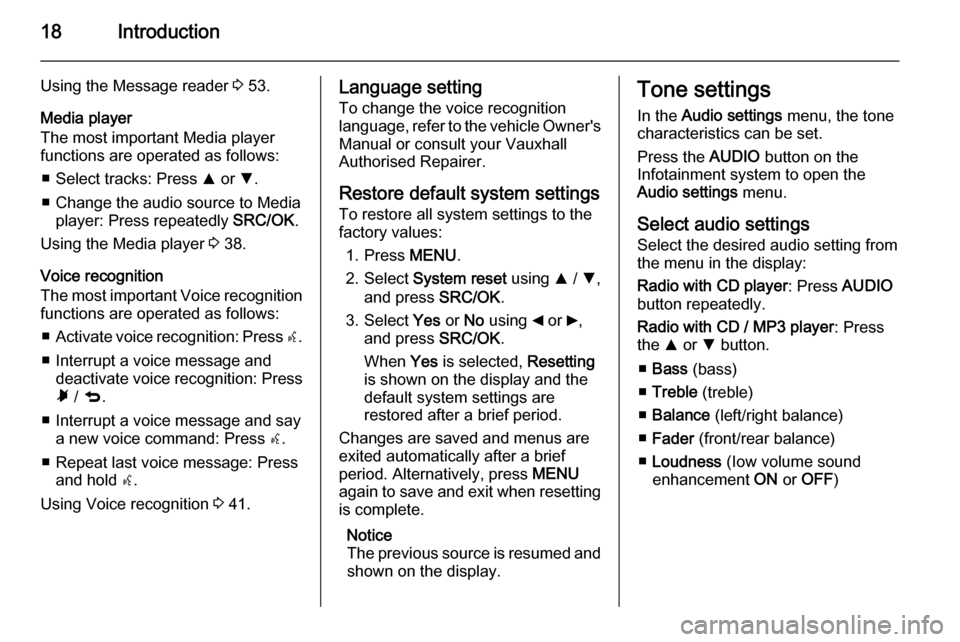
18Introduction
Using the Message reader 3 53.
Media player
The most important Media player functions are operated as follows:
■ Select tracks: Press R or S.
■ Change the audio source to Media player: Press repeatedly SRC/OK.
Using the Media player 3 38.
Voice recognition
The most important Voice recognition
functions are operated as follows:
■ Activate voice recognition: Press s.
■ Interrupt a voice message and deactivate voice recognition: Pressà / q .
■ Interrupt a voice message and say a new voice command: Press s.
■ Repeat last voice message: Press and hold s.
Using Voice recognition 3 41.Language setting
To change the voice recognition
language, refer to the vehicle Owner's
Manual or consult your Vauxhall
Authorised Repairer.
Restore default system settings To restore all system settings to the
factory values:
1. Press MENU.
2. Select System reset using R / S ,
and press SRC/OK.
3. Select Yes or No using _ or 6,
and press SRC/OK.
When Yes is selected, Resetting
is shown on the display and the
default system settings are
restored after a brief period.
Changes are saved and menus are
exited automatically after a brief
period. Alternatively, press MENU
again to save and exit when resetting is complete.
Notice
The previous source is resumed and shown on the display.Tone settings
In the Audio settings menu, the tone
characteristics can be set.
Press the AUDIO button on the
Infotainment system to open the Audio settings menu.
Select audio settings
Select the desired audio setting from
the menu in the display:
Radio with CD player : Press AUDIO
button repeatedly.
Radio with CD / MP3 player : Press
the R or S button.
■ Bass (bass)
■ Treble (treble)
■ Balance (left/right balance)
■ Fader (front/rear balance)
■ Loudness (Iow volume sound
enhancement ON or OFF )