reset VAUXHALL COMBO 2016 Infotainment system
[x] Cancel search | Manufacturer: VAUXHALL, Model Year: 2016, Model line: COMBO, Model: VAUXHALL COMBO 2016Pages: 67, PDF Size: 1.18 MB
Page 4 of 67
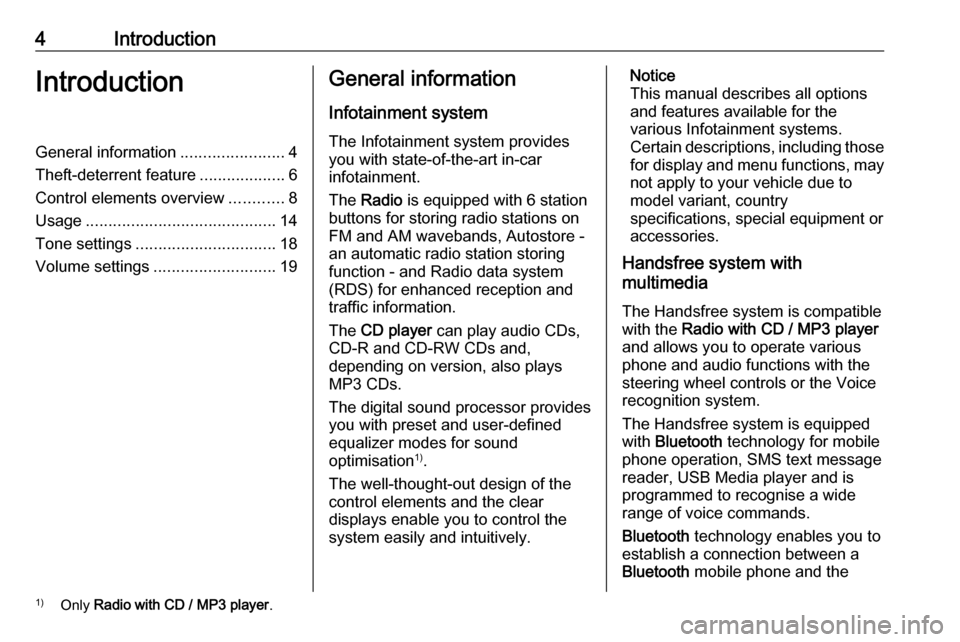
4IntroductionIntroductionGeneral information.......................4
Theft-deterrent feature ...................6
Control elements overview ............8
Usage .......................................... 14
Tone settings ............................... 18
Volume settings ........................... 19General information
Infotainment system The Infotainment system provides
you with state-of-the-art in-car
infotainment.
The Radio is equipped with 6 station
buttons for storing radio stations on
FM and AM wavebands, Autostore -
an automatic radio station storing
function - and Radio data system
(RDS) for enhanced reception and
traffic information.
The CD player can play audio CDs,
CD-R and CD-RW CDs and,
depending on version, also plays
MP3 CDs.
The digital sound processor provides
you with preset and user-defined
equalizer modes for sound
optimisation 1)
.
The well-thought-out design of the
control elements and the clear
displays enable you to control the
system easily and intuitively.Notice
This manual describes all options
and features available for the
various Infotainment systems.
Certain descriptions, including those
for display and menu functions, may
not apply to your vehicle due to
model variant, country
specifications, special equipment or
accessories.
Handsfree system with
multimedia
The Handsfree system is compatible
with the Radio with CD / MP3 player
and allows you to operate various
phone and audio functions with the
steering wheel controls or the Voice
recognition system.
The Handsfree system is equipped
with Bluetooth technology for mobile
phone operation, SMS text message
reader, USB Media player and is
programmed to recognise a wide
range of voice commands.
Bluetooth technology enables you to
establish a connection between a Bluetooth mobile phone and the1)
Only Radio with CD / MP3 player .
Page 18 of 67
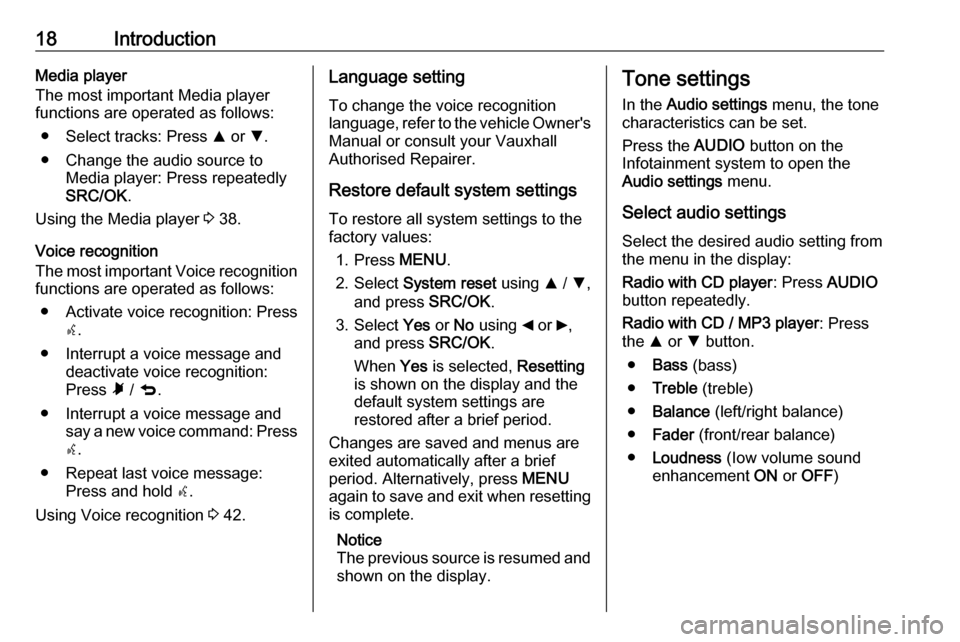
18IntroductionMedia player
The most important Media player functions are operated as follows:
● Select tracks: Press R or S.
● Change the audio source to Media player: Press repeatedly
SRC/OK .
Using the Media player 3 38.
Voice recognition
The most important Voice recognition
functions are operated as follows:
● Activate voice recognition: Press s.
● Interrupt a voice message and deactivate voice recognition:
Press à / q .
● Interrupt a voice message and say a new voice command: Presss .
● Repeat last voice message: Press and hold s.
Using Voice recognition 3 42.Language setting
To change the voice recognition
language, refer to the vehicle Owner's Manual or consult your Vauxhall
Authorised Repairer.
Restore default system settings
To restore all system settings to the
factory values:
1. Press MENU.
2. Select System reset using R / S ,
and press SRC/OK.
3. Select Yes or No using _ or 6,
and press SRC/OK.
When Yes is selected, Resetting
is shown on the display and the
default system settings are
restored after a brief period.
Changes are saved and menus are
exited automatically after a brief
period. Alternatively, press MENU
again to save and exit when resetting
is complete.
Notice
The previous source is resumed and shown on the display.Tone settings
In the Audio settings menu, the tone
characteristics can be set.
Press the AUDIO button on the
Infotainment system to open the Audio settings menu.
Select audio settings Select the desired audio setting from
the menu in the display:
Radio with CD player : Press AUDIO
button repeatedly.
Radio with CD / MP3 player : Press
the R or S button.
● Bass (bass)
● Treble (treble)
● Balance (left/right balance)
● Fader (front/rear balance)
● Loudness (Iow volume sound
enhancement ON or OFF )
Page 22 of 67
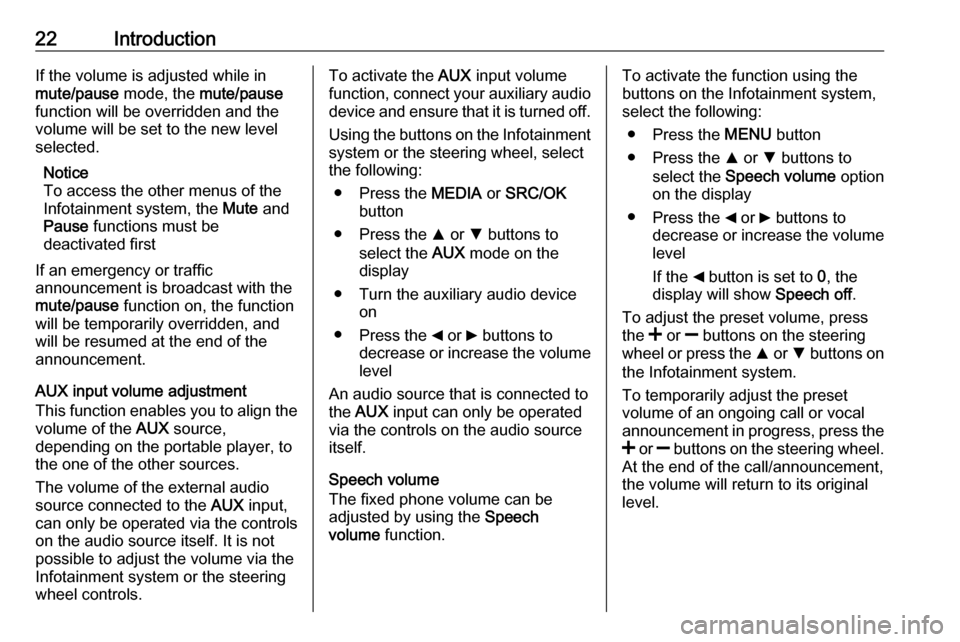
22IntroductionIf the volume is adjusted while in
mute/pause mode, the mute/pause
function will be overridden and the
volume will be set to the new level
selected.
Notice
To access the other menus of the
Infotainment system, the Mute and
Pause functions must be
deactivated first
If an emergency or traffic
announcement is broadcast with the
mute/pause function on, the function
will be temporarily overridden, and
will be resumed at the end of the
announcement.
AUX input volume adjustment
This function enables you to align the volume of the AUX source,
depending on the portable player, to
the one of the other sources.
The volume of the external audio
source connected to the AUX input,
can only be operated via the controls
on the audio source itself. It is not
possible to adjust the volume via the
Infotainment system or the steering
wheel controls.To activate the AUX input volume
function, connect your auxiliary audio
device and ensure that it is turned off.
Using the buttons on the Infotainment
system or the steering wheel, select
the following:
● Press the MEDIA or SRC/OK
button
● Press the R or S buttons to
select the AUX mode on the
display
● Turn the auxiliary audio device on
● Press the _ or 6 buttons to
decrease or increase the volume
level
An audio source that is connected to
the AUX input can only be operated
via the controls on the audio source itself.
Speech volume
The fixed phone volume can be
adjusted by using the Speech
volume function.To activate the function using the
buttons on the Infotainment system,
select the following:
● Press the MENU button
● Press the R or S buttons to
select the Speech volume option
on the display
● Press the _ or 6 buttons to
decrease or increase the volume level
If the _ button is set to 0, the
display will show Speech off.
To adjust the preset volume, press
the < or ] buttons on the steering
wheel or press the R or S buttons on
the Infotainment system.
To temporarily adjust the preset
volume of an ongoing call or vocal
announcement in progress, press the
< or ] buttons on the steering wheel.
At the end of the call/announcement,
the volume will return to its original level.
Page 23 of 67
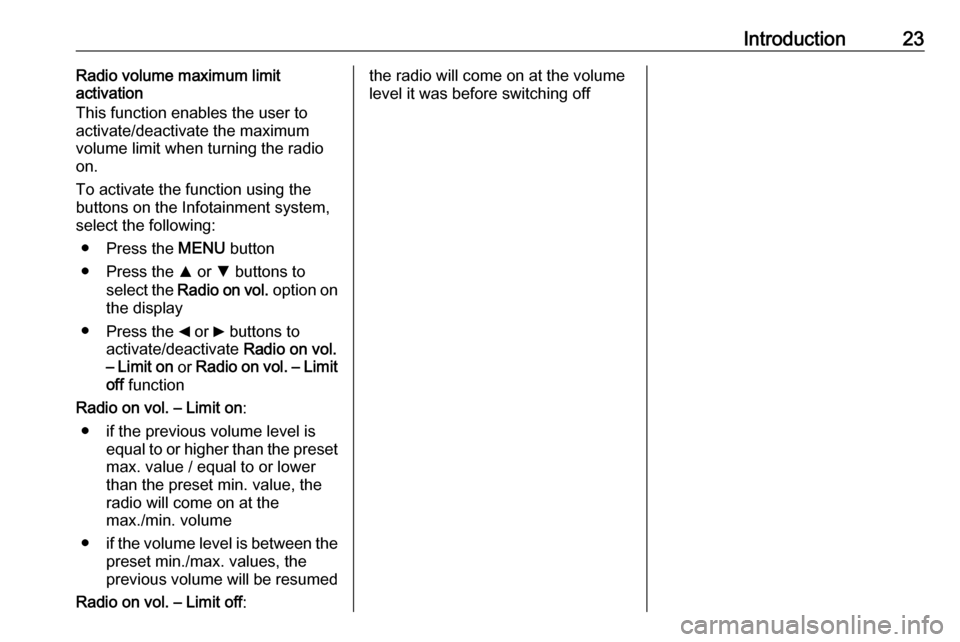
Introduction23Radio volume maximum limit
activation
This function enables the user to
activate/deactivate the maximum
volume limit when turning the radio
on.
To activate the function using the
buttons on the Infotainment system,
select the following:
● Press the MENU button
● Press the R or S buttons to
select the Radio on vol. option on
the display
● Press the _ or 6 buttons to
activate/deactivate Radio on vol.
– Limit on or Radio on vol. – Limit
off function
Radio on vol. – Limit on :
● if the previous volume level is equal to or higher than the preset
max. value / equal to or lower than the preset min. value, the
radio will come on at the
max./min. volume
● if the volume level is between the
preset min./max. values, the
previous volume will be resumed
Radio on vol. – Limit off :the radio will come on at the volume
level it was before switching off
Page 24 of 67
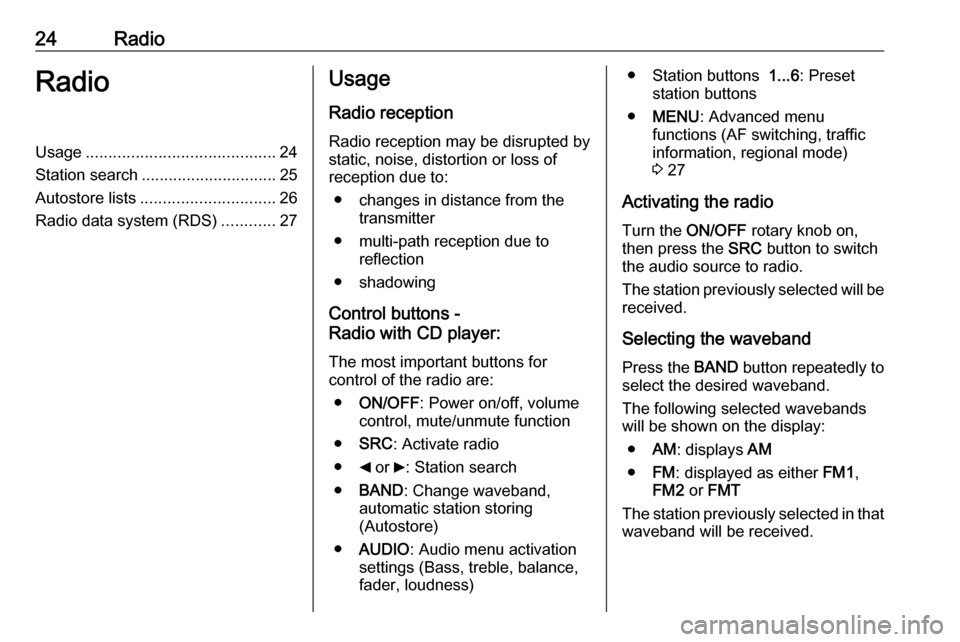
24RadioRadioUsage.......................................... 24
Station search .............................. 25
Autostore lists .............................. 26
Radio data system (RDS) ............27Usage
Radio reception Radio reception may be disrupted by
static, noise, distortion or loss of
reception due to:
● changes in distance from the transmitter
● multi-path reception due to reflection
● shadowing
Control buttons -
Radio with CD player:
The most important buttons for
control of the radio are:
● ON/OFF : Power on/off, volume
control, mute/unmute function
● SRC : Activate radio
● _ or 6: Station search
● BAND : Change waveband,
automatic station storing
(Autostore)
● AUDIO : Audio menu activation
settings (Bass, treble, balance,
fader, loudness)● Station buttons 1...6: Preset
station buttons
● MENU : Advanced menu
functions (AF switching, traffic
information, regional mode)
3 27
Activating the radio
Turn the ON/OFF rotary knob on,
then press the SRC button to switch
the audio source to radio.
The station previously selected will be received.
Selecting the waveband Press the BAND button repeatedly to
select the desired waveband.
The following selected wavebands
will be shown on the display:
● AM: displays AM
● FM: displayed as either FM1,
FM2 or FMT
The station previously selected in that waveband will be received.
Page 25 of 67
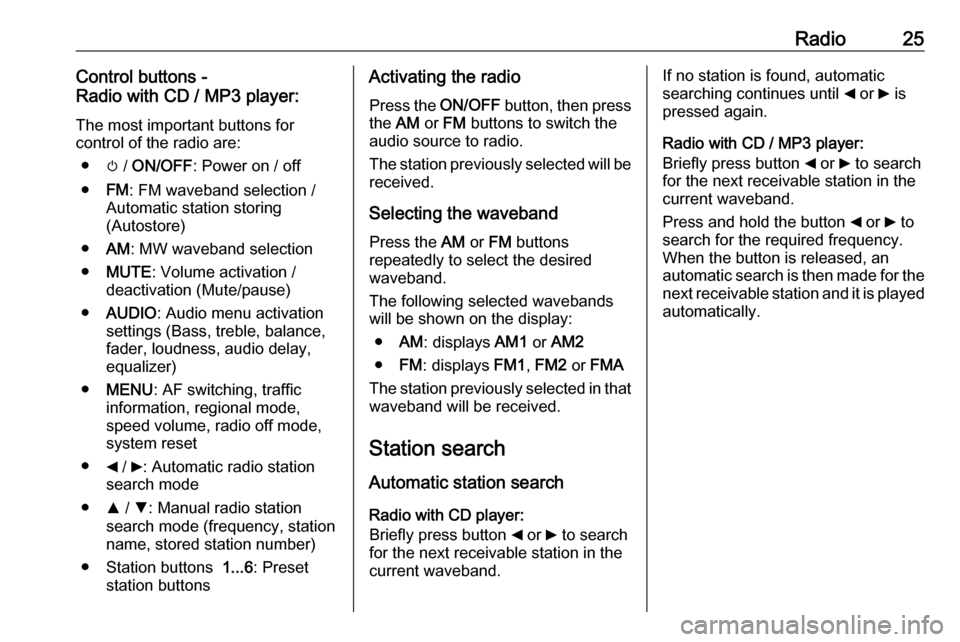
Radio25Control buttons -
Radio with CD / MP3 player:
The most important buttons for
control of the radio are:
● m / ON/OFF : Power on / off
● FM: FM waveband selection /
Automatic station storing
(Autostore)
● AM: MW waveband selection
● MUTE : Volume activation /
deactivation (Mute/pause)
● AUDIO : Audio menu activation
settings (Bass, treble, balance, fader, loudness, audio delay,
equalizer)
● MENU : AF switching, traffic
information, regional mode,
speed volume, radio off mode,
system reset
● _ / 6: Automatic radio station
search mode
● R / S : Manual radio station
search mode (frequency, station
name, stored station number)
● Station buttons 1...6: Preset
station buttonsActivating the radio
Press the ON/OFF button, then press
the AM or FM buttons to switch the
audio source to radio.
The station previously selected will be
received.
Selecting the waveband
Press the AM or FM buttons
repeatedly to select the desired
waveband.
The following selected wavebands
will be shown on the display:
● AM: displays AM1 or AM2
● FM: displays FM1, FM2 or FMA
The station previously selected in that
waveband will be received.
Station search
Automatic station search Radio with CD player:
Briefly press button _ or 6 to search
for the next receivable station in the
current waveband.If no station is found, automatic
searching continues until _ or 6 is
pressed again.
Radio with CD / MP3 player:
Briefly press button _ or 6 to search
for the next receivable station in the
current waveband.
Press and hold the button _ or 6 to
search for the required frequency.
When the button is released, an
automatic search is then made for the
next receivable station and it is played
automatically.
Page 48 of 67
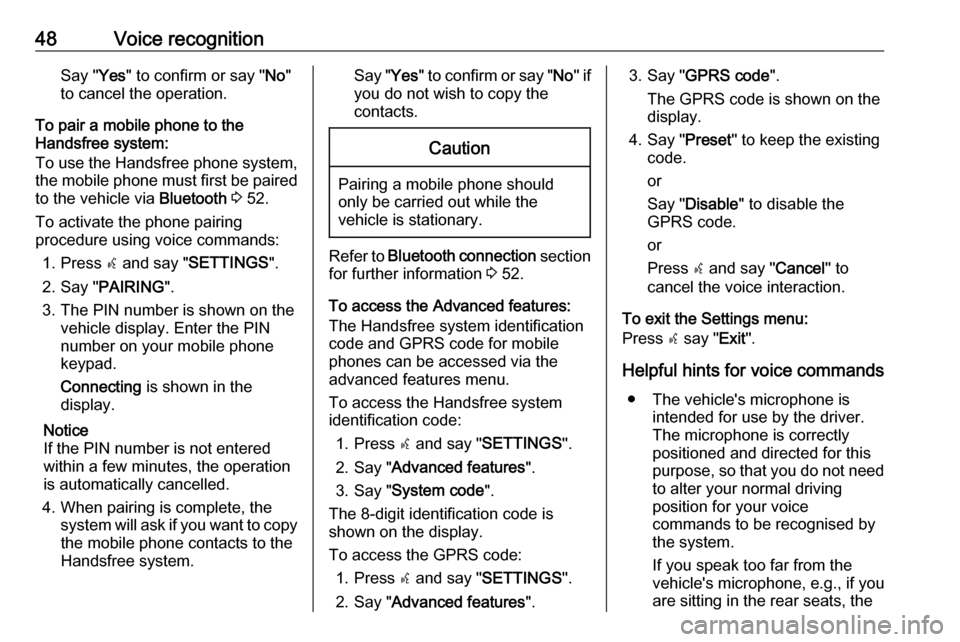
48Voice recognitionSay "Yes" to confirm or say " No"
to cancel the operation.
To pair a mobile phone to the
Handsfree system:
To use the Handsfree phone system,
the mobile phone must first be paired
to the vehicle via Bluetooth 3 52.
To activate the phone pairing
procedure using voice commands:
1. Press s and say " SETTINGS ".
2. Say " PAIRING ".
3. The PIN number is shown on the vehicle display. Enter the PIN
number on your mobile phone
keypad.
Connecting is shown in the
display.
Notice
If the PIN number is not entered within a few minutes, the operation
is automatically cancelled.
4. When pairing is complete, the system will ask if you want to copythe mobile phone contacts to the
Handsfree system.Say " Yes" to confirm or say " No" if
you do not wish to copy the
contacts.Caution
Pairing a mobile phone should
only be carried out while the
vehicle is stationary.
Refer to Bluetooth connection section
for further information 3 52.
To access the Advanced features:
The Handsfree system identification
code and GPRS code for mobile
phones can be accessed via the
advanced features menu.
To access the Handsfree system
identification code:
1. Press s and say " SETTINGS ".
2. Say " Advanced features ".
3. Say " System code ".
The 8-digit identification code is
shown on the display.
To access the GPRS code: 1. Press s and say " SETTINGS ".
2. Say " Advanced features ".
3. Say "GPRS code ".
The GPRS code is shown on the
display.
4. Say " Preset" to keep the existing
code.
or
Say " Disable " to disable the
GPRS code.
or
Press s and say " Cancel" to
cancel the voice interaction.
To exit the Settings menu:
Press s say " Exit".
Helpful hints for voice commands ● The vehicle's microphone is intended for use by the driver.
The microphone is correctly
positioned and directed for this
purpose, so that you do not need to alter your normal driving
position for your voice
commands to be recognised by
the system.
If you speak too far from the
vehicle's microphone, e.g., if you are sitting in the rear seats, the
Page 56 of 67
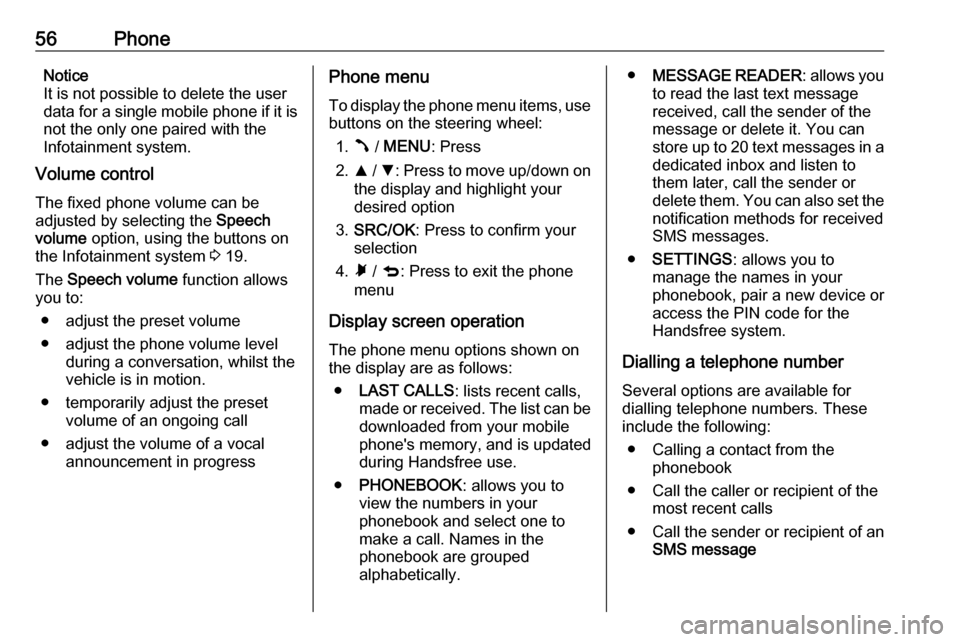
56PhoneNotice
It is not possible to delete the user
data for a single mobile phone if it is
not the only one paired with the
Infotainment system.
Volume control
The fixed phone volume can be
adjusted by selecting the Speech
volume option, using the buttons on
the Infotainment system 3 19.
The Speech volume function allows
you to:
● adjust the preset volume
● adjust the phone volume level during a conversation, whilst the
vehicle is in motion.
● temporarily adjust the preset volume of an ongoing call
● adjust the volume of a vocal announcement in progressPhone menu
To display the phone menu items, use
buttons on the steering wheel:
1. Â / MENU : Press
2. R / S : Press to move up/down on
the display and highlight your
desired option
3. SRC/OK : Press to confirm your
selection
4. Ã / q : Press to exit the phone
menu
Display screen operation
The phone menu options shown on
the display are as follows:
● LAST CALLS : lists recent calls,
made or received. The list can be
downloaded from your mobile
phone's memory, and is updated
during Handsfree use.
● PHONEBOOK : allows you to
view the numbers in your
phonebook and select one to
make a call. Names in the
phonebook are grouped
alphabetically.● MESSAGE READER : allows you
to read the last text message received, call the sender of the
message or delete it. You can
store up to 20 text messages in a dedicated inbox and listen tothem later, call the sender or
delete them. You can also set the
notification methods for received
SMS messages.
● SETTINGS : allows you to
manage the names in your
phonebook, pair a new device or
access the PIN code for the
Handsfree system.
Dialling a telephone number Several options are available for
dialling telephone numbers. These
include the following:
● Calling a contact from the phonebook
● Call the caller or recipient of the most recent calls
● Call the sender or recipient of an SMS message