VAUXHALL COMBO E 2019 Infotainment system
Manufacturer: VAUXHALL, Model Year: 2019, Model line: COMBO E, Model: VAUXHALL COMBO E 2019Pages: 89, PDF Size: 2.05 MB
Page 81 of 89

Phone81Notice
The Bluetooth device currently
connected to the Infotainment
system is indicated by ¥.
To establish the connection, select
the desired device and press OK.
Disconnecting a device Press MENU , select Connections and
press OK.
Select Connections management
and press OK. A list of all Bluetooth
devices currently paired to the
Infotainment system is displayed.
Notice
The Bluetooth device currently
connected to the Infotainment
system is indicated by ¥.
Select the device currently connected to the Infotainment system.
Press OK to confirm your selection.
Select Disconnect telephone .
To disconnect the device, select Yes
and press OK.Removing a paired device
Press MENU , select Connections and
press OK.
Select Connections management . A
list of all Bluetooth devices currently
paired to the Infotainment system is
displayed.
Notice
The Bluetooth device currently
connected to the Infotainment
system is indicated by ¥.
Select the desired device and press
OK to confirm.
To remove the paired device, select
Delete connection and press OK.
Emergency call9 Warning
Connection setup cannot be
guaranteed in all situations. For
this reason, do not rely exclusively on a mobile phone when a vitally
important communication (e.g. a
medical emergency) is concerned.
On some networks, it may be
necessary for a valid SIM card to
be properly inserted in the mobile
phone.9 Warning
Bear in mind that you can make
and receive calls with the mobile
phone if it is in a service area with a sufficiently strong signal. Under
certain circumstances,
emergency calls cannot be made
in all mobile phone networks;
problems may occur when certain
network services and / or
telephone functions are active.
You can enquire about this with
the local network operators.
The emergency call number can
differ depending on the region and
country. Please enquire
beforehand about the correct
emergency call number for the
relevant region.
Page 82 of 89
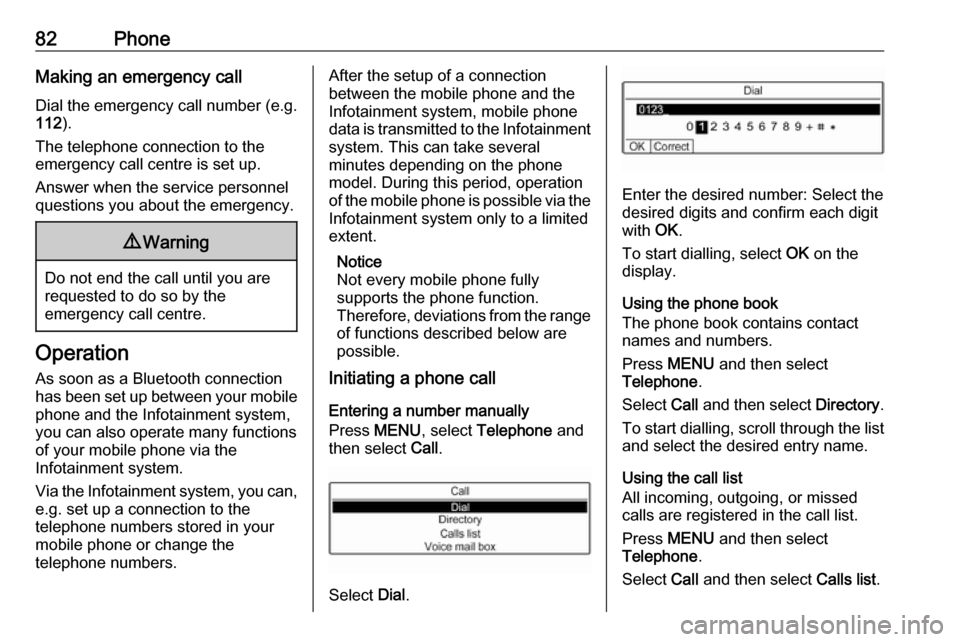
82PhoneMaking an emergency call
Dial the emergency call number (e.g.
112 ).
The telephone connection to the
emergency call centre is set up.
Answer when the service personnel
questions you about the emergency.9 Warning
Do not end the call until you are
requested to do so by the
emergency call centre.
Operation
As soon as a Bluetooth connection
has been set up between your mobile
phone and the Infotainment system,
you can also operate many functions
of your mobile phone via the
Infotainment system.
Via the Infotainment system, you can, e.g. set up a connection to the
telephone numbers stored in your
mobile phone or change the
telephone numbers.
After the setup of a connection
between the mobile phone and the Infotainment system, mobile phone
data is transmitted to the Infotainment
system. This can take several
minutes depending on the phone
model. During this period, operation
of the mobile phone is possible via the
Infotainment system only to a limited
extent.
Notice
Not every mobile phone fully
supports the phone function.
Therefore, deviations from the range of functions described below are
possible.
Initiating a phone call
Entering a number manually
Press MENU , select Telephone and
then select Call.
Select Dial.
Enter the desired number: Select the
desired digits and confirm each digit
with OK.
To start dialling, select OK on the
display.
Using the phone book
The phone book contains contact
names and numbers.
Press MENU and then select
Telephone .
Select Call and then select Directory.
To start dialling, scroll through the list and select the desired entry name.
Using the call list
All incoming, outgoing, or missed
calls are registered in the call list.
Press MENU and then select
Telephone .
Select Call and then select Calls list.
Page 83 of 89
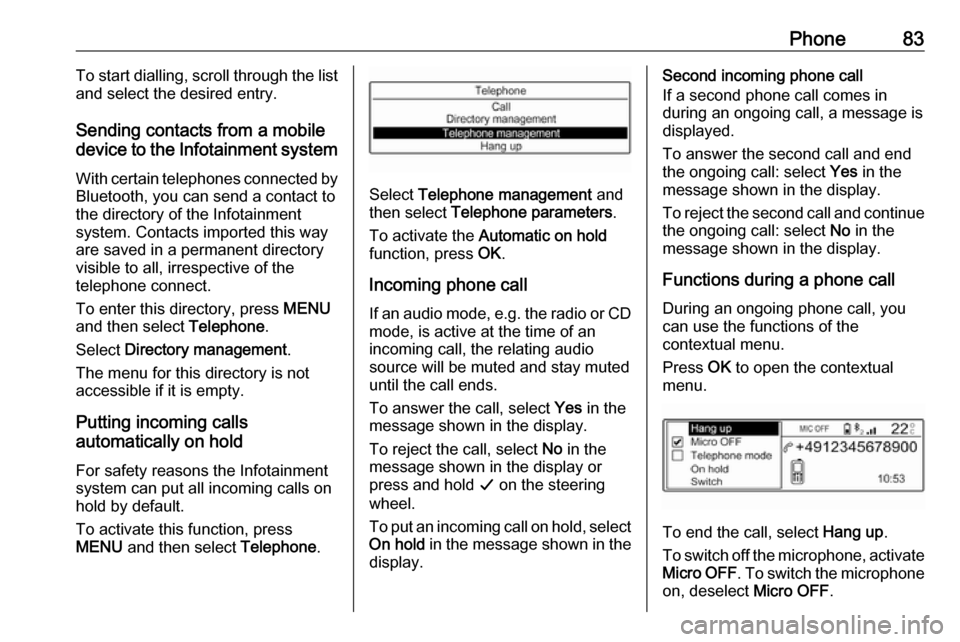
Phone83To start dialling, scroll through the list
and select the desired entry.
Sending contacts from a mobile
device to the Infotainment system
With certain telephones connected byBluetooth, you can send a contact to
the directory of the Infotainment
system. Contacts imported this way
are saved in a permanent directory
visible to all, irrespective of the
telephone connect.
To enter this directory, press MENU
and then select Telephone.
Select Directory management .
The menu for this directory is not accessible if it is empty.
Putting incoming calls
automatically on hold
For safety reasons the Infotainment
system can put all incoming calls on
hold by default.
To activate this function, press
MENU and then select Telephone.
Select Telephone management and
then select Telephone parameters .
To activate the Automatic on hold
function, press OK.
Incoming phone call If an audio mode, e.g. the radio or CD
mode, is active at the time of an
incoming call, the relating audio
source will be muted and stay muted
until the call ends.
To answer the call, select Yes in the
message shown in the display.
To reject the call, select No in the
message shown in the display or
press and hold G on the steering
wheel.
To put an incoming call on hold, select
On hold in the message shown in the
display.
Second incoming phone call
If a second phone call comes in
during an ongoing call, a message is
displayed.
To answer the second call and end
the ongoing call: select Yes in the
message shown in the display.
To reject the second call and continue the ongoing call: select No in the
message shown in the display.
Functions during a phone call During an ongoing phone call, you
can use the functions of the
contextual menu.
Press OK to open the contextual
menu.
To end the call, select Hang up.
To switch off the microphone, activate Micro OFF . To switch the microphone
on, deselect Micro OFF.
Page 84 of 89
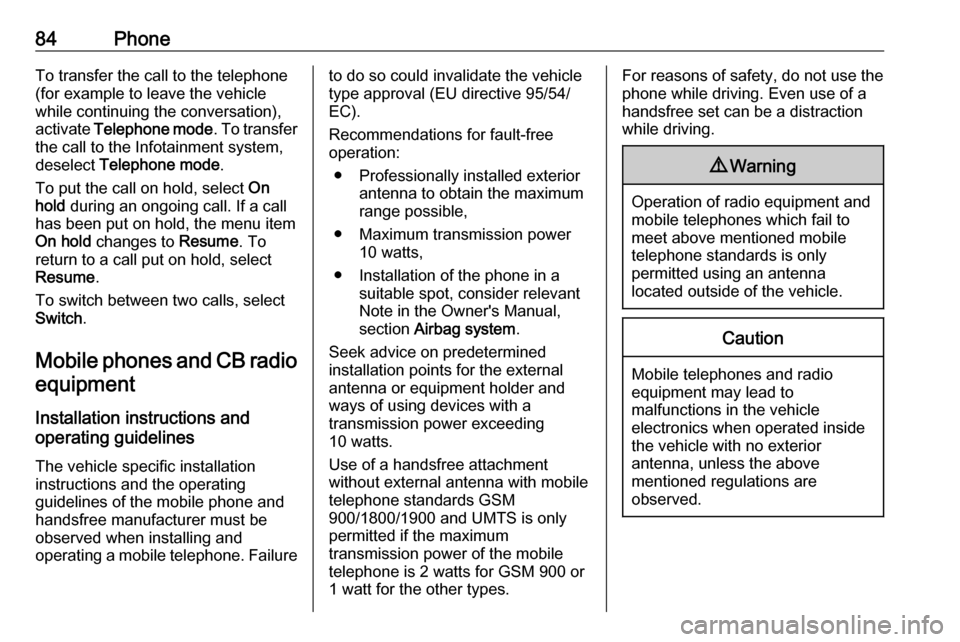
84PhoneTo transfer the call to the telephone
(for example to leave the vehicle
while continuing the conversation),
activate Telephone mode . To transfer
the call to the Infotainment system,
deselect Telephone mode .
To put the call on hold, select On
hold during an ongoing call. If a call
has been put on hold, the menu item
On hold changes to Resume. To
return to a call put on hold, select
Resume .
To switch between two calls, select
Switch .
Mobile phones and CB radio
equipment
Installation instructions and
operating guidelines
The vehicle specific installation
instructions and the operating
guidelines of the mobile phone and
handsfree manufacturer must be observed when installing and
operating a mobile telephone. Failureto do so could invalidate the vehicle type approval (EU directive 95/54/
EC).
Recommendations for fault-free
operation:
● Professionally installed exterior antenna to obtain the maximum
range possible,
● Maximum transmission power 10 watts,
● Installation of the phone in a suitable spot, consider relevant
Note in the Owner's Manual,
section Airbag system .
Seek advice on predetermined
installation points for the external
antenna or equipment holder and
ways of using devices with a
transmission power exceeding
10 watts.
Use of a handsfree attachment
without external antenna with mobile
telephone standards GSM
900/1800/1900 and UMTS is only
permitted if the maximum
transmission power of the mobile
telephone is 2 watts for GSM 900 or
1 watt for the other types.For reasons of safety, do not use the
phone while driving. Even use of a handsfree set can be a distraction
while driving.9 Warning
Operation of radio equipment and
mobile telephones which fail to
meet above mentioned mobile
telephone standards is only
permitted using an antenna
located outside of the vehicle.
Caution
Mobile telephones and radio
equipment may lead to
malfunctions in the vehicle
electronics when operated inside
the vehicle with no exterior
antenna, unless the above
mentioned regulations are
observed.
Page 85 of 89
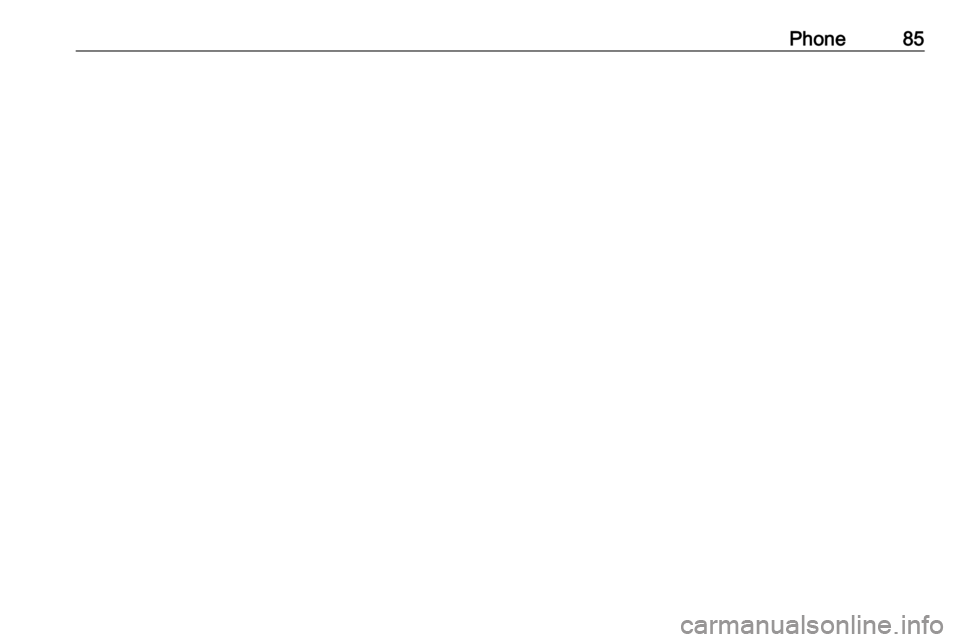
Phone85
Page 86 of 89
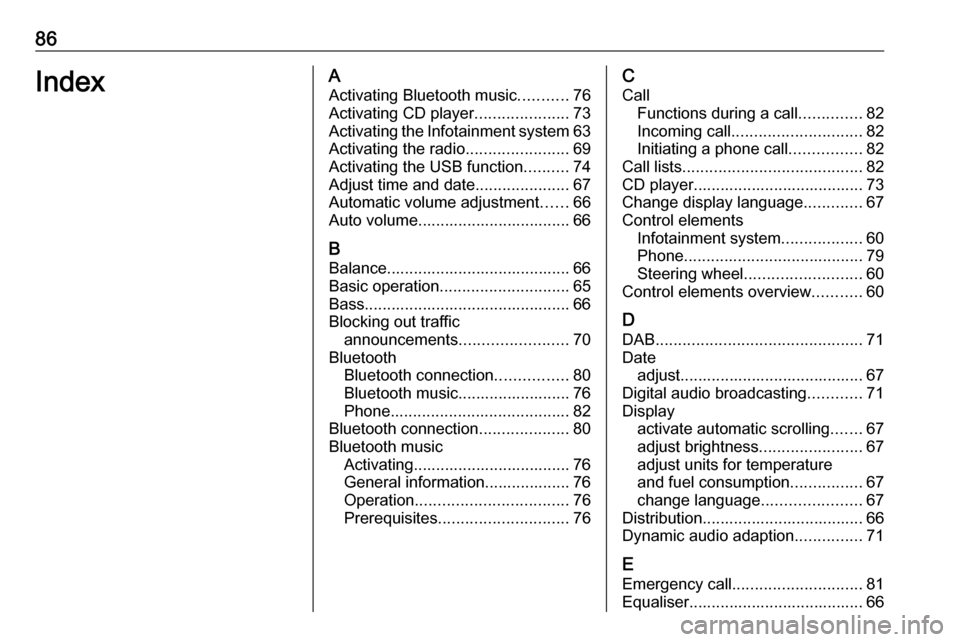
86IndexAActivating Bluetooth music ...........76
Activating CD player .....................73
Activating the Infotainment system 63
Activating the radio .......................69
Activating the USB function ..........74
Adjust time and date .....................67
Automatic volume adjustment ......66
Auto volume.................................. 66
B Balance......................................... 66
Basic operation ............................. 65
Bass.............................................. 66
Blocking out traffic announcements ........................ 70
Bluetooth Bluetooth connection ................80
Bluetooth music......................... 76
Phone ........................................ 82
Bluetooth connection ....................80
Bluetooth music Activating................................... 76General information................... 76
Operation .................................. 76
Prerequisites ............................. 76C
Call Functions during a call ..............82
Incoming call ............................. 82
Initiating a phone call ................82
Call lists ........................................ 82
CD player...................................... 73
Change display language .............67
Control elements Infotainment system ..................60
Phone ........................................ 79
Steering wheel .......................... 60
Control elements overview ...........60
D
DAB .............................................. 71
Date adjust......................................... 67
Digital audio broadcasting ............71
Display activate automatic scrolling .......67
adjust brightness .......................67
adjust units for temperature
and fuel consumption ................67
change language ......................67
Distribution.................................... 66
Dynamic audio adaption ...............71
E Emergency call ............................. 81
Equaliser....................................... 66
Page 87 of 89
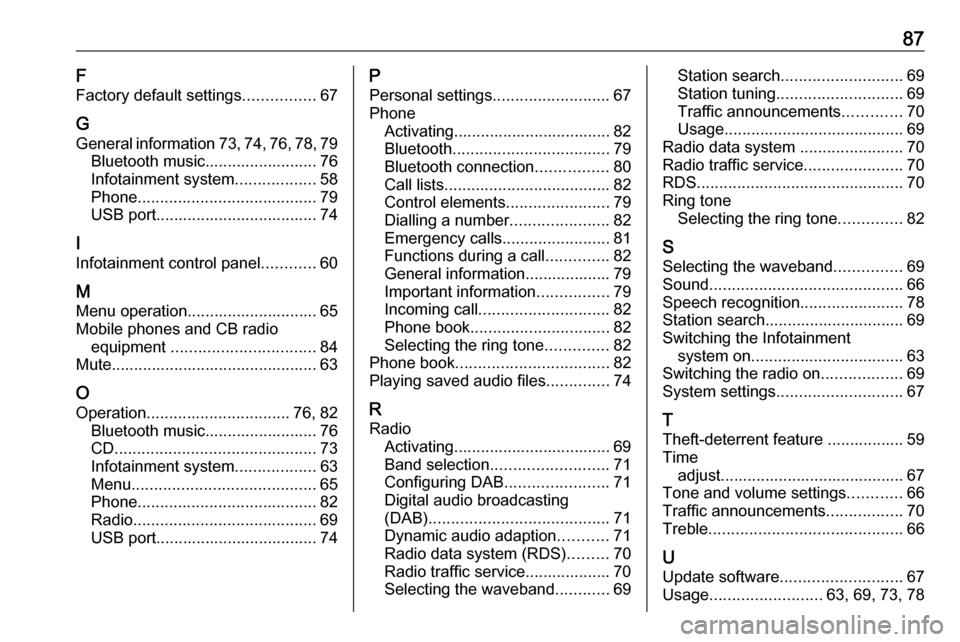
87F
Factory default settings ................67
G General information 73, 74 , 76 , 78 , 79
Bluetooth music......................... 76
Infotainment system ..................58
Phone ........................................ 79
USB port.................................... 74
I Infotainment control panel ............60
M Menu operation............................. 65
Mobile phones and CB radio equipment ................................ 84
Mute.............................................. 63
O
Operation ................................ 76, 82
Bluetooth music......................... 76
CD ............................................. 73
Infotainment system ..................63
Menu ......................................... 65
Phone ........................................ 82
Radio ......................................... 69
USB port.................................... 74P
Personal settings ..........................67
Phone Activating................................... 82
Bluetooth ................................... 79
Bluetooth connection ................80
Call lists ..................................... 82
Control elements .......................79
Dialling a number ......................82
Emergency calls ........................81
Functions during a call ..............82
General information................... 79
Important information ................79
Incoming call ............................. 82
Phone book ............................... 82
Selecting the ring tone ..............82
Phone book .................................. 82
Playing saved audio files ..............74
R Radio Activating................................... 69Band selection .......................... 71
Configuring DAB .......................71
Digital audio broadcasting
(DAB) ........................................ 71
Dynamic audio adaption ...........71
Radio data system (RDS) .........70
Radio traffic service................... 70
Selecting the waveband ............69Station search ........................... 69
Station tuning ............................ 69
Traffic announcements .............70
Usage ........................................ 69
Radio data system .......................70
Radio traffic service ......................70
RDS .............................................. 70
Ring tone Selecting the ring tone ..............82
S Selecting the waveband ...............69
Sound ........................................... 66
Speech recognition .......................78
Station search............................... 69
Switching the Infotainment system on .................................. 63
Switching the radio on ..................69
System settings ............................ 67
T
Theft-deterrent feature ................. 59
Time adjust......................................... 67
Tone and volume settings ............66
Traffic announcements .................70
Treble ........................................... 66
U
Update software ........................... 67
Usage ......................... 63, 69, 73, 78
Page 88 of 89
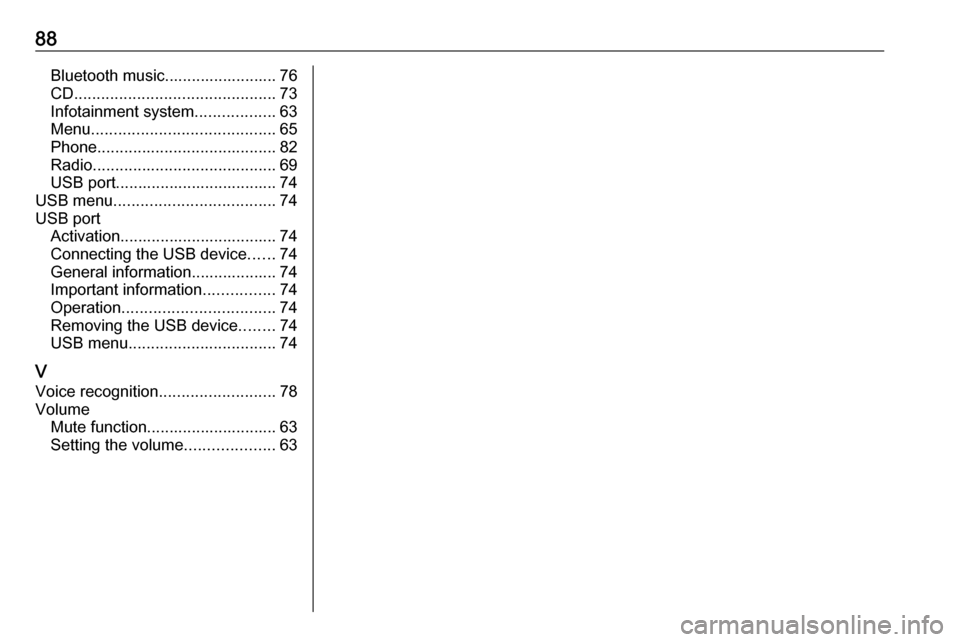
88Bluetooth music......................... 76
CD ............................................. 73
Infotainment system ..................63
Menu ......................................... 65
Phone ........................................ 82
Radio ......................................... 69
USB port.................................... 74
USB menu .................................... 74
USB port Activation................................... 74Connecting the USB device ......74
General information................... 74
Important information ................74
Operation .................................. 74
Removing the USB device ........74
USB menu ................................. 74
V Voice recognition ..........................78
Volume Mute function............................. 63
Setting the volume ....................63
Page 89 of 89
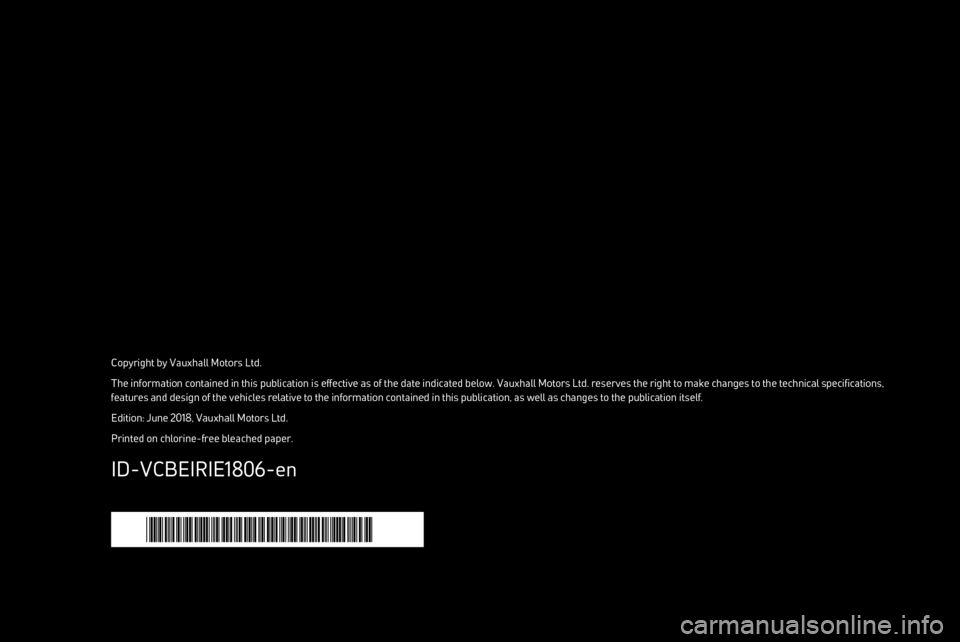
Copyright by Vauxhall Motors Ltd.The information contained in this publication is effective as of the date indicated below. Vauxhall Motors Ltd. reserves the right to make changes to the technical specifications, features and design of the vehicles relative to the information contained in this publication, as well as changes to the publication itself.
Edition: June 2018, Vauxhall Motors Ltd.Printed on chlorine-free bleached paper.
*ID-VCBEIRIE1806-EN*
ID-VCBEIRIE1806-en