CD player VAUXHALL COMBO E 2019 Infotainment system
[x] Cancel search | Manufacturer: VAUXHALL, Model Year: 2019, Model line: COMBO E, Model: VAUXHALL COMBO E 2019Pages: 89, PDF Size: 2.05 MB
Page 5 of 89
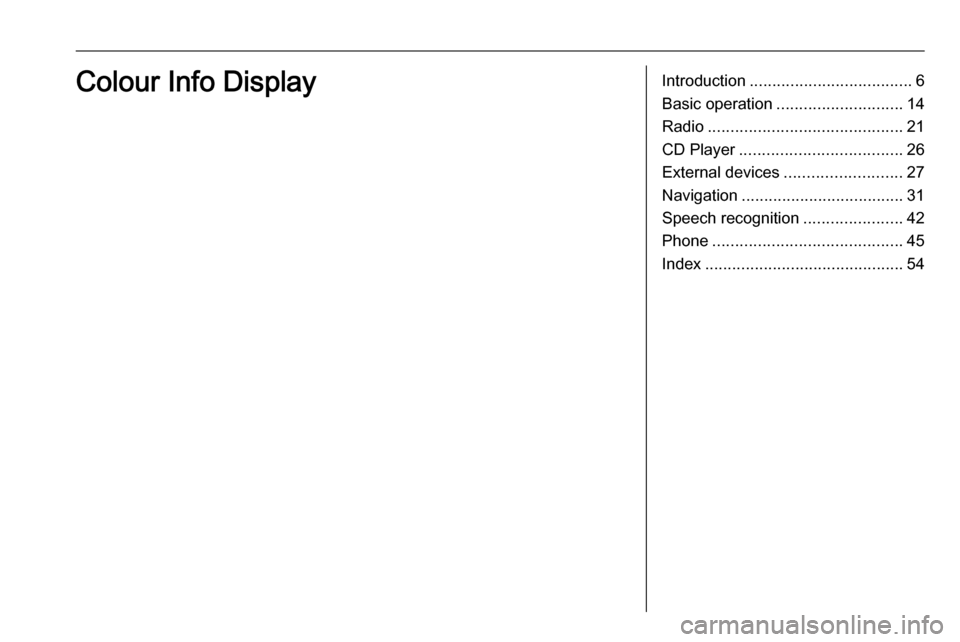
Introduction.................................... 6
Basic operation ............................ 14
Radio ........................................... 21
CD Player .................................... 26
External devices .......................... 27
Navigation .................................... 31
Speech recognition ......................42
Phone .......................................... 45
Index ............................................ 54Colour Info Display
Page 6 of 89
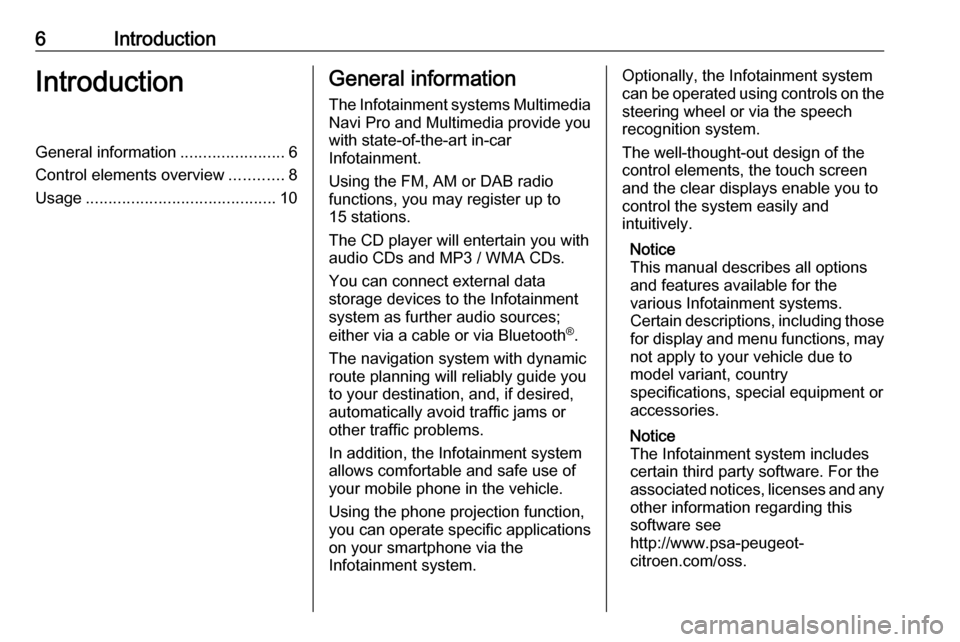
6IntroductionIntroductionGeneral information.......................6
Control elements overview ............8
Usage .......................................... 10General information
The Infotainment systems Multimedia
Navi Pro and Multimedia provide you
with state-of-the-art in-car
Infotainment.
Using the FM, AM or DAB radio
functions, you may register up to 15 stations.
The CD player will entertain you with audio CDs and MP3 / WMA CDs.
You can connect external data
storage devices to the Infotainment
system as further audio sources;
either via a cable or via Bluetooth ®
.
The navigation system with dynamic
route planning will reliably guide you
to your destination, and, if desired,
automatically avoid traffic jams or
other traffic problems.
In addition, the Infotainment system
allows comfortable and safe use of
your mobile phone in the vehicle.
Using the phone projection function,
you can operate specific applications
on your smartphone via the
Infotainment system.Optionally, the Infotainment system
can be operated using controls on the steering wheel or via the speech
recognition system.
The well-thought-out design of the
control elements, the touch screen
and the clear displays enable you to
control the system easily and
intuitively.
Notice
This manual describes all options
and features available for the
various Infotainment systems.
Certain descriptions, including those for display and menu functions, may
not apply to your vehicle due to
model variant, country
specifications, special equipment or
accessories.
Notice
The Infotainment system includes
certain third party software. For the
associated notices, licenses and any
other information regarding this
software see
http://www.psa-peugeot-
citroen.com/oss.
Page 9 of 89
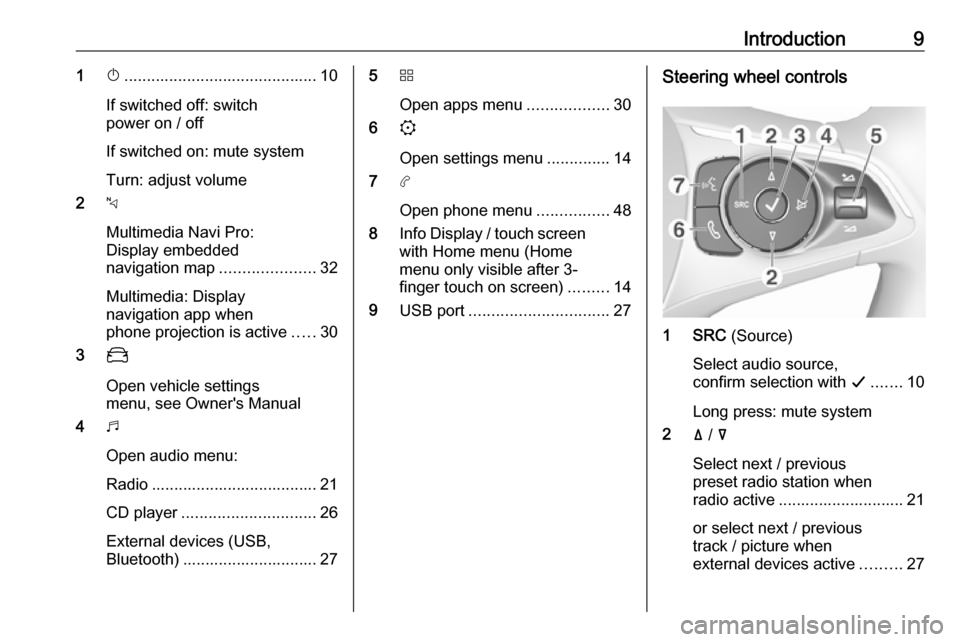
Introduction91X........................................... 10
If switched off: switch
power on / off
If switched on: mute system
Turn: adjust volume
2 c
Multimedia Navi Pro:
Display embedded
navigation map .....................32
Multimedia: Display
navigation app when
phone projection is active .....30
3 _
Open vehicle settings
menu, see Owner's Manual
4 b
Open audio menu:
Radio ..................................... 21
CD player .............................. 26
External devices (USB,
Bluetooth) .............................. 275 d
Open apps menu ..................30
6 :
Open settings menu ..............14
7 a
Open phone menu ................48
8 Info Display / touch screen
with Home menu (Home
menu only visible after 3-
finger touch on screen) .........14
9 USB port ............................... 27Steering wheel controls
1 SRC (Source)
Select audio source,
confirm selection with G....... 10
Long press: mute system
2 ä / å
Select next / previous
preset radio station when
radio active ............................ 21
or select next / previous
track / picture when
external devices active .........27
Page 11 of 89
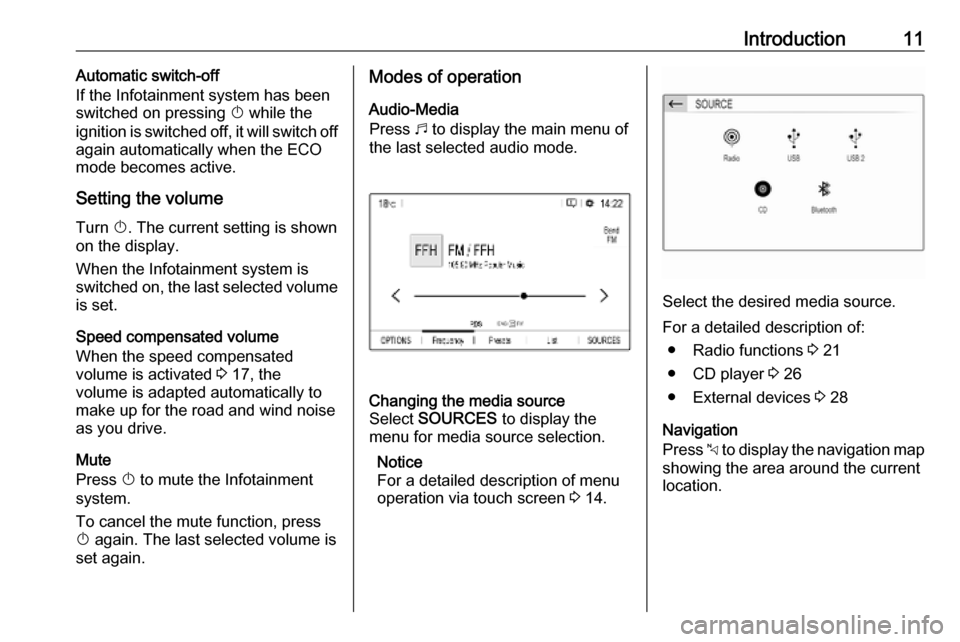
Introduction11Automatic switch-off
If the Infotainment system has been switched on pressing X while the
ignition is switched off, it will switch off
again automatically when the ECO
mode becomes active.
Setting the volume Turn X. The current setting is shown
on the display.
When the Infotainment system is
switched on, the last selected volume
is set.
Speed compensated volume
When the speed compensated
volume is activated 3 17, the
volume is adapted automatically to
make up for the road and wind noise
as you drive.
Mute
Press X to mute the Infotainment
system.
To cancel the mute function, press
X again. The last selected volume is
set again.Modes of operation
Audio-Media
Press b to display the main menu of
the last selected audio mode.Changing the media source
Select SOURCES to display the
menu for media source selection.
Notice
For a detailed description of menu
operation via touch screen 3 14.
Select the desired media source.
For a detailed description of: ● Radio functions 3 21
● CD player 3 26
● External devices 3 28
Navigation
Press c to display the navigation map
showing the area around the current
location.
Page 26 of 89
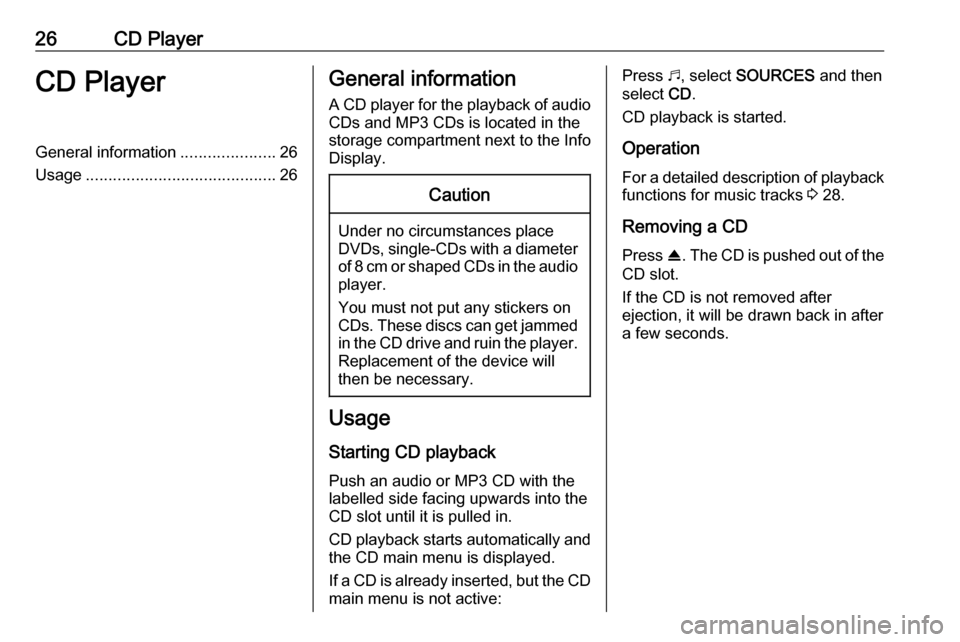
26CD PlayerCD PlayerGeneral information.....................26
Usage .......................................... 26General information
A CD player for the playback of audio CDs and MP3 CDs is located in the
storage compartment next to the Info
Display.Caution
Under no circumstances place
DVDs, single-CDs with a diameter
of 8 cm or shaped CDs in the audio
player.
You must not put any stickers on
CDs. These discs can get jammed in the CD drive and ruin the player. Replacement of the device will
then be necessary.
Usage
Starting CD playback
Push an audio or MP3 CD with the
labelled side facing upwards into the
CD slot until it is pulled in.
CD playback starts automatically and the CD main menu is displayed.
If a CD is already inserted, but the CD main menu is not active:
Press b, select SOURCES and then
select CD.
CD playback is started.
Operation
For a detailed description of playback
functions for music tracks 3 28.
Removing a CD
Press R. The CD is pushed out of the
CD slot.
If the CD is not removed after
ejection, it will be drawn back in after
a few seconds.
Page 27 of 89
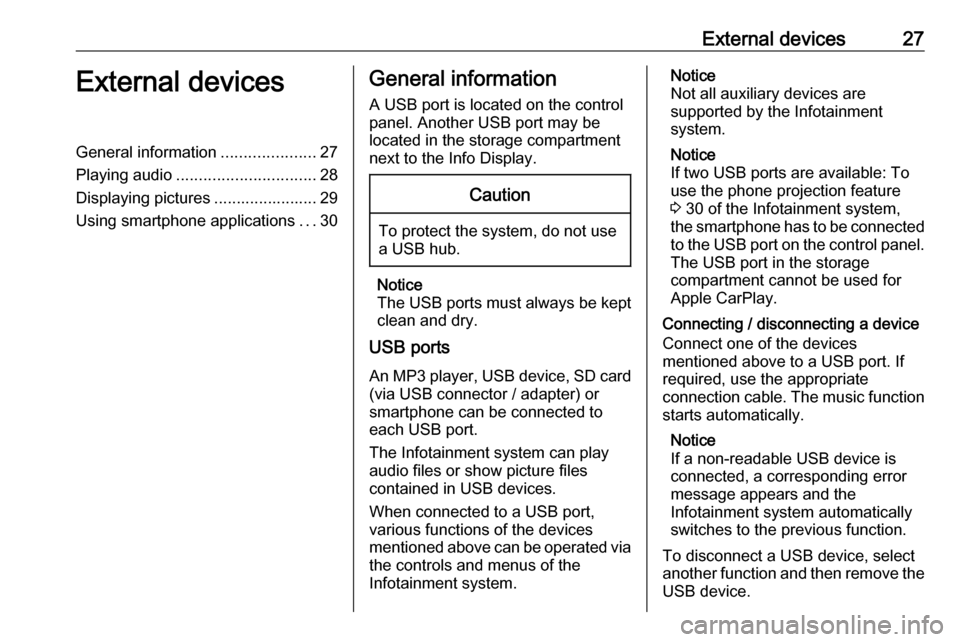
External devices27External devicesGeneral information.....................27
Playing audio ............................... 28
Displaying pictures ....................... 29
Using smartphone applications ...30General information
A USB port is located on the control
panel. Another USB port may be
located in the storage compartment
next to the Info Display.Caution
To protect the system, do not use
a USB hub.
Notice
The USB ports must always be kept
clean and dry.
USB ports
An MP3 player, USB device, SD card (via USB connector / adapter) or
smartphone can be connected to each USB port.
The Infotainment system can play
audio files or show picture files
contained in USB devices.
When connected to a USB port,
various functions of the devices
mentioned above can be operated via the controls and menus of the
Infotainment system.
Notice
Not all auxiliary devices are
supported by the Infotainment
system.
Notice
If two USB ports are available: To
use the phone projection feature
3 30 of the Infotainment system,
the smartphone has to be connected
to the USB port on the control panel. The USB port in the storage
compartment cannot be used for
Apple CarPlay.
Connecting / disconnecting a device
Connect one of the devices
mentioned above to a USB port. If
required, use the appropriate
connection cable. The music function starts automatically.
Notice
If a non-readable USB device is
connected, a corresponding error
message appears and the
Infotainment system automatically
switches to the previous function.
To disconnect a USB device, select
another function and then remove the
USB device.
Page 54 of 89
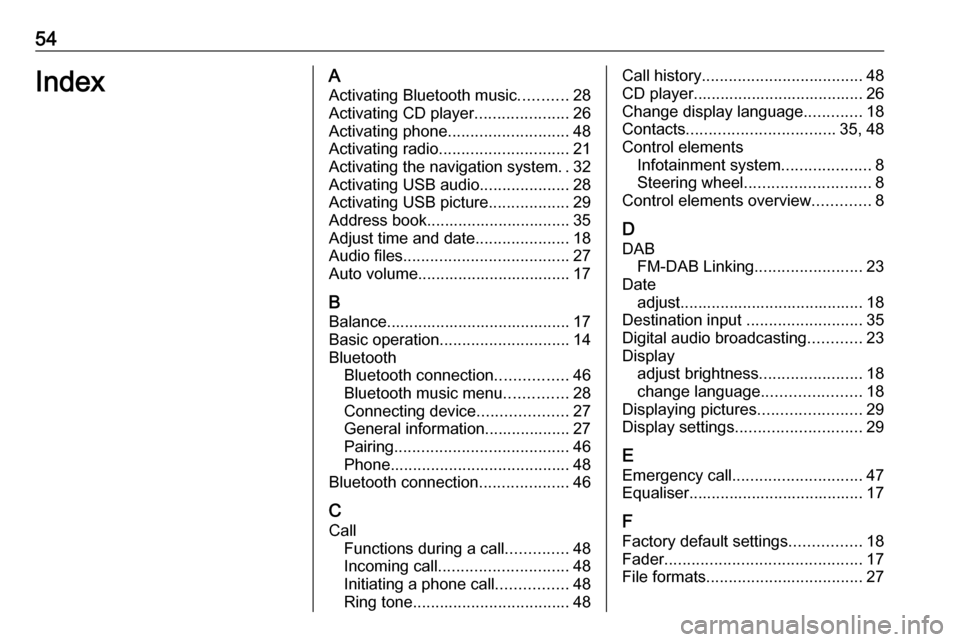
54IndexAActivating Bluetooth music ...........28
Activating CD player .....................26
Activating phone ........................... 48
Activating radio ............................. 21
Activating the navigation system ..32
Activating USB audio ....................28
Activating USB picture ..................29
Address book................................ 35 Adjust time and date .....................18
Audio files ..................................... 27
Auto volume.................................. 17
B Balance......................................... 17
Basic operation ............................. 14
Bluetooth Bluetooth connection ................46
Bluetooth music menu ..............28
Connecting device ....................27
General information................... 27
Pairing ....................................... 46
Phone ........................................ 48
Bluetooth connection ....................46
C
Call Functions during a call ..............48
Incoming call ............................. 48
Initiating a phone call ................48
Ring tone ................................... 48Call history.................................... 48
CD player...................................... 26
Change display language .............18
Contacts ................................. 35, 48
Control elements Infotainment system ....................8
Steering wheel ............................ 8
Control elements overview .............8
D DAB FM-DAB Linking ........................23
Date adjust......................................... 18
Destination input ..........................35
Digital audio broadcasting ............23
Display adjust brightness .......................18
change language ......................18
Displaying pictures .......................29
Display settings ............................ 29
E Emergency call ............................. 47
Equaliser....................................... 17
F Factory default settings ................18
Fader ............................................ 17
File formats ................................... 27
Page 57 of 89
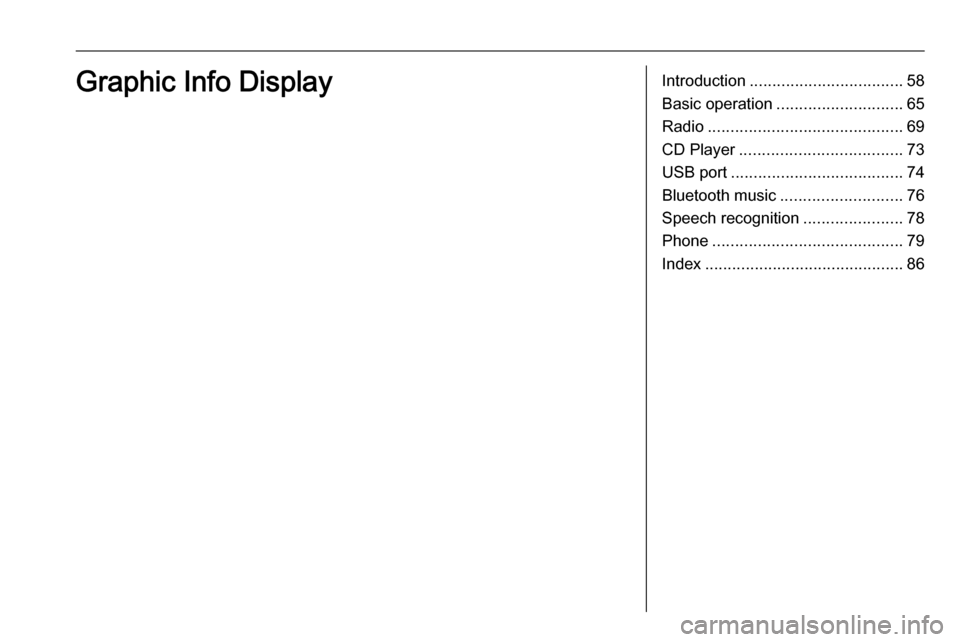
Introduction.................................. 58
Basic operation ............................ 65
Radio ........................................... 69
CD Player .................................... 73
USB port ...................................... 74
Bluetooth music ........................... 76
Speech recognition ......................78
Phone .......................................... 79
Index ............................................ 86Graphic Info Display
Page 58 of 89
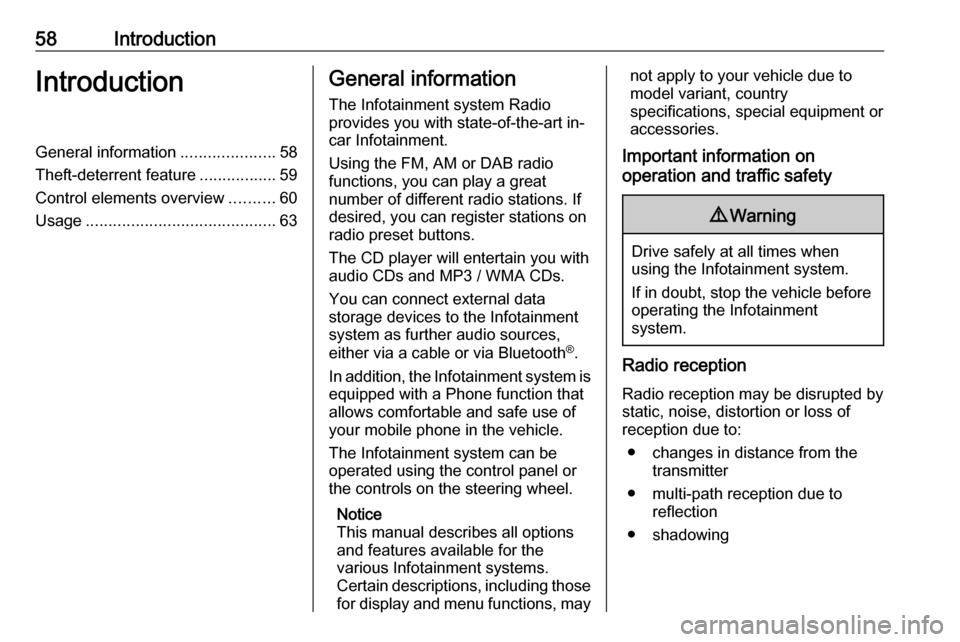
58IntroductionIntroductionGeneral information.....................58
Theft-deterrent feature .................59
Control elements overview ..........60
Usage .......................................... 63General information
The Infotainment system Radio
provides you with state-of-the-art in-
car Infotainment.
Using the FM, AM or DAB radio
functions, you can play a great
number of different radio stations. If desired, you can register stations on
radio preset buttons.
The CD player will entertain you with
audio CDs and MP3 / WMA CDs.
You can connect external data
storage devices to the Infotainment
system as further audio sources,
either via a cable or via Bluetooth ®
.
In addition, the Infotainment system is equipped with a Phone function that
allows comfortable and safe use of
your mobile phone in the vehicle.
The Infotainment system can be
operated using the control panel or
the controls on the steering wheel.
Notice
This manual describes all options
and features available for the
various Infotainment systems.
Certain descriptions, including those
for display and menu functions, maynot apply to your vehicle due to
model variant, country
specifications, special equipment or
accessories.
Important information on
operation and traffic safety9 Warning
Drive safely at all times when
using the Infotainment system.
If in doubt, stop the vehicle before operating the Infotainment
system.
Radio reception
Radio reception may be disrupted by static, noise, distortion or loss of
reception due to:
● changes in distance from the transmitter
● multi-path reception due to reflection
● shadowing
Page 73 of 89

CD Player73CD PlayerGeneral information.....................73
Usage .......................................... 73General information
A CD player for the playback of audio CDs and MP3 CDs is located in the
storage compartment next to the Info
Display.Caution
Under no circumstances place
DVDs, single-CDs with a diameter
of 8 cm or shaped CDs in the audio
player.
You must not put any stickers on
CDs. These discs can get jammed in the CD drive and ruin the player. Replacement of the device will
then be necessary.
Usage
Starting CD playback
Push an audio or MP3 CD with the
labelled side facing upwards into the
CD slot until it is pulled in.
CD playback starts automatically and the CD main menu is displayed.
If a CD is already inserted, but the CD main menu is not active:
Press SRCq to toggle between the
audio sources.
CD playback is started.
Operation
For a detailed description of playback
functions for music tracks 3 74.
Removing a CD
Press R. The CD is pushed out of the
CD slot.
If the CD is not removed after
ejection, it will be drawn back in after
a few seconds.