CD player VAUXHALL COMBO E 2019 Infotainment system
[x] Cancel search | Manufacturer: VAUXHALL, Model Year: 2019, Model line: COMBO E, Model: VAUXHALL COMBO E 2019Pages: 89, PDF Size: 2.05 MB
Page 74 of 89
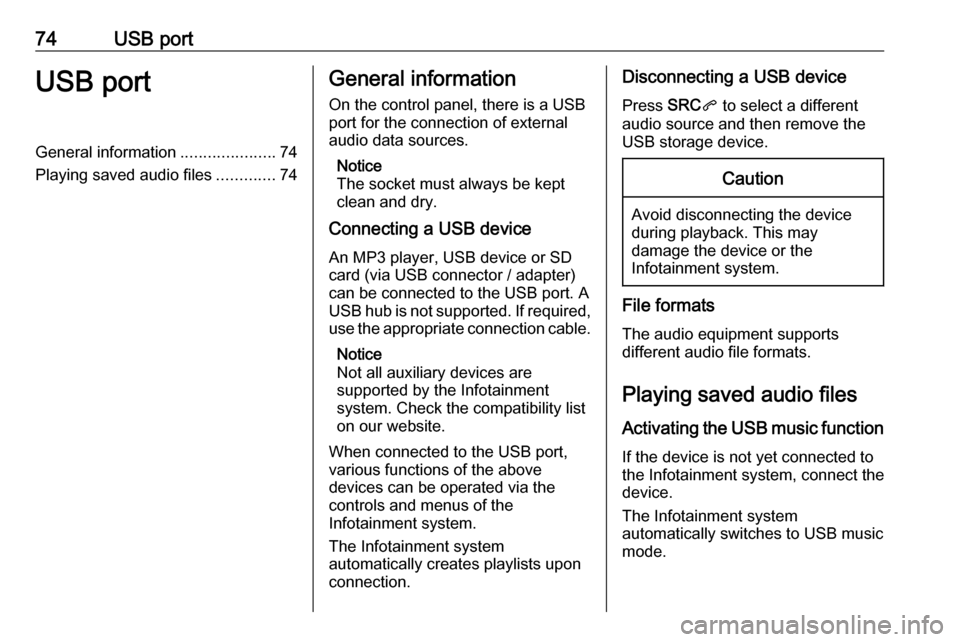
74USB portUSB portGeneral information.....................74
Playing saved audio files .............74General information
On the control panel, there is a USB port for the connection of external
audio data sources.
Notice
The socket must always be kept
clean and dry.
Connecting a USB device
An MP3 player, USB device or SD
card (via USB connector / adapter)
can be connected to the USB port. A
USB hub is not supported. If required,
use the appropriate connection cable.
Notice
Not all auxiliary devices are
supported by the Infotainment
system. Check the compatibility list
on our website.
When connected to the USB port,
various functions of the above
devices can be operated via the
controls and menus of the
Infotainment system.
The Infotainment system
automatically creates playlists upon
connection.Disconnecting a USB device
Press SRCq to select a different
audio source and then remove the
USB storage device.Caution
Avoid disconnecting the device
during playback. This may
damage the device or the
Infotainment system.
File formats
The audio equipment supports
different audio file formats.
Playing saved audio files
Activating the USB music function If the device is not yet connected to
the Infotainment system, connect the
device.
The Infotainment system
automatically switches to USB music
mode.
Page 76 of 89

76Bluetooth musicBluetooth musicGeneral information.....................76
Operation ..................................... 76General information
Connecting a Bluetooth device
Bluetooth enabled audio sources
(e.g. music mobile phones, MP3
players featuring Bluetooth, etc.) can
be connected wirelessly to the
Infotainment system.
The external Bluetooth device must
be paired to the Infotainment system
3 80.
If the device is paired but not
connected to the Infotainment
system, establish the connection via
the Connections management menu:
Press MENU and then select
Connections . Select Connections
management and then choose the
desired Bluetooth device to enter a
submenu.
To serve as audio source, the device
must be connected as media player.
Select Connect media player or
Connect telephone + media player as
desired. The device is connected.Disconnecting a Bluetooth device
Press MENU and then select
Connections . Select Connections
management and then choose the
desired Bluetooth device to enter a
submenu.
Select Disconnect media player to
disconnect the device only as
Bluetooth audio source. In this case,
the connection for the telephone
function remains active.
To completely disconnect the device, select Disconnect telephone + media
player .
Select Yes in the message and press
OK .
Operation
Activating the USB music function
If the device is not yet connected to
the Infotainment system, connect the
device 3 80.
The Infotainment system
automatically switches to Bluetooth
music mode.
Page 86 of 89
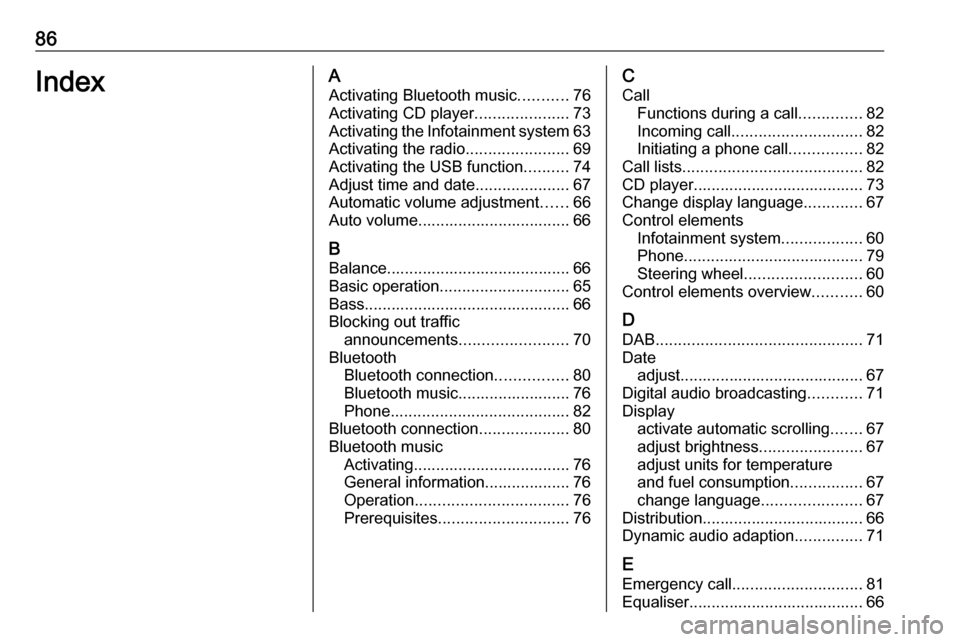
86IndexAActivating Bluetooth music ...........76
Activating CD player .....................73
Activating the Infotainment system 63
Activating the radio .......................69
Activating the USB function ..........74
Adjust time and date .....................67
Automatic volume adjustment ......66
Auto volume.................................. 66
B Balance......................................... 66
Basic operation ............................. 65
Bass.............................................. 66
Blocking out traffic announcements ........................ 70
Bluetooth Bluetooth connection ................80
Bluetooth music......................... 76
Phone ........................................ 82
Bluetooth connection ....................80
Bluetooth music Activating................................... 76General information................... 76
Operation .................................. 76
Prerequisites ............................. 76C
Call Functions during a call ..............82
Incoming call ............................. 82
Initiating a phone call ................82
Call lists ........................................ 82
CD player...................................... 73
Change display language .............67
Control elements Infotainment system ..................60
Phone ........................................ 79
Steering wheel .......................... 60
Control elements overview ...........60
D
DAB .............................................. 71
Date adjust......................................... 67
Digital audio broadcasting ............71
Display activate automatic scrolling .......67
adjust brightness .......................67
adjust units for temperature
and fuel consumption ................67
change language ......................67
Distribution.................................... 66
Dynamic audio adaption ...............71
E Emergency call ............................. 81
Equaliser....................................... 66