CD player VAUXHALL CORSA 2014.5 Infotainment system
[x] Cancel search | Manufacturer: VAUXHALL, Model Year: 2014.5, Model line: CORSA, Model: VAUXHALL CORSA 2014.5Pages: 177, PDF Size: 2.97 MB
Page 102 of 177
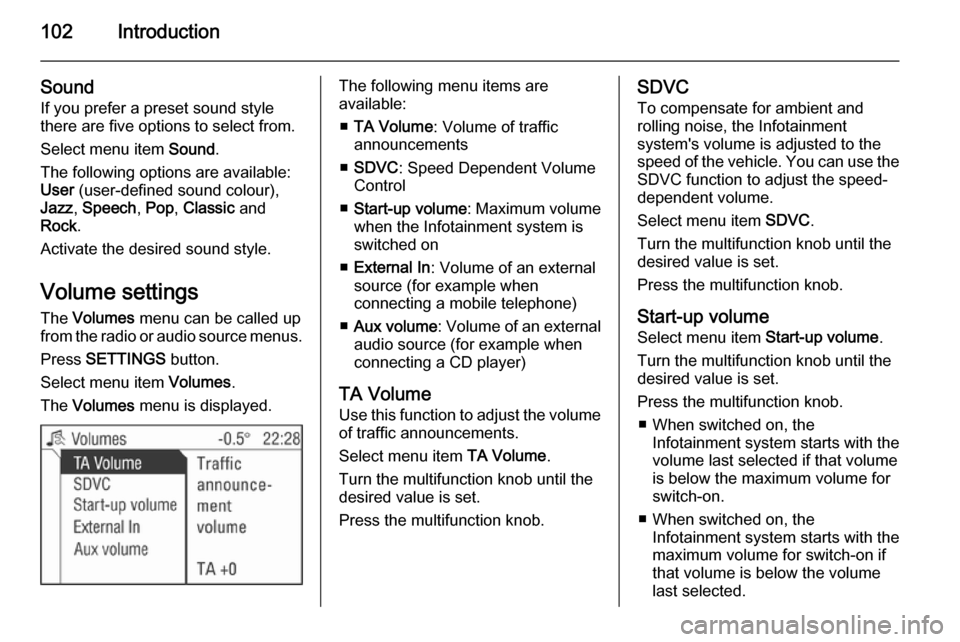
102Introduction
Sound
If you prefer a preset sound style
there are five options to select from.
Select menu item Sound.
The following options are available:
User (user-defined sound colour),
Jazz , Speech , Pop , Classic and
Rock .
Activate the desired sound style.
Volume settings The Volumes menu can be called up
from the radio or audio source menus.
Press SETTINGS button.
Select menu item Volumes.
The Volumes menu is displayed.The following menu items are
available:
■ TA Volume : Volume of traffic
announcements
■ SDVC : Speed Dependent Volume
Control
■ Start-up volume : Maximum volume
when the Infotainment system is
switched on
■ External In : Volume of an external
source (for example when
connecting a mobile telephone)
■ Aux volume : Volume of an external
audio source (for example when
connecting a CD player)
TA Volume
Use this function to adjust the volume
of traffic announcements.
Select menu item TA Volume.
Turn the multifunction knob until the
desired value is set.
Press the multifunction knob.SDVC
To compensate for ambient and
rolling noise, the Infotainment
system's volume is adjusted to the
speed of the vehicle. You can use the SDVC function to adjust the speed-
dependent volume.
Select menu item SDVC.
Turn the multifunction knob until the
desired value is set.
Press the multifunction knob.
Start-up volume Select menu item Start-up volume.
Turn the multifunction knob until the
desired value is set.
Press the multifunction knob. ■ When switched on, the Infotainment system starts with the
volume last selected if that volume
is below the maximum volume for
switch-on.
■ When switched on, the Infotainment system starts with the
maximum volume for switch-on if
that volume is below the volume
last selected.
Page 103 of 177
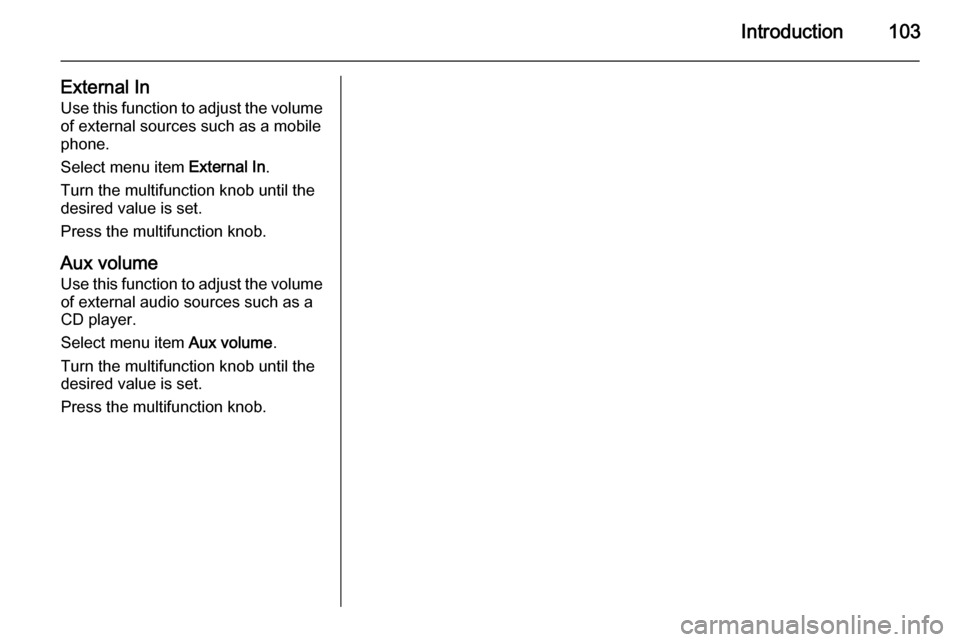
Introduction103
External InUse this function to adjust the volume
of external sources such as a mobile
phone.
Select menu item External In.
Turn the multifunction knob until the
desired value is set.
Press the multifunction knob.
Aux volume
Use this function to adjust the volume of external audio sources such as a
CD player.
Select menu item Aux volume.
Turn the multifunction knob until the desired value is set.
Press the multifunction knob.
Page 116 of 177
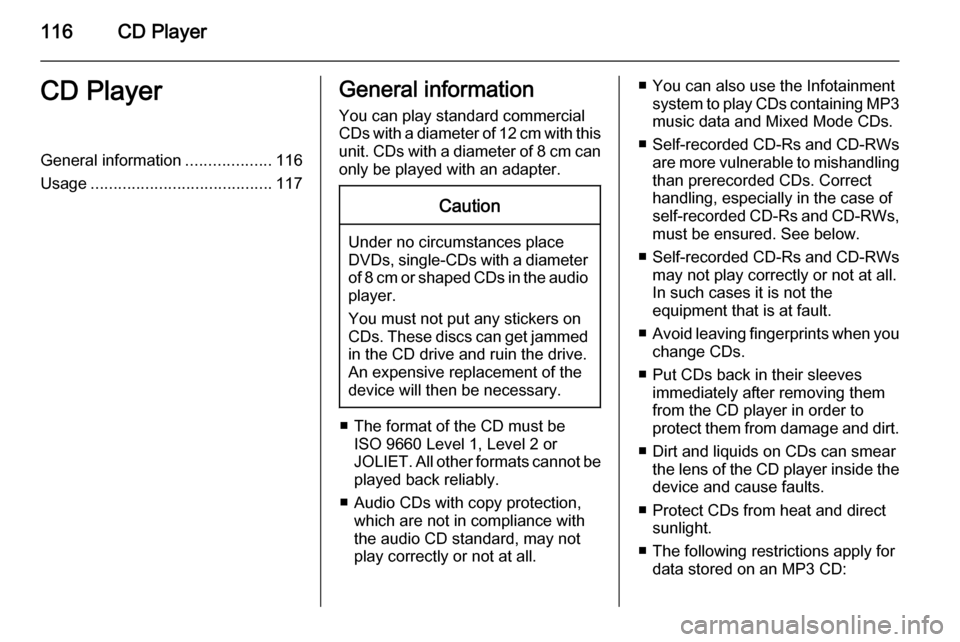
116CD PlayerCD PlayerGeneral information...................116
Usage ........................................ 117General information
You can play standard commercial
CDs with a diameter of 12 cm with this unit. CDs with a diameter of 8 cm can only be played with an adapter.Caution
Under no circumstances place
DVDs, single-CDs with a diameter
of 8 cm or shaped CDs in the audio
player.
You must not put any stickers on
CDs. These discs can get jammed
in the CD drive and ruin the drive.
An expensive replacement of the
device will then be necessary.
■ The format of the CD must be ISO 9660 Level 1, Level 2 or
JOLIET. All other formats cannot be played back reliably.
■ Audio CDs with copy protection, which are not in compliance with
the audio CD standard, may not
play correctly or not at all.
■ You can also use the Infotainment system to play CDs containing MP3
music data and Mixed Mode CDs.
■ Self-recorded CD-Rs and CD-RWs
are more vulnerable to mishandling
than prerecorded CDs. Correct
handling, especially in the case of
self-recorded CD-Rs and CD-RWs, must be ensured. See below.
■ Self-recorded CD-Rs and CD-RWs
may not play correctly or not at all.
In such cases it is not the
equipment that is at fault.
■ Avoid leaving fingerprints when you
change CDs.
■ Put CDs back in their sleeves immediately after removing them
from the CD player in order to
protect them from damage and dirt.
■ Dirt and liquids on CDs can smear the lens of the CD player inside the
device and cause faults.
■ Protect CDs from heat and direct sunlight.
■ The following restrictions apply for data stored on an MP3 CD:
Page 117 of 177

CD Player117
When naming albums and tracks,
umlauts or special characters
should not be included.
Applicable playlist extensions:
"m3u" or "pls".
When generating (coding) the MP3 files from audio data, a bitrate of up
to max. 256 kbit/s should be used.
To use MP3 files in the Infotainment system, the MP3 files must have
the file extension ".mp3".
■ A total of 65535 playable tracks can
be stored on one CD. It will not be
possible to play any additional
tracks.
■ A maximum of 253 albums can be saved on an MP3 CD for use with
the Infotainment System. The
albums can be selected individually with the Infotainment system.
Usage
Inserting a CD Insert the CD into the CD slot.
The CD is automatically drawn in.Do not prevent or assist the CD being
drawn in.
In the upper area of the display CD
in appears for audio CDs, with an
additional MP3 for MP3 CDs and the
CD name for text CDs.
CD playback
Switch from another audio mode or
the radio mode to the CD mode as
follows:
A CD is inserted.
Press the MEDIA button once or
several times until the CD menu is
displayed.
You're listening to the CD.
Depending on the type of CD,
different CD information is displayed
in the CD menu. Text information only
appears if Show title is switched on in
the Extras menu, see below
"Activating/deactivating CD text".
Track selection For audio CDs, the track is selected
within the CD, for MP3 and Mixed mode CDs within the album selected.
You're listening to a track.
Tap on the rocker switch m or n
repeatedly until the desired track is displayed.
The track required is played.
Or:
In the CD menu turn the multifunction
knob until menu item j or k is
marked.
Press the multifunction knob
repeatedly until the desired track is
displayed.
The track required is played.
Or:
In the CD menu select menu item
Track .
Page 118 of 177

118CD Player
A list of all tracks is displayed.
The track currently being played is
marked with an arrow.
Select the track required.
The CD menu is displayed.
The newly selected track is displayed
and played.
Fast search forwards/
backwards
To find a certain point on a CD,
proceed as follows:
You're listening to a track.
Keep rocker switch m or n pressed
until you reach the point you want.
The CD player plays the CD at
increased speed and reduced
volume.
The fast search is not audible with
MP3 tracks.
Or:
In the CD menu select the menu item
__ or 66 .
The CD changer plays the CD at
increased speed and reduced
volume.The fast search is not audible with
MP3 tracks.
Again select menu item __ or 66
when the desired passage is
reached.
Album selection for MP3 or
Mixed CDs
You are listening to a track from an
album.
Press the rocker switch c or d until the
album you want appears on the
display.
You will hear the first track from the
album or CD selected.
Or:
You are in the CD menu.
Select menu item Album.
A CD album list appears on the
display.
The album which has just been
played is marked with an arrow.
Select the album you require.
The CD menu is displayed.
The first track from the newly selected album is shown on the display.The newly selected track is played.
CD Extras In the CD menu select the Extras
menu item.
The CD Extras menu is displayed.
The following option fields are
available in the Extras menu:
Normal
With this option, the subsequent functions Random CD , Repeat Track
and Scan CD will be deactivated
Random CD (Random)
Audio CD:
When random play is selected for an
audio CD, the tracks on a CD will be
played in random order.
Page 119 of 177
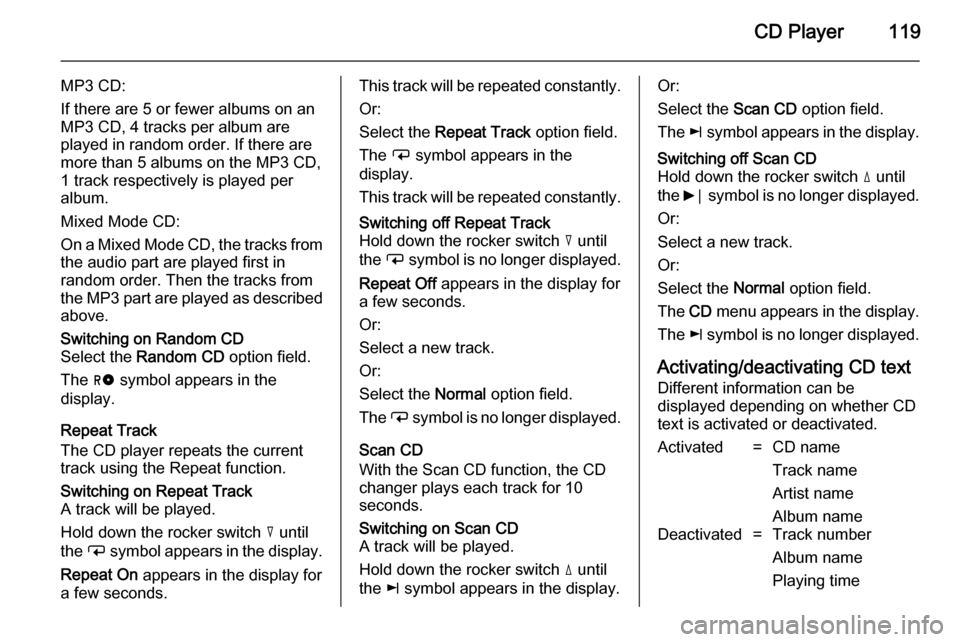
CD Player119
MP3 CD:
If there are 5 or fewer albums on an
MP3 CD, 4 tracks per album are
played in random order. If there are
more than 5 albums on the MP3 CD, 1 track respectively is played per
album.
Mixed Mode CD:
On a Mixed Mode CD, the tracks from
the audio part are played first in
random order. Then the tracks from
the MP3 part are played as described above.Switching on Random CD
Select the Random CD option field.
The g symbol appears in the
display.
Repeat Track
The CD player repeats the current
track using the Repeat function.
Switching on Repeat Track
A track will be played.
Hold down the rocker switch c until
the i symbol appears in the display.
Repeat On appears in the display for
a few seconds.This track will be repeated constantly.
Or:
Select the Repeat Track option field.
The i symbol appears in the
display.
This track will be repeated constantly.Switching off Repeat Track
Hold down the rocker switch c until
the i symbol is no longer displayed.
Repeat Off appears in the display for
a few seconds.
Or:
Select a new track.
Or:
Select the Normal option field.
The i symbol is no longer displayed.
Scan CD
With the Scan CD function, the CD
changer plays each track for 10
seconds.
Switching on Scan CD
A track will be played.
Hold down the rocker switch d until
the k symbol appears in the display.Or:
Select the Scan CD option field.
The k symbol appears in the display.Switching off Scan CD
Hold down the rocker switch d until
the 6⃒ symbol is no longer displayed.
Or:
Select a new track.
Or:
Select the Normal option field.
The CD menu appears in the display.
The k symbol is no longer displayed.
Activating/deactivating CD text
Different information can be
displayed depending on whether CD
text is activated or deactivated.
Activated=CD name
Track name
Artist name
Album nameDeactivated=Track number
Album name
Playing time
Page 120 of 177

120CD Player
Not all CDs contain CD text. In these
cases, the track numbers and playing
times are always displayed.
Activate/deactivate the Show title
check box.
Traffic announcement in CD mode
Traffic announcements can be
received while a CD is playing. Traffic programme (TP) 3 109.
A traffic announcement can be
terminated with the TP button and the
current CD will continue to play.
Removing a CD Press the j button.
The CD is pushed out of the CD slot.
The last station set or the last audio source played will be played.
If a CD is not removed, it will return to the player automatically and the
ejection process will be stopped.
Page 121 of 177

AUX input121AUX inputGeneral information...................121
Usage ........................................ 121General information
In the centre console in front of the
gearshift lever there is an AUX socket
for the connection of external audio
sources.
Notice
The socket must always be kept
clean and dry.
It is possible, for example, to connect a portable CD player with a 3.5 mm
jack plug to the AUX input.
Usage
Press the MEDIA button once or
several times to activate the AUX
mode.
The audio signal of the connected
audio source is now transmitted via
the speakers of the Infotainment
system.
The volume can be adjusted via the m knob and via the o thumbwheel
on the steering wheel.
To adapt the volume setting to the
requirements of the connected audio
source: 3 102.
Page 122 of 177

122USB portUSB portGeneral information...................122
Playing saved audio files ...........123General information
In the centre console in front of the
gearshift lever there is an USB socket
for the connection of external audio
data sources.
Notice
The socket must always be kept
clean and dry.
An MP3 player, USB drive, SD card
(via USB connector/adapter), or iPod
can be connected to the USB port.
When connected to the USB port,
various functions of the above
devices can be operated via the
controls and menus of the
Infotainment system.
Notice
Not all MP3 player, USB drive and
iPod models are supported by the
Infotainment system.
Important information ■ The external devices connected to the USB port must comply with the
USB Mass Storage Class
specification (USB MSC).
■ Devices connected via USB are supported according to USB
Specification V 2.0. Maximum
supported speed: 12 Mbit/s.
■ Only devices with a FAT16/FAT32 file system are supported.
■ Only the first partition on a connected USB drive is recognisedby the system.
The size of that partition shall not be greater than 250 GB. Greater size
(up to 1000 GB) may be supported
but that is not guaranteed.
Page 123 of 177
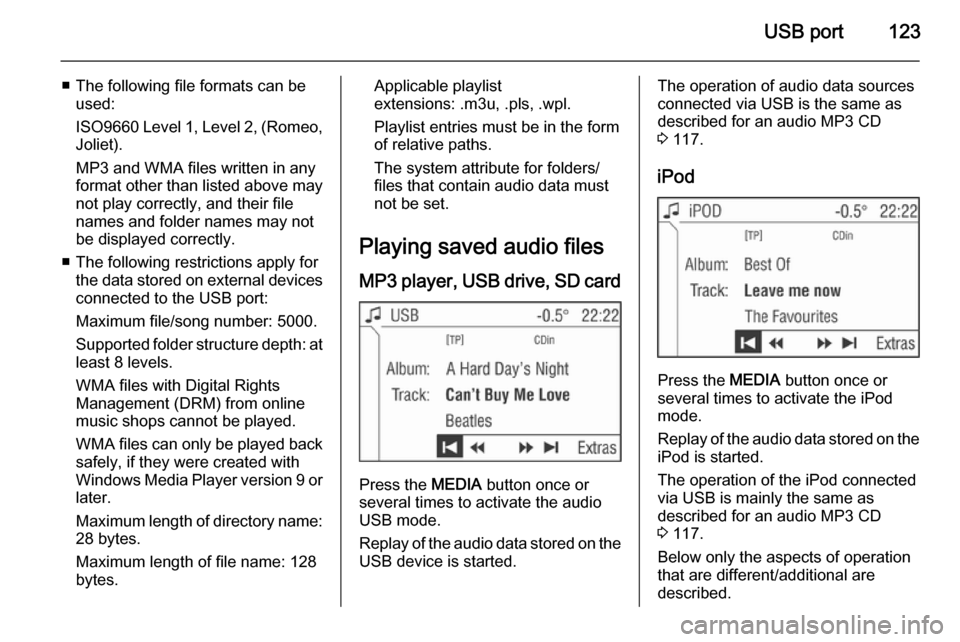
USB port123
■ The following file formats can beused:
ISO9660 Level 1, Level 2, (Romeo,
Joliet).
MP3 and WMA files written in any
format other than listed above may
not play correctly, and their file names and folder names may not
be displayed correctly.
■ The following restrictions apply for the data stored on external devices
connected to the USB port:
Maximum file/song number: 5000.
Supported folder structure depth: at least 8 levels.
WMA files with Digital Rights
Management (DRM) from online music shops cannot be played.
WMA files can only be played back safely, if they were created with
Windows Media Player version 9 or
later.
Maximum length of directory name: 28 bytes.
Maximum length of file name: 128
bytes.Applicable playlist
extensions: .m3u, .pls, .wpl.
Playlist entries must be in the form
of relative paths.
The system attribute for folders/ files that contain audio data must
not be set.
Playing saved audio files MP3 player, USB drive, SD card
Press the MEDIA button once or
several times to activate the audio
USB mode.
Replay of the audio data stored on the USB device is started.
The operation of audio data sources
connected via USB is the same as described for an audio MP3 CD3 117.
iPod
Press the MEDIA button once or
several times to activate the iPod
mode.
Replay of the audio data stored on the iPod is started.
The operation of the iPod connected
via USB is mainly the same as
described for an audio MP3 CD
3 117.
Below only the aspects of operation that are different/additional are
described.