CD player VAUXHALL CORSA 2014.5 Infotainment system
[x] Cancel search | Manufacturer: VAUXHALL, Model Year: 2014.5, Model line: CORSA, Model: VAUXHALL CORSA 2014.5Pages: 177, PDF Size: 2.97 MB
Page 30 of 177
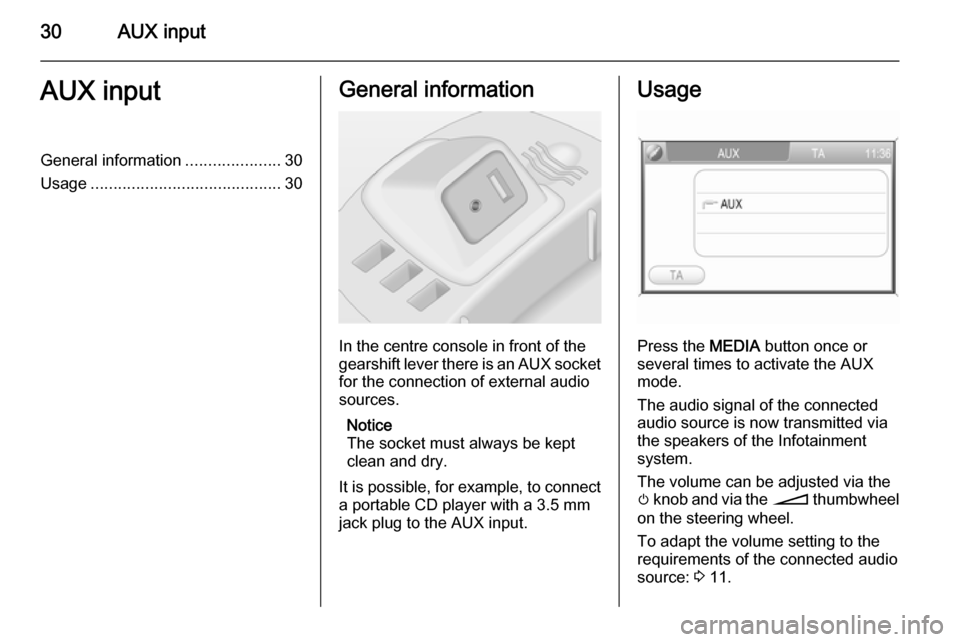
30AUX inputAUX inputGeneral information.....................30
Usage .......................................... 30General information
In the centre console in front of the
gearshift lever there is an AUX socket
for the connection of external audio
sources.
Notice
The socket must always be kept
clean and dry.
It is possible, for example, to connect a portable CD player with a 3.5 mm
jack plug to the AUX input.
Usage
Press the MEDIA button once or
several times to activate the AUX
mode.
The audio signal of the connected
audio source is now transmitted via
the speakers of the Infotainment
system.
The volume can be adjusted via the m knob and via the o thumbwheel
on the steering wheel.
To adapt the volume setting to the
requirements of the connected audio
source: 3 11.
Page 31 of 177

USB port31USB portGeneral information.....................31
Playing saved audio files .............32General information
In the centre console in front of the
gearshift lever there is an USB socket
for the connection of external audio
data sources.
Notice
The socket must always be kept
clean and dry.
An MP3 player, USB drive, SD card
(via USB connector/adapter), or iPod
can be connected to the USB port.
When connected to the USB port,
various functions of the devices
mentioned above can be operated via the controls and menus of the
Infotainment system.
Notice
Not all MP3 player, USB drive, SD
card or iPod models are supported
by the Infotainment system.
Important information ■ The external devices connected to the USB port must comply with the
USB Mass Storage Class
specification (USB MSC).
■ Devices connected via USB are supported according to USB
Specification V 2.0. Maximum
supported speed: 12 Mbit/s.
■ Only devices with a FAT16/FAT32 file system are supported.
■ Hard disk drives (HDD) are not supported.
■ USB hubs are not supported.
■ The following file formats can be used:
Page 32 of 177
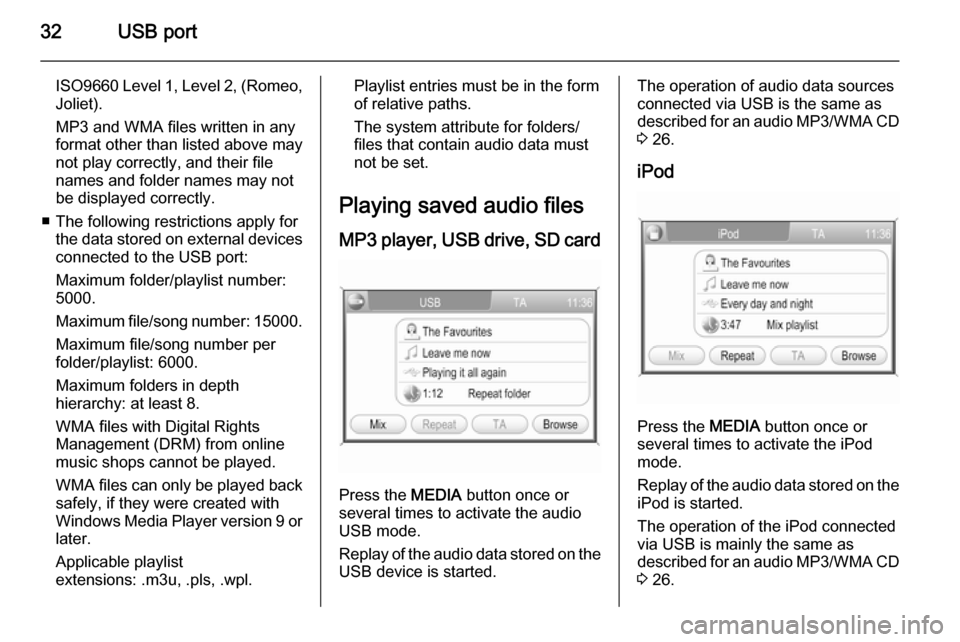
32USB port
ISO9660 Level 1, Level 2, (Romeo,
Joliet).
MP3 and WMA files written in any
format other than listed above may
not play correctly, and their file
names and folder names may not
be displayed correctly.
■ The following restrictions apply for the data stored on external devicesconnected to the USB port:
Maximum folder/playlist number:
5000.
Maximum file/song number: 15000.
Maximum file/song number per
folder/playlist: 6000.
Maximum folders in depth
hierarchy: at least 8.
WMA files with Digital Rights
Management (DRM) from online
music shops cannot be played.
WMA files can only be played back safely, if they were created with
Windows Media Player version 9 or later.
Applicable playlist
extensions: .m3u, .pls, .wpl.Playlist entries must be in the form
of relative paths.
The system attribute for folders/ files that contain audio data must
not be set.
Playing saved audio files MP3 player, USB drive, SD card
Press the MEDIA button once or
several times to activate the audio
USB mode.
Replay of the audio data stored on the USB device is started.
The operation of audio data sources
connected via USB is the same as described for an audio MP3/WMA CD
3 26.
iPod
Press the MEDIA button once or
several times to activate the iPod
mode.
Replay of the audio data stored on the iPod is started.
The operation of the iPod connected
via USB is mainly the same as
described for an audio MP3/WMA CD
3 26.
Page 34 of 177
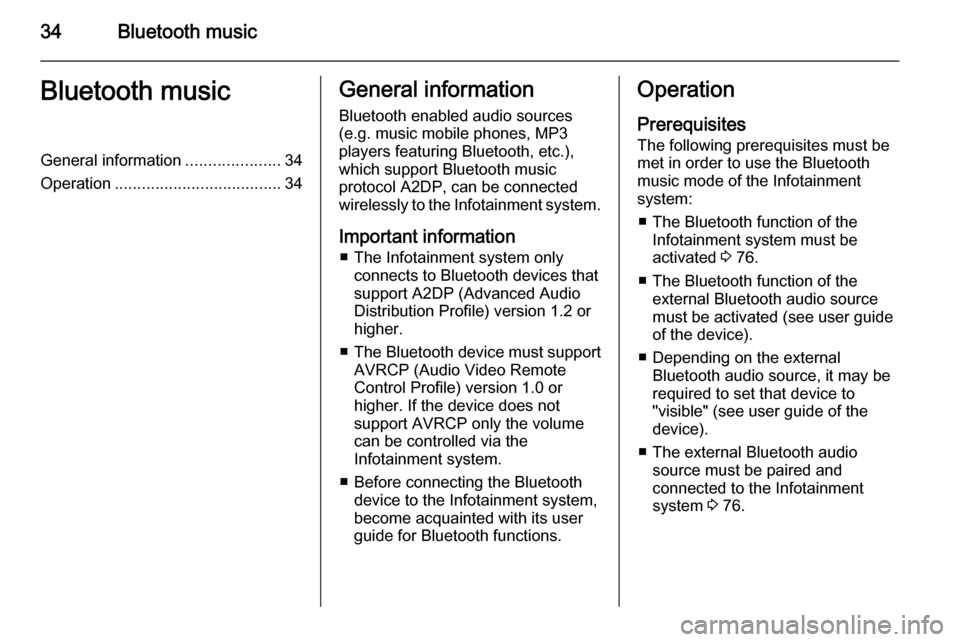
34Bluetooth musicBluetooth musicGeneral information.....................34
Operation ..................................... 34General information
Bluetooth enabled audio sources (e.g. music mobile phones, MP3
players featuring Bluetooth, etc.),
which support Bluetooth music
protocol A2DP, can be connected
wirelessly to the Infotainment system.
Important information ■ The Infotainment system only connects to Bluetooth devices that
support A2DP (Advanced Audio
Distribution Profile) version 1.2 or
higher.
■ The Bluetooth device must support
AVRCP (Audio Video Remote
Control Profile) version 1.0 or
higher. If the device does not
support AVRCP only the volume
can be controlled via the
Infotainment system.
■ Before connecting the Bluetooth device to the Infotainment system,
become acquainted with its user
guide for Bluetooth functions.Operation
Prerequisites
The following prerequisites must be
met in order to use the Bluetooth
music mode of the Infotainment
system:
■ The Bluetooth function of the Infotainment system must be
activated 3 76.
■ The Bluetooth function of the external Bluetooth audio source
must be activated (see user guide
of the device).
■ Depending on the external Bluetooth audio source, it may be
required to set that device to
"visible" (see user guide of the
device).
■ The external Bluetooth audio source must be paired and
connected to the Infotainment
system 3 76.
Page 76 of 177
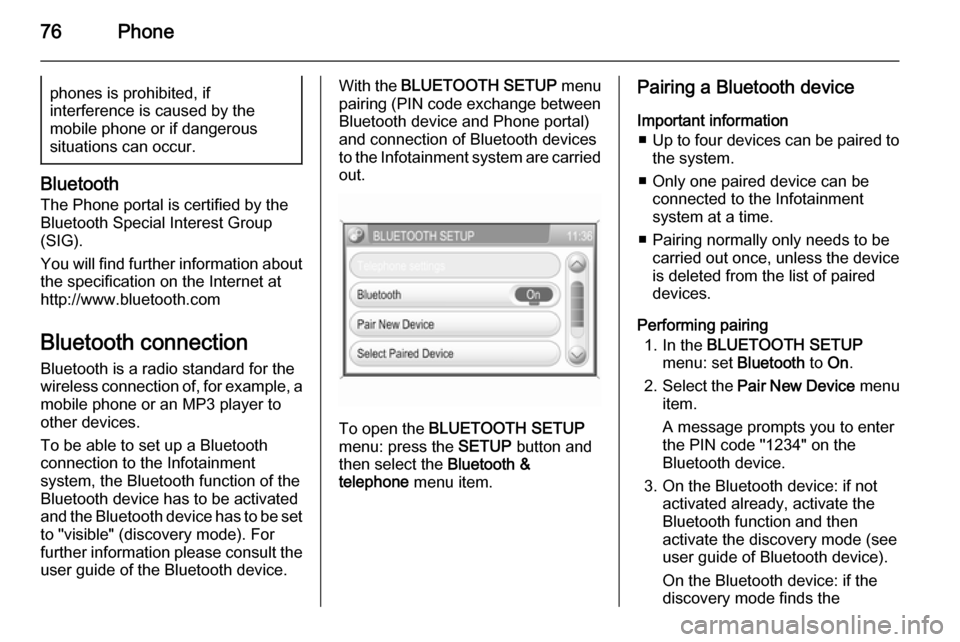
76Phonephones is prohibited, if
interference is caused by the
mobile phone or if dangerous
situations can occur.
Bluetooth
The Phone portal is certified by the
Bluetooth Special Interest Group
(SIG).
You will find further information about the specification on the Internet at
http://www.bluetooth.com
Bluetooth connection Bluetooth is a radio standard for the
wireless connection of, for example, a
mobile phone or an MP3 player to
other devices.
To be able to set up a Bluetooth
connection to the Infotainment
system, the Bluetooth function of the
Bluetooth device has to be activated and the Bluetooth device has to be set to "visible" (discovery mode). For
further information please consult the
user guide of the Bluetooth device.
With the BLUETOOTH SETUP menu
pairing (PIN code exchange between Bluetooth device and Phone portal)
and connection of Bluetooth devices
to the Infotainment system are carried
out.
To open the BLUETOOTH SETUP
menu: press the SETUP button and
then select the Bluetooth &
telephone menu item.
Pairing a Bluetooth device
Important information ■ Up to four devices can be paired to
the system.
■ Only one paired device can be connected to the Infotainment
system at a time.
■ Pairing normally only needs to be carried out once, unless the device
is deleted from the list of paired
devices.
Performing pairing 1. In the BLUETOOTH SETUP
menu: set Bluetooth to On.
2. Select the Pair New Device menu
item.
A message prompts you to enter
the PIN code "1234" on the
Bluetooth device.
3. On the Bluetooth device: if not activated already, activate the
Bluetooth function and then
activate the discovery mode (see
user guide of Bluetooth device).
On the Bluetooth device: if the
discovery mode finds the
Page 86 of 177
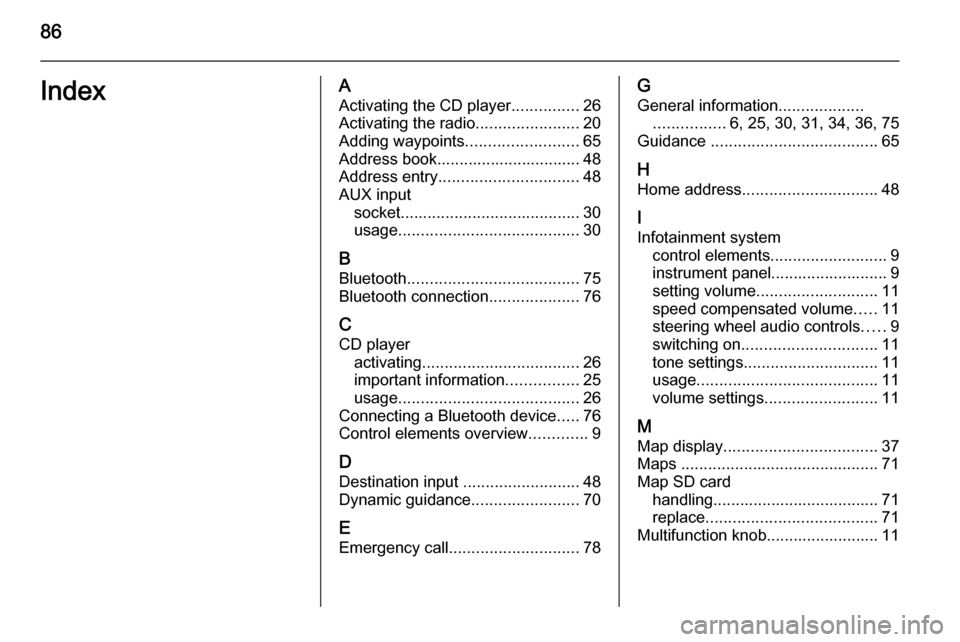
86IndexAActivating the CD player ...............26
Activating the radio .......................20
Adding waypoints .........................65
Address book................................ 48
Address entry ............................... 48
AUX input socket ........................................ 30
usage ........................................ 30
B
Bluetooth ...................................... 75
Bluetooth connection ....................76
C CD player activating ................................... 26
important information ................25
usage ........................................ 26
Connecting a Bluetooth device .....76
Control elements overview .............9
D Destination input ..........................48
Dynamic guidance ........................70
E Emergency call ............................. 78G
General information ...................
................ 6, 25, 30, 31, 34, 36, 75
Guidance ..................................... 65
H Home address .............................. 48
I
Infotainment system control elements .......................... 9
instrument panel.......................... 9
setting volume ........................... 11
speed compensated volume .....11
steering wheel audio controls .....9
switching on .............................. 11
tone settings .............................. 11
usage ........................................ 11
volume settings ......................... 11
M Map display .................................. 37
Maps ............................................ 71
Map SD card handling..................................... 71
replace ...................................... 71
Multifunction knob......................... 11
Page 88 of 177
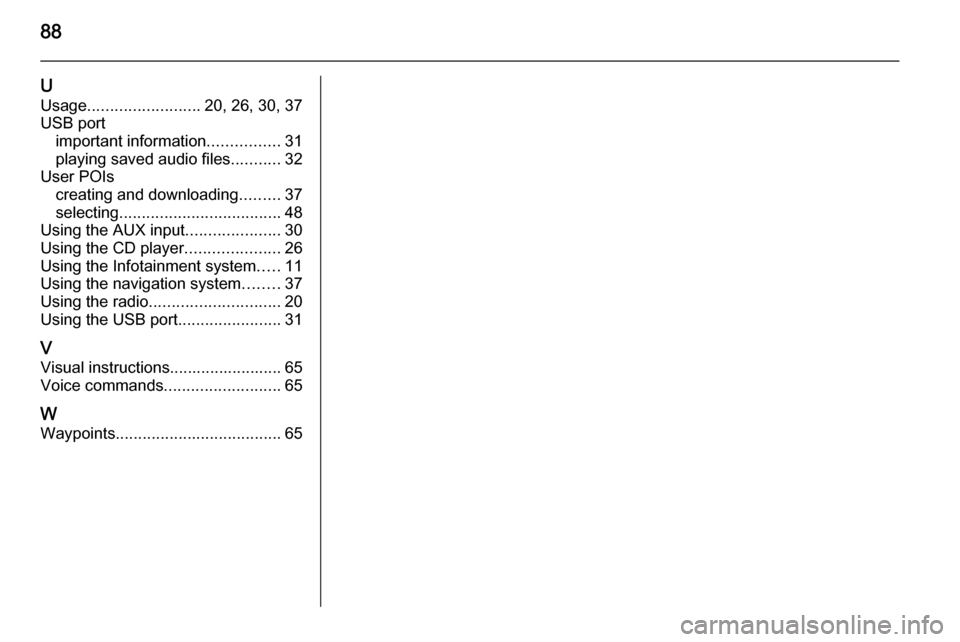
88
UUsage ......................... 20, 26, 30, 37
USB port important information ................31
playing saved audio files ...........32
User POIs creating and downloading .........37
selecting .................................... 48
Using the AUX input .....................30
Using the CD player .....................26
Using the Infotainment system .....11
Using the navigation system ........37
Using the radio ............................. 20
Using the USB port .......................31
V Visual instructions......................... 65
Voice commands ..........................65
W
Waypoints ..................................... 65
Page 89 of 177
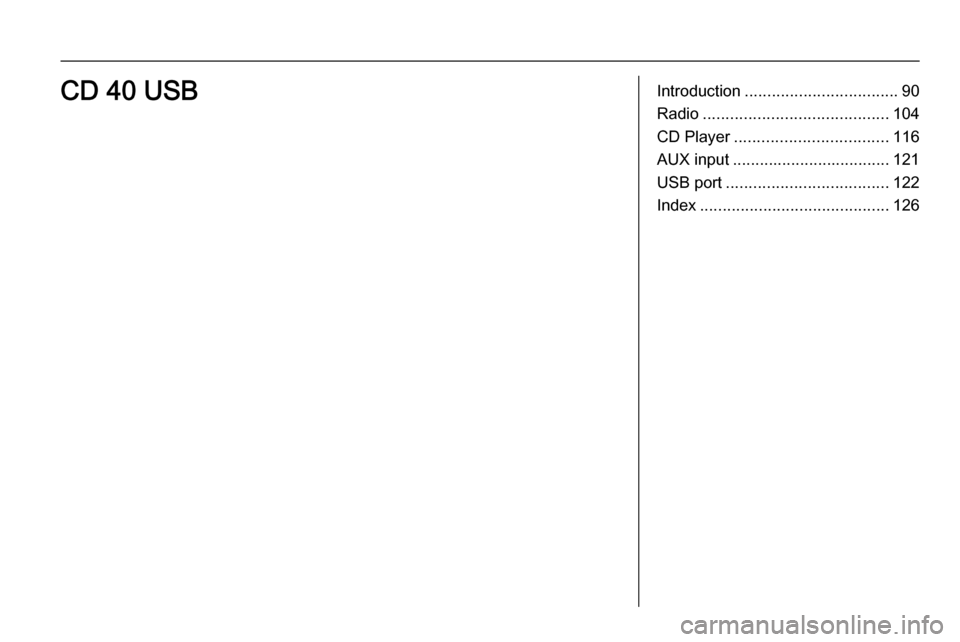
Introduction.................................. 90
Radio ......................................... 104
CD Player .................................. 116
AUX input ................................... 121
USB port .................................... 122
Index .......................................... 126CD 40 USB
Page 90 of 177
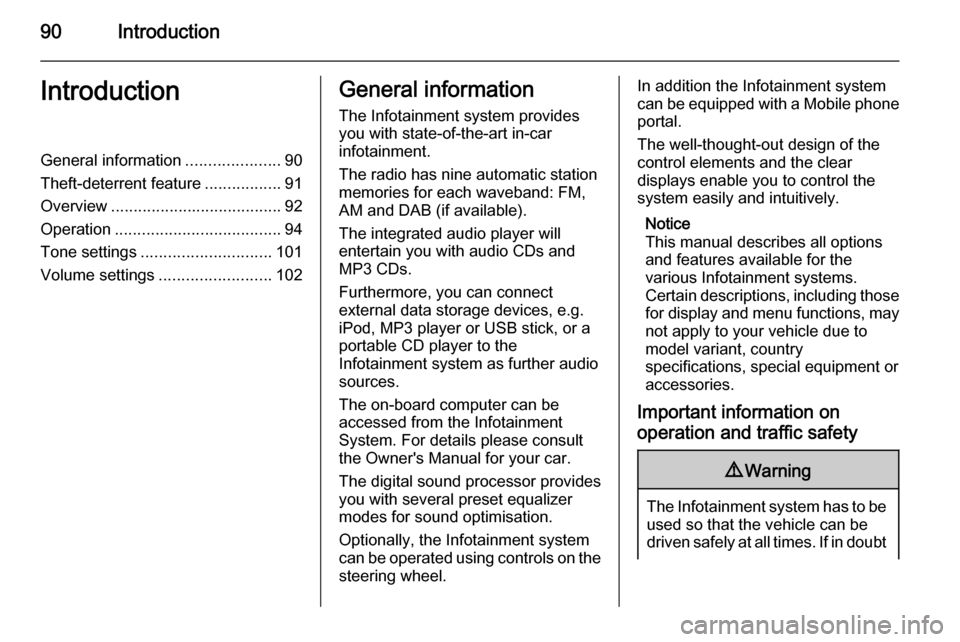
90IntroductionIntroductionGeneral information.....................90
Theft-deterrent feature .................91
Overview ...................................... 92
Operation ..................................... 94
Tone settings ............................. 101
Volume settings .........................102General information
The Infotainment system provides
you with state-of-the-art in-car
infotainment.
The radio has nine automatic station
memories for each waveband: FM,
AM and DAB (if available).
The integrated audio player will
entertain you with audio CDs and
MP3 CDs.
Furthermore, you can connect
external data storage devices, e.g.
iPod, MP3 player or USB stick, or a
portable CD player to the
Infotainment system as further audio
sources.
The on-board computer can be
accessed from the Infotainment
System. For details please consult
the Owner's Manual for your car.
The digital sound processor provides
you with several preset equalizer
modes for sound optimisation.
Optionally, the Infotainment system
can be operated using controls on the steering wheel.In addition the Infotainment systemcan be equipped with a Mobile phone portal.
The well-thought-out design of the
control elements and the clear
displays enable you to control the
system easily and intuitively.
Notice
This manual describes all options
and features available for the
various Infotainment systems.
Certain descriptions, including those for display and menu functions, may
not apply to your vehicle due to
model variant, country
specifications, special equipment or
accessories.
Important information on
operation and traffic safety9 Warning
The Infotainment system has to be
used so that the vehicle can be
driven safely at all times. If in doubt
Page 95 of 177
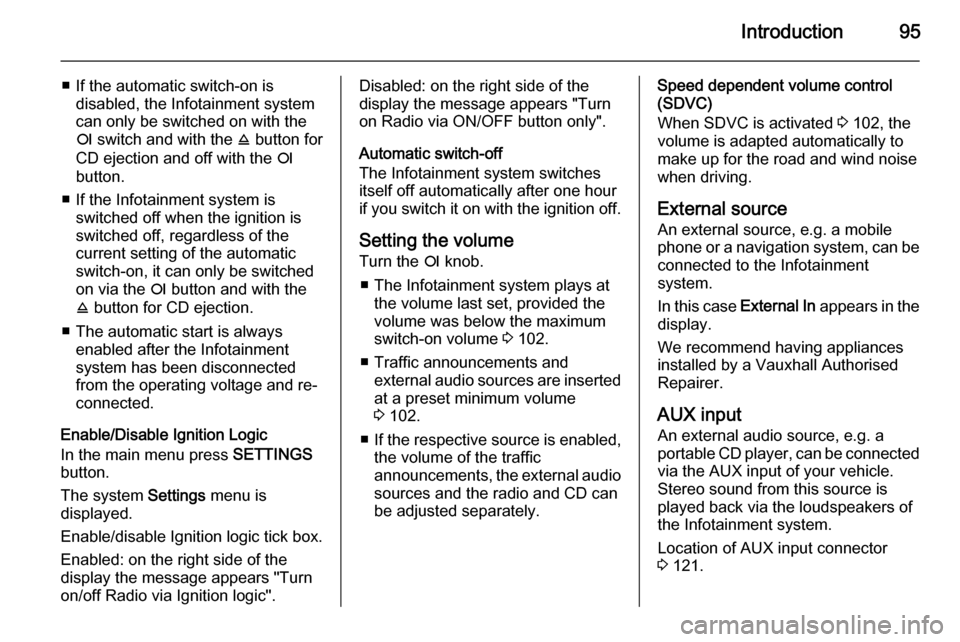
Introduction95
■ If the automatic switch-on isdisabled, the Infotainment system
can only be switched on with the
e switch and with the j button for
CD ejection and off with the e
button.
■ If the Infotainment system is switched off when the ignition is
switched off, regardless of the
current setting of the automatic
switch-on, it can only be switched
on via the e button and with the
j button for CD ejection.
■ The automatic start is always enabled after the Infotainmentsystem has been disconnected
from the operating voltage and re-
connected.
Enable/Disable Ignition Logic
In the main menu press SETTINGS
button.
The system Settings menu is
displayed.
Enable/disable Ignition logic tick box.
Enabled: on the right side of the
display the message appears "Turn
on/off Radio via Ignition logic".Disabled: on the right side of the
display the message appears "Turn
on Radio via ON/OFF button only".
Automatic switch-off
The Infotainment system switches
itself off automatically after one hour
if you switch it on with the ignition off.
Setting the volume Turn the e knob.
■ The Infotainment system plays at the volume last set, provided the
volume was below the maximum
switch-on volume 3 102.
■ Traffic announcements and external audio sources are inserted
at a preset minimum volume
3 102.
■ If the respective source is enabled,
the volume of the traffic
announcements, the external audio
sources and the radio and CD can
be adjusted separately.Speed dependent volume control
(SDVC)
When SDVC is activated 3 102, the
volume is adapted automatically to make up for the road and wind noise
when driving.
External source An external source, e.g. a mobile
phone or a navigation system, can be
connected to the Infotainment
system.
In this case External In appears in the
display.
We recommend having appliances
installed by a Vauxhall Authorised
Repairer.
AUX input
An external audio source, e.g. a
portable CD player, can be connected via the AUX input of your vehicle.
Stereo sound from this source is
played back via the loudspeakers of
the Infotainment system.
Location of AUX input connector
3 121.