Call VAUXHALL CORSA 2014.5 Infotainment system
[x] Cancel search | Manufacturer: VAUXHALL, Model Year: 2014.5, Model line: CORSA, Model: VAUXHALL CORSA 2014.5Pages: 177, PDF Size: 2.97 MB
Page 87 of 177
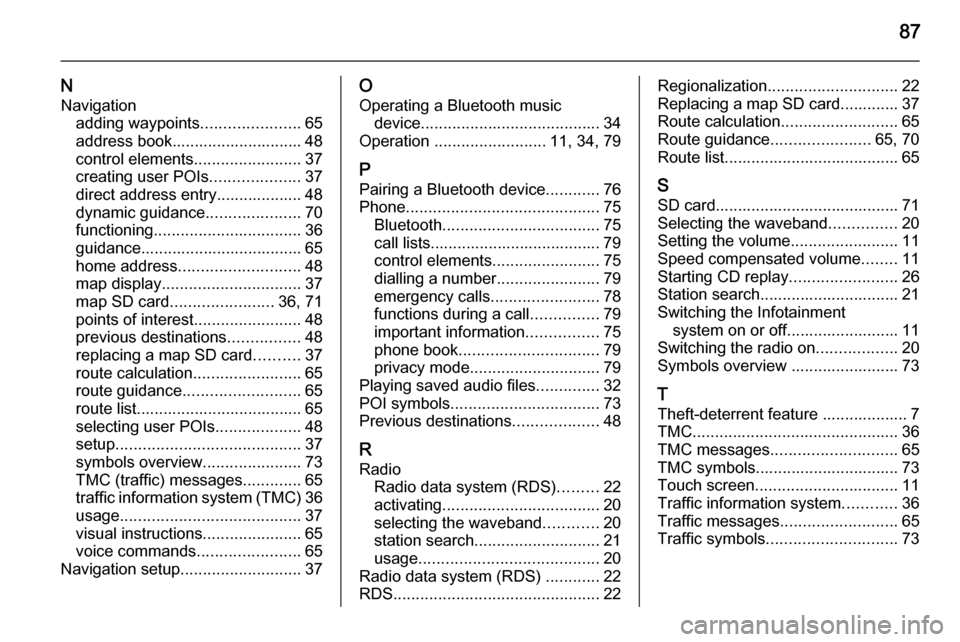
87
NNavigation adding waypoints ......................65
address book............................. 48
control elements ........................37
creating user POIs ....................37
direct address entry................... 48
dynamic guidance .....................70
functioning ................................. 36
guidance.................................... 65
home address ........................... 48
map display ............................... 37
map SD card ....................... 36, 71
points of interest ........................48
previous destinations ................48
replacing a map SD card ..........37
route calculation ........................65
route guidance .......................... 65
route list..................................... 65
selecting user POIs ...................48
setup ......................................... 37
symbols overview ......................73
TMC (traffic) messages .............65
traffic information system (TMC) 36
usage ........................................ 37
visual instructions ......................65
voice commands .......................65
Navigation setup ........................... 37O
Operating a Bluetooth music device ........................................ 34
Operation ......................... 11, 34, 79
P Pairing a Bluetooth device ............76
Phone ........................................... 75
Bluetooth ................................... 75
call lists...................................... 79
control elements ........................75
dialling a number .......................79
emergency calls ........................78
functions during a call ...............79
important information ................75
phone book ............................... 79
privacy mode ............................. 79
Playing saved audio files ..............32
POI symbols ................................. 73
Previous destinations ...................48
R
Radio Radio data system (RDS) .........22
activating ................................... 20
selecting the waveband ............20
station search ............................ 21
usage ........................................ 20
Radio data system (RDS) ............22
RDS .............................................. 22Regionalization............................. 22
Replacing a map SD card............. 37
Route calculation ..........................65
Route guidance ......................65, 70
Route list....................................... 65
S SD card......................................... 71
Selecting the waveband ...............20
Setting the volume ........................11
Speed compensated volume ........11
Starting CD replay ........................26
Station search............................... 21
Switching the Infotainment system on or off......................... 11
Switching the radio on ..................20
Symbols overview ........................ 73
T
Theft-deterrent feature ................... 7
TMC .............................................. 36
TMC messages ............................ 65
TMC symbols................................ 73
Touch screen ................................ 11
Traffic information system ............36
Traffic messages .......................... 65
Traffic symbols ............................. 73
Page 95 of 177
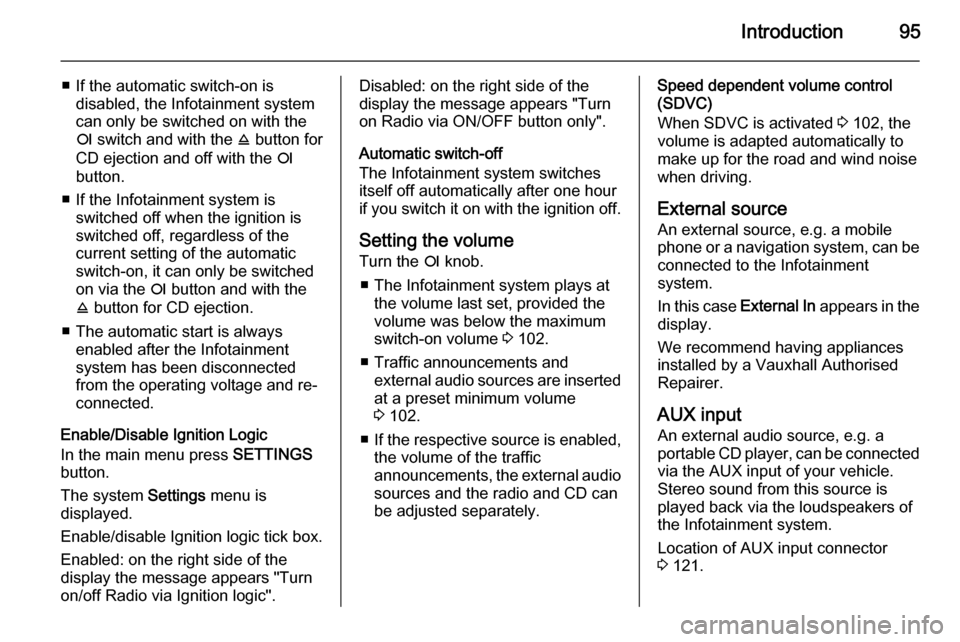
Introduction95
■ If the automatic switch-on isdisabled, the Infotainment system
can only be switched on with the
e switch and with the j button for
CD ejection and off with the e
button.
■ If the Infotainment system is switched off when the ignition is
switched off, regardless of the
current setting of the automatic
switch-on, it can only be switched
on via the e button and with the
j button for CD ejection.
■ The automatic start is always enabled after the Infotainmentsystem has been disconnected
from the operating voltage and re-
connected.
Enable/Disable Ignition Logic
In the main menu press SETTINGS
button.
The system Settings menu is
displayed.
Enable/disable Ignition logic tick box.
Enabled: on the right side of the
display the message appears "Turn
on/off Radio via Ignition logic".Disabled: on the right side of the
display the message appears "Turn
on Radio via ON/OFF button only".
Automatic switch-off
The Infotainment system switches
itself off automatically after one hour
if you switch it on with the ignition off.
Setting the volume Turn the e knob.
■ The Infotainment system plays at the volume last set, provided the
volume was below the maximum
switch-on volume 3 102.
■ Traffic announcements and external audio sources are inserted
at a preset minimum volume
3 102.
■ If the respective source is enabled,
the volume of the traffic
announcements, the external audio
sources and the radio and CD can
be adjusted separately.Speed dependent volume control
(SDVC)
When SDVC is activated 3 102, the
volume is adapted automatically to make up for the road and wind noise
when driving.
External source An external source, e.g. a mobile
phone or a navigation system, can be
connected to the Infotainment
system.
In this case External In appears in the
display.
We recommend having appliances
installed by a Vauxhall Authorised
Repairer.
AUX input
An external audio source, e.g. a
portable CD player, can be connected via the AUX input of your vehicle.
Stereo sound from this source is
played back via the loudspeakers of
the Infotainment system.
Location of AUX input connector
3 121.
Page 98 of 177

98Introduction
In the following chapters of the
operating instructions, the requests
for action described above are
summarised into the following
request for action:
Select the desired list item. ■ If you move the cursor to the top or
bottom area of the display, other list
items appear. A scroll-bar on the
right edge of the display indicates
the current cursor position in the
list.
■ The last list item selected is marked
with an arrow in some lists.
■ The name of the list and the number
of items in it are displayed above
the list.
Pop-up menus
In certain cases the display shows additional notes and information of
the Infotainment system or other
vehicle components as a pop-up.
For this purpose, the currently
displayed menu is overlaid with the
pop-up.You have to confirm some of the pop- ups (e.g. traffic announcements
during a telephone conversation),
others will automatically disappear
after a short period.
In CD mode, for example, the traffic
station is displayed during a traffic
announcement when TP is active.
Selecting the main menu
To access the main menu, proceed
as follows:
Press MAIN button.
The main menu is displayed.
Or:
Turn the multifunction knob to the
right until menu item Main appears in
the footer.
Press the multifunction knob.
The main menu is displayed.
Or:
Repeat the following steps until the
main menu is displayed:
Turn the multifunction knob to the left until menu item Return is displayed
on the title bar.
Press the multifunction knob.
Selecting the radio menu Press TUNER button.
The radio menu is displayed.
The station last tuned in to is
displayed.
You will hear the last station tuned in.
Page 101 of 177
![VAUXHALL CORSA 2014.5 Infotainment system Introduction101
■ The programme name is indicatedif the RDS function is active
3 109.
■ If traffic announcements are enabled, [TP] or [ ] will be displayed
3 109.
■ If a CD is inserted, CD i VAUXHALL CORSA 2014.5 Infotainment system Introduction101
■ The programme name is indicatedif the RDS function is active
3 109.
■ If traffic announcements are enabled, [TP] or [ ] will be displayed
3 109.
■ If a CD is inserted, CD i](/img/38/19421/w960_19421-100.png)
Introduction101
■ The programme name is indicatedif the RDS function is active
3 109.
■ If traffic announcements are enabled, [TP] or [ ] will be displayed
3 109.
■ If a CD is inserted, CD in will be
displayed. If a CD with MP3 music
files is being played, MP3 is also
displayed 3 117.
■ If Random CD , Random USB or
Random Album is enabled g is
displayed 3 117.
■ If Repeat Track is enabled i is
displayed 3 117.
■ If Scan CD or Scan USB is enabled
k is displayed 3 117.
Outside Temperature
Indication of the current outside
temperature. See your car owner's
manual.
Time
Display of the current time. See your car owner's manual.Information on the climate control
system
See car owner's manual.
Tone settings
In the Sound menu, which is called up
via the SOUND button, the following
menu items are listed:
■ Treble and Bass
■ Balance and Fader
■ Sound
Setting Treble and Bass
The settings apply to the currently selected audio source and are stored
separately for each available
waveband and audio source.
1. Select the menu items Treble or
Bass .
2. Turn the multifunction knob until the desired value is set.
3. Press the multifunction knob.
4. If desired: select Treble or Bass .
5. Proceed as described above.
Bass tones are automatically
adjusted to the driving speed to
compensate for rolling and ambient
noise. The setting cannot be
changed.
Setting the volume distribution
between right - left or front - rear
1. Select the menu items Balance or
Fader .
2. Turn the multifunction knob until the desired value is set.
3. Press the multifunction knob.
4. If desired: select Balance or
Fader .
5. Proceed as described above.
Page 102 of 177
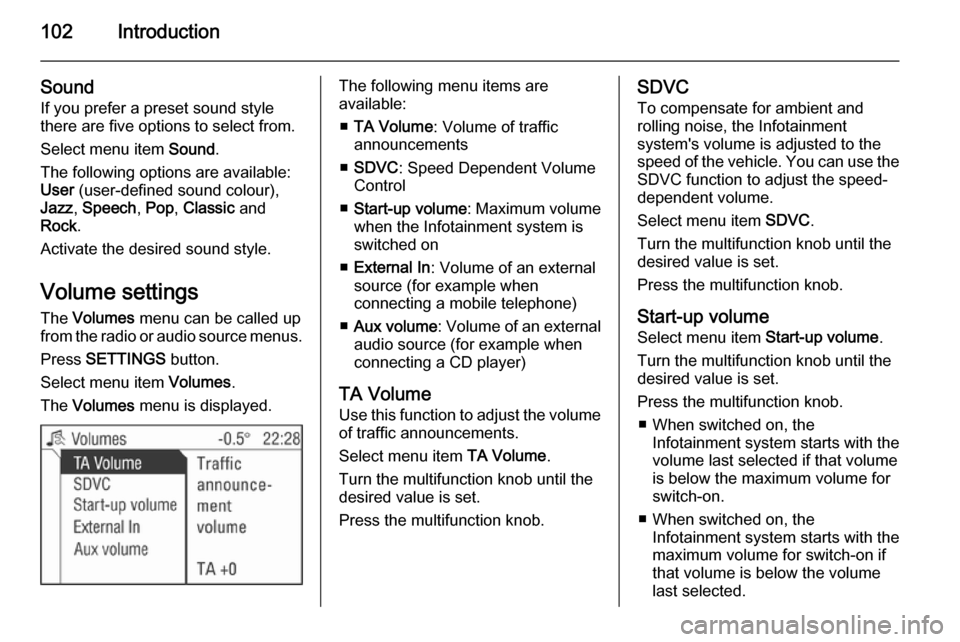
102Introduction
Sound
If you prefer a preset sound style
there are five options to select from.
Select menu item Sound.
The following options are available:
User (user-defined sound colour),
Jazz , Speech , Pop , Classic and
Rock .
Activate the desired sound style.
Volume settings The Volumes menu can be called up
from the radio or audio source menus.
Press SETTINGS button.
Select menu item Volumes.
The Volumes menu is displayed.The following menu items are
available:
■ TA Volume : Volume of traffic
announcements
■ SDVC : Speed Dependent Volume
Control
■ Start-up volume : Maximum volume
when the Infotainment system is
switched on
■ External In : Volume of an external
source (for example when
connecting a mobile telephone)
■ Aux volume : Volume of an external
audio source (for example when
connecting a CD player)
TA Volume
Use this function to adjust the volume
of traffic announcements.
Select menu item TA Volume.
Turn the multifunction knob until the
desired value is set.
Press the multifunction knob.SDVC
To compensate for ambient and
rolling noise, the Infotainment
system's volume is adjusted to the
speed of the vehicle. You can use the SDVC function to adjust the speed-
dependent volume.
Select menu item SDVC.
Turn the multifunction knob until the
desired value is set.
Press the multifunction knob.
Start-up volume Select menu item Start-up volume.
Turn the multifunction knob until the
desired value is set.
Press the multifunction knob. ■ When switched on, the Infotainment system starts with the
volume last selected if that volume
is below the maximum volume for
switch-on.
■ When switched on, the Infotainment system starts with the
maximum volume for switch-on if
that volume is below the volume
last selected.
Page 105 of 177

Radio105
The Station menu contains the
following areas:
In the upper area, stored stations can
be called up.
In the lower area, all other receivable
stations can be called up.
Using the menu item Update
stations in the centre area a new
station search is started.
Calling up stored or receivable
stations using the Station menu
Move the cursor in the list of memory slots (upper area) or in the list of
receivable stations (lower area).
The station currently tuned in is
marked with an arrow.
Select the station desired.
The new station tuned in is marked with an arrow.
You will hear the newly tuned-in
station.Update list of stations
The list of receivable stations is
updated automatically. The
performance of the station list update
varies depending on the waveband
set.
Select menu item Update stations
(centre area).
For analogue radio reception (FM or AM):
Memory... is displayed.
The radio is muted during searching.
If the search has ended, the firststation on the updated station list will
be played.
For digital radio reception (DAB):
The entire waveband is displayed.
The list of stations reappears after the search. The first station on the
updated list is played and is marked
with an arrow.
For digital radio (DAB), in addition to
the list of stations, there is also a list
of ensembles 3 113.Automatic search
Briefly press the rocker switch m or
n to play the next station in the
station memory.
Or:
Select the menu item j or k in the
radio menu.
With digital radio (DAB), you can also search for ensembles 3 113.
Or (only FM/AM):
Page 106 of 177

106Radio
Keep the rocker switch m or n
pressed until Seek is displayed.
Or (only FM/AM):
Set RDS to Off 3 109.
Select the menu item j or k in the
radio menu, and keep the
multifunction knob pressed until
Seek is displayed.
The radio is muted until a station is found.
■ If you know the frequency of the desired station, then keep the
rocker switch m or n pressed
until the frequency is almost
reached.
■ After releasing the rocker switch, the next receivable station is
automatically tuned in.
■ If the radio cannot find a station, it switches automatically to a more
sensitive search level. If it still
cannot find a station, the last
frequency active will be set.
Manual station search
The manual station search is used to
tune in to stations of known
frequencies.
Station search with the rocker switch
(only FM/AM)
Keep the rocker switch c or d pressed
until the desired frequency is
reached.
■ Coarse tuning: Keep the rocker switch c or d
pressed until the desired frequency is almost reached.
■ Fine tuning:
Tap on the rocker switch c or d
repeatedly until the exact frequency is reached.Station search with the multifunction
knob
The station search with the
multifunction knob is started from the
radio menu.
In the FM or AM waveband, proceed
as follows:
Select menu item Manual.
In the DAB waveband, proceed as
follows:
Select menu item Extras and then
menu item Manual.
The following applies to all
wavebands:
A slider with the entire waveband is displayed.
Page 107 of 177
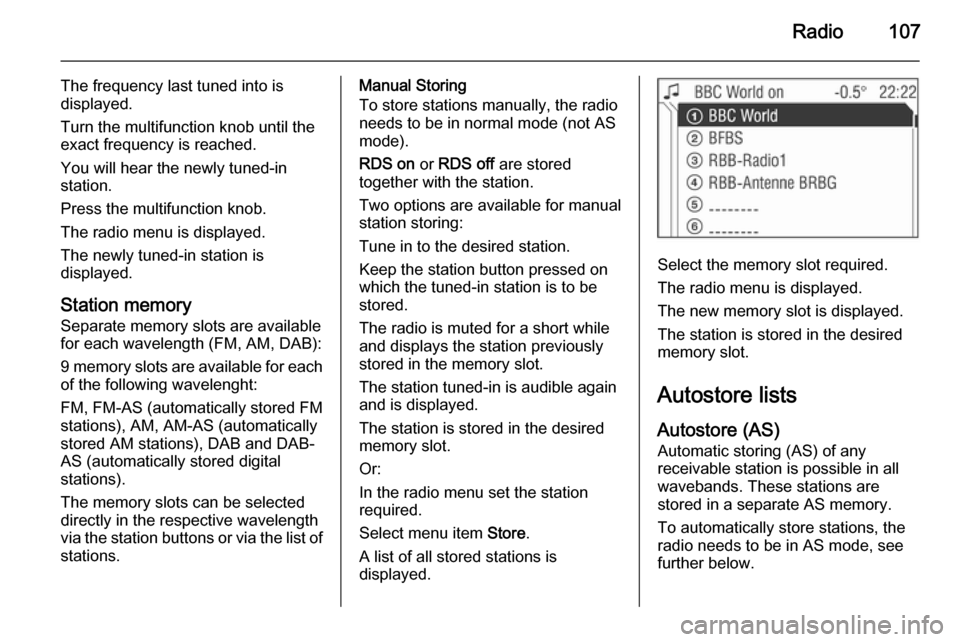
Radio107
The frequency last tuned into is
displayed.
Turn the multifunction knob until the
exact frequency is reached.
You will hear the newly tuned-in
station.
Press the multifunction knob.
The radio menu is displayed.
The newly tuned-in station is
displayed.
Station memory
Separate memory slots are available
for each wavelength (FM, AM, DAB):
9 memory slots are available for each of the following wavelenght:
FM, FM-AS (automatically stored FM
stations), AM, AM-AS (automatically
stored AM stations), DAB and DAB-
AS (automatically stored digital
stations).
The memory slots can be selected
directly in the respective wavelength
via the station buttons or via the list of
stations.Manual Storing
To store stations manually, the radio
needs to be in normal mode (not AS
mode).
RDS on or RDS off are stored
together with the station.
Two options are available for manual
station storing:
Tune in to the desired station.
Keep the station button pressed on
which the tuned-in station is to be
stored.
The radio is muted for a short while
and displays the station previously
stored in the memory slot.
The station tuned-in is audible again
and is displayed.
The station is stored in the desired
memory slot.
Or:
In the radio menu set the station
required.
Select menu item Store.
A list of all stored stations is
displayed.
Select the memory slot required.
The radio menu is displayed.
The new memory slot is displayed.
The station is stored in the desired
memory slot.
Autostore lists
Autostore (AS) Automatic storing (AS) of any
receivable station is possible in all
wavebands. These stations are
stored in a separate AS memory.
To automatically store stations, the
radio needs to be in AS mode, see further below.
Page 108 of 177
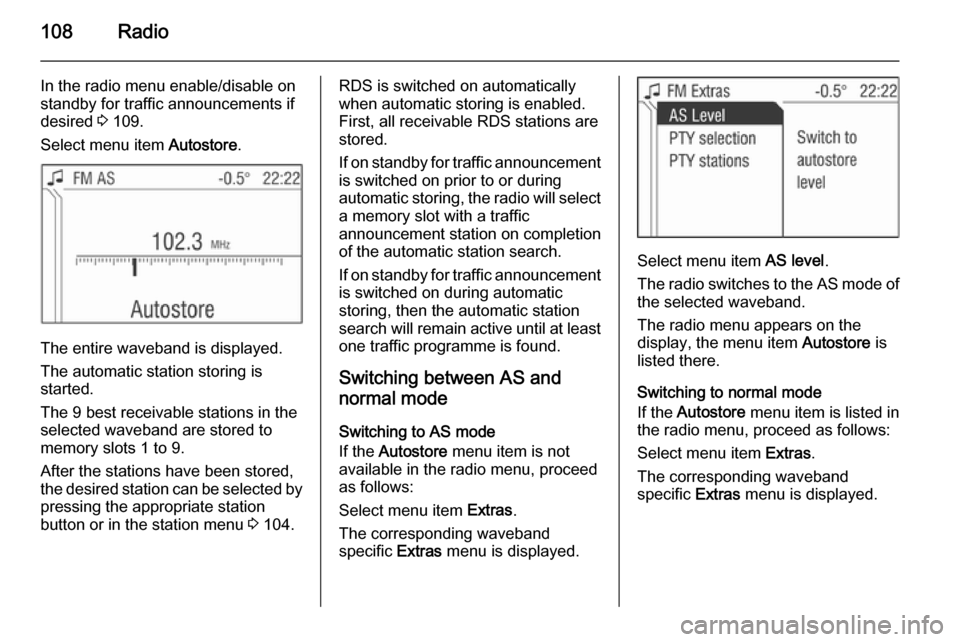
108Radio
In the radio menu enable/disable on
standby for traffic announcements if
desired 3 109.
Select menu item Autostore.
The entire waveband is displayed.
The automatic station storing is
started.
The 9 best receivable stations in the selected waveband are stored to
memory slots 1 to 9.
After the stations have been stored,
the desired station can be selected by pressing the appropriate station
button or in the station menu 3 104.
RDS is switched on automatically
when automatic storing is enabled.
First, all receivable RDS stations are
stored.
If on standby for traffic announcement
is switched on prior to or during
automatic storing, the radio will select a memory slot with a traffic
announcement station on completion
of the automatic station search.
If on standby for traffic announcement is switched on during automatic
storing, then the automatic station
search will remain active until at least one traffic programme is found.
Switching between AS and
normal mode
Switching to AS mode
If the Autostore menu item is not
available in the radio menu, proceed
as follows:
Select menu item Extras.
The corresponding waveband
specific Extras menu is displayed.
Select menu item AS level.
The radio switches to the AS mode of the selected waveband.
The radio menu appears on the
display, the menu item Autostore is
listed there.
Switching to normal mode
If the Autostore menu item is listed in
the radio menu, proceed as follows:
Select menu item Extras.
The corresponding waveband
specific Extras menu is displayed.
Page 109 of 177
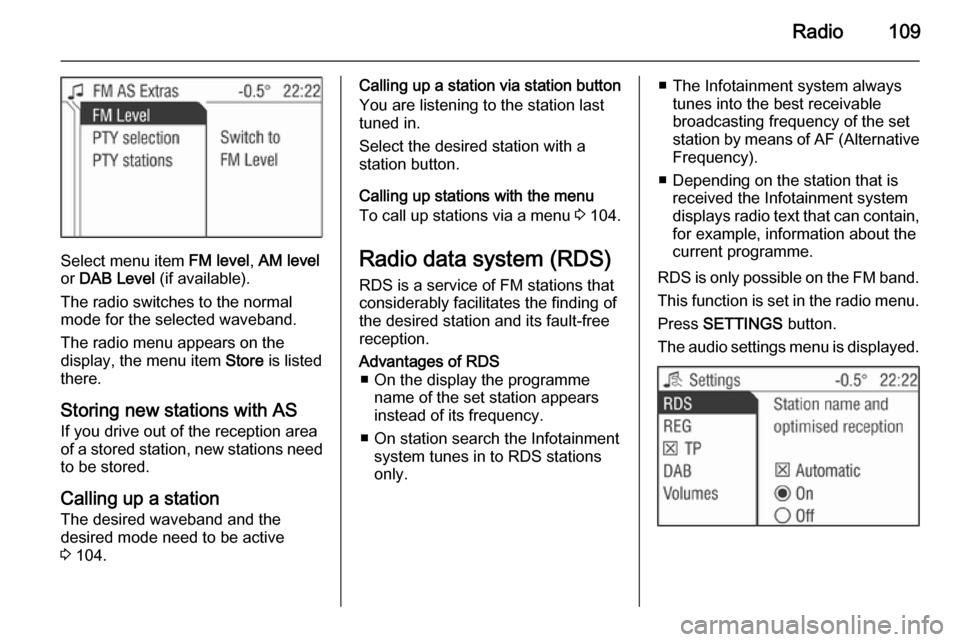
Radio109
Select menu item FM level, AM level
or DAB Level (if available).
The radio switches to the normal mode for the selected waveband.
The radio menu appears on the
display, the menu item Store is listed
there.
Storing new stations with AS
If you drive out of the reception area
of a stored station, new stations need
to be stored.
Calling up a station The desired waveband and the
desired mode need to be active
3 104.
Calling up a station via station button
You are listening to the station last
tuned in.
Select the desired station with a
station button.
Calling up stations with the menu
To call up stations via a menu 3 104.
Radio data system (RDS) RDS is a service of FM stations that
considerably facilitates the finding of
the desired station and its fault-free
reception.Advantages of RDS ■ On the display the programme name of the set station appears
instead of its frequency.
■ On station search the Infotainment system tunes in to RDS stations
only.■ The Infotainment system always tunes into the best receivable
broadcasting frequency of the set
station by means of AF (Alternative
Frequency).
■ Depending on the station that is received the Infotainment systemdisplays radio text that can contain,
for example, information about the
current programme.
RDS is only possible on the FM band.
This function is set in the radio menu.
Press SETTINGS button.
The audio settings menu is displayed.