Radio VAUXHALL CORSA F 2020 Infotainment system
[x] Cancel search | Manufacturer: VAUXHALL, Model Year: 2020, Model line: CORSA F, Model: VAUXHALL CORSA F 2020Pages: 103, PDF Size: 3.31 MB
Page 26 of 103
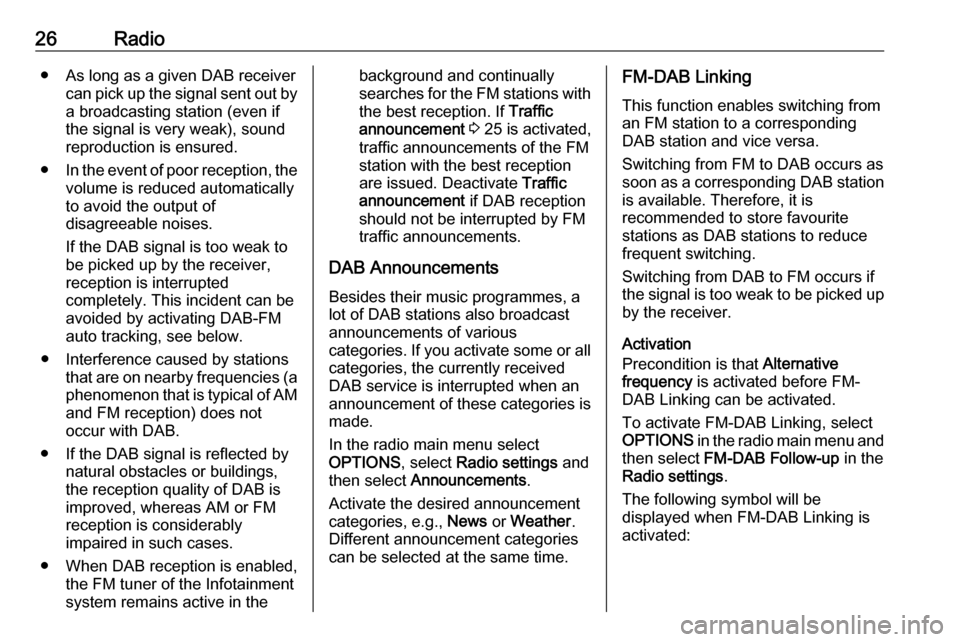
26Radio● As long as a given DAB receivercan pick up the signal sent out bya broadcasting station (even if
the signal is very weak), sound
reproduction is ensured.
● In the event of poor reception, the
volume is reduced automatically
to avoid the output of
disagreeable noises.
If the DAB signal is too weak to
be picked up by the receiver,
reception is interrupted
completely. This incident can be
avoided by activating DAB-FM
auto tracking, see below.
● Interference caused by stations that are on nearby frequencies (a
phenomenon that is typical of AM and FM reception) does not
occur with DAB.
● If the DAB signal is reflected by natural obstacles or buildings,
the reception quality of DAB is
improved, whereas AM or FM
reception is considerably
impaired in such cases.
● When DAB reception is enabled, the FM tuner of the Infotainmentsystem remains active in thebackground and continually
searches for the FM stations with
the best reception. If Traffic
announcement 3 25 is activated,
traffic announcements of the FM
station with the best reception
are issued. Deactivate Traffic
announcement if DAB reception
should not be interrupted by FM
traffic announcements.
DAB Announcements Besides their music programmes, a
lot of DAB stations also broadcast
announcements of various
categories. If you activate some or all categories, the currently received
DAB service is interrupted when an
announcement of these categories is
made.
In the radio main menu select
OPTIONS , select Radio settings and
then select Announcements .
Activate the desired announcement
categories, e.g., News or Weather .
Different announcement categories
can be selected at the same time.FM-DAB Linking
This function enables switching from
an FM station to a corresponding
DAB station and vice versa.
Switching from FM to DAB occurs as
soon as a corresponding DAB station is available. Therefore, it is
recommended to store favourite
stations as DAB stations to reduce
frequent switching.
Switching from DAB to FM occurs if
the signal is too weak to be picked up by the receiver.
Activation
Precondition is that Alternative
frequency is activated before FM-
DAB Linking can be activated.
To activate FM-DAB Linking, select
OPTIONS in the radio main menu and
then select FM-DAB Follow-up in the
Radio settings .
The following symbol will be
displayed when FM-DAB Linking is
activated:
Page 27 of 103

Radio27
Deactivation
To deactivate FM-DAB Linking, select
OPTIONS in the radio main menu and
then deselect FM-DAB Follow-up in
the Radio settings .
FM-DAB Linking will automatically be
deactivated when Alternative
frequency is deactivated.
Page 33 of 103
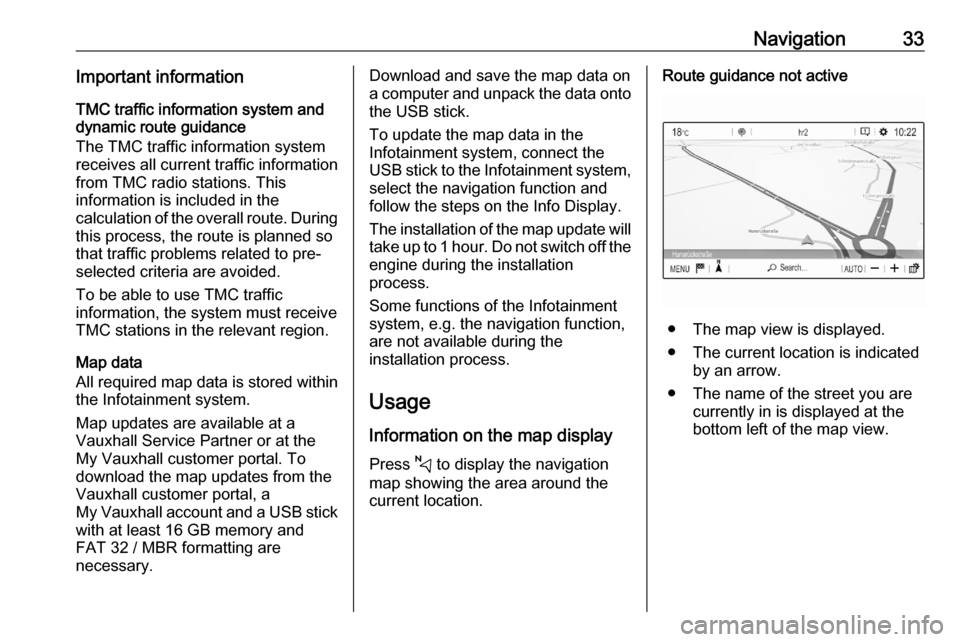
Navigation33Important informationTMC traffic information system and
dynamic route guidance
The TMC traffic information system
receives all current traffic information from TMC radio stations. This
information is included in the
calculation of the overall route. During
this process, the route is planned so that traffic problems related to pre-
selected criteria are avoided.
To be able to use TMC traffic
information, the system must receive
TMC stations in the relevant region.
Map data
All required map data is stored within
the Infotainment system.
Map updates are available at a
Vauxhall Service Partner or at the My Vauxhall customer portal. To
download the map updates from the
Vauxhall customer portal, a
My Vauxhall account and a USB stick
with at least 16 GB memory and
FAT 32 / MBR formatting are
necessary.Download and save the map data on
a computer and unpack the data onto
the USB stick.
To update the map data in the
Infotainment system, connect the
USB stick to the Infotainment system, select the navigation function andfollow the steps on the Info Display.
The installation of the map update will
take up to 1 hour. Do not switch off the
engine during the installation
process.
Some functions of the Infotainment
system, e.g. the navigation function,
are not available during the
installation process.
Usage
Information on the map display Press c to display the navigation
map showing the area around the
current location.Route guidance not active
● The map view is displayed.
● The current location is indicated by an arrow.
● The name of the street you are currently in is displayed at the
bottom left of the map view.
Page 45 of 103
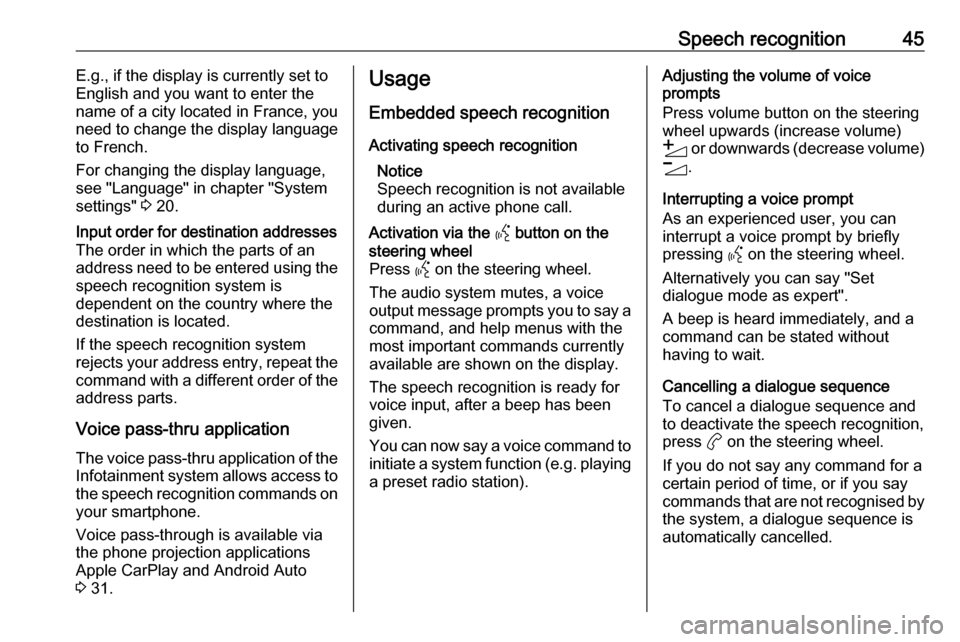
Speech recognition45E.g., if the display is currently set to
English and you want to enter the
name of a city located in France, you
need to change the display language
to French.
For changing the display language,
see "Language" in chapter "System
settings" 3 20.Input order for destination addresses
The order in which the parts of an
address need to be entered using the speech recognition system is
dependent on the country where the
destination is located.
If the speech recognition system
rejects your address entry, repeat the
command with a different order of the
address parts.
Voice pass-thru application
The voice pass-thru application of the Infotainment system allows access tothe speech recognition commands on
your smartphone.
Voice pass-through is available via
the phone projection applications
Apple CarPlay and Android Auto
3 31.
Usage
Embedded speech recognition Activating speech recognition Notice
Speech recognition is not available
during an active phone call.Activation via the Y button on the
steering wheel
Press Y on the steering wheel.
The audio system mutes, a voice
output message prompts you to say a command, and help menus with the
most important commands currently
available are shown on the display.
The speech recognition is ready for
voice input, after a beep has been given.
You can now say a voice command to
initiate a system function (e.g. playing
a preset radio station).Adjusting the volume of voice
prompts
Press volume button on the steering wheel upwards (increase volume)
Y or downwards (decrease volume)
Z .
Interrupting a voice prompt
As an experienced user, you can
interrupt a voice prompt by briefly
pressing Y on the steering wheel.
Alternatively you can say "Set dialogue mode as expert".
A beep is heard immediately, and a
command can be stated without
having to wait.
Cancelling a dialogue sequence
To cancel a dialogue sequence and
to deactivate the speech recognition,
press a on the steering wheel.
If you do not say any command for a
certain period of time, or if you say
commands that are not recognised by the system, a dialogue sequence is
automatically cancelled.
Page 47 of 103
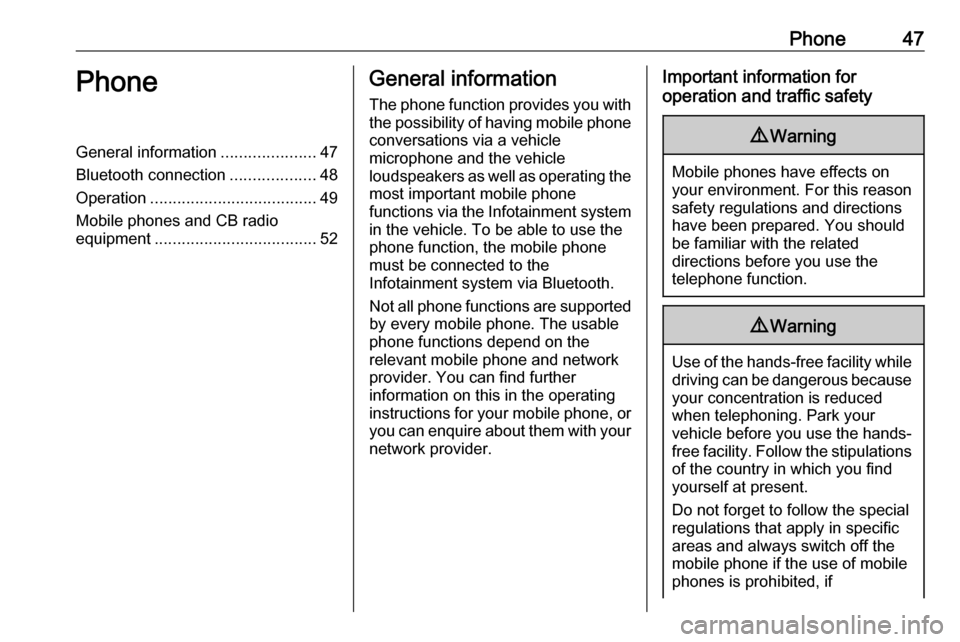
Phone47PhoneGeneral information.....................47
Bluetooth connection ...................48
Operation ..................................... 49
Mobile phones and CB radio equipment .................................... 52General information
The phone function provides you with
the possibility of having mobile phone conversations via a vehicle
microphone and the vehicle
loudspeakers as well as operating the
most important mobile phone
functions via the Infotainment system in the vehicle. To be able to use the
phone function, the mobile phone
must be connected to the
Infotainment system via Bluetooth.
Not all phone functions are supported
by every mobile phone. The usable
phone functions depend on the
relevant mobile phone and network
provider. You can find further
information on this in the operating
instructions for your mobile phone, or you can enquire about them with yournetwork provider.Important information for
operation and traffic safety9 Warning
Mobile phones have effects on
your environment. For this reason safety regulations and directions
have been prepared. You should
be familiar with the related
directions before you use the
telephone function.
9 Warning
Use of the hands-free facility while
driving can be dangerous because
your concentration is reduced
when telephoning. Park your
vehicle before you use the hands- free facility. Follow the stipulations
of the country in which you find
yourself at present.
Do not forget to follow the special
regulations that apply in specific
areas and always switch off the
mobile phone if the use of mobile
phones is prohibited, if
Page 48 of 103
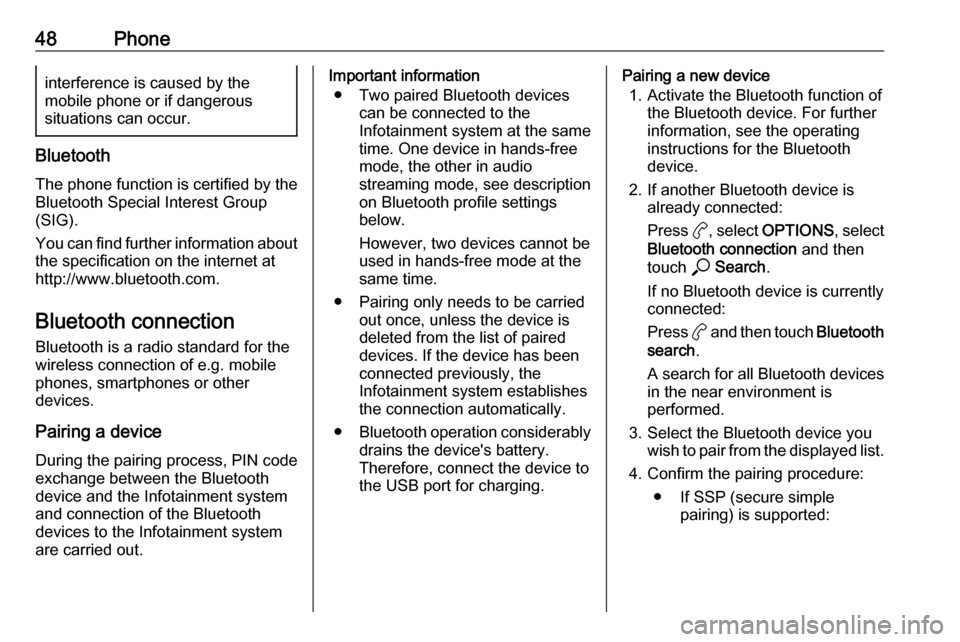
48Phoneinterference is caused by the
mobile phone or if dangerous
situations can occur.
Bluetooth
The phone function is certified by theBluetooth Special Interest Group
(SIG).
You can find further information about the specification on the internet at
http://www.bluetooth.com.
Bluetooth connection
Bluetooth is a radio standard for the
wireless connection of e.g. mobile
phones, smartphones or other
devices.
Pairing a device
During the pairing process, PIN code
exchange between the Bluetooth
device and the Infotainment system and connection of the Bluetooth
devices to the Infotainment system
are carried out.
Important information
● Two paired Bluetooth devices can be connected to the
Infotainment system at the same time. One device in hands-freemode, the other in audio
streaming mode, see description
on Bluetooth profile settings
below.
However, two devices cannot be
used in hands-free mode at the
same time.
● Pairing only needs to be carried out once, unless the device is
deleted from the list of paired
devices. If the device has been connected previously, the
Infotainment system establishes
the connection automatically.
● Bluetooth operation considerably
drains the device's battery.
Therefore, connect the device to
the USB port for charging.Pairing a new device
1. Activate the Bluetooth function of the Bluetooth device. For further
information, see the operating
instructions for the Bluetooth
device.
2. If another Bluetooth device is already connected:
Press a, select OPTIONS , select
Bluetooth connection and then
touch * Search .
If no Bluetooth device is currently
connected:
Press a and then touch Bluetooth
search .
A search for all Bluetooth devices
in the near environment is
performed.
3. Select the Bluetooth device you wish to pair from the displayed list.
4. Confirm the pairing procedure: ● If SSP (secure simple pairing) is supported:
Page 51 of 103
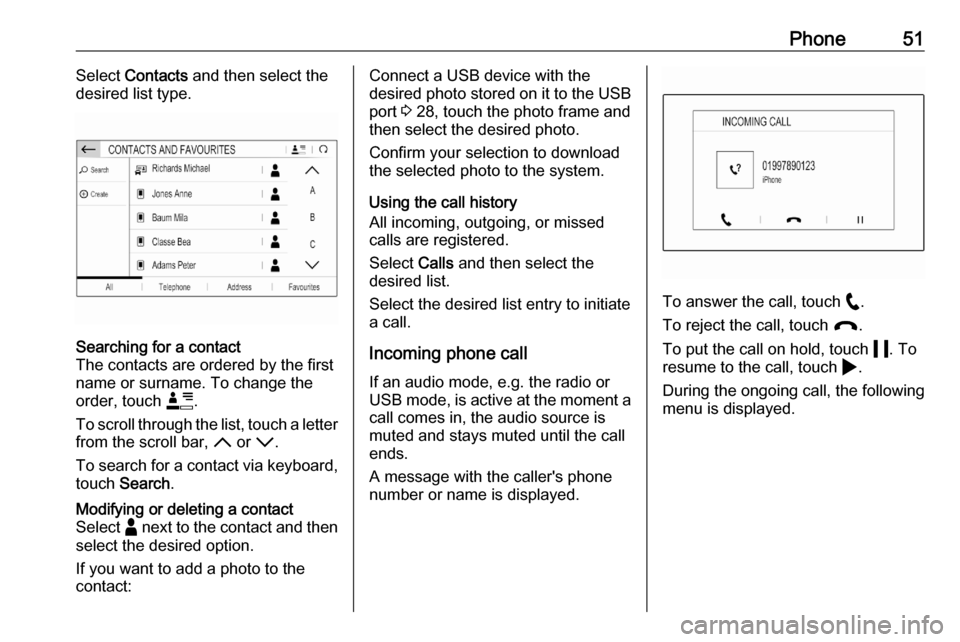
Phone51Select Contacts and then select the
desired list type.Searching for a contact
The contacts are ordered by the first
name or surname. To change the
order, touch <.
To scroll through the list, touch a letter from the scroll bar, S or R.
To search for a contact via keyboard,
touch Search .Modifying or deleting a contact
Select - next to the contact and then
select the desired option.
If you want to add a photo to the
contact:Connect a USB device with the
desired photo stored on it to the USB
port 3 28, touch the photo frame and
then select the desired photo.
Confirm your selection to download
the selected photo to the system.
Using the call history
All incoming, outgoing, or missed calls are registered.
Select Calls and then select the
desired list.
Select the desired list entry to initiate
a call.
Incoming phone call If an audio mode, e.g. the radio or
USB mode, is active at the moment a call comes in, the audio source is
muted and stays muted until the call
ends.
A message with the caller's phone
number or name is displayed.
To answer the call, touch w.
To reject the call, touch @.
To put the call on hold, touch 5. To
resume to the call, touch 4.
During the ongoing call, the following
menu is displayed.
Page 52 of 103
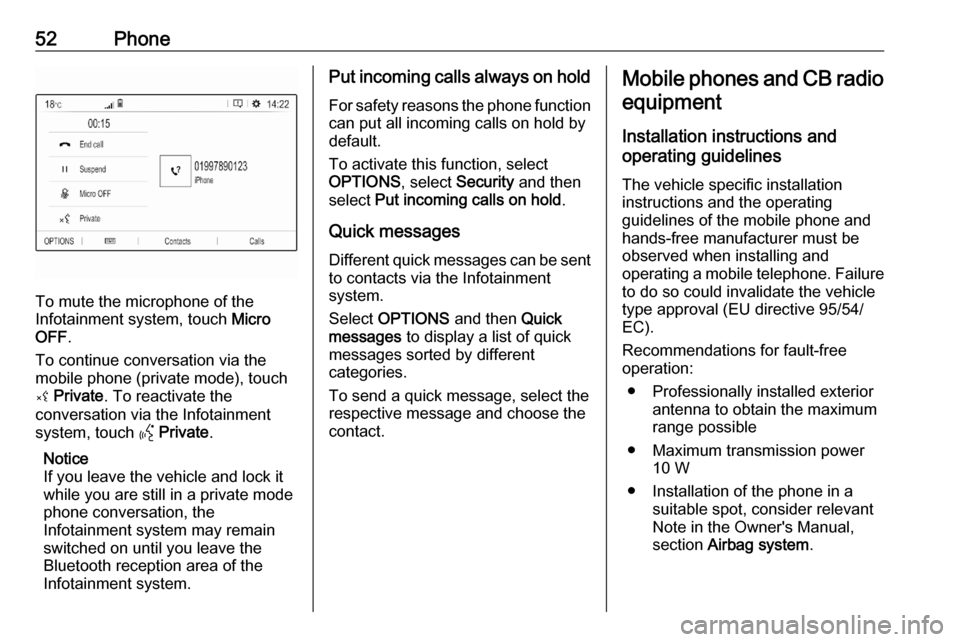
52Phone
To mute the microphone of the
Infotainment system, touch Micro
OFF .
To continue conversation via the
mobile phone (private mode), touch
ý Private . To reactivate the
conversation via the Infotainment
system, touch Y Private .
Notice
If you leave the vehicle and lock it
while you are still in a private mode
phone conversation, the
Infotainment system may remain
switched on until you leave the
Bluetooth reception area of the
Infotainment system.
Put incoming calls always on hold
For safety reasons the phone function
can put all incoming calls on hold by
default.
To activate this function, select
OPTIONS , select Security and then
select Put incoming calls on hold .
Quick messages Different quick messages can be sent
to contacts via the Infotainment
system.
Select OPTIONS and then Quick
messages to display a list of quick
messages sorted by different
categories.
To send a quick message, select the
respective message and choose the contact.Mobile phones and CB radio
equipment
Installation instructions and
operating guidelines
The vehicle specific installation
instructions and the operating
guidelines of the mobile phone and
hands-free manufacturer must be
observed when installing and
operating a mobile telephone. Failure to do so could invalidate the vehicletype approval (EU directive 95/54/
EC).
Recommendations for fault-free
operation:
● Professionally installed exterior antenna to obtain the maximum
range possible
● Maximum transmission power 10 W
● Installation of the phone in a suitable spot, consider relevant
Note in the Owner's Manual,
section Airbag system .
Page 53 of 103
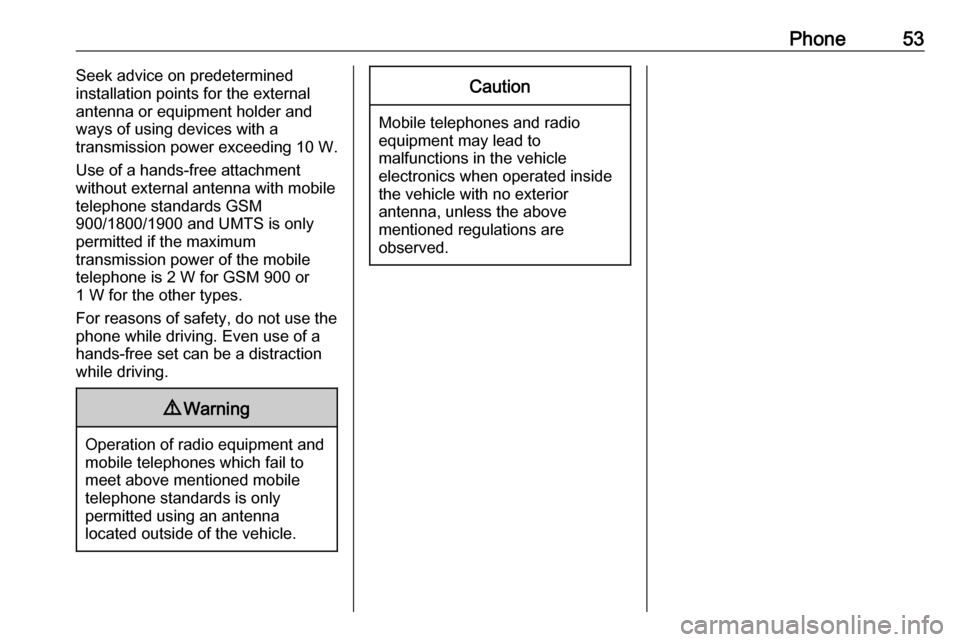
Phone53Seek advice on predetermined
installation points for the external
antenna or equipment holder and
ways of using devices with a
transmission power exceeding 10 W.
Use of a hands-free attachment
without external antenna with mobile
telephone standards GSM
900/1800/1900 and UMTS is only
permitted if the maximum
transmission power of the mobile
telephone is 2 W for GSM 900 or
1 W for the other types.
For reasons of safety, do not use the
phone while driving. Even use of a hands-free set can be a distraction
while driving.9 Warning
Operation of radio equipment and
mobile telephones which fail to
meet above mentioned mobile
telephone standards is only
permitted using an antenna
located outside of the vehicle.
Caution
Mobile telephones and radio
equipment may lead to
malfunctions in the vehicle
electronics when operated inside
the vehicle with no exterior
antenna, unless the above
mentioned regulations are
observed.
Page 54 of 103
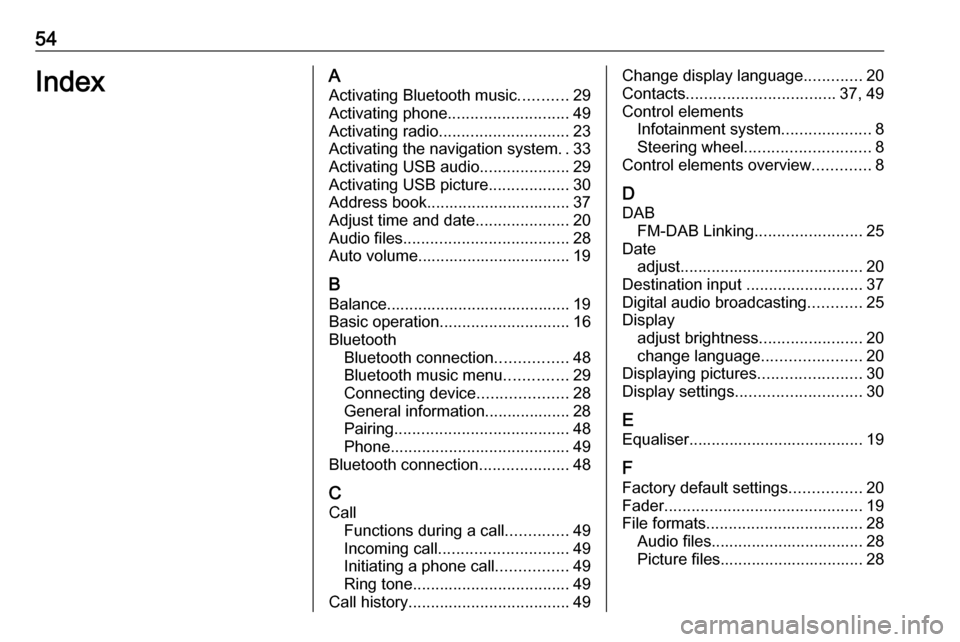
54IndexAActivating Bluetooth music ...........29
Activating phone ........................... 49
Activating radio ............................. 23
Activating the navigation system ..33
Activating USB audio ....................29
Activating USB picture ..................30
Address book................................ 37
Adjust time and date .....................20
Audio files ..................................... 28
Auto volume.................................. 19
B Balance......................................... 19
Basic operation ............................. 16
Bluetooth Bluetooth connection ................48
Bluetooth music menu ..............29
Connecting device ....................28
General information................... 28
Pairing ....................................... 48
Phone ........................................ 49
Bluetooth connection ....................48
C Call Functions during a call ..............49
Incoming call ............................. 49
Initiating a phone call ................49
Ring tone ................................... 49
Call history .................................... 49Change display language .............20
Contacts ................................. 37, 49
Control elements Infotainment system ....................8
Steering wheel ............................ 8
Control elements overview .............8
D
DAB FM-DAB Linking ........................25
Date adjust......................................... 20
Destination input ..........................37
Digital audio broadcasting ............25
Display adjust brightness .......................20
change language ......................20
Displaying pictures .......................30
Display settings ............................ 30
E Equaliser....................................... 19
F Factory default settings ................20
Fader ............................................ 19
File formats ................................... 28
Audio files.................................. 28
Picture files................................ 28