radio VAUXHALL CROSSLAND X 2018 Infotainment system
[x] Cancel search | Manufacturer: VAUXHALL, Model Year: 2018, Model line: CROSSLAND X, Model: VAUXHALL CROSSLAND X 2018Pages: 127, PDF Size: 2.56 MB
Page 94 of 127
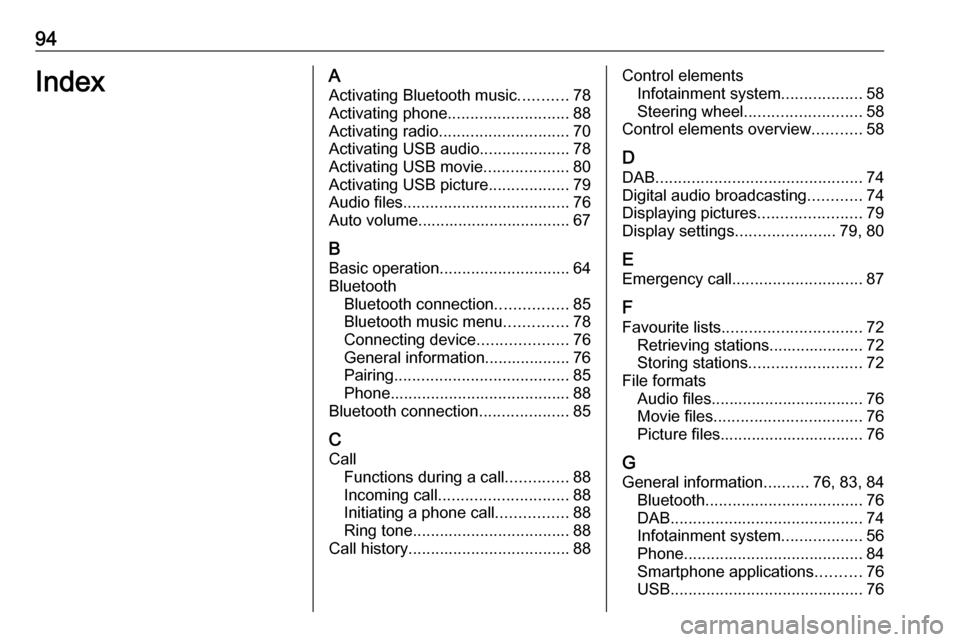
94IndexAActivating Bluetooth music ...........78
Activating phone ........................... 88
Activating radio ............................. 70
Activating USB audio ....................78
Activating USB movie ...................80
Activating USB picture ..................79
Audio files ..................................... 76
Auto volume.................................. 67
B Basic operation ............................. 64
Bluetooth Bluetooth connection ................85
Bluetooth music menu ..............78
Connecting device ....................76
General information................... 76
Pairing ....................................... 85
Phone ........................................ 88
Bluetooth connection ....................85
C Call Functions during a call ..............88
Incoming call ............................. 88
Initiating a phone call ................88
Ring tone ................................... 88
Call history .................................... 88Control elements
Infotainment system ..................58
Steering wheel .......................... 58
Control elements overview ...........58
D
DAB .............................................. 74
Digital audio broadcasting ............74
Displaying pictures .......................79
Display settings ......................79, 80
E Emergency call ............................. 87
F Favourite lists ............................... 72
Retrieving stations..................... 72
Storing stations ......................... 72
File formats Audio files.................................. 76
Movie files ................................. 76
Picture files................................ 76
G
General information ..........76, 83, 84
Bluetooth ................................... 76
DAB ........................................... 74
Infotainment system ..................56
Phone ........................................ 84
Smartphone applications ..........76
USB ........................................... 76
Page 95 of 127
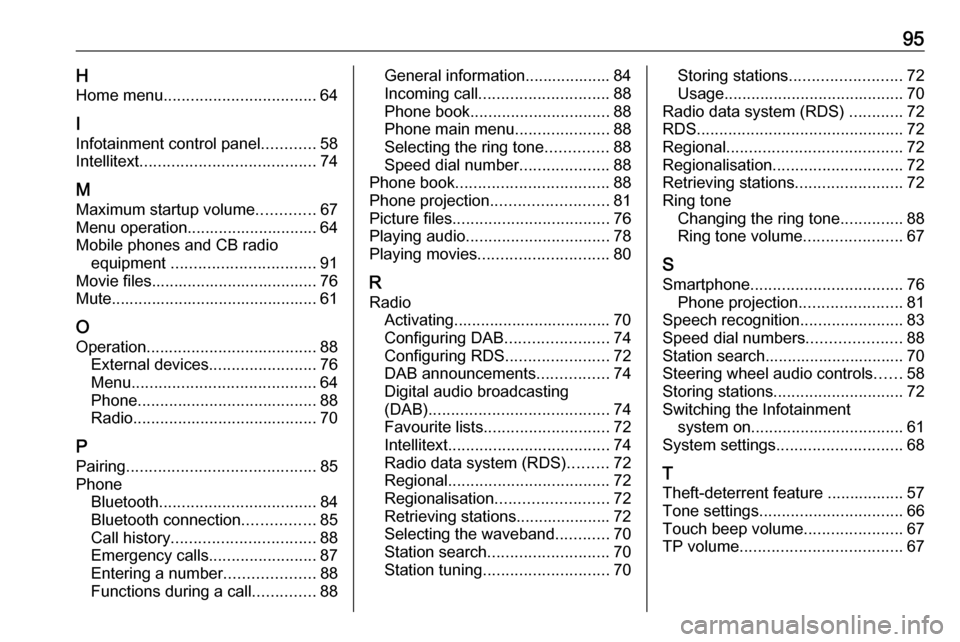
95HHome menu .................................. 64
I Infotainment control panel ............58
Intellitext ....................................... 74
M
Maximum startup volume .............67
Menu operation............................. 64
Mobile phones and CB radio equipment ................................ 91
Movie files..................................... 76
Mute.............................................. 61
O
Operation ...................................... 88
External devices ........................76
Menu ......................................... 64
Phone ........................................ 88
Radio ......................................... 70
P Pairing .......................................... 85
Phone Bluetooth ................................... 84
Bluetooth connection ................85
Call history ................................ 88
Emergency calls ........................87
Entering a number ....................88
Functions during a call ..............88General information................... 84
Incoming call ............................. 88
Phone book ............................... 88
Phone main menu .....................88
Selecting the ring tone ..............88
Speed dial number ....................88
Phone book .................................. 88
Phone projection .......................... 81
Picture files ................................... 76
Playing audio ................................ 78
Playing movies ............................. 80
R Radio Activating................................... 70Configuring DAB .......................74
Configuring RDS .......................72
DAB announcements ................74
Digital audio broadcasting
(DAB) ........................................ 74
Favourite lists ............................ 72
Intellitext .................................... 74
Radio data system (RDS) .........72
Regional .................................... 72
Regionalisation ......................... 72
Retrieving stations..................... 72
Selecting the waveband ............70
Station search ........................... 70
Station tuning ............................ 70Storing stations......................... 72
Usage ........................................ 70
Radio data system (RDS) ............72
RDS .............................................. 72
Regional ....................................... 72
Regionalisation ............................. 72
Retrieving stations ........................72
Ring tone Changing the ring tone ..............88
Ring tone volume ......................67
S Smartphone .................................. 76
Phone projection .......................81
Speech recognition .......................83
Speed dial numbers .....................88
Station search............................... 70
Steering wheel audio controls ......58
Storing stations ............................. 72
Switching the Infotainment system on .................................. 61
System settings ............................ 68
T
Theft-deterrent feature ................. 57
Tone settings ................................ 66
Touch beep volume ......................67
TP volume .................................... 67
Page 96 of 127
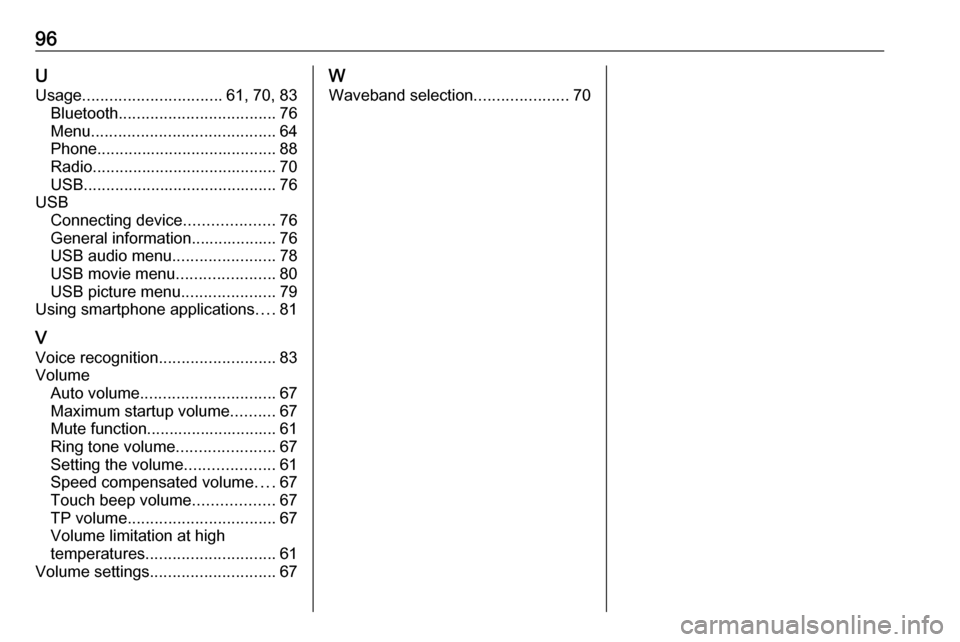
96UUsage ............................... 61, 70, 83
Bluetooth ................................... 76
Menu ......................................... 64
Phone ........................................ 88
Radio ......................................... 70
USB ........................................... 76
USB Connecting device ....................76
General information................... 76
USB audio menu .......................78
USB movie menu ......................80
USB picture menu .....................79
Using smartphone applications ....81
V Voice recognition ..........................83
Volume Auto volume .............................. 67
Maximum startup volume ..........67
Mute function............................. 61
Ring tone volume ......................67
Setting the volume ....................61
Speed compensated volume ....67
Touch beep volume ..................67
TP volume ................................. 67
Volume limitation at high
temperatures ............................. 61
Volume settings ............................ 67W
Waveband selection .....................70
Page 97 of 127

Introduction.................................. 98
Basic operation .......................... 104
Radio ......................................... 108
USB port .................................... 112
Bluetooth music ......................... 114
Speech recognition ....................116
Phone ........................................ 117
Index .......................................... 124R 4.0
Page 98 of 127
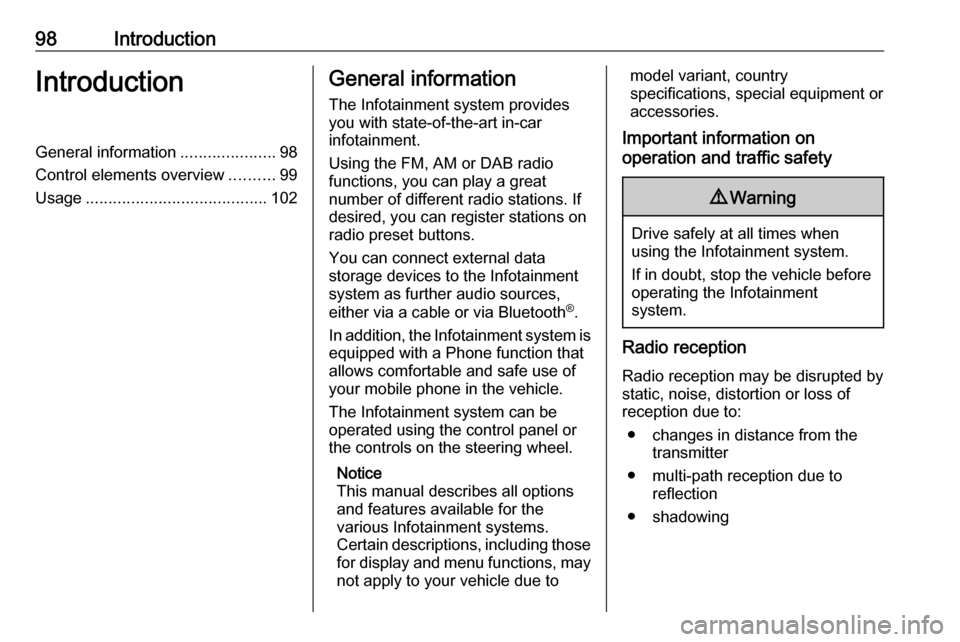
98IntroductionIntroductionGeneral information.....................98
Control elements overview ..........99
Usage ........................................ 102General information
The Infotainment system provides
you with state-of-the-art in-car
infotainment.
Using the FM, AM or DAB radio
functions, you can play a great
number of different radio stations. If desired, you can register stations on
radio preset buttons.
You can connect external data
storage devices to the Infotainment
system as further audio sources,
either via a cable or via Bluetooth ®
.
In addition, the Infotainment system is equipped with a Phone function that
allows comfortable and safe use of
your mobile phone in the vehicle.
The Infotainment system can be
operated using the control panel or
the controls on the steering wheel.
Notice
This manual describes all options
and features available for the
various Infotainment systems.
Certain descriptions, including those
for display and menu functions, may
not apply to your vehicle due tomodel variant, country
specifications, special equipment or
accessories.
Important information on
operation and traffic safety9 Warning
Drive safely at all times when
using the Infotainment system.
If in doubt, stop the vehicle before operating the Infotainment
system.
Radio reception
Radio reception may be disrupted by static, noise, distortion or loss of
reception due to:
● changes in distance from the transmitter
● multi-path reception due to reflection
● shadowing
Page 100 of 127
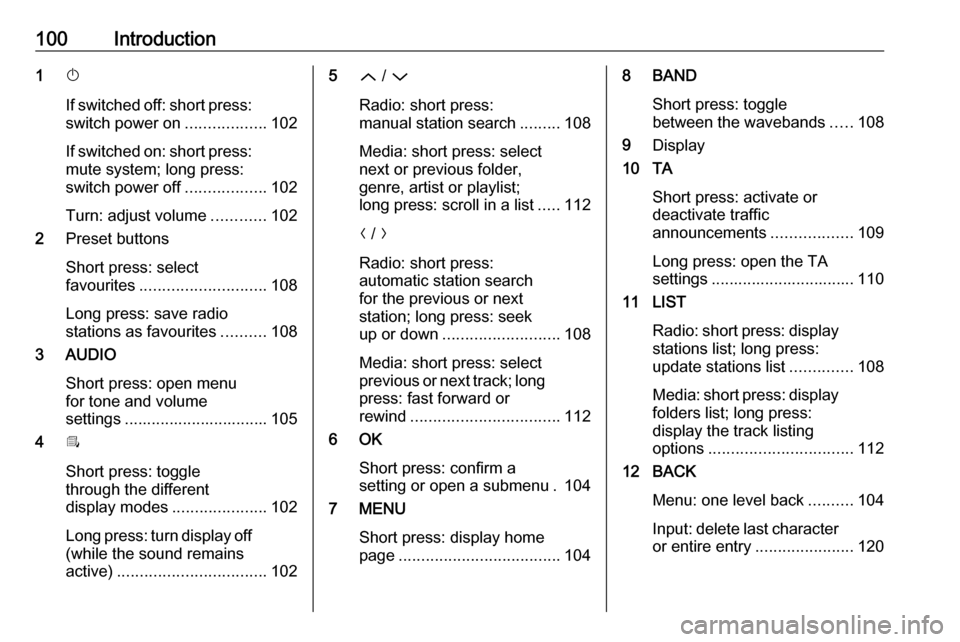
100Introduction1X
If switched off: short press:
switch power on ..................102
If switched on: short press:
mute system; long press:
switch power off ..................102
Turn: adjust volume ............102
2 Preset buttons
Short press: select
favourites ............................ 108
Long press: save radio
stations as favourites ..........108
3 AUDIO
Short press: open menu
for tone and volume
settings ................................ 105
4 Î
Short press: toggle
through the different
display modes .....................102
Long press: turn display off
(while the sound remains
active) ................................. 1025Q / P
Radio: short press:
manual station search .........108
Media: short press: select
next or previous folder,
genre, artist or playlist;
long press: scroll in a list .....112
N / O
Radio: short press:
automatic station search
for the previous or next
station; long press: seek
up or down .......................... 108
Media: short press: select
previous or next track; long
press: fast forward or
rewind ................................. 112
6 OK
Short press: confirm a
setting or open a submenu . 104
7 MENU
Short press: display home
page .................................... 1048 BAND
Short press: toggle
between the wavebands .....108
9 Display
10 TA
Short press: activate or
deactivate traffic
announcements ..................109
Long press: open the TA
settings ................................ 110
11 LIST
Radio: short press: display
stations list; long press:
update stations list ..............108
Media: short press: display
folders list; long press:
display the track listing
options ................................ 112
12 BACK
Menu: one level back ..........104
Input: delete last character
or entire entry ......................120
Page 101 of 127

Introduction10113 SRCq
Short press: toggle
between the audio sources . 108
Long press: open phone
menu if phone connected ...120Steering wheel controls
1 SRC
Select audio source,
confirm selection with G..... 102
2 ä / å
Select next / previous
preset radio station when
radio active .......................... 108
or select next / previous
track when media sources
active ................................... 112
or select next / previous
entry in call / contacts list
when phone function
active and call / contact list
open .................................... 120
Confirm selection with G
3 G
Confirm selected item
Open list
4 x
Activate/deactivate mute
function ............................... 102
5 À / Á
Turn upwards /
downwards: increase /
decrease volume
6 v
Take phone call ..................120
or reject phone call .............120
or open call / contacts list ...120
7 w
Activate voice pass-thru
application ........................... 116
Page 103 of 127
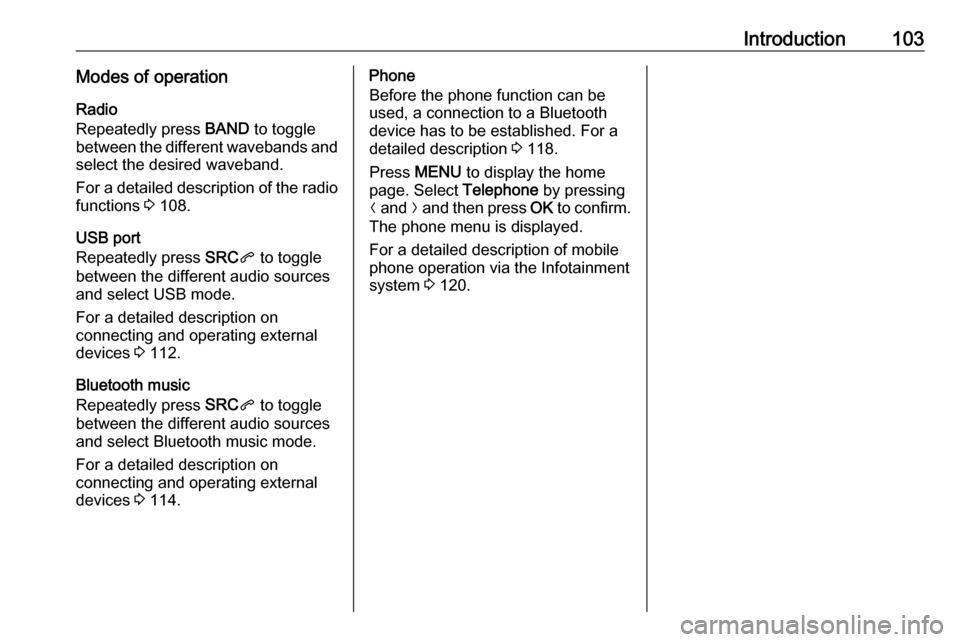
Introduction103Modes of operationRadio
Repeatedly press BAND to toggle
between the different wavebands and
select the desired waveband.
For a detailed description of the radio functions 3 108.
USB port
Repeatedly press SRCq to toggle
between the different audio sources and select USB mode.
For a detailed description on
connecting and operating external
devices 3 112.
Bluetooth music
Repeatedly press SRCq to toggle
between the different audio sources
and select Bluetooth music mode.
For a detailed description on
connecting and operating external
devices 3 114.Phone
Before the phone function can be
used, a connection to a Bluetooth
device has to be established. For a detailed description 3 118.
Press MENU to display the home
page. Select Telephone by pressing
N and O and then press OK to confirm.
The phone menu is displayed.
For a detailed description of mobile
phone operation via the Infotainment
system 3 120.
Page 108 of 127

108RadioRadioUsage........................................ 108
Station search ............................ 108
Radio data system (RDS) ..........109
Digital audio broadcasting .........110Usage
Repeatedly press BAND to toggle
between the different wavebands.
Select the desired waveband.
As an alternative, repeatedly press
SRC q to toggle between all audio
sources and select the desired
waveband.
The station last selected in the
respective waveband is played.
Station search
Automatic station search Press N or O to play the previous or
next station in the station memory.
Manual station search
Press and hold N or O. Release when
the required frequency has almost
been reached.
A search is made for the next station
that can be received and it is played
automatically.
Station tuning Press or press and hold Q or P to
set the desired frequency manually.
Stations lists The stations received best in the
location you are in are stored in the
waveband-specific stations list.
Displaying the stations list
Press LIST to display the stations list
of the waveband currently active.
Scroll through the list and select the
desired station.
Notice
The station currently playing is
marked with 6.
Updating the stations list
Press and hold LIST until a message
indicating the update process is
displayed.
The stations list is updated.
Page 109 of 127
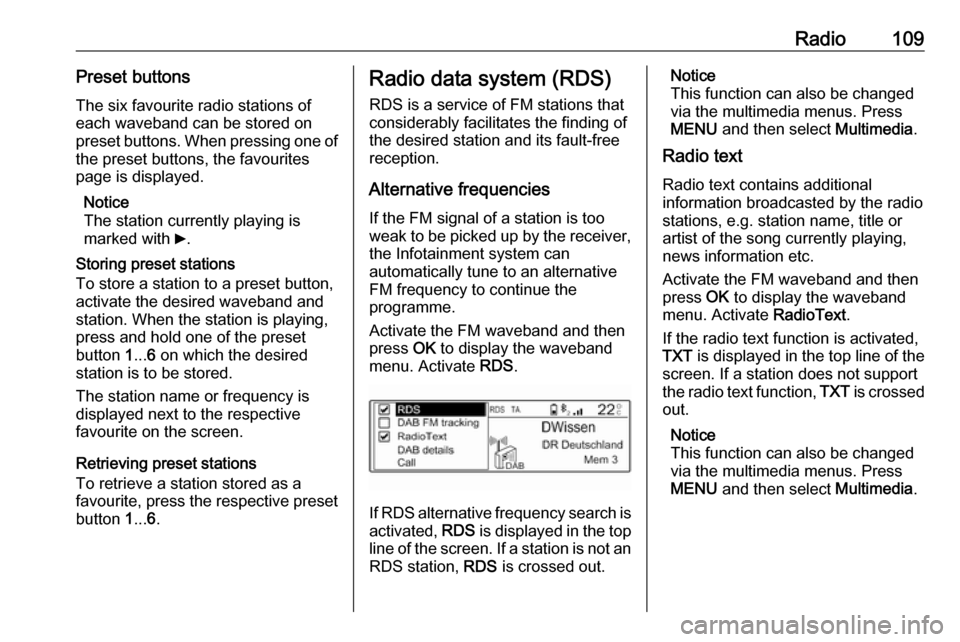
Radio109Preset buttonsThe six favourite radio stations ofeach waveband can be stored on
preset buttons. When pressing one of
the preset buttons, the favourites
page is displayed.
Notice
The station currently playing is
marked with 6.
Storing preset stations
To store a station to a preset button, activate the desired waveband and
station. When the station is playing, press and hold one of the preset
button 1... 6 on which the desired
station is to be stored.
The station name or frequency is
displayed next to the respective
favourite on the screen.
Retrieving preset stations
To retrieve a station stored as a
favourite, press the respective preset
button 1... 6.Radio data system (RDS)
RDS is a service of FM stations that
considerably facilitates the finding of
the desired station and its fault-free
reception.
Alternative frequencies If the FM signal of a station is too
weak to be picked up by the receiver,
the Infotainment system can
automatically tune to an alternative
FM frequency to continue the
programme.
Activate the FM waveband and then
press OK to display the waveband
menu. Activate RDS.
If RDS alternative frequency search is
activated, RDS is displayed in the top
line of the screen. If a station is not an
RDS station, RDS is crossed out.
Notice
This function can also be changed
via the multimedia menus. Press
MENU and then select Multimedia.
Radio text
Radio text contains additional
information broadcasted by the radio stations, e.g. station name, title or
artist of the song currently playing,
news information etc.
Activate the FM waveband and then
press OK to display the waveband
menu. Activate RadioText.
If the radio text function is activated,
TXT is displayed in the top line of the
screen. If a station does not support
the radio text function, TXT is crossed
out.
Notice
This function can also be changed
via the multimedia menus. Press
MENU and then select Multimedia.