radio VAUXHALL CROSSLAND X 2018 Infotainment system
[x] Cancel search | Manufacturer: VAUXHALL, Model Year: 2018, Model line: CROSSLAND X, Model: VAUXHALL CROSSLAND X 2018Pages: 127, PDF Size: 2.56 MB
Page 110 of 127

110RadioTraffic announcements (TA)
Radio traffic service stations are RDS
stations that broadcast traffic news. If this function is activated, only trafficservice stations are searched for and
played.
Radio and media playback is
interrupted for the duration of the
traffic announcements.
To activate or deactivate the traffic
announcement standby facility of the
Infotainment system, press TA. A
corresponding message is displayed
confirming your action.
If traffic announcements are
activated, TA is displayed in the top
line of the screen. If a station is not a
radio traffic service station, TA is
crossed out.
Digital audio broadcasting
DAB broadcasts radio stations
digitally.
DAB stations are indicated by the programme name instead of the
broadcasting frequency.General information
● With DAB, several radio programmes (services) can bebroadcasted on a single
ensemble.
● Besides high-quality digital audio
services, DAB is also able to
transmit programme-associated
data and a multitude of other data services including travel andtraffic information.
● As long as a given DAB receiver can pick up the signal sent out bya broadcasting station (even if
the signal is very weak), sound
reproduction is ensured.
● In the event of poor reception, the
volume is reduced automatically
to avoid the output of
disagreeable noises.
● Interference caused by stations that are on nearby frequencies (a
phenomenon that is typical of AM
and FM reception) does not
occur with DAB.
● If the DAB signal is reflected by natural obstacles or buildings,
the reception quality of DAB isimproved, whereas AM or FM
reception is considerably
impaired in such cases.
● When DAB reception is enabled, the FM tuner of the Infotainmentsystem remains active in the
background and continually
searches for the best receivable
FM stations. If TA 3 109 is
activated, traffic announcements
of the FM station with the best
reception are issued. Deactivate
TA if DAB reception should not
be interrupted by FM traffic
announcements.
Alternative frequencies If the DAB signal of a service is too
weak to be picked up by the receiver, the Infotainment system can
automatically tune to an alternative
FM frequency to continue the
programme.
Activate the FM waveband and then
press OK to display the waveband
menu. Activate DAB FM tracking .
Page 111 of 127
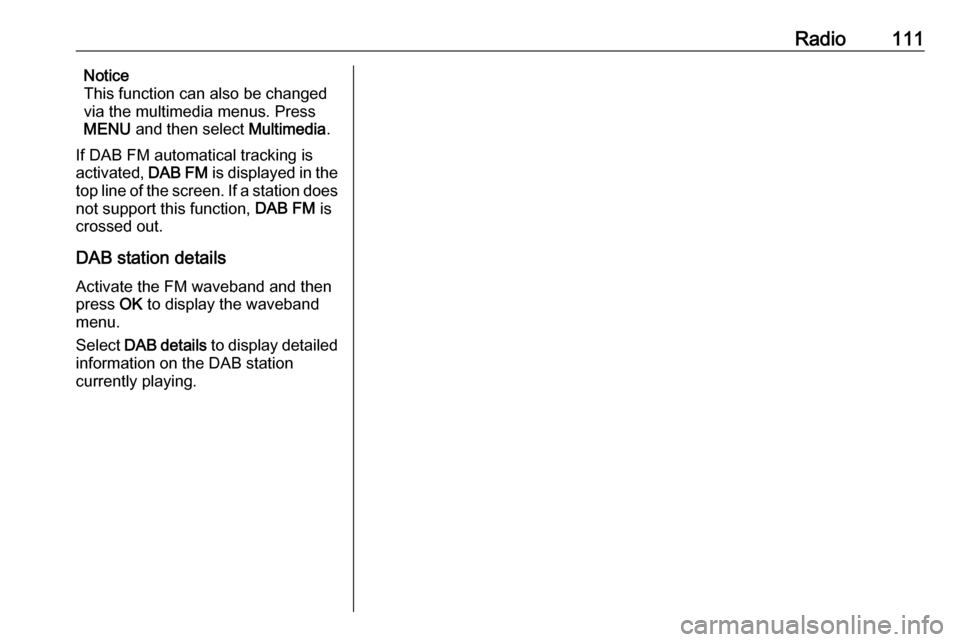
Radio111Notice
This function can also be changed
via the multimedia menus. Press
MENU and then select Multimedia.
If DAB FM automatical tracking is
activated, DAB FM is displayed in the
top line of the screen. If a station does
not support this function, DAB FM is
crossed out.
DAB station details
Activate the FM waveband and then
press OK to display the waveband
menu.
Select DAB details to display detailed
information on the DAB station
currently playing.
Page 117 of 127
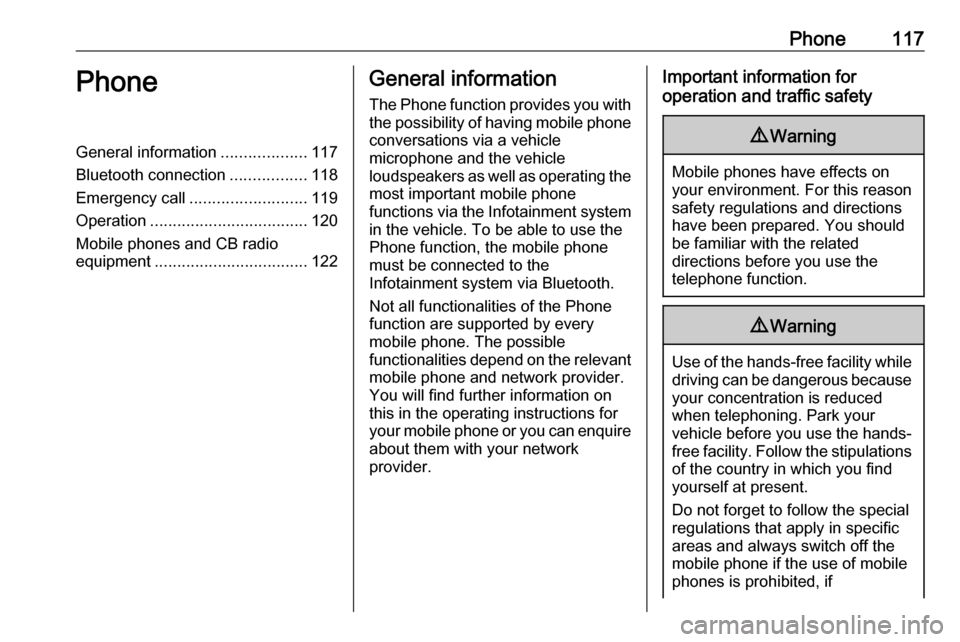
Phone117PhoneGeneral information...................117
Bluetooth connection .................118
Emergency call .......................... 119
Operation ................................... 120
Mobile phones and CB radio
equipment .................................. 122General information
The Phone function provides you with the possibility of having mobile phone conversations via a vehicle
microphone and the vehicle
loudspeakers as well as operating the
most important mobile phone
functions via the Infotainment system in the vehicle. To be able to use the
Phone function, the mobile phone
must be connected to the
Infotainment system via Bluetooth.
Not all functionalities of the Phone
function are supported by every
mobile phone. The possible
functionalities depend on the relevant
mobile phone and network provider.
You will find further information on
this in the operating instructions for
your mobile phone or you can enquire about them with your network
provider.Important information for
operation and traffic safety9 Warning
Mobile phones have effects on
your environment. For this reason safety regulations and directions
have been prepared. You should
be familiar with the related
directions before you use the
telephone function.
9 Warning
Use of the hands-free facility while
driving can be dangerous because
your concentration is reduced
when telephoning. Park your
vehicle before you use the hands- free facility. Follow the stipulations
of the country in which you find
yourself at present.
Do not forget to follow the special
regulations that apply in specific
areas and always switch off the
mobile phone if the use of mobile
phones is prohibited, if
Page 118 of 127
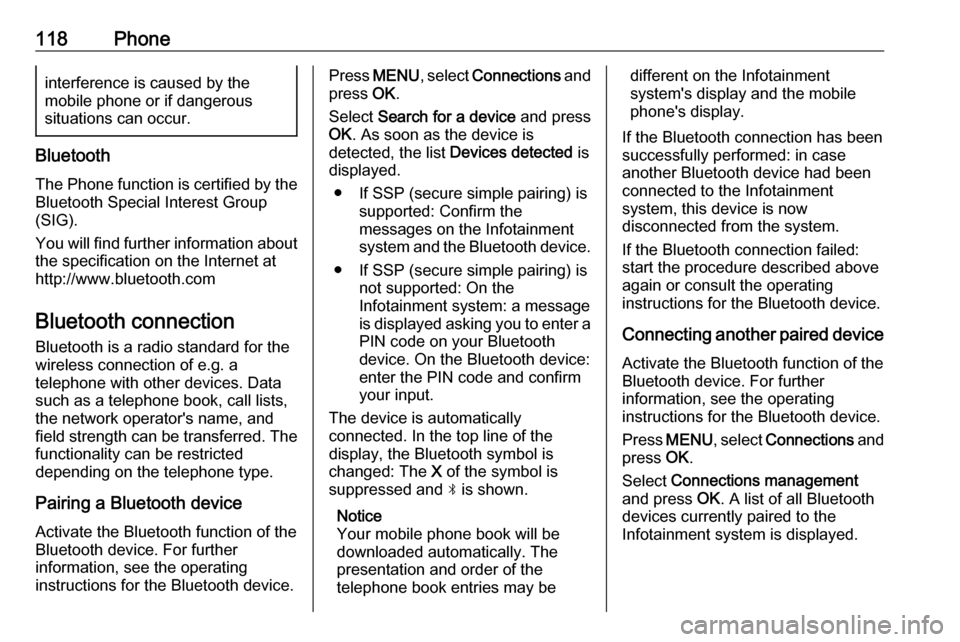
118Phoneinterference is caused by the
mobile phone or if dangerous
situations can occur.
Bluetooth
The Phone function is certified by the
Bluetooth Special Interest Group
(SIG).
You will find further information about the specification on the Internet at
http://www.bluetooth.com
Bluetooth connection
Bluetooth is a radio standard for the
wireless connection of e.g. a
telephone with other devices. Data
such as a telephone book, call lists,
the network operator's name, and
field strength can be transferred. The
functionality can be restricted
depending on the telephone type.
Pairing a Bluetooth device
Activate the Bluetooth function of the
Bluetooth device. For further
information, see the operating
instructions for the Bluetooth device.
Press MENU , select Connections and
press OK.
Select Search for a device and press
OK . As soon as the device is
detected, the list Devices detected is
displayed.
● If SSP (secure simple pairing) is supported: Confirm the
messages on the Infotainment
system and the Bluetooth device.
● If SSP (secure simple pairing) is not supported: On the
Infotainment system: a message
is displayed asking you to enter a
PIN code on your Bluetooth
device. On the Bluetooth device:
enter the PIN code and confirm
your input.
The device is automatically connected. In the top line of the
display, the Bluetooth symbol is
changed: The X of the symbol is
suppressed and N is shown.
Notice
Your mobile phone book will be
downloaded automatically. The
presentation and order of the
telephone book entries may bedifferent on the Infotainment
system's display and the mobile
phone's display.
If the Bluetooth connection has been
successfully performed: in case
another Bluetooth device had been
connected to the Infotainment
system, this device is now
disconnected from the system.
If the Bluetooth connection failed:
start the procedure described above again or consult the operating
instructions for the Bluetooth device.
Connecting another paired deviceActivate the Bluetooth function of the
Bluetooth device. For further
information, see the operating
instructions for the Bluetooth device.
Press MENU , select Connections and
press OK.
Select Connections management
and press OK. A list of all Bluetooth
devices currently paired to the
Infotainment system is displayed.
Page 121 of 127
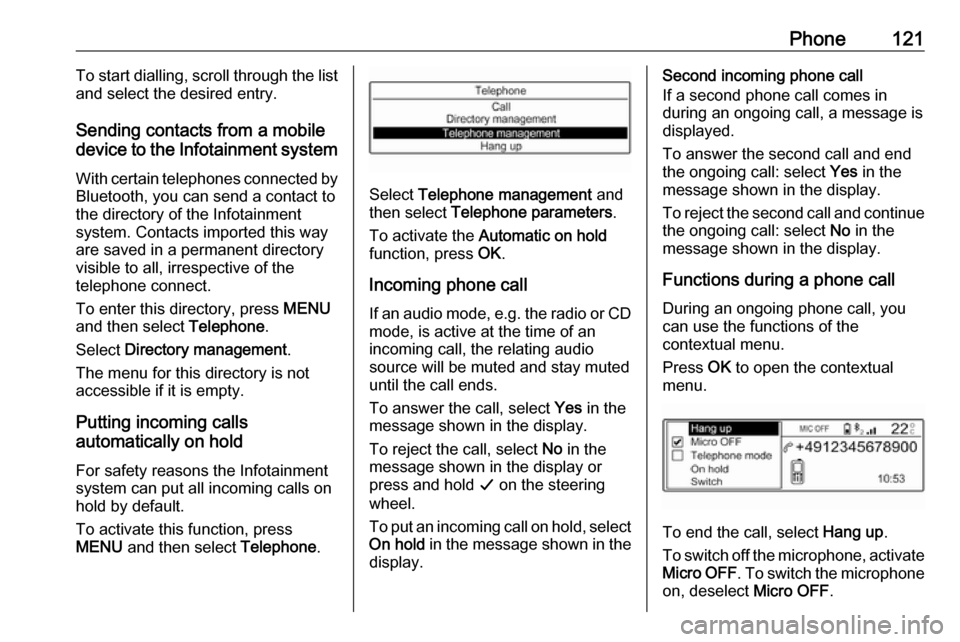
Phone121To start dialling, scroll through the list
and select the desired entry.
Sending contacts from a mobile
device to the Infotainment system
With certain telephones connected byBluetooth, you can send a contact to
the directory of the Infotainment
system. Contacts imported this way
are saved in a permanent directory
visible to all, irrespective of the
telephone connect.
To enter this directory, press MENU
and then select Telephone.
Select Directory management .
The menu for this directory is not accessible if it is empty.
Putting incoming calls
automatically on hold
For safety reasons the Infotainment
system can put all incoming calls on
hold by default.
To activate this function, press
MENU and then select Telephone.
Select Telephone management and
then select Telephone parameters .
To activate the Automatic on hold
function, press OK.
Incoming phone call If an audio mode, e.g. the radio or CD
mode, is active at the time of an
incoming call, the relating audio
source will be muted and stay muted
until the call ends.
To answer the call, select Yes in the
message shown in the display.
To reject the call, select No in the
message shown in the display or
press and hold G on the steering
wheel.
To put an incoming call on hold, select
On hold in the message shown in the
display.
Second incoming phone call
If a second phone call comes in
during an ongoing call, a message is
displayed.
To answer the second call and end
the ongoing call: select Yes in the
message shown in the display.
To reject the second call and continue the ongoing call: select No in the
message shown in the display.
Functions during a phone call During an ongoing phone call, you
can use the functions of the
contextual menu.
Press OK to open the contextual
menu.
To end the call, select Hang up.
To switch off the microphone, activate Micro OFF . To switch the microphone
on, deselect Micro OFF.
Page 122 of 127
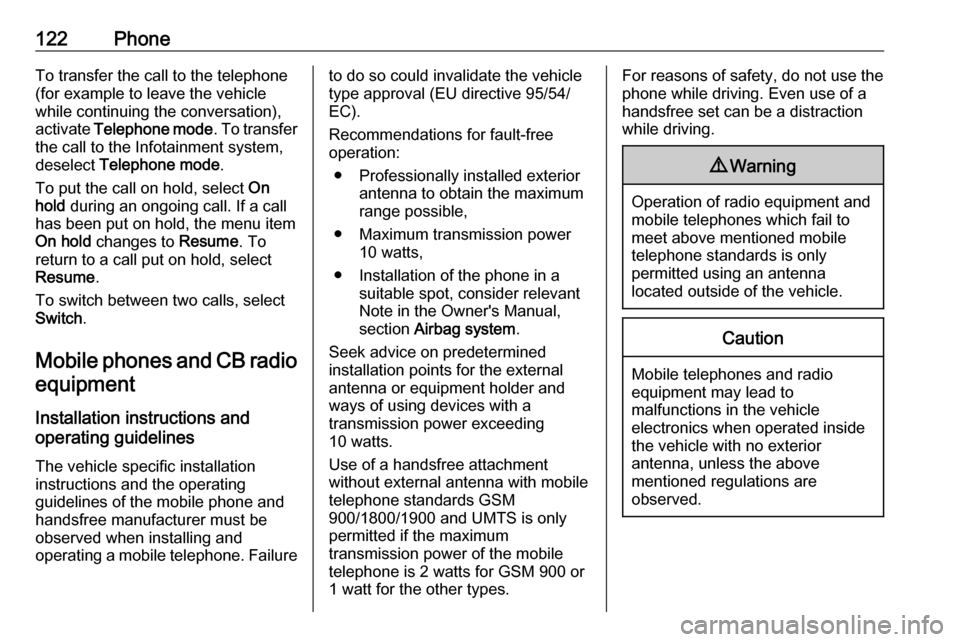
122PhoneTo transfer the call to the telephone
(for example to leave the vehicle
while continuing the conversation),
activate Telephone mode . To transfer
the call to the Infotainment system,
deselect Telephone mode .
To put the call on hold, select On
hold during an ongoing call. If a call
has been put on hold, the menu item
On hold changes to Resume. To
return to a call put on hold, select
Resume .
To switch between two calls, select
Switch .
Mobile phones and CB radio
equipment
Installation instructions and
operating guidelines
The vehicle specific installation
instructions and the operating
guidelines of the mobile phone and
handsfree manufacturer must be observed when installing and
operating a mobile telephone. Failureto do so could invalidate the vehicle type approval (EU directive 95/54/
EC).
Recommendations for fault-free
operation:
● Professionally installed exterior antenna to obtain the maximum
range possible,
● Maximum transmission power 10 watts,
● Installation of the phone in a suitable spot, consider relevant
Note in the Owner's Manual,
section Airbag system .
Seek advice on predetermined
installation points for the external
antenna or equipment holder and
ways of using devices with a
transmission power exceeding
10 watts.
Use of a handsfree attachment
without external antenna with mobile
telephone standards GSM
900/1800/1900 and UMTS is only
permitted if the maximum
transmission power of the mobile
telephone is 2 watts for GSM 900 or
1 watt for the other types.For reasons of safety, do not use the
phone while driving. Even use of a handsfree set can be a distraction
while driving.9 Warning
Operation of radio equipment and
mobile telephones which fail to
meet above mentioned mobile
telephone standards is only
permitted using an antenna
located outside of the vehicle.
Caution
Mobile telephones and radio
equipment may lead to
malfunctions in the vehicle
electronics when operated inside
the vehicle with no exterior
antenna, unless the above
mentioned regulations are
observed.
Page 124 of 127

124IndexAActivating Bluetooth music .........114
Activating the Infotainment system ..................................... 102
Activating the radio .....................108
Activating the USB function ........112
Adjust time and date ...................106
Automatic volume adjustment ....105
Auto volume................................ 105
B Balance....................................... 105
Basic operation ........................... 104
Bass............................................ 105
Blocking out traffic announcements ......................109
Bluetooth Bluetooth connection ..............118
Bluetooth music....................... 114
Phone ...................................... 120
Bluetooth connection ..................118
Bluetooth music Activating................................. 114
General information ................114
Operation ................................ 114
Prerequisites ........................... 114C
Call Functions during a call ............120
Incoming call ........................... 120
Initiating a phone call ..............120
Call lists ...................................... 120
Change display language ...........106
Control elements Infotainment system ..................99
Phone ...................................... 117
Steering wheel .......................... 99
Control elements overview ...........99
D DAB ............................................ 110
Date adjust....................................... 106
Digital audio broadcasting ..........110
Display activate automatic scrolling .....106
adjust brightness .....................106
adjust units for temperature
and fuel consumption ..............106
change language ....................106
Distribution.................................. 105
Dynamic audio adaption .............110
E Emergency call ........................... 119
Equaliser..................................... 105
Page 125 of 127
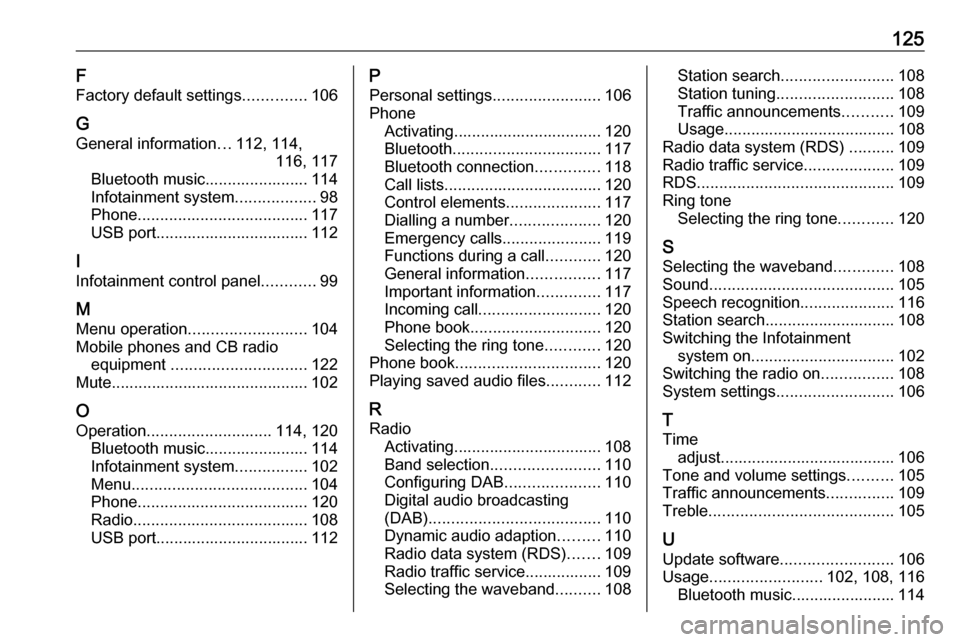
125F
Factory default settings ..............106
G General information ...112, 114,
116, 117
Bluetooth music....................... 114
Infotainment system ..................98
Phone ...................................... 117
USB port.................................. 112
I
Infotainment control panel ............99
M
Menu operation .......................... 104
Mobile phones and CB radio equipment .............................. 122
Mute............................................ 102
O Operation ............................ 114, 120
Bluetooth music....................... 114
Infotainment system ................102
Menu ....................................... 104
Phone ...................................... 120
Radio ....................................... 108
USB port.................................. 112P
Personal settings ........................106
Phone Activating................................. 120
Bluetooth ................................. 117
Bluetooth connection ..............118
Call lists ................................... 120
Control elements .....................117
Dialling a number ....................120
Emergency calls ......................119
Functions during a call ............120
General information ................117
Important information ..............117
Incoming call ........................... 120
Phone book ............................. 120
Selecting the ring tone ............120
Phone book ................................ 120
Playing saved audio files ............112
R Radio Activating................................. 108
Band selection ........................ 110
Configuring DAB .....................110
Digital audio broadcasting
(DAB) ...................................... 110
Dynamic audio adaption .........110
Radio data system (RDS) .......109
Radio traffic service................. 109
Selecting the waveband ..........108Station search ......................... 108
Station tuning .......................... 108
Traffic announcements ...........109
Usage ...................................... 108
Radio data system (RDS) ..........109
Radio traffic service ....................109
RDS ............................................ 109
Ring tone Selecting the ring tone ............120
S
Selecting the waveband .............108
Sound ......................................... 105
Speech recognition .....................116
Station search............................. 108
Switching the Infotainment system on ................................ 102
Switching the radio on ................108
System settings .......................... 106
T Time adjust....................................... 106
Tone and volume settings ..........105
Traffic announcements ...............109
Treble ......................................... 105
U Update software ......................... 106
Usage ......................... 102, 108, 116
Bluetooth music....................... 114
Page 126 of 127
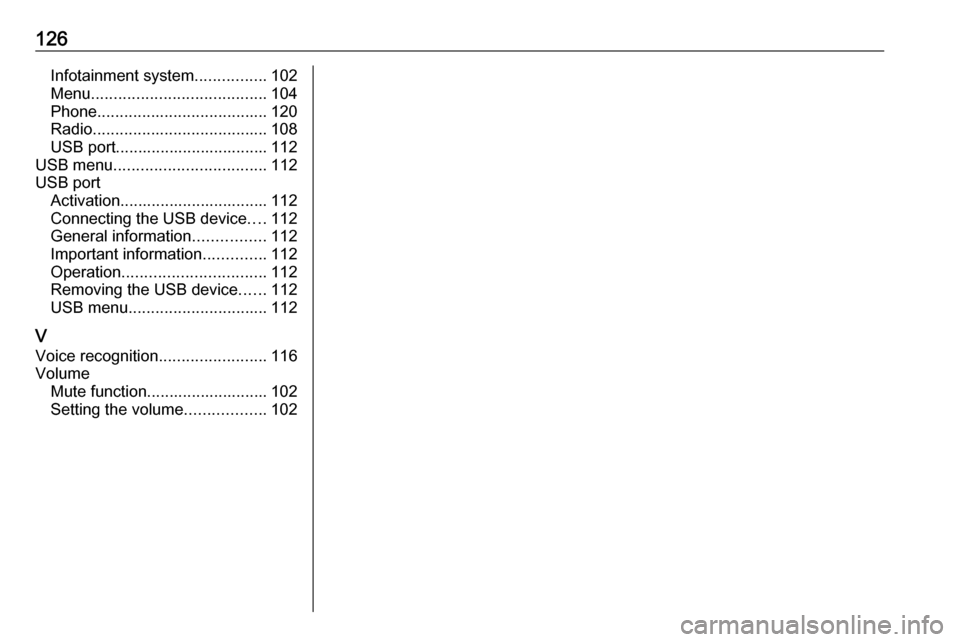
126Infotainment system................102
Menu ....................................... 104
Phone ...................................... 120
Radio ....................................... 108
USB port.................................. 112
USB menu .................................. 112
USB port Activation................................. 112
Connecting the USB device ....112
General information ................112
Important information ..............112
Operation ................................ 112
Removing the USB device ......112
USB menu ............................... 112
V Voice recognition ........................116
Volume Mute function........................... 102
Setting the volume ..................102