key VAUXHALL INSIGNIA 2015.5 Infotainment system
[x] Cancel search | Manufacturer: VAUXHALL, Model Year: 2015.5, Model line: INSIGNIA, Model: VAUXHALL INSIGNIA 2015.5Pages: 141, PDF Size: 2.61 MB
Page 67 of 141
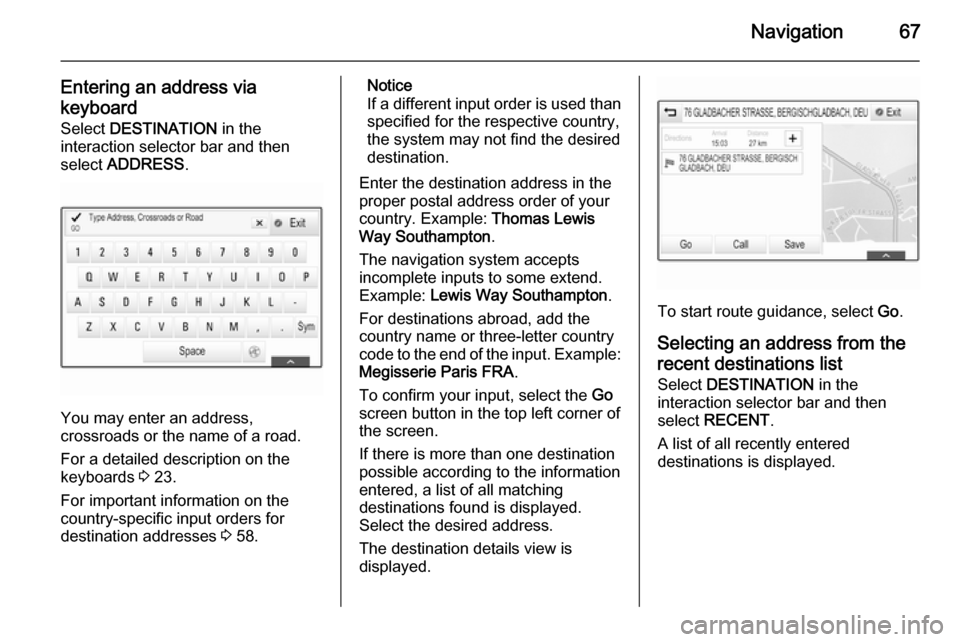
Navigation67
Entering an address via
keyboard Select DESTINATION in the
interaction selector bar and then
select ADDRESS .
You may enter an address,
crossroads or the name of a road.
For a detailed description on the
keyboards 3 23.
For important information on the
country-specific input orders for
destination addresses 3 58.
Notice
If a different input order is used than specified for the respective country,
the system may not find the desired
destination.
Enter the destination address in the
proper postal address order of your
country. Example: Thomas Lewis
Way Southampton .
The navigation system accepts incomplete inputs to some extend.
Example: Lewis Way Southampton .
For destinations abroad, add the
country name or three-letter country
code to the end of the input. Example: Megisserie Paris FRA .
To confirm your input, select the Go
screen button in the top left corner of
the screen.
If there is more than one destination
possible according to the information
entered, a list of all matching
destinations found is displayed.
Select the desired address.
The destination details view is
displayed.
To start route guidance, select Go.
Selecting an address from the
recent destinations list
Select DESTINATION in the
interaction selector bar and then
select RECENT .
A list of all recently entered
destinations is displayed.
Page 69 of 141

Navigation69
Setting a search locationNotice
The search location is specified by
the map section chosen. If you scroll the map, zoom in or out or start route
guidance, the POIs in the list are
adapted accordingly.
To set a general search location,
select Search Options on the map.
A list of possible search locations is
displayed. If you are in active route
guidance, more options are available.
Select the desired option.Searching POIs via categories
Select one of the main categories in
the list. A list with subcategories is
displayed.
To display all POIs available in the
respective main category, select List
All . Scroll through the list and select
the desired POI.
To display all POIs within one
subcategory, select the respective
subcategory. Scroll through the list
and select the desired POI.The destination details view is
displayed.Searching POIs via keyboard To search for a particular POI, a
category or a specific location, select
Spell Name in the POI main
categories list or in one of the
subcategory lists. A keyboard is
displayed.
Enter the desired name, category or
location. For a detailed description on
the keyboards 3 23.
Select Go to confirm your input. The
destination details view is displayed.
To start route guidance, select Go.
Selecting an address from the
map Tap on the desired location on the
map. The map centres around this
location.
A red v is displayed at the respective
location and the corresponding
address is shown on a label.
Tap on the label. The destination
details view is displayed.
To start route guidance, select Go.
Page 77 of 141
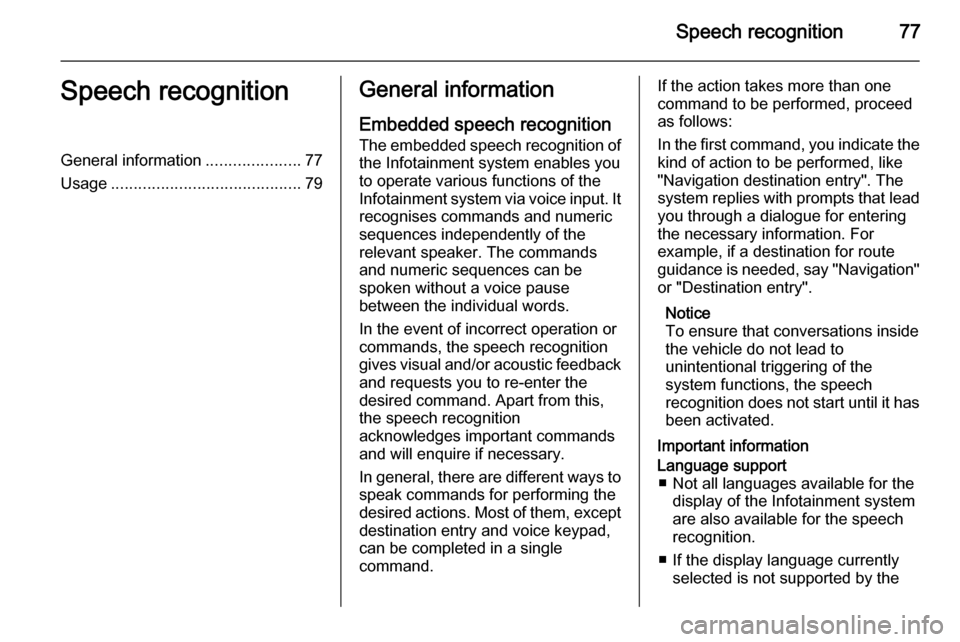
Speech recognition77Speech recognitionGeneral information.....................77
Usage .......................................... 79General information
Embedded speech recognition The embedded speech recognition of the Infotainment system enables youto operate various functions of theInfotainment system via voice input. It
recognises commands and numeric
sequences independently of the
relevant speaker. The commands
and numeric sequences can be
spoken without a voice pause
between the individual words.
In the event of incorrect operation or
commands, the speech recognition
gives visual and/or acoustic feedback
and requests you to re-enter the
desired command. Apart from this,
the speech recognition
acknowledges important commands
and will enquire if necessary.
In general, there are different ways to
speak commands for performing the
desired actions. Most of them, except destination entry and voice keypad,
can be completed in a single
command.If the action takes more than one command to be performed, proceed
as follows:
In the first command, you indicate the
kind of action to be performed, like
"Navigation destination entry". The
system replies with prompts that lead you through a dialogue for entering
the necessary information. For
example, if a destination for route
guidance is needed, say "Navigation"
or "Destination entry".
Notice
To ensure that conversations inside
the vehicle do not lead to
unintentional triggering of the
system functions, the speech
recognition does not start until it has been activated.
Important informationLanguage support ■ Not all languages available for the display of the Infotainment system
are also available for the speech
recognition.
■ If the display language currently selected is not supported by the
Page 85 of 141
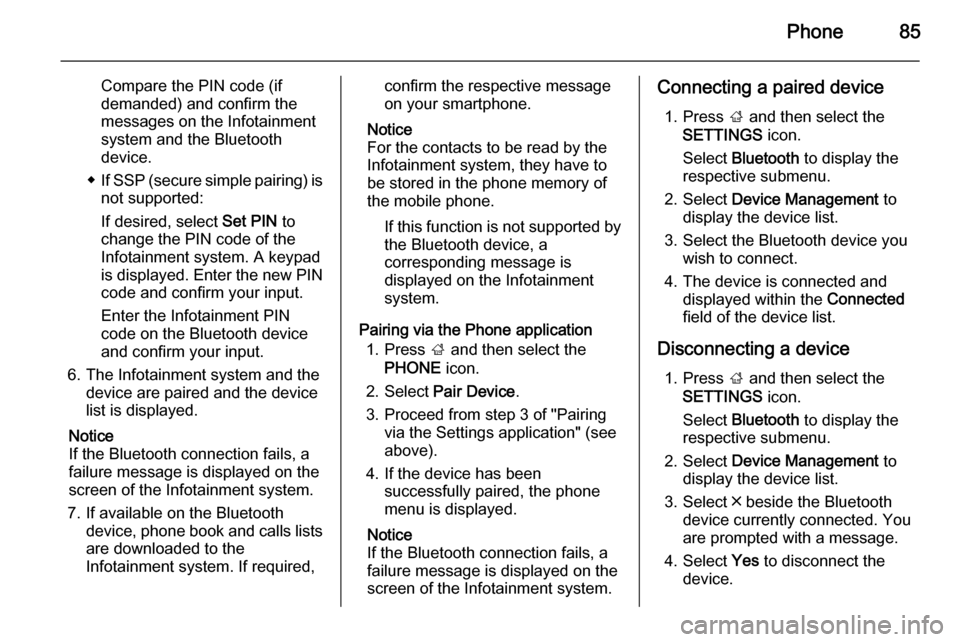
Phone85
Compare the PIN code (if
demanded) and confirm the
messages on the Infotainment
system and the Bluetooth
device.
◆ If SSP (secure simple pairing) is
not supported:
If desired, select Set PIN to
change the PIN code of the
Infotainment system. A keypad
is displayed. Enter the new PIN
code and confirm your input.
Enter the Infotainment PIN
code on the Bluetooth device
and confirm your input.
6. The Infotainment system and the device are paired and the device
list is displayed.
Notice
If the Bluetooth connection fails, a
failure message is displayed on the
screen of the Infotainment system.
7. If available on the Bluetooth device, phone book and calls listsare downloaded to the
Infotainment system. If required,confirm the respective message
on your smartphone.
Notice
For the contacts to be read by the
Infotainment system, they have to
be stored in the phone memory of
the mobile phone.
If this function is not supported bythe Bluetooth device, a
corresponding message is
displayed on the Infotainment
system.
Pairing via the Phone application 1. Press ; and then select the
PHONE icon.
2. Select Pair Device .
3. Proceed from step 3 of "Pairing via the Settings application" (see
above).
4. If the device has been successfully paired, the phone
menu is displayed.
Notice
If the Bluetooth connection fails, a
failure message is displayed on the
screen of the Infotainment system.Connecting a paired device
1. Press ; and then select the
SETTINGS icon.
Select Bluetooth to display the
respective submenu.
2. Select Device Management to
display the device list.
3. Select the Bluetooth device you wish to connect.
4. The device is connected and displayed within the Connected
field of the device list.
Disconnecting a device 1. Press ; and then select the
SETTINGS icon.
Select Bluetooth to display the
respective submenu.
2. Select Device Management to
display the device list.
3. Select ╳ beside the Bluetooth device currently connected. You
are prompted with a message.
4. Select Yes to disconnect the
device.
Page 87 of 141

Phone87
Phone applicationPress ; and then select the
PHONE icon (with phone symbol) to
display the respective menu.
The Phone portal comprises different
views accessible via tabs. Select the
desired tab.
Notice
The PHONE main menu is only
available, if a mobile phone is
connected to the Infotainment
system via Bluetooth. For a detailed
description 3 84.
Initiating a phone call
Keypad
Press ; and then select the
PHONE icon to display the respective
menu.
If necessary, select KEYPAD in the
interaction selector bar. The keypad
is displayed.
Enter the desired number and select
Call . The number is dialled.
To dial a speed dial number, enter the
number and tap and hold the last digit. The number is dialled.
Contacts
Press ; and then select the
PHONE icon to display the respective
menu.
If necessary, select CONTACTS in
the interaction selector bar. The
contacts list is displayed.For a detailed description of the
contacts lists 3 31.
Scroll to the desired contacts entry.
Quick function icon
If there is only one number stored for
a contact, a quick dial icon is
displayed next to the respective entry
in the contacts list.
Select z to directly initiate the call.Contact details view
If more than one number is stored for a contact, select the respective
contact.
The contact details view is displayed.
Page 92 of 141

92Phone
Select INBOX in the interaction
selector bar. The text messages
stored on the respective phone are
displayed in a list.
Select the desired message to
display the message view.
Select REPLY in the interaction
selector bar. A list of predefined
messages is displayed.
Select the desired predefined text
message.
If non of the predefined messages serves your purpose, you can write a
new message, see "Manage
Predefined Messages" below.
Deleting a message Select INBOX in the interaction
selector bar. The text messages
stored on the respective phone are
displayed in a list.
Select the desired message to
display the message view.
To delete the text message, select
Delete in the interaction selector bar.Device list
Select PHONES to display the device
list.
For a detailed description 3 84.
Text settings
Select Settings to enter the settings
menu.
Text Alerts
If you wish an alert to pop up when a
new text message is received, set
Text Alerts to On.
Manage Predefined Messages
Select Manage Predefined
Messages to display a list of all
predefined messages.Adding a new message
Notice
Predefined messages can only be entered when the vehicle is
stationary.
Select Add New Predefined
Message . A keyboard is displayed.
Enter the desired message text and
confirm your input. The new message
is added to the list of predefined
messages.Deleting a predefined message
To delete a predefined message,
select ‒ beside the message you wish
to delete.
Page 98 of 141
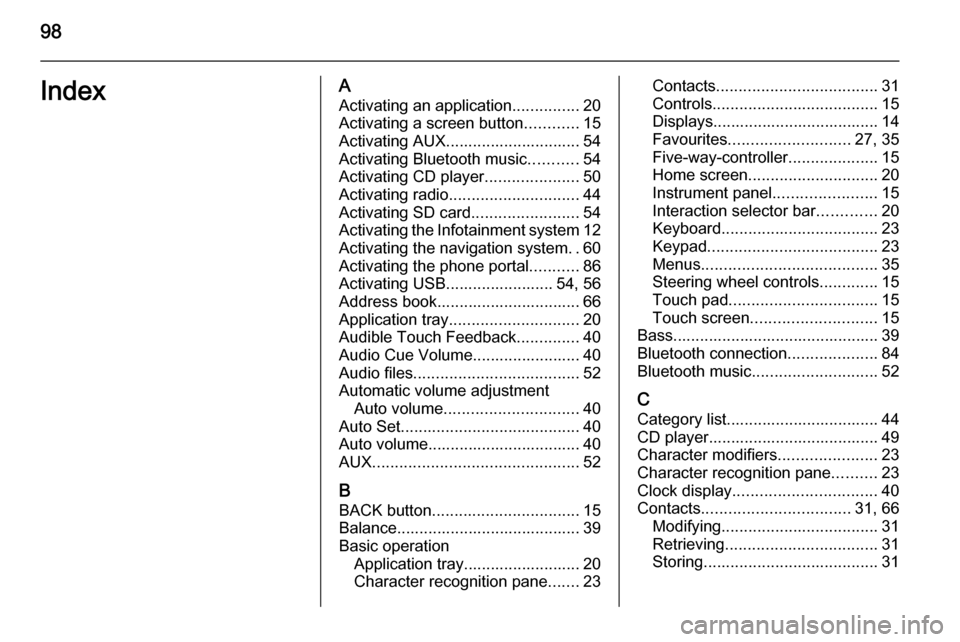
98IndexAActivating an application ...............20
Activating a screen button ............15
Activating AUX.............................. 54
Activating Bluetooth music ...........54
Activating CD player .....................50
Activating radio ............................. 44
Activating SD card ........................54
Activating the Infotainment system 12
Activating the navigation system ..60
Activating the phone portal ...........86
Activating USB........................ 54, 56
Address book................................ 66
Application tray ............................. 20
Audible Touch Feedback ..............40
Audio Cue Volume........................ 40 Audio files ..................................... 52
Automatic volume adjustment Auto volume .............................. 40
Auto Set ........................................ 40
Auto volume.................................. 40
AUX .............................................. 52
B BACK button ................................. 15
Balance......................................... 39
Basic operation Application tray.......................... 20
Character recognition pane .......23Contacts .................................... 31
Controls ..................................... 15
Displays..................................... 14
Favourites ........................... 27, 35
Five-way-controller ....................15
Home screen ............................. 20
Instrument panel .......................15
Interaction selector bar .............20
Keyboard ................................... 23
Keypad ...................................... 23
Menus ....................................... 35
Steering wheel controls .............15
Touch pad ................................. 15
Touch screen ............................ 15
Bass.............................................. 39 Bluetooth connection ....................84
Bluetooth music ............................ 52
C
Category list.................................. 44
CD player...................................... 49
Character modifiers ......................23
Character recognition pane ..........23
Clock display ................................ 40
Contacts ................................. 31, 66
Modifying ................................... 31
Retrieving .................................. 31
Storing ....................................... 31
Page 99 of 141
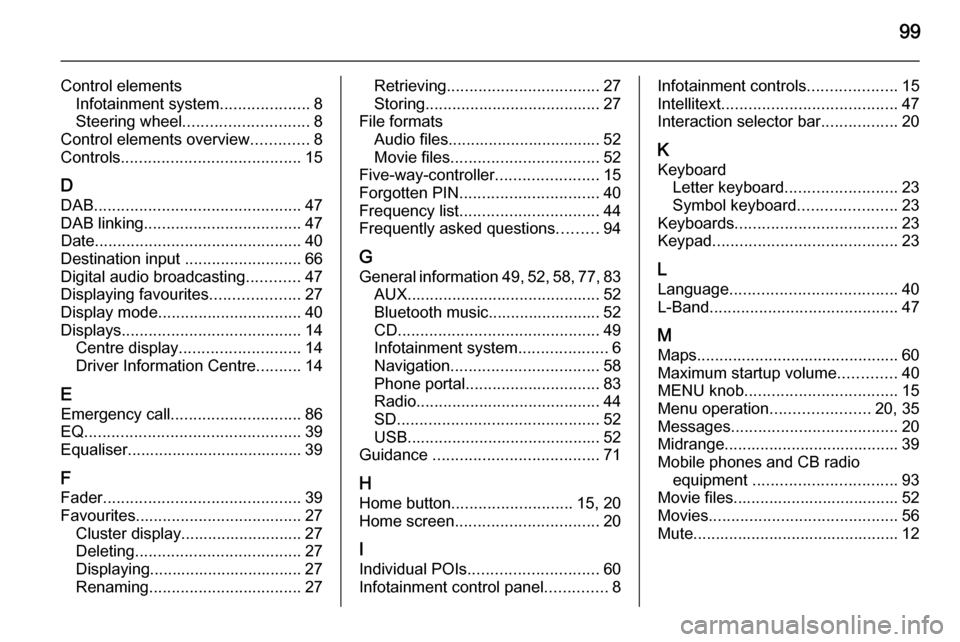
99
Control elementsInfotainment system ....................8
Steering wheel ............................ 8
Control elements overview .............8
Controls ........................................ 15
D DAB .............................................. 47
DAB linking ................................... 47
Date .............................................. 40
Destination input ..........................66
Digital audio broadcasting ............47
Displaying favourites ....................27
Display mode ................................ 40
Displays ........................................ 14
Centre display ........................... 14
Driver Information Centre ..........14
E Emergency call ............................. 86
EQ ................................................ 39
Equaliser....................................... 39
F
Fader ............................................ 39
Favourites ..................................... 27
Cluster display........................... 27
Deleting ..................................... 27
Displaying.................................. 27
Renaming .................................. 27Retrieving.................................. 27
Storing ....................................... 27
File formats Audio files.................................. 52
Movie files ................................. 52
Five-way-controller .......................15
Forgotten PIN ............................... 40
Frequency list ............................... 44
Frequently asked questions .........94
G General information 49, 52 , 58 , 77 , 83
AUX ........................................... 52
Bluetooth music......................... 52
CD ............................................. 49
Infotainment system ....................6
Navigation ................................. 58
Phone portal .............................. 83
Radio ......................................... 44
SD ............................................. 52
USB ........................................... 52
Guidance ..................................... 71
H Home button ........................... 15, 20
Home screen ................................ 20
I
Individual POIs ............................. 60
Infotainment control panel ..............8Infotainment controls ....................15
Intellitext ....................................... 47
Interaction selector bar .................20
K Keyboard Letter keyboard ......................... 23
Symbol keyboard ......................23
Keyboards .................................... 23
Keypad ......................................... 23
L Language ..................................... 40
L-Band .......................................... 47
M
Maps ............................................. 60
Maximum startup volume .............40
MENU knob .................................. 15
Menu operation ......................20, 35
Messages ..................................... 20
Midrange....................................... 39 Mobile phones and CB radio equipment ................................ 93
Movie files..................................... 52
Movies .......................................... 56
Mute.............................................. 12
Page 100 of 141

100
NNavigation..................................... 71 Contacts .............................. 31, 66
Current location ......................... 60
Destination details view ............66
Destination input .......................66
Favourites ................................. 27
Individual POIs .......................... 60
Map display ............................... 60
Map manipulation ......................60
Map update ............................... 58
OVERVIEW screen button ........60
Recent destinations ..................66
Route guidance ......................... 71
Route guidance menus .............71
TMC stations ....................... 58, 71
Traffic incidents ......................... 71
Turn list ..................................... 71
Voice prompts ........................... 71
Waypoint list .............................. 71
Waypoint trip ............................. 66
O Operation ...................................... 86
AUX ........................................... 54
Bluetooth music......................... 54
CD ............................................. 50
Contacts .................................... 31
Displays..................................... 14Favourites ................................. 27
Infotainment system ..................12
Keyboards ................................. 23
Navigation system .....................60
Phone ........................................ 86
Radio ......................................... 44
SD card ..................................... 54
USB ..................................... 54, 56
OVERVIEW screen button ...........60
P Pairing .......................................... 84
Phone Bluetooth ................................... 83
Bluetooth connection ................84
Contacts .................................... 31
Emergency calls ........................86
Favourites ................................. 27
Handsfree mode........................ 86
Phone book ......................... 31, 86
Recent calls............................... 86
Ringtone .................................... 86
Text messages .......................... 90
Phone book ............................ 31, 86
Phone call Initiating ..................................... 86
Rejecting ................................... 86
Taking ....................................... 86
Playing audio ................................ 54Playing movies............................. 56
POIs.............................................. 66
R Radio Category list .............................. 44
DAB ........................................... 47
DAB announcements ................47
DAB menu ................................. 47
Digital Audio Broadcasting ........47
Favourites ................................. 27
FM menu ................................... 46
Frequency list ............................ 44
Intellitext .................................... 47
L-Band....................................... 47
Radio Data System ...................46
RDS........................................... 46
Region ....................................... 46
Regionalisation ......................... 46
Station list.................................. 44
Station search ........................... 44
TP.............................................. 46 Traffic Programme ....................46
Waveband ................................. 44
Waveband menu .......................45
Radio data system (RDS) ............46
Region .......................................... 46
Regionalisation ............................. 46
RESET screen button ...................60
Retrieving favourites .....................27
Page 107 of 141

Introduction107
1X......................................... 109
If switched off: short press:
switch power on
If switched on: short press:
mute system; long press:
switch power off
Turn: adjust volume
2 N
Press: scroll to previous
favourites page
3 Display
4 Softkeys
Favourites: press: select
favourites; press and hold: save radio stations as
favourites ............................ 117
Interaction selector bar:
press: select
corresponding screen
button .................................. 111
5 O
Press: scroll to next
favourites page6 MENU
Central control for
selection and navigation in menus ................................. 111
7 ;
Press: display Home
screen ................................. 111
8 BACK
Menu: one level back ..........111
Input: delete last character
or entire entry ...................... 111
9 v
Radio: short press: skip to
next station; press and
hold: seek up ...................... 116
External devices: short
press: skip to next track;
press and hold: fast forward 127
10 d (if CD player equipped)
Press: eject discTONE (if CD player not
equipped)
Press: display tone
settings menu ...................... 122
11 t
Radio: short press: skip to
previous station; press
and hold: seek down ..........116
External devices: short
press: skip to previous
track; press and hold: fast
rewind ................................. 127
12 MEDIA
Activate media or change
media source ...................... 127
13 RADIO
Activate radio or change
waveband ........................... 116
14 CD slot (if CD player equipped)