display VAUXHALL INSIGNIA 2015.5 Owner's Guide
[x] Cancel search | Manufacturer: VAUXHALL, Model Year: 2015.5, Model line: INSIGNIA, Model: VAUXHALL INSIGNIA 2015.5Pages: 331, PDF Size: 9.08 MB
Page 117 of 331

Instruments and controls115
When the fuel level in the tank is low,
a message appears on the display
and the control indicator i or Y in the
fuel gauge illuminates.
When the tank has to be refuelled
immediately, a warning message
appears and remains on the display.
Additionally, the control indicator i
or Y in the fuel gauge flashes 3 109.
Fuel range LPG version
Display of approximate fuel range
available with the remaining fuel in
each respective fuel tank of Petrol
and LPG fuel, along with a total range
of both fuel types together. Switch
between the modes by pressing the SET/CLR button or 9.
Instantaneous fuel consumption
Display of the instantaneous
consumption.
On vehicles with LPG engines,
instantaneous consumption is
indicated for the currently selected
mode, LPG or Petrol.Remaining oil life
Indicates an estimate of the oil's
useful life. The number in % means the remaining of current oil life 3 102.
Tire pressure
Checks tyre pressure of all wheels
during driving 3 251.
Gasoline fuel level/LPG fuel level
Displays the fuel level for the fuel not
currently being used (Petrol or LPG).
A dedicated DIC cluster gauge shows the fuel level for the fuel currently
being used.
Timer
To start and stop press 9. To reset,
press > and confirm Reset.
Traffic sign assistant
Displays the detected traffic signs for
the current route section 3 205.
Following distance
Displays the distance in seconds to a preceding moving vehicle 3 190. If
Adaptive cruise control is active this
page shows the following distance
setting instead.Battery voltage
Displays the vehicle battery voltage.
Top consumers
List of top comfort consumers
currently switched on is displayed in
descending order. Fuel saving
potential is indicated. A switched-off
consumer disappears from the list
and the consumption value will be
updated.
During sporadic driving conditions,
the engine will activate the rear
window defog automatically to
increase the engine load. In this
event, the rear window defog is
indicated as one of the top
consumers, without activation by the
driver.
Economy trend
Displays the average consumption
development over a distance of
50 miles. Filled segments display the consumption in 5 mile steps and
shows the effect of topography or
driving behaviour on fuel
consumption.
Page 118 of 331

116Instruments and controls
Economy index
The current fuel consumption is
indicated on an economic scale. For
economical driving adapt your driving style to keep the indicator within the
Eco area. Indicator outside the Eco
area means higher fuel consumption.
On Baselevel display, the current consumption value is indicated.
Shift indication : On Baselevel display
the current gear is indicated inside an
arrow. The figure above recommends upshifting for fuel saving reasons.
Blank page
Shows a blank page without any
information.
Performance Menu Performance menu is only viewable
on Uplevel display.
The following list contains all possible Performance Menu pages. Some
may not be available for your
particular vehicle.
Press Q or P to select a page:
■ performance page
■ g-force indication■ friction bubble
■ acceleration and braking
■ lap timer
Depending on settings of the Uplevel
display, "Oil temperature", "Oil
pressure" or "Battery voltage" can be
also indicated left or right from the
speedometer.
Performace page
Indicates oil temperature in degrees
Celsius.
Indicates the oil pressure in kPa.
Indicates the current absolute amount of the turbo boost being added.
G-force indication
Indicates the force of vehicle
performance. The amount of positive/
negative longitudinal force and lateral force will be displayed. The g-force
value unit will be calculated and
displayed as a numerical value.Friction bubble
A four quadrant visual display,
indicative of the four corners of the
car, with a "bubble" showing where
the most inertia is being exerted on
the vehicle.
Acceleration and braking
Displays the percentage amount of
brake or accelerator pressure applied by the driver as a bar graph around
the outer perimeter of the DIC area.
The left side is for acceleration and
the right side is for braking.
Lap timer
The lap timer function measures the
time that has passed since the last
time the user started or stopped the lap timer through ignition cycles.
Timer values are displayed from
hours to tenths of a second. Start and
stop the timer by pressing 9 button.
Current and Previous lap times are displayed accurate to the tenth of a second. Gain or loss time is indicated
in ss.s format.
Page 119 of 331
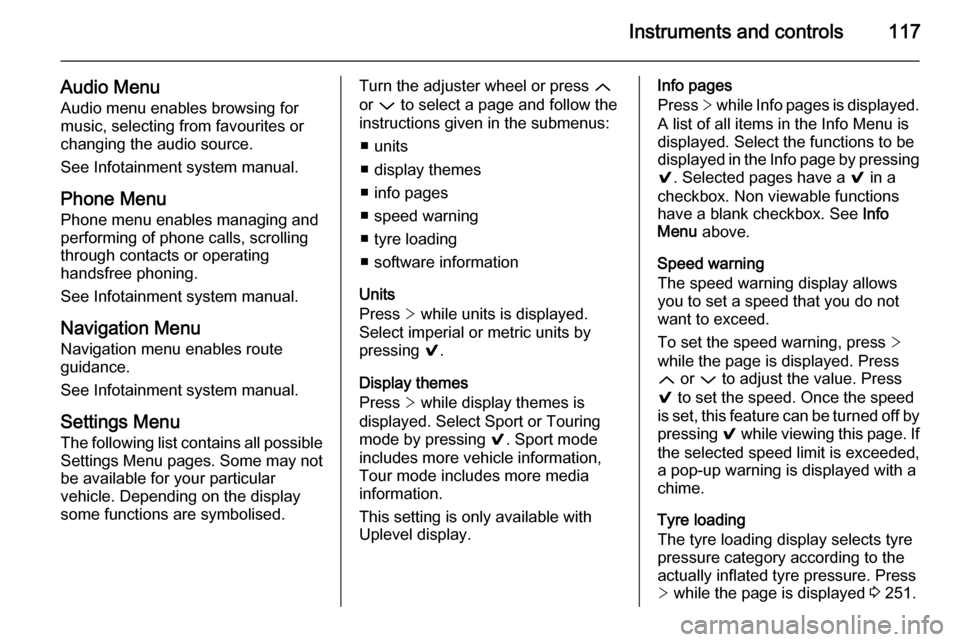
Instruments and controls117
Audio MenuAudio menu enables browsing for
music, selecting from favourites or
changing the audio source.
See Infotainment system manual.
Phone Menu
Phone menu enables managing and performing of phone calls, scrolling
through contacts or operating
handsfree phoning.
See Infotainment system manual.
Navigation Menu
Navigation menu enables route
guidance.
See Infotainment system manual.
Settings Menu The following list contains all possibleSettings Menu pages. Some may not
be available for your particular
vehicle. Depending on the display
some functions are symbolised.Turn the adjuster wheel or press Q
or P to select a page and follow the
instructions given in the submenus:
■ units
■ display themes
■ info pages
■ speed warning
■ tyre loading
■ software information
Units
Press > while units is displayed.
Select imperial or metric units by
pressing 9.
Display themes
Press > while display themes is
displayed. Select Sport or Touring
mode by pressing 9. Sport mode
includes more vehicle information,
Tour mode includes more media information.
This setting is only available with
Uplevel display.Info pages
Press > while Info pages is displayed.
A list of all items in the Info Menu is
displayed. Select the functions to be
displayed in the Info page by pressing
9 . Selected pages have a 9 in a
checkbox. Non viewable functions
have a blank checkbox. See Info
Menu above.
Speed warning
The speed warning display allows you to set a speed that you do not
want to exceed.
To set the speed warning, press >
while the page is displayed. Press
Q or P to adjust the value. Press
9 to set the speed. Once the speed
is set, this feature can be turned off by
pressing 9 while viewing this page. If
the selected speed limit is exceeded,
a pop-up warning is displayed with a
chime.
Tyre loading
The tyre loading display selects tyre
pressure category according to the
actually inflated tyre pressure. Press
> while the page is displayed 3 251.
Page 120 of 331

118Instruments and controls
Select:■ Light for comfort pressure up to
3 people
■ Eco for Eco pressure up to
3 people
■ Max for full loading
by pressing 9.
Software information
Displays the open source software
information.
Valet mode
Some functions of the DIC and the
Colour-Info-Display can be limited for
some drivers.
Activation or deactivation of valet
mode can be set in the menu
Settings in the vehicle personalisation
menu.
Colour-Info-Display 3 118.
Vehicle personalisation 3 122.
For more information see
Infotainment system manual.Colour-Info-Display
The Colour-Info-Display is located inthe instrument panel near the
instrument cluster.
Depending on the vehicle
configuration the vehicle has a
■ 4.2'' colour display
or
■ 8'' colour display with Touch-
Screen and Touch-Pad
functionality
The Info displays indicate: ■ time 3 91
■ outside temperature 3 90
■ date on 8" colour display 3 91
■ Infotainment system, see description in the Infotainment
system manual
■ navigation, see description in the Infotainment system manual
■ system messages
■ vehicle messages 3 120
■ settings for vehicle personalisation 3 1224.2'' Colour display
Selecting menus and settings
Menus and settings are accessed via
the display.
Press X to switch on the display.
Press ; to display the homepage.
Turn MENU to select a menu display
icon.
Press MENU to confirm a selection
Press BACK to exit a menu without
changing a setting.
Press ; to return to the homepage.
Page 121 of 331

Instruments and controls119
For further information, see
Infotainment system manual.
Vehicle personalisation 3 122.
8'' Colour display Selecting menus and settings
There are three options to operate the
display:
■ via buttons below the display
■ directly with the finger on the touchscreen
■ via a touchpad in the middle console between the seatsButton operationPress X to switch on the display.
Press ; to display the homepage.
Turn MENU to select a menu display
icon or a function.
Press MENU to confirm a selection.
Turn MENU to scroll a submenu list.
Press MENU to confirm a selection.
Press BACK to exit a menu without
changing a setting.
Press ; to return to the homepage.Touchscreen operation
Display must be switched on by
pressing X and homepage must be
selected by pressing ;.
Tap required menu display icon or a function with the finger.
Scroll a longer submenu list with the
finger up or down.
Confirm a required function or
selection by tapping.
Tap q on the display to exit a menu
without changing a setting.
Press ; to return to the homepage.Touchpad operation
Display must be switched on by
pressing X and homepage
selected ;.
Scroll required menu display icon
horizontally with the finger and tap to
confirm.
Scroll a longer submenu list with the
finger vertically.
Confirm a highlighted function or
selection by tapping.
Press BACK to exit a menu without
changing a setting.
Press ; to return to the homepage.
Page 122 of 331
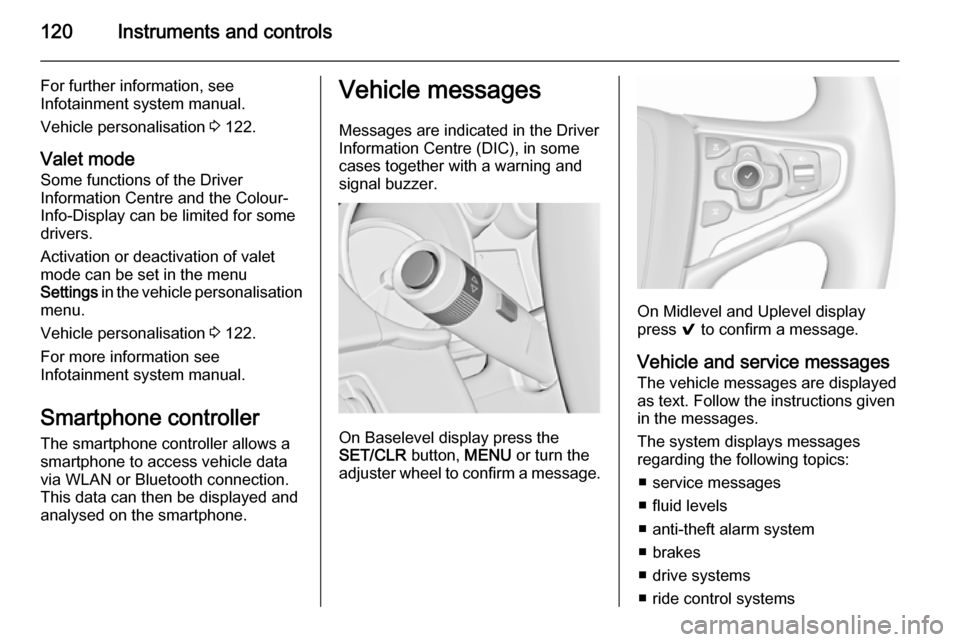
120Instruments and controls
For further information, see
Infotainment system manual.
Vehicle personalisation 3 122.
Valet mode
Some functions of the Driver
Information Centre and the Colour-
Info-Display can be limited for some
drivers.
Activation or deactivation of valet
mode can be set in the menu
Settings in the vehicle personalisation
menu.
Vehicle personalisation 3 122.
For more information see
Infotainment system manual.
Smartphone controller
The smartphone controller allows a
smartphone to access vehicle data
via WLAN or Bluetooth connection.
This data can then be displayed and analysed on the smartphone.Vehicle messages
Messages are indicated in the Driver
Information Centre (DIC), in some
cases together with a warning and
signal buzzer.
On Baselevel display press the
SET/CLR button, MENU or turn the
adjuster wheel to confirm a message.
On Midlevel and Uplevel display
press 9 to confirm a message.
Vehicle and service messages
The vehicle messages are displayed
as text. Follow the instructions given
in the messages.
The system displays messages
regarding the following topics:
■ service messages
■ fluid levels
■ anti-theft alarm system
■ brakes
■ drive systems
■ ride control systems
Page 123 of 331
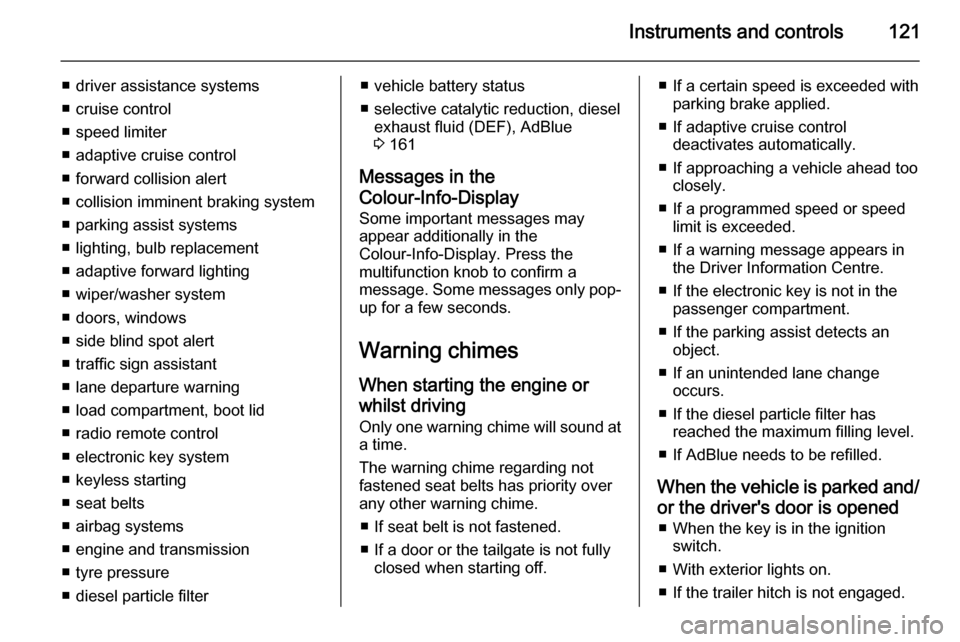
Instruments and controls121
■ driver assistance systems
■ cruise control
■ speed limiter
■ adaptive cruise control
■ forward collision alert
■ collision imminent braking system
■ parking assist systems
■ lighting, bulb replacement
■ adaptive forward lighting
■ wiper/washer system
■ doors, windows
■ side blind spot alert
■ traffic sign assistant
■ lane departure warning
■ load compartment, boot lid
■ radio remote control
■ electronic key system
■ keyless starting
■ seat belts
■ airbag systems
■ engine and transmission
■ tyre pressure
■ diesel particle filter■ vehicle battery status
■ selective catalytic reduction, diesel exhaust fluid (DEF), AdBlue
3 161
Messages in the
Colour-Info-Display
Some important messages may
appear additionally in the
Colour-Info-Display. Press the
multifunction knob to confirm a
message. Some messages only pop- up for a few seconds.
Warning chimes When starting the engine or
whilst driving
Only one warning chime will sound at a time.
The warning chime regarding not
fastened seat belts has priority over
any other warning chime.
■ If seat belt is not fastened.
■ If a door or the tailgate is not fully closed when starting off.■ If a certain speed is exceeded withparking brake applied.
■ If adaptive cruise control deactivates automatically.
■ If approaching a vehicle ahead too closely.
■ If a programmed speed or speed limit is exceeded.
■ If a warning message appears in the Driver Information Centre.
■ If the electronic key is not in the passenger compartment.
■ If the parking assist detects an object.
■ If an unintended lane change occurs.
■ If the diesel particle filter has reached the maximum filling level.
■ If AdBlue needs to be refilled.
When the vehicle is parked and/ or the driver's door is opened ■ When the key is in the ignition switch.
■ With exterior lights on.
■ If the trailer hitch is not engaged.
Page 124 of 331

122Instruments and controls
During an Autostop■ If the driver's door is opened.
Battery voltage When the vehicle battery voltage is
running low, a warning message will
appear in the Driver Information
Centre.
1. Switch off any electrical consumers which are not required
for a safe ride, e.g. seat heating,
heated rear window or other main consumers.
2. Charge the vehicle battery by driving continuously for a while or
by using a charging device.
The warning message will disappear
after the engine has been started
twice without a voltage drop.
If the vehicle battery cannot be
recharged, have the cause of the fault remedied by a workshop.Vehicle personalisation
The vehicle's behaviour can be
personalised by changing the settings in the Colour-Info-Display.
Some of the personal settings for
different drivers can be memorised
individually for each vehicle key.
Memorised settings 3 23.
Depending on vehicle equipment and
country-specific regulations some of
the functions described below might
not be available.
Some functions are only displayed or
active when the engine is running.
Personal settings Following the changing of personal
settings is described via the buttons
below the display. This is valid for
4.2'' as well as 8'' Colour-Info-Display.
Additionally, the 8'' display is operable
as a touchscreen and with the
touchpad between the front seats.
See description 'Colour-Info-Display'
3 118 and the Infotainment system
manual.
With active display, press ;.
Turn MENU to select Settings display
icon.
Press MENU to confirm.
The following settings can be
selected by turning and pressing the multifunction knob:
■ Time and Date
■ Sport Mode
■ Language (Language)
■ Valet Mode
■ Radio
■ Vehicle
■ Bluetooth
Page 125 of 331
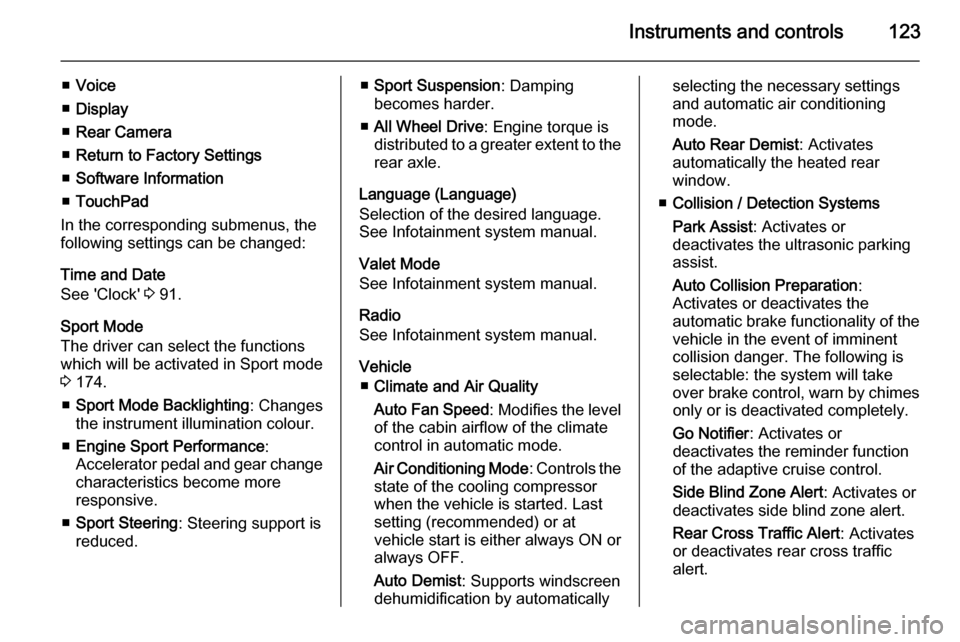
Instruments and controls123
■Voice
■ Display
■ Rear Camera
■ Return to Factory Settings
■ Software Information
■ TouchPad
In the corresponding submenus, the
following settings can be changed:
Time and Date
See 'Clock' 3 91.
Sport Mode
The driver can select the functions which will be activated in Sport mode
3 174.
■ Sport Mode Backlighting : Changes
the instrument illumination colour.
■ Engine Sport Performance :
Accelerator pedal and gear change
characteristics become more
responsive.
■ Sport Steering : Steering support is
reduced.■ Sport Suspension : Damping
becomes harder.
■ All Wheel Drive : Engine torque is
distributed to a greater extent to the rear axle.
Language (Language)
Selection of the desired language.
See Infotainment system manual.
Valet Mode
See Infotainment system manual.
Radio
See Infotainment system manual.
Vehicle ■ Climate and Air Quality
Auto Fan Speed : Modifies the level
of the cabin airflow of the climate control in automatic mode.
Air Conditioning Mode : Controls the
state of the cooling compressor
when the vehicle is started. Last
setting (recommended) or at
vehicle start is either always ON or
always OFF.
Auto Demist : Supports windscreen
dehumidification by automaticallyselecting the necessary settings and automatic air conditioning
mode.
Auto Rear Demist : Activates
automatically the heated rear
window.
■ Collision / Detection Systems
Park Assist : Activates or
deactivates the ultrasonic parking
assist.
Auto Collision Preparation :
Activates or deactivates the
automatic brake functionality of the
vehicle in the event of imminent
collision danger. The following is selectable: the system will take
over brake control, warn by chimes only or is deactivated completely.
Go Notifier : Activates or
deactivates the reminder function
of the adaptive cruise control.
Side Blind Zone Alert : Activates or
deactivates side blind zone alert.
Rear Cross Traffic Alert : Activates
or deactivates rear cross traffic alert.
Page 127 of 331
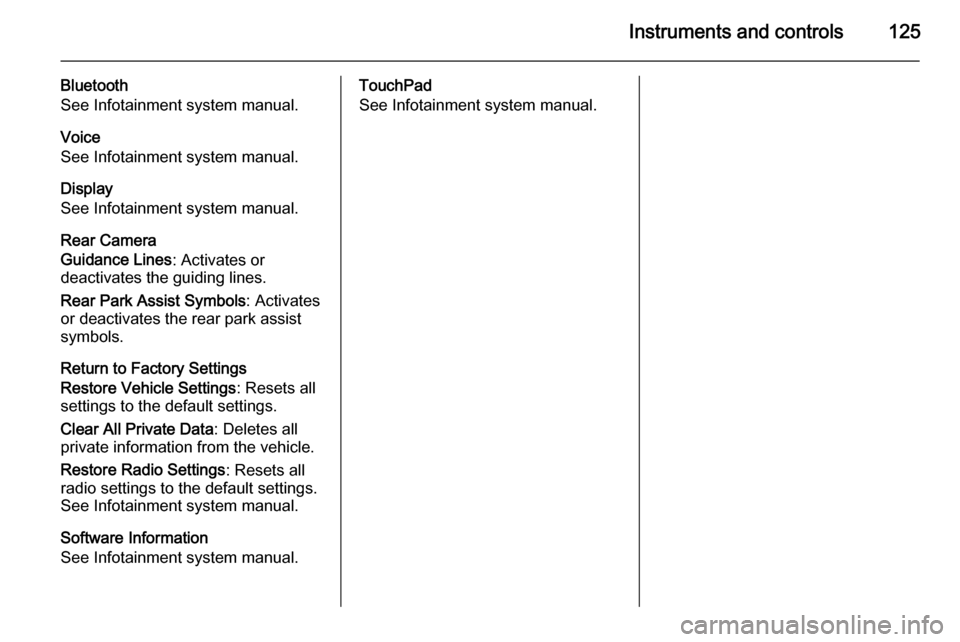
Instruments and controls125
Bluetooth
See Infotainment system manual.
Voice
See Infotainment system manual.
Display
See Infotainment system manual.
Rear Camera
Guidance Lines : Activates or
deactivates the guiding lines.
Rear Park Assist Symbols : Activates
or deactivates the rear park assist
symbols.
Return to Factory Settings
Restore Vehicle Settings : Resets all
settings to the default settings.
Clear All Private Data : Deletes all
private information from the vehicle.
Restore Radio Settings : Resets all
radio settings to the default settings.
See Infotainment system manual.
Software Information
See Infotainment system manual.TouchPad
See Infotainment system manual.