USB VAUXHALL MOKKA 2014 Infotainment system
[x] Cancel search | Manufacturer: VAUXHALL, Model Year: 2014, Model line: MOKKA, Model: VAUXHALL MOKKA 2014Pages: 221, PDF Size: 4.66 MB
Page 72 of 221
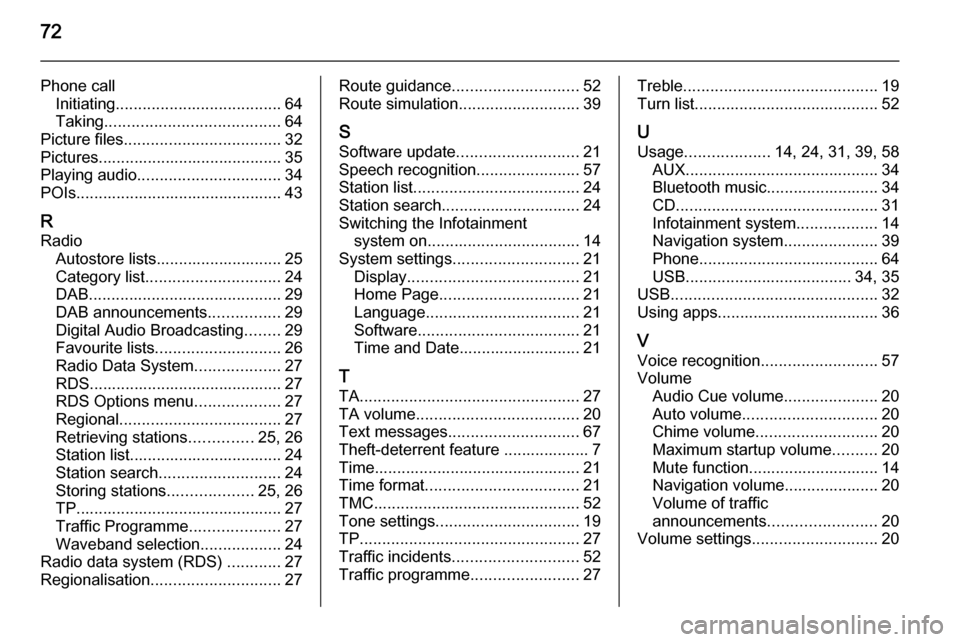
72
Phone callInitiating ..................................... 64
Taking ....................................... 64
Picture files ................................... 32
Pictures......................................... 35
Playing audio ................................ 34
POIs.............................................. 43
R
Radio Autostore lists............................ 25
Category list .............................. 24
DAB ........................................... 29
DAB announcements ................29
Digital Audio Broadcasting ........29
Favourite lists ............................ 26
Radio Data System ...................27
RDS........................................... 27
RDS Options menu ...................27
Regional .................................... 27
Retrieving stations ..............25, 26
Station list.................................. 24
Station search ........................... 24
Storing stations ...................25, 26
TP.............................................. 27 Traffic Programme ....................27
Waveband selection ..................24
Radio data system (RDS) ............27
Regionalisation ............................. 27Route guidance............................ 52
Route simulation ........................... 39
S
Software update ........................... 21
Speech recognition .......................57
Station list ..................................... 24
Station search............................... 24
Switching the Infotainment system on .................................. 14
System settings ............................ 21
Display ...................................... 21
Home Page ............................... 21
Language .................................. 21
Software .................................... 21
Time and Date........................... 21
T
TA ................................................. 27
TA volume .................................... 20
Text messages ............................. 67
Theft-deterrent feature ................... 7
Time.............................................. 21
Time format .................................. 21
TMC .............................................. 52
Tone settings ................................ 19
TP ................................................. 27
Traffic incidents ............................ 52
Traffic programme ........................27Treble........................................... 19
Turn list ......................................... 52
U Usage ................... 14, 24, 31, 39, 58
AUX ........................................... 34
Bluetooth music......................... 34
CD ............................................. 31
Infotainment system ..................14
Navigation system .....................39
Phone ........................................ 64
USB ..................................... 34, 35
USB .............................................. 32
Using apps.................................... 36
V Voice recognition ..........................57
Volume Audio Cue volume .....................20
Auto volume .............................. 20
Chime volume ........................... 20
Maximum startup volume ..........20
Mute function............................. 14
Navigation volume..................... 20
Volume of traffic
announcements ........................ 20
Volume settings ............................ 20
Page 75 of 221
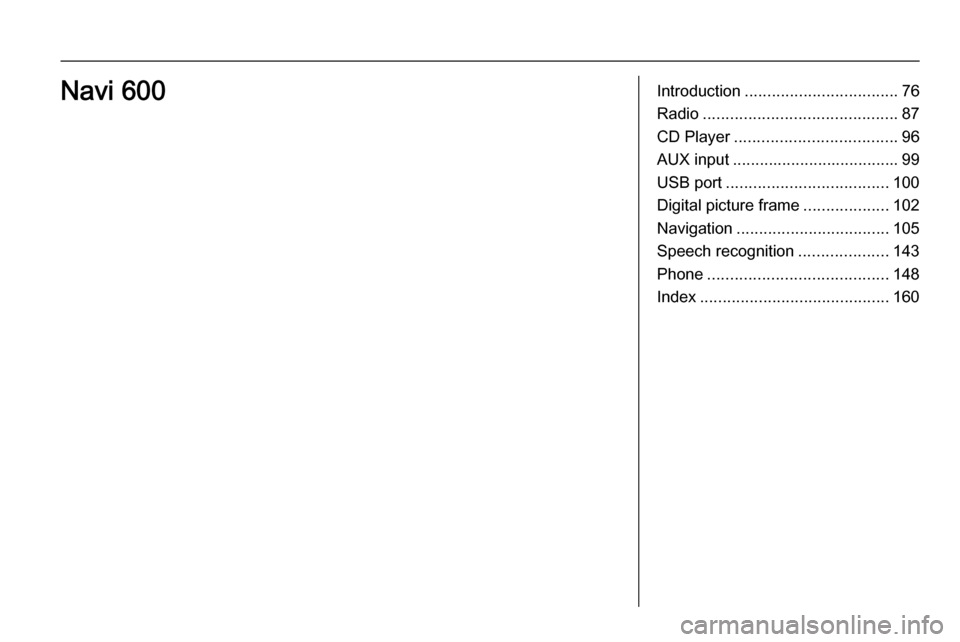
Introduction.................................. 76
Radio ........................................... 87
CD Player .................................... 96
AUX input ..................................... 99
USB port .................................... 100
Digital picture frame ...................102
Navigation .................................. 105
Speech recognition ....................143
Phone ........................................ 148
Index .......................................... 160Navi 600
Page 76 of 221
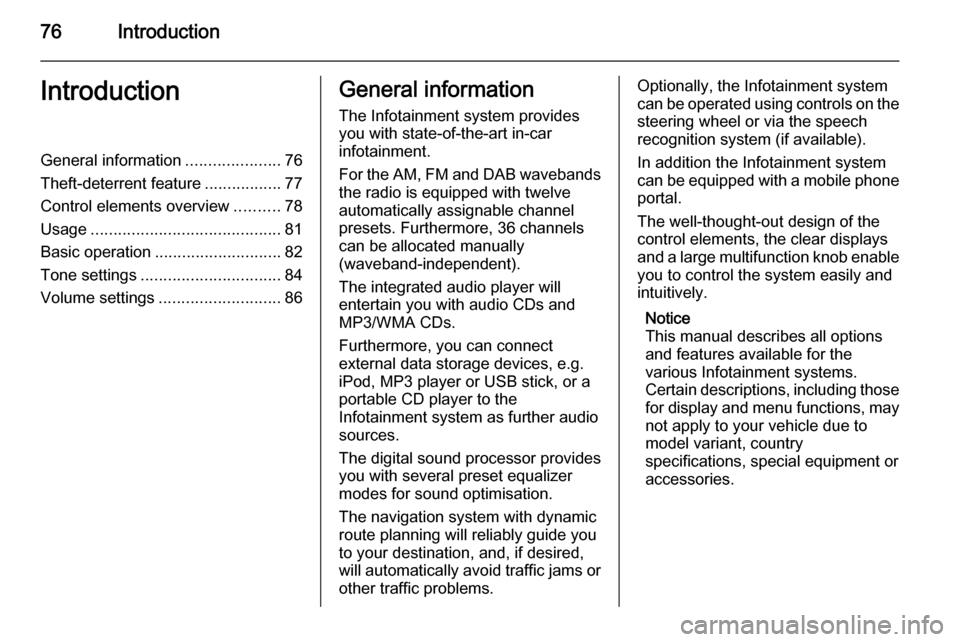
76IntroductionIntroductionGeneral information.....................76
Theft-deterrent feature .................77
Control elements overview ..........78
Usage .......................................... 81
Basic operation ............................ 82
Tone settings ............................... 84
Volume settings ........................... 86General information
The Infotainment system provides
you with state-of-the-art in-car
infotainment.
For the AM, FM and DAB wavebands the radio is equipped with twelve
automatically assignable channel presets. Furthermore, 36 channels
can be allocated manually
(waveband-independent).
The integrated audio player will
entertain you with audio CDs and MP3/WMA CDs.
Furthermore, you can connect
external data storage devices, e.g.
iPod, MP3 player or USB stick, or a
portable CD player to the
Infotainment system as further audio
sources.
The digital sound processor provides
you with several preset equalizer
modes for sound optimisation.
The navigation system with dynamic
route planning will reliably guide you
to your destination, and, if desired,
will automatically avoid traffic jams or other traffic problems.Optionally, the Infotainment system
can be operated using controls on the
steering wheel or via the speech
recognition system (if available).
In addition the Infotainment system can be equipped with a mobile phone portal.
The well-thought-out design of the
control elements, the clear displays
and a large multifunction knob enable you to control the system easily and
intuitively.
Notice
This manual describes all options
and features available for the
various Infotainment systems.
Certain descriptions, including those for display and menu functions, may
not apply to your vehicle due to
model variant, country
specifications, special equipment or
accessories.
Page 82 of 221
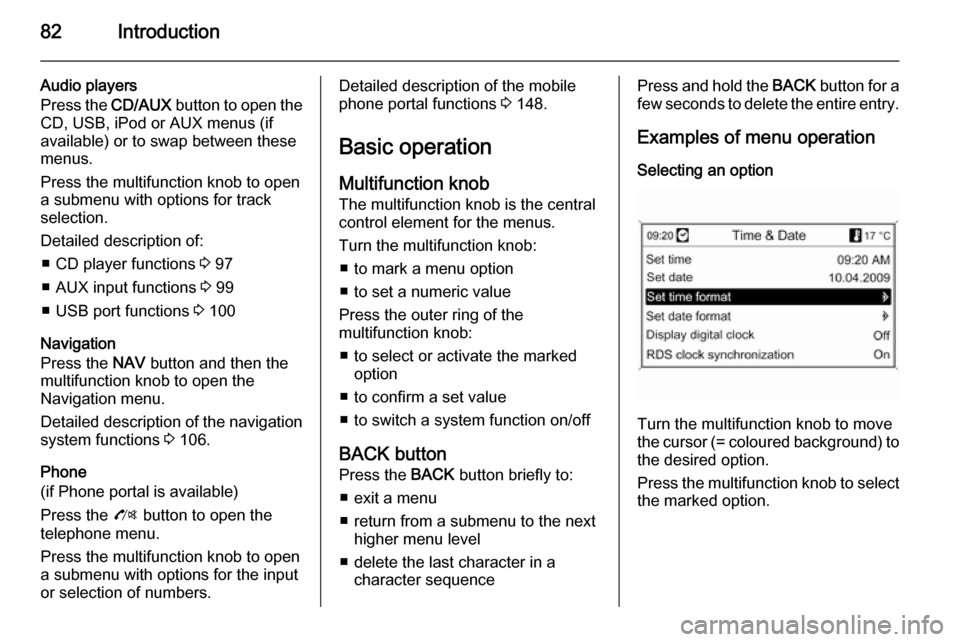
82Introduction
Audio players
Press the CD/AUX button to open the
CD, USB, iPod or AUX menus (if
available) or to swap between these
menus.
Press the multifunction knob to open
a submenu with options for track
selection.
Detailed description of: ■ CD player functions 3 97
■ AUX input functions 3 99
■ USB port functions 3 100
Navigation
Press the NAV button and then the
multifunction knob to open the
Navigation menu.
Detailed description of the navigation
system functions 3 106.
Phone
(if Phone portal is available)
Press the O button to open the
telephone menu.
Press the multifunction knob to open
a submenu with options for the input
or selection of numbers.Detailed description of the mobile
phone portal functions 3 148.
Basic operation Multifunction knobThe multifunction knob is the central
control element for the menus.
Turn the multifunction knob: ■ to mark a menu option
■ to set a numeric value
Press the outer ring of the
multifunction knob:
■ to select or activate the marked option
■ to confirm a set value
■ to switch a system function on/off
BACK button
Press the BACK button briefly to:
■ exit a menu
■ return from a submenu to the next higher menu level
■ delete the last character in a character sequencePress and hold the BACK button for a
few seconds to delete the entire entry.
Examples of menu operation Selecting an option
Turn the multifunction knob to move
the cursor (= coloured background) to the desired option.
Press the multifunction knob to select
the marked option.
Page 100 of 221
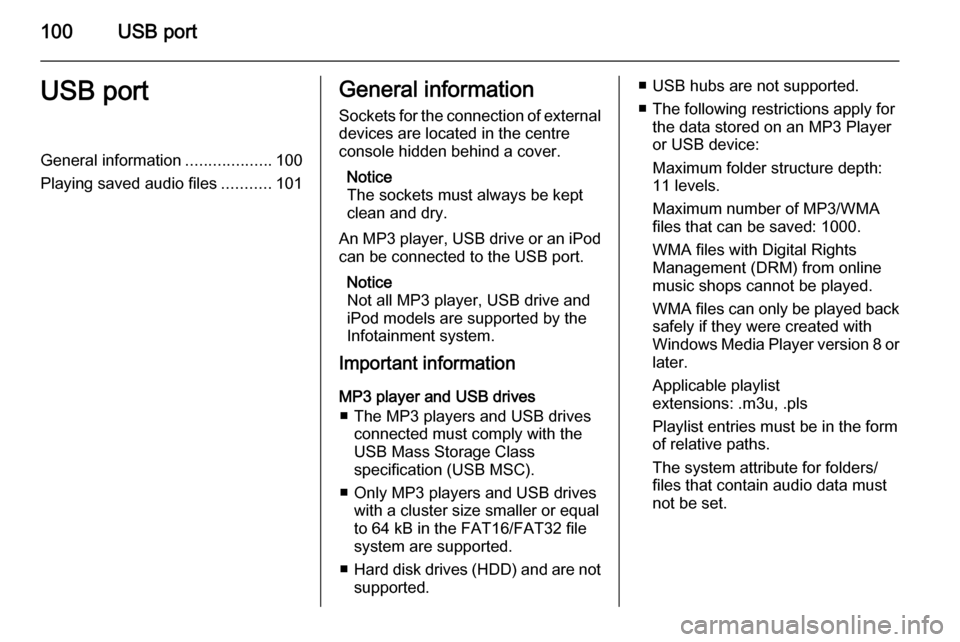
100USB portUSB portGeneral information...................100
Playing saved audio files ...........101General information
Sockets for the connection of external
devices are located in the centre
console hidden behind a cover.
Notice
The sockets must always be kept
clean and dry.
An MP3 player, USB drive or an iPod
can be connected to the USB port.
Notice
Not all MP3 player, USB drive and
iPod models are supported by the
Infotainment system.
Important information
MP3 player and USB drives ■ The MP3 players and USB drives connected must comply with the
USB Mass Storage Class
specification (USB MSC).
■ Only MP3 players and USB drives with a cluster size smaller or equal
to 64 kB in the FAT16/FAT32 file
system are supported.
■ Hard disk drives (HDD) and are not
supported.■ USB hubs are not supported.
■ The following restrictions apply for the data stored on an MP3 Player
or USB device:
Maximum folder structure depth:
11 levels.
Maximum number of MP3/WMA
files that can be saved: 1000.
WMA files with Digital Rights
Management (DRM) from online
music shops cannot be played.
WMA files can only be played back
safely if they were created with
Windows Media Player version 8 or later.
Applicable playlist
extensions: .m3u, .pls
Playlist entries must be in the form
of relative paths.
The system attribute for folders/ files that contain audio data must
not be set.
Page 101 of 221
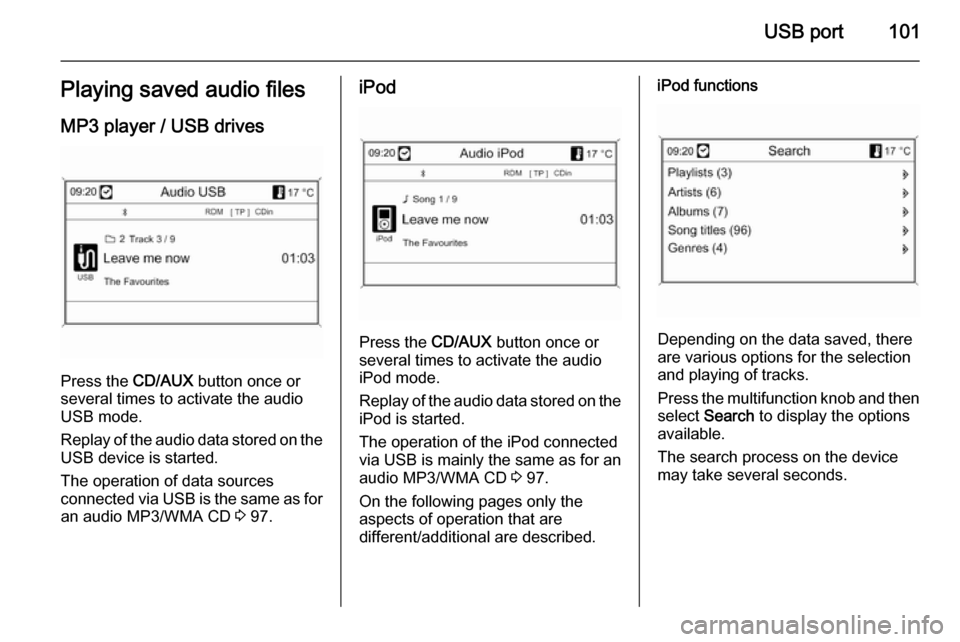
USB port101Playing saved audio filesMP3 player / USB drives
Press the CD/AUX button once or
several times to activate the audio
USB mode.
Replay of the audio data stored on the USB device is started.
The operation of data sources
connected via USB is the same as for an audio MP3/WMA CD 3 97.
iPod
Press the CD/AUX button once or
several times to activate the audio
iPod mode.
Replay of the audio data stored on the iPod is started.
The operation of the iPod connected
via USB is mainly the same as for an
audio MP3/WMA CD 3 97.
On the following pages only the
aspects of operation that are
different/additional are described.
iPod functions
Depending on the data saved, there
are various options for the selection and playing of tracks.
Press the multifunction knob and then select Search to display the options
available.
The search process on the device
may take several seconds.
Page 102 of 221
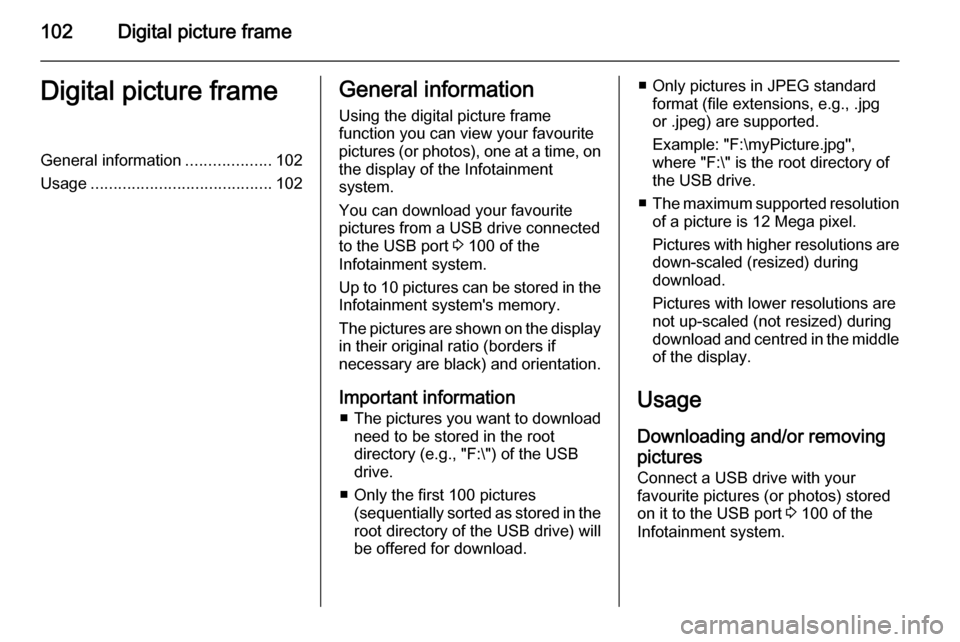
102Digital picture frameDigital picture frameGeneral information...................102
Usage ........................................ 102General information
Using the digital picture frame
function you can view your favourite
pictures (or photos), one at a time, on the display of the Infotainment
system.
You can download your favourite
pictures from a USB drive connected
to the USB port 3 100 of the
Infotainment system.
Up to 10 pictures can be stored in the
Infotainment system's memory.
The pictures are shown on the display in their original ratio (borders if
necessary are black) and orientation.
Important information ■ The pictures you want to download
need to be stored in the root
directory (e.g., "F:\") of the USB drive.
■ Only the first 100 pictures (sequentially sorted as stored in the
root directory of the USB drive) will
be offered for download.■ Only pictures in JPEG standard format (file extensions, e.g., .jpg
or .jpeg) are supported.
Example: "F:\myPicture.jpg",
where "F:\" is the root directory of
the USB drive.
■ The maximum supported resolution
of a picture is 12 Mega pixel.
Pictures with higher resolutions are down-scaled (resized) during
download.
Pictures with lower resolutions are
not up-scaled (not resized) during
download and centred in the middle of the display.
Usage Downloading and/or removing
pictures
Connect a USB drive with your
favourite pictures (or photos) stored
on it to the USB port 3 100 of the
Infotainment system.
Page 103 of 221
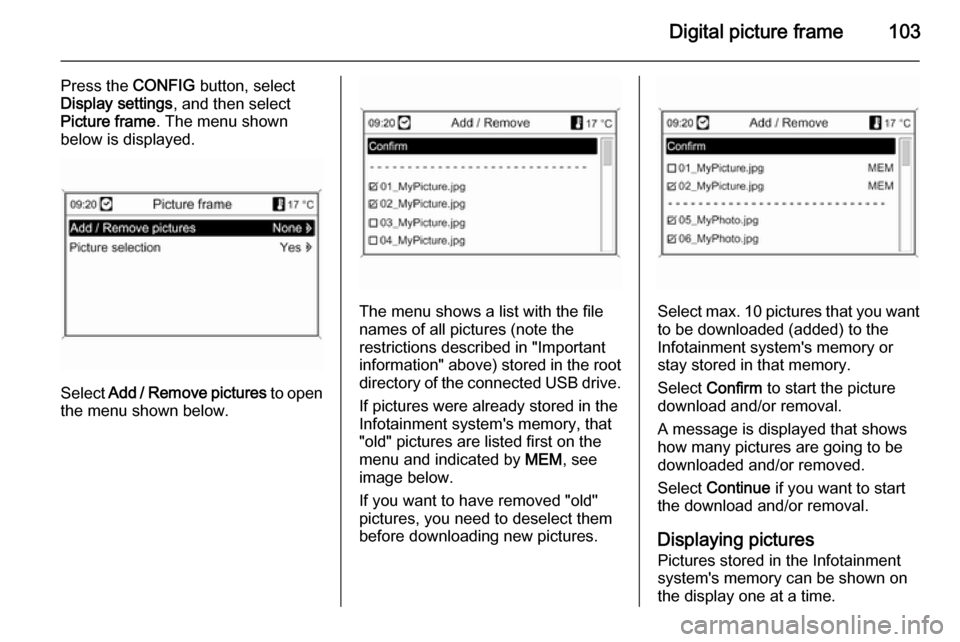
Digital picture frame103
Press the CONFIG button, select
Display settings , and then select
Picture frame . The menu shown
below is displayed.
Select Add / Remove pictures to open
the menu shown below.
The menu shows a list with the file
names of all pictures (note the
restrictions described in "Important information" above) stored in the root directory of the connected USB drive.
If pictures were already stored in the
Infotainment system's memory, that
"old" pictures are listed first on the menu and indicated by MEM, see
image below.
If you want to have removed "old"
pictures, you need to deselect them
before downloading new pictures.Select max. 10 pictures that you want
to be downloaded (added) to the
Infotainment system's memory or
stay stored in that memory.
Select Confirm to start the picture
download and/or removal.
A message is displayed that shows
how many pictures are going to be
downloaded and/or removed.
Select Continue if you want to start
the download and/or removal.
Displaying pictures Pictures stored in the Infotainment
system's memory can be shown on
the display one at a time.
Page 110 of 221
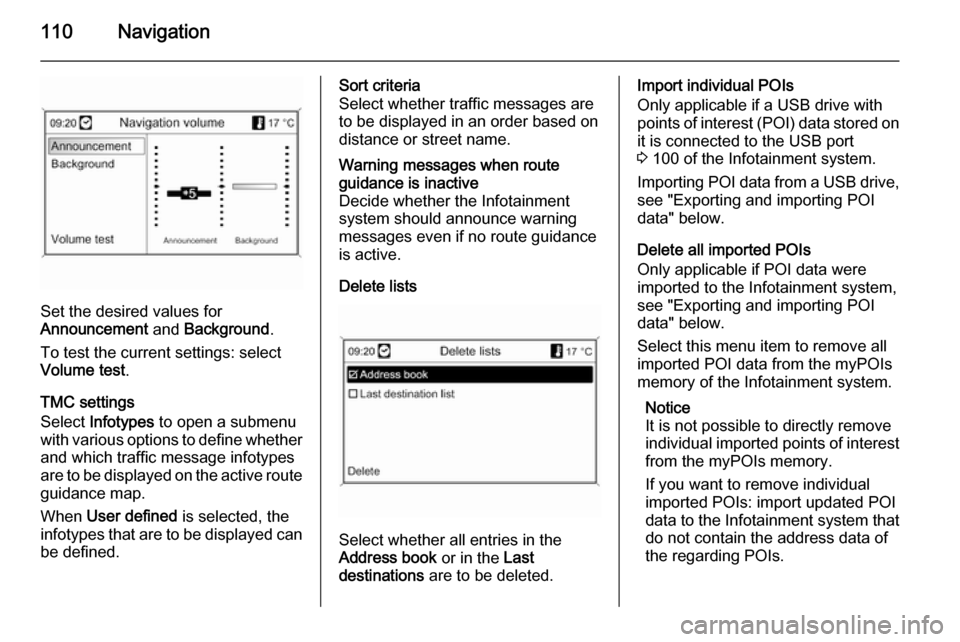
110Navigation
Set the desired values for
Announcement and Background .
To test the current settings: select Volume test .
TMC settings
Select Infotypes to open a submenu
with various options to define whether
and which traffic message infotypes
are to be displayed on the active route guidance map.
When User defined is selected, the
infotypes that are to be displayed can
be defined.
Sort criteria
Select whether traffic messages are
to be displayed in an order based on
distance or street name.Warning messages when route
guidance is inactive
Decide whether the Infotainment
system should announce warning
messages even if no route guidance
is active.
Delete lists
Select whether all entries in the
Address book or in the Last
destinations are to be deleted.
Import individual POIs
Only applicable if a USB drive with
points of interest (POI) data stored on
it is connected to the USB port
3 100 of the Infotainment system.
Importing POI data from a USB drive,
see "Exporting and importing POI
data" below.
Delete all imported POIs
Only applicable if POI data were
imported to the Infotainment system,
see "Exporting and importing POI
data" below.
Select this menu item to remove all
imported POI data from the myPOIs
memory of the Infotainment system.
Notice
It is not possible to directly remove
individual imported points of interest from the myPOIs memory.
If you want to remove individual
imported POIs: import updated POI
data to the Infotainment system that
do not contain the address data of
the regarding POIs.
Page 111 of 221
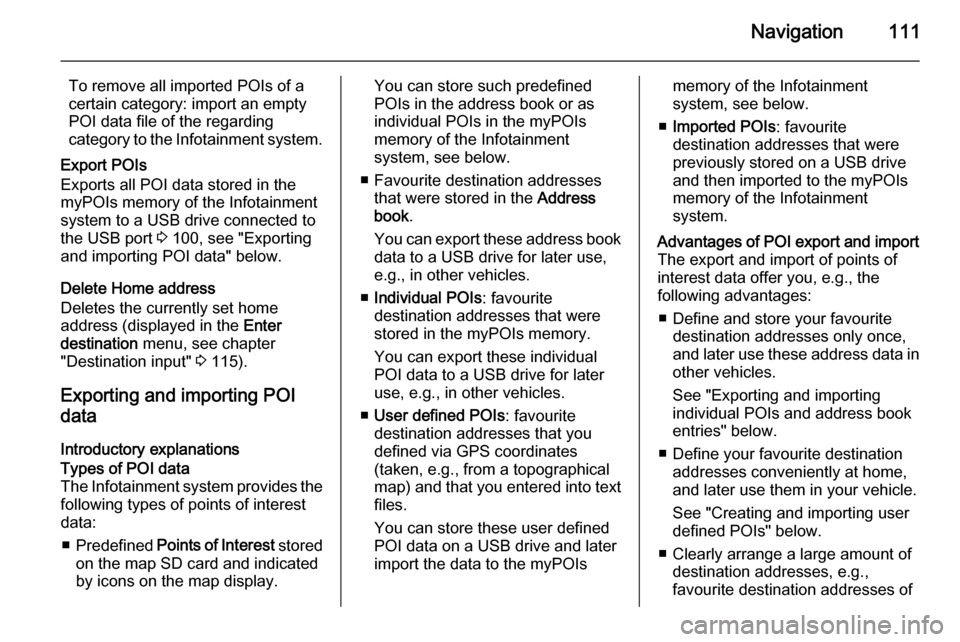
Navigation111
To remove all imported POIs of a
certain category: import an empty
POI data file of the regarding
category to the Infotainment system.
Export POIs
Exports all POI data stored in the
myPOIs memory of the Infotainment
system to a USB drive connected to
the USB port 3 100, see "Exporting
and importing POI data" below.
Delete Home address
Deletes the currently set home
address (displayed in the Enter
destination menu, see chapter
"Destination input" 3 115).
Exporting and importing POI data
Introductory explanationsTypes of POI data
The Infotainment system provides the following types of points of interest
data:
■ Predefined Points of Interest stored
on the map SD card and indicated
by icons on the map display.You can store such predefined
POIs in the address book or as
individual POIs in the myPOIs
memory of the Infotainment
system, see below.
■ Favourite destination addresses that were stored in the Address
book .
You can export these address book
data to a USB drive for later use,
e.g., in other vehicles.
■ Individual POIs : favourite
destination addresses that were
stored in the myPOIs memory.
You can export these individual
POI data to a USB drive for later
use, e.g., in other vehicles.
■ User defined POIs : favourite
destination addresses that you
defined via GPS coordinates
(taken, e.g., from a topographical
map) and that you entered into text files.
You can store these user defined
POI data on a USB drive and later
import the data to the myPOIsmemory of the Infotainment
system, see below.
■ Imported POIs : favourite
destination addresses that were
previously stored on a USB drive
and then imported to the myPOIs
memory of the Infotainment
system.Advantages of POI export and import The export and import of points of
interest data offer you, e.g., the
following advantages:
■ Define and store your favourite destination addresses only once,
and later use these address data in
other vehicles.
See "Exporting and importing
individual POIs and address book
entries" below.
■ Define your favourite destination addresses conveniently at home,
and later use them in your vehicle.
See "Creating and importing user
defined POIs" below.
■ Clearly arrange a large amount of destination addresses, e.g.,
favourite destination addresses of