USB VAUXHALL MOKKA 2014 Infotainment system
[x] Cancel search | Manufacturer: VAUXHALL, Model Year: 2014, Model line: MOKKA, Model: VAUXHALL MOKKA 2014Pages: 221, PDF Size: 4.66 MB
Page 112 of 221

112Navigation
other family members or
destination addresses for your next journey or business trip in separate
submenus.
See "Organizing the POI data in
several subfolders" below.
Exporting and importing individual
POIs and address book entriesBrief description:
1. Connect a USB drive to the USB port of your vehicle's Infotainmentsystem.
2. Store (export) your favourite destination addresses on the USBdrive.
3. Connect the USB drive to the USB
port of a vehicle equipped with a
Navi 600 or Navi 900 system.
4. Download (import) the address data to the vehicle's Infotainment
system.
After the import, the addresses can
be selected as destinations for route
guidance.
Detailed descriptions see below.Exporting POI data to a USB drive
Connect a USB drive to the USB port of the Infotainment system, see
chapter "USB port" 3 100.
Press the CONFIG button, select
Navigation settings and then select
Export POIs .
The Export POIs menu is displayed.
By default all individual POIs stored in
the myPOIs memory and all address
book entries will be exported.
If desired, deselect the address data
types that you do not want to be
exported.
Select Start export to store the
address data of the selected type(s)
on the connected USB drive.
The address data will be stored in a
folder named myPOIs that is located
in the root directory of the USB drive.
For each exported POI category, e.g.
Restaurant or Private , you will find a
correspondingly named file in that
folder.
Examples:
F:\myPOIs\Restaurant_3.poi or
F:\myPOIs\Private_1.poi , where F:\ is
the root directory of the USB drive.
Notice
If files with POI data of the same
category are already stored on the
USB drive in the myPOIs folder,
these old file versions will be
overwritten by equally named new
file versions.
The folder myPOIs and the files with
POI data should not be renamed or
moved into another folder on the
USB drive. Otherwise the
Infotainment system will not be able
to import the address data again.
Page 113 of 221
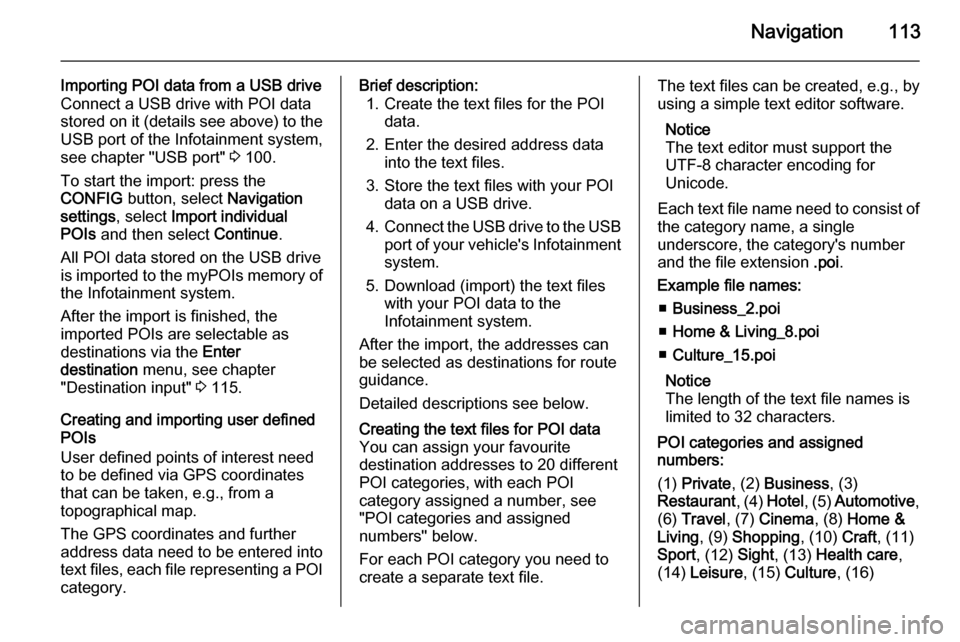
Navigation113
Importing POI data from a USB drive
Connect a USB drive with POI data
stored on it (details see above) to the
USB port of the Infotainment system,
see chapter "USB port" 3 100.
To start the import: press the
CONFIG button, select Navigation
settings , select Import individual
POIs and then select Continue.
All POI data stored on the USB drive
is imported to the myPOIs memory of the Infotainment system.
After the import is finished, the
imported POIs are selectable as
destinations via the Enter
destination menu, see chapter
"Destination input" 3 115.
Creating and importing user defined
POIs
User defined points of interest need
to be defined via GPS coordinates
that can be taken, e.g., from a
topographical map.
The GPS coordinates and further
address data need to be entered into
text files, each file representing a POI category.Brief description: 1. Create the text files for the POI data.
2. Enter the desired address data into the text files.
3. Store the text files with your POI data on a USB drive.
4. Connect the USB drive to the USB
port of your vehicle's Infotainment system.
5. Download (import) the text files with your POI data to the
Infotainment system.
After the import, the addresses can
be selected as destinations for route
guidance.
Detailed descriptions see below.Creating the text files for POI data
You can assign your favourite
destination addresses to 20 different
POI categories, with each POI
category assigned a number, see
"POI categories and assigned
numbers" below.
For each POI category you need to create a separate text file.The text files can be created, e.g., by
using a simple text editor software.
Notice
The text editor must support the
UTF-8 character encoding for
Unicode.
Each text file name need to consist of the category name, a single
underscore, the category's number
and the file extension .poi.
Example file names: ■ Business_2.poi
■ Home & Living_8.poi
■ Culture_15.poi
Notice
The length of the text file names is
limited to 32 characters.
POI categories and assigned
numbers:
(1) Private , (2) Business , (3)
Restaurant , (4) Hotel , (5) Automotive ,
(6) Travel , (7) Cinema , (8) Home &
Living , (9) Shopping , (10) Craft, (11)
Sport , (12) Sight, (13) Health care ,
(14) Leisure , (15) Culture , (16)
Page 114 of 221
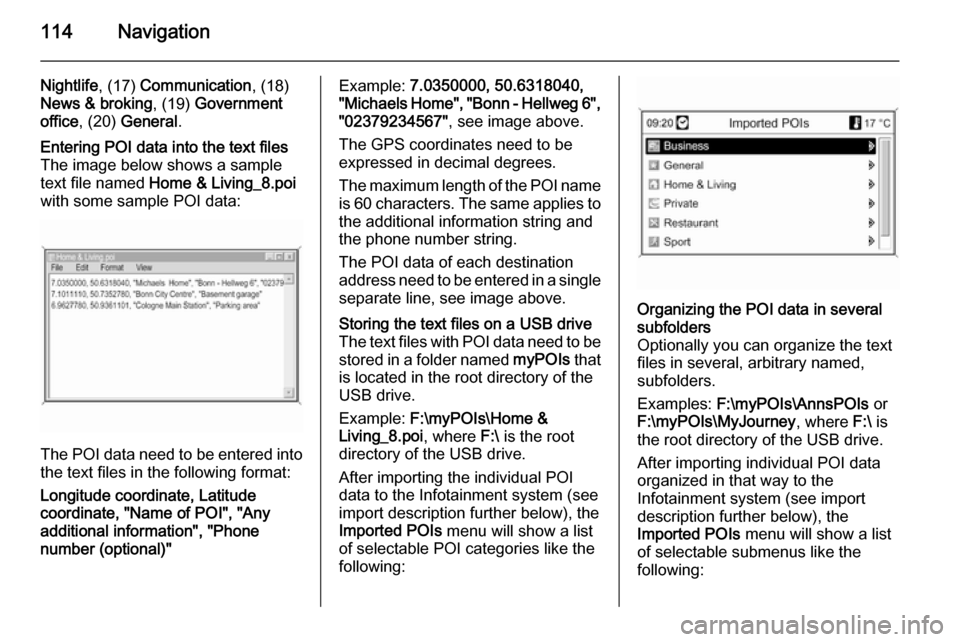
114Navigation
Nightlife, (17) Communication , (18)
News & broking , (19) Government
office , (20) General .Entering POI data into the text files
The image below shows a sample
text file named Home & Living_8.poi
with some sample POI data:
The POI data need to be entered into the text files in the following format:
Longitude coordinate, Latitude
coordinate, "Name of POI", "Any additional information", "Phone
number (optional)"
Example: 7.0350000, 50.6318040,
"Michaels Home", "Bonn - Hellweg 6", "02379234567" , see image above.
The GPS coordinates need to be
expressed in decimal degrees.
The maximum length of the POI name
is 60 characters. The same applies to the additional information string and
the phone number string.
The POI data of each destination
address need to be entered in a single
separate line, see image above.Storing the text files on a USB drive
The text files with POI data need to be
stored in a folder named myPOIs that
is located in the root directory of the
USB drive.
Example: F:\myPOIs\Home &
Living_8.poi , where F:\ is the root
directory of the USB drive.
After importing the individual POI
data to the Infotainment system (see
import description further below), the
Imported POIs menu will show a list
of selectable POI categories like the
following:Organizing the POI data in several
subfolders
Optionally you can organize the text
files in several, arbitrary named,
subfolders.
Examples: F:\myPOIs\AnnsPOIs or
F:\myPOIs\MyJourney , where F:\ is
the root directory of the USB drive.
After importing individual POI data
organized in that way to the
Infotainment system (see import
description further below), the
Imported POIs menu will show a list
of selectable submenus like the
following:
Page 115 of 221
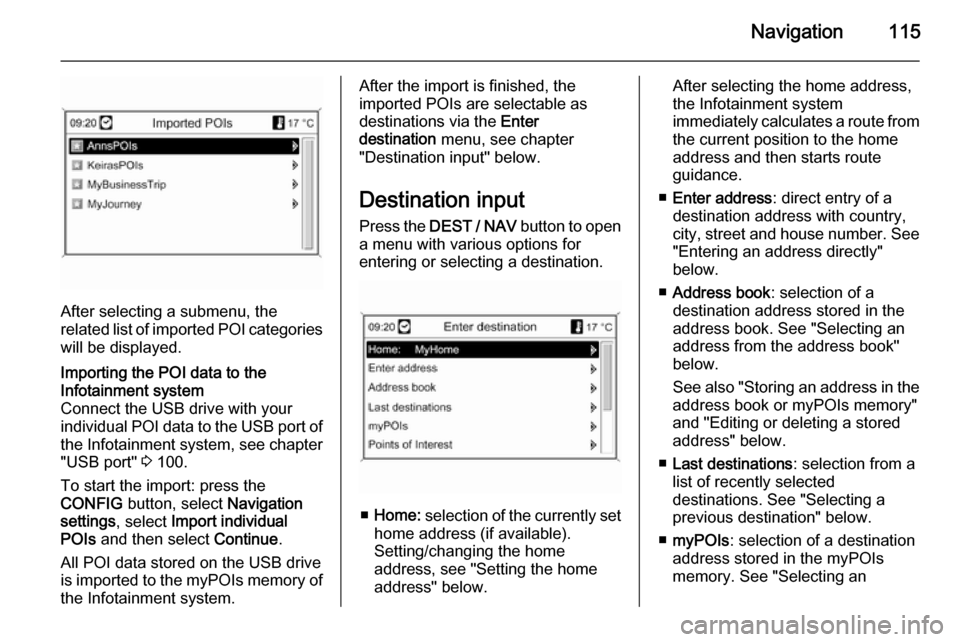
Navigation115
After selecting a submenu, the
related list of imported POI categories
will be displayed.
Importing the POI data to the
Infotainment system
Connect the USB drive with your
individual POI data to the USB port of the Infotainment system, see chapter
"USB port" 3 100.
To start the import: press the
CONFIG button, select Navigation
settings , select Import individual
POIs and then select Continue.
All POI data stored on the USB drive
is imported to the myPOIs memory of the Infotainment system.After the import is finished, the
imported POIs are selectable as
destinations via the Enter
destination menu, see chapter
"Destination input" below.
Destination input Press the DEST / NAV button to open
a menu with various options for entering or selecting a destination.
■ Home: selection of the currently set
home address (if available).
Setting/changing the home
address, see "Setting the home
address" below.
After selecting the home address,
the Infotainment system
immediately calculates a route from
the current position to the home
address and then starts route
guidance.
■ Enter address : direct entry of a
destination address with country,
city, street and house number. See "Entering an address directly"
below.
■ Address book : selection of a
destination address stored in the
address book. See "Selecting an address from the address book"below.
See also "Storing an address in the
address book or myPOIs memory"
and "Editing or deleting a stored address" below.
■ Last destinations : selection from a
list of recently selected
destinations. See "Selecting a
previous destination" below.
■ myPOIs : selection of a destination
address stored in the myPOIs
memory. See "Selecting an
Page 119 of 221

Navigation119
A list of the most recently used
destination addresses is displayed.
Select the desired destination.
The Navigation menu is displayed.
Starting route guidance
Select Start navigation to start route
guidance to the displayed address.
Description on route guidance, see
chapter "Guidance" 3 129.
Storing the address
Select Store if you want to store the
displayed address in the address
book or myPOIs memory.
The Store menu is displayed, see
"Storing an address in the address
book or myPOIs memory" below.
Selecting an address stored inthe myPOIs memory
Press the DEST / NAV button and
then select myPOIs to open the menu
shown below.
Notice
The option Imported POIs is only
selectable if points of interest
(address) data were downloaded
from a USB drive, see "Exporting
and importing POI data" in section
"Usage" above.
Select the desired option. A menu
with various sorting options is
displayed.
The sorting options determine in
which order the addresses of the
individual/imported points of interest will be displayed later.
Select the desired sorting option.
A menu with the currently available
points of interest categories is
displayed.
Page 128 of 221
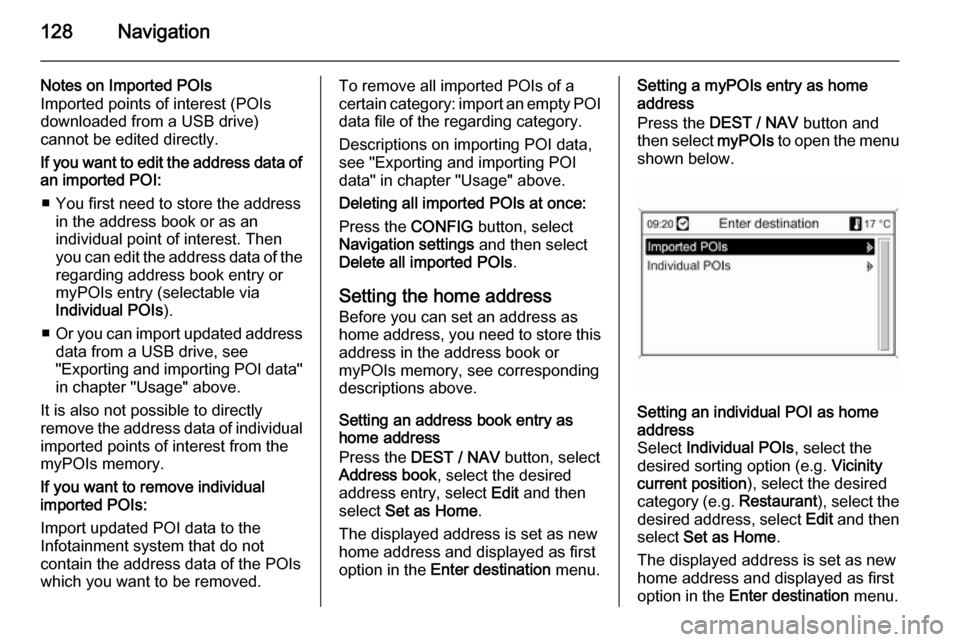
128Navigation
Notes on Imported POIs
Imported points of interest (POIs
downloaded from a USB drive)
cannot be edited directly.
If you want to edit the address data of an imported POI:
■ You first need to store the address in the address book or as an
individual point of interest. Then
you can edit the address data of the regarding address book entry ormyPOIs entry (selectable via
Individual POIs ).
■ Or you can import updated address
data from a USB drive, see
"Exporting and importing POI data"
in chapter "Usage" above.
It is also not possible to directly
remove the address data of individual
imported points of interest from the
myPOIs memory.
If you want to remove individual
imported POIs:
Import updated POI data to the
Infotainment system that do not
contain the address data of the POIs
which you want to be removed.To remove all imported POIs of a
certain category: import an empty POI
data file of the regarding category.
Descriptions on importing POI data,
see "Exporting and importing POI
data" in chapter "Usage" above.
Deleting all imported POIs at once:
Press the CONFIG button, select
Navigation settings and then select
Delete all imported POIs .
Setting the home address Before you can set an address as
home address, you need to store this
address in the address book or
myPOIs memory, see corresponding
descriptions above.
Setting an address book entry as
home address
Press the DEST / NAV button, select
Address book , select the desired
address entry, select Edit and then
select Set as Home .
The displayed address is set as new
home address and displayed as first
option in the Enter destination menu.Setting a myPOIs entry as home
address
Press the DEST / NAV button and
then select myPOIs to open the menu
shown below.Setting an individual POI as home
address
Select Individual POIs , select the
desired sorting option (e.g. Vicinity
current position ), select the desired
category (e.g. Restaurant), select the
desired address, select Edit and then
select Set as Home .
The displayed address is set as new
home address and displayed as first
option in the Enter destination menu.
Page 129 of 221
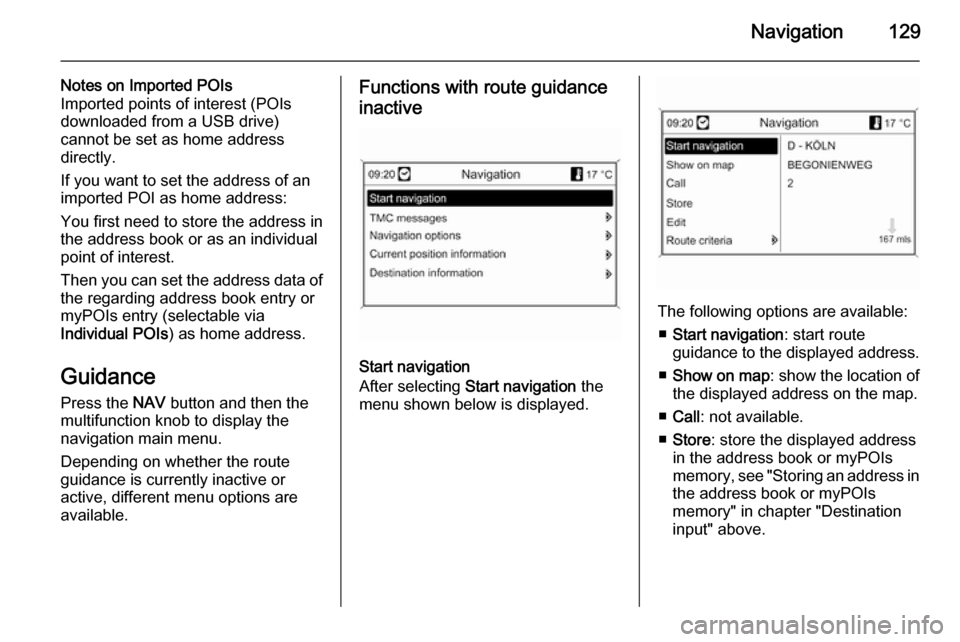
Navigation129
Notes on Imported POIs
Imported points of interest (POIs
downloaded from a USB drive)
cannot be set as home address
directly.
If you want to set the address of an imported POI as home address:
You first need to store the address in
the address book or as an individual
point of interest.
Then you can set the address data of the regarding address book entry or
myPOIs entry (selectable via
Individual POIs ) as home address.
Guidance Press the NAV button and then the
multifunction knob to display the navigation main menu.
Depending on whether the route guidance is currently inactive or
active, different menu options are
available.Functions with route guidance
inactive
Start navigation
After selecting Start navigation the
menu shown below is displayed.
The following options are available:
■ Start navigation : start route
guidance to the displayed address.
■ Show on map : show the location of
the displayed address on the map.
■ Call : not available.
■ Store : store the displayed address
in the address book or myPOIs
memory, see "Storing an address in
the address book or myPOIs
memory" in chapter "Destination
input" above.
Page 162 of 221
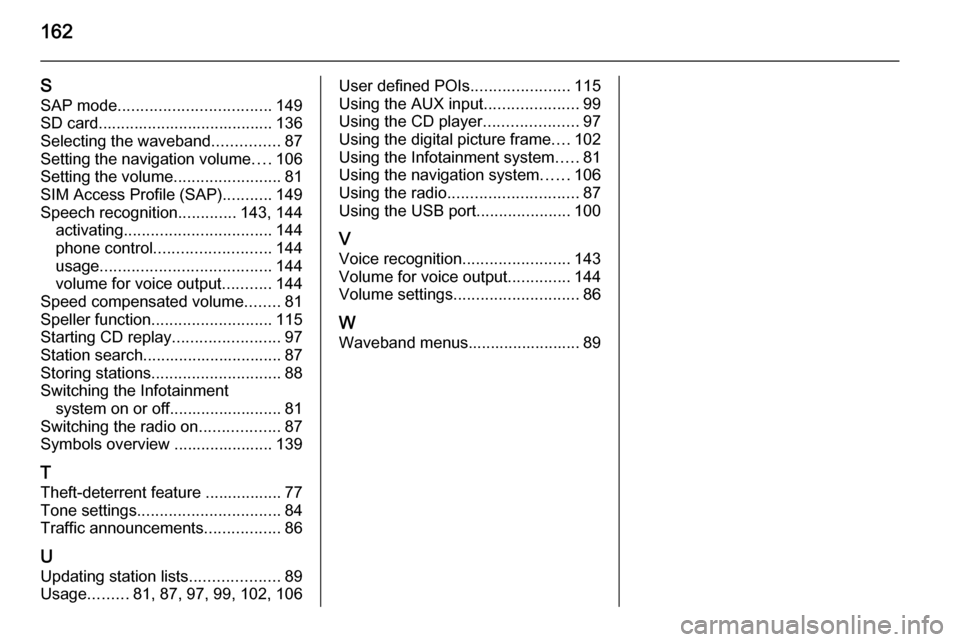
162
SSAP mode .................................. 149
SD card....................................... 136
Selecting the waveband ...............87
Setting the navigation volume ....106
Setting the volume ........................81
SIM Access Profile (SAP) ...........149
Speech recognition .............143, 144
activating ................................. 144
phone control .......................... 144
usage ...................................... 144
volume for voice output ...........144
Speed compensated volume ........81
Speller function ........................... 115
Starting CD replay ........................97
Station search............................... 87
Storing stations ............................. 88
Switching the Infotainment system on or off......................... 81
Switching the radio on ..................87
Symbols overview ...................... 139
T
Theft-deterrent feature ................. 77
Tone settings ................................ 84
Traffic announcements .................86
U Updating station lists ....................89
Usage .........81, 87, 97, 99, 102, 106User defined POIs ......................115
Using the AUX input .....................99
Using the CD player .....................97
Using the digital picture frame ....102
Using the Infotainment system .....81
Using the navigation system ......106
Using the radio ............................. 87
Using the USB port .....................100
V Voice recognition ........................143
Volume for voice output ..............144
Volume settings ............................ 86
W Waveband menus......................... 89
Page 164 of 221
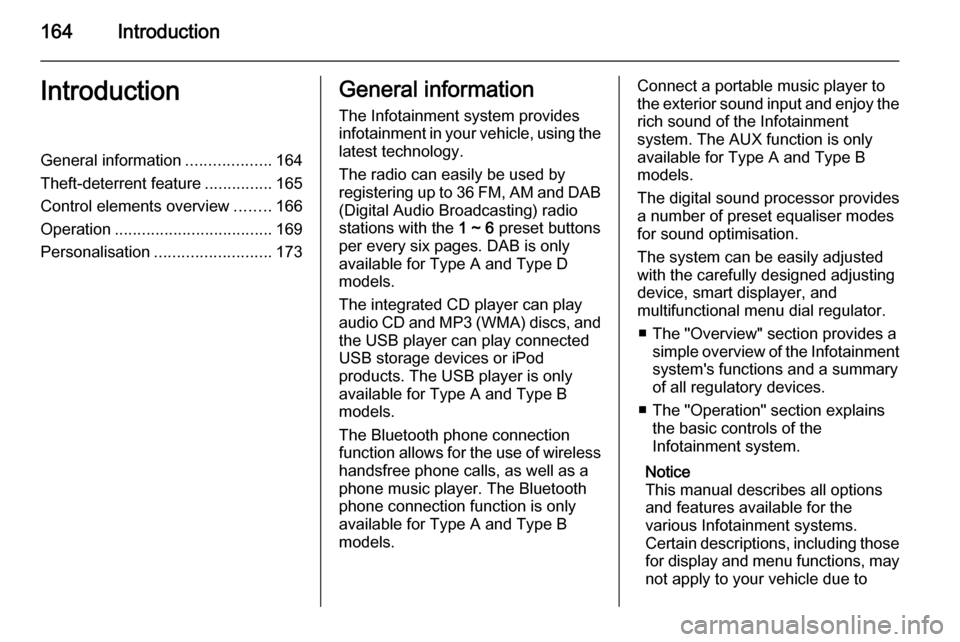
164IntroductionIntroductionGeneral information...................164
Theft-deterrent feature ...............165
Control elements overview ........166
Operation ................................... 169
Personalisation .......................... 173General information
The Infotainment system provides
infotainment in your vehicle, using the
latest technology.
The radio can easily be used by
registering up to 36 FM, AM and DAB (Digital Audio Broadcasting) radio
stations with the 1 ~ 6 preset buttons
per every six pages. DAB is only available for Type A and Type D
models.
The integrated CD player can play
audio CD and MP3 (WMA) discs, and
the USB player can play connected
USB storage devices or iPod
products. The USB player is only
available for Type A and Type B
models.
The Bluetooth phone connection function allows for the use of wireless handsfree phone calls, as well as a
phone music player. The Bluetooth
phone connection function is only
available for Type A and Type B models.Connect a portable music player to
the exterior sound input and enjoy the rich sound of the Infotainment
system. The AUX function is only
available for Type A and Type B
models.
The digital sound processor provides
a number of preset equaliser modes
for sound optimisation.
The system can be easily adjusted
with the carefully designed adjusting
device, smart displayer, and
multifunctional menu dial regulator.
■ The "Overview" section provides a simple overview of the Infotainment
system's functions and a summary
of all regulatory devices.
■ The "Operation" section explains the basic controls of the
Infotainment system.
Notice
This manual describes all options
and features available for the
various Infotainment systems.
Certain descriptions, including those for display and menu functions, may
not apply to your vehicle due to
Page 167 of 221
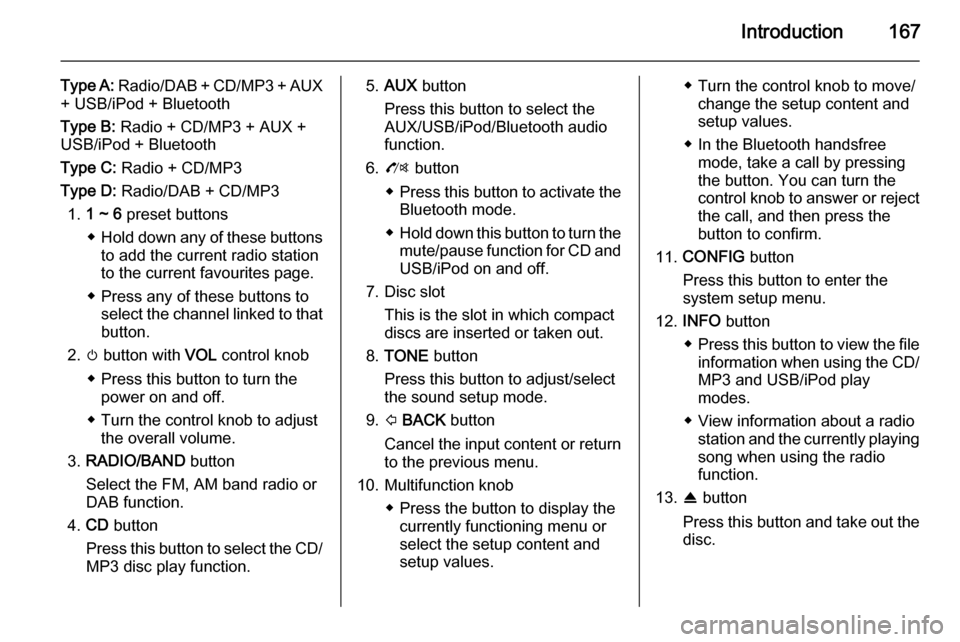
Introduction167
Type A: Radio/DAB + CD/MP3 + AUX
+ USB/iPod + Bluetooth
Type B: Radio + CD/MP3 + AUX +
USB/iPod + Bluetooth
Type C: Radio + CD/MP3
Type D: Radio/DAB + CD/MP3
1. 1 ~ 6 preset buttons
◆ Hold down any of these buttons
to add the current radio station
to the current favourites page.
◆ Press any of these buttons to select the channel linked to that
button.
2. m button with VOL control knob
◆ Press this button to turn the power on and off.
◆ Turn the control knob to adjust the overall volume.
3. RADIO/BAND button
Select the FM, AM band radio or
DAB function.
4. CD button
Press this button to select the CD/
MP3 disc play function.5. AUX button
Press this button to select the
AUX/USB/iPod/Bluetooth audio
function.
6. O button
◆ Press this button to activate the
Bluetooth mode.
◆ Hold down this button to turn the
mute/pause function for CD andUSB/iPod on and off.
7. Disc slot This is the slot in which compactdiscs are inserted or taken out.
8. TONE button
Press this button to adjust/select
the sound setup mode.
9. P BACK button
Cancel the input content or return
to the previous menu.
10. Multifunction knob ◆ Press the button to display thecurrently functioning menu or
select the setup content and
setup values.◆ Turn the control knob to move/ change the setup content and
setup values.
◆ In the Bluetooth handsfree mode, take a call by pressing
the button. You can turn the control knob to answer or reject the call, and then press the
button to confirm.
11. CONFIG button
Press this button to enter the
system setup menu.
12. INFO button
◆ Press this button to view the file
information when using the CD/
MP3 and USB/iPod play
modes.
◆ View information about a radio station and the currently playingsong when using the radio
function.
13. R button
Press this button and take out the
disc.