VAUXHALL MOKKA 2014 Infotainment system
Manufacturer: VAUXHALL, Model Year: 2014, Model line: MOKKA, Model: VAUXHALL MOKKA 2014Pages: 221, PDF Size: 4.66 MB
Page 51 of 221

Navigation51
Create a waypoint route (see above).To change the name of the respective
favourite route, select the Edit Name
menu item. The keyboard for name
entry is displayed. Enter the desired
name and confirm your input
To delete the respective favourite
route, select the Delete Favourite
menu item. The favourite route is
deleted and the Favourite Route
menu is redisplayed.
Selecting a favourite route
Press the DEST / NAV button to
display the Destination Entry menu
and then select the Favourite
Routes icon to display a list of the
favourite routes saved.
Select the desired route from the list.
The route confirmation menu is
displayed.
To start route guidance, select the
Start Guidance menu item.
Latitude / Longitude
The GPS coordinates of a desired
location may be used to set a
destination.
Press the DEST / NAV button to
display the Destination Entry menu
and then select the Latitude menu
item.
Select the Latitude entry field to
display the Geolocation Entry menu.
Repeatedly press the multifunction
knob to adjust the first setting as
desired.
Turn the multifunction knob to move
to the next value to be set.
Proceed like this to set all values.
Select the BACK button to return to
the next higher menu level.
Adjust the longitude values as
described.
When all GPS coordinates are
entered, select the Search screen
button at the bottom of the screen.
A confirmation menu is displayed.
Page 52 of 221

52Navigation
To start route guidance, select the
Start Guidance menu item.
Deleting saved destinations To delete destinations stored in thesystem, press the CONFIG button,
select the Navigation Settings menu
item and then Delete Saved
Destinations . A submenu is
displayed.
Activate the menu items of the
storage location you wish to be
cleared.
Select the Delete screen button. The
selected storage locations are
cleared.
Guidance
Starting and cancelling route guidance
Starting route guidance
Enter or select the desired address.
A confirmation menu is displayed.
Select the Start Guidance menu item
to start route guidance.
Cancelling route guidance
When route guidance is active, press the DEST / NAV button to display the
Route Menu .
Select the Cancel Route menu item to
cancel the current navigation session.
Guidance instructions Route guidance is provided by voice
prompts and visual instructions on the
map (if activated).
Voice prompts
Navigation voice prompts announce
which direction to follow, when
approaching an intersection at which
you need to turn.
Press the CONFIG button and then
select the Navigation Settings menu
item.
Select the Voice Prompt menu item to
display the respective submenu.
If you wish the system to audibly
indicate the next turning manoeuvre,
activate Navigation Voice Prompts .
If you wish traffic alerts to be read out,
activate Traffic Alert Prompts .
To adjust the volume during voice
prompts, select the Navigation
Volume menu item. The respective
submenu is displayed.
To adjust the volume of voice
prompts, select Announcement and
then adjust the setting as desired.
To adjust the volume of the audio
source possibly playing in the
background, select Background and
then adjust the setting as desired.
Page 53 of 221
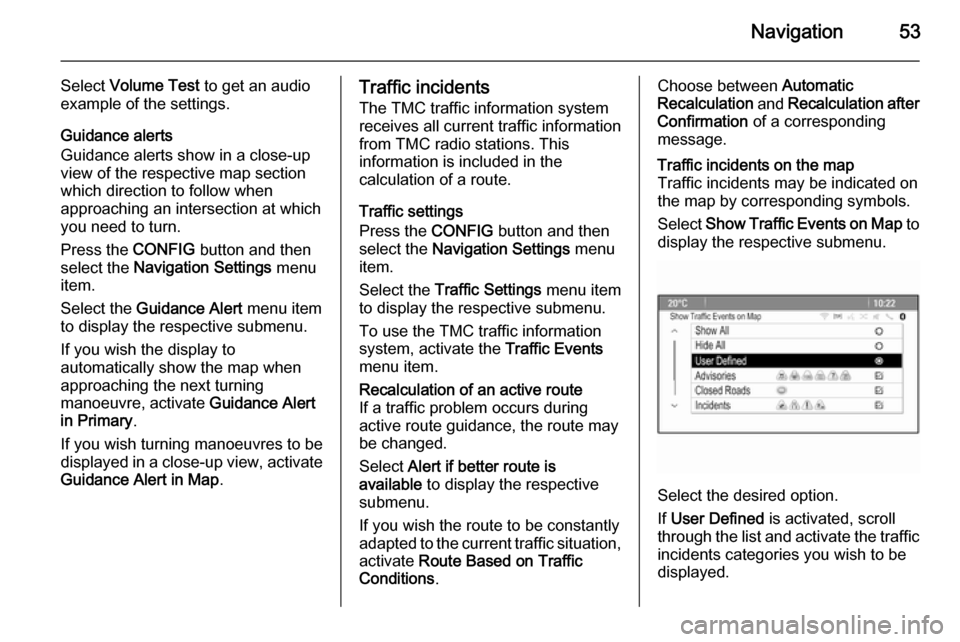
Navigation53
Select Volume Test to get an audio
example of the settings.
Guidance alerts
Guidance alerts show in a close-up
view of the respective map section
which direction to follow when
approaching an intersection at which
you need to turn.
Press the CONFIG button and then
select the Navigation Settings menu
item.
Select the Guidance Alert menu item
to display the respective submenu.
If you wish the display to
automatically show the map when
approaching the next turning
manoeuvre, activate Guidance Alert
in Primary .
If you wish turning manoeuvres to be
displayed in a close-up view, activate
Guidance Alert in Map .Traffic incidents
The TMC traffic information system receives all current traffic information from TMC radio stations. This
information is included in the
calculation of a route.
Traffic settings
Press the CONFIG button and then
select the Navigation Settings menu
item.
Select the Traffic Settings menu item
to display the respective submenu.
To use the TMC traffic information system, activate the Traffic Events
menu item.Recalculation of an active route
If a traffic problem occurs during
active route guidance, the route may
be changed.
Select Alert if better route is
available to display the respective
submenu.
If you wish the route to be constantly
adapted to the current traffic situation, activate Route Based on Traffic
Conditions .Choose between Automatic
Recalculation and Recalculation after
Confirmation of a corresponding
message.Traffic incidents on the map
Traffic incidents may be indicated on
the map by corresponding symbols.
Select Show Traffic Events on Map to
display the respective submenu.
Select the desired option.
If User Defined is activated, scroll
through the list and activate the traffic incidents categories you wish to be
displayed.
Page 54 of 221

54Navigation
TMC stations
The TMC stations broadcasting traffic information, may be set automatically
or manually.
Select the Traffic Stations menu item
to display a selection mask.
Select the Mode entry field to display
the respective submenu. Select the
desired option.
If Manual Station Selection is chosen,
a TMC station needs to be set.
Select the Station entry field to
display the Traffic Station List .
Select the desired station.
Traffic incidents lists
When route guidance is active, press
the NAV button and then press the
multifunction knob to display the Navigation Menu . Scroll through the
list and select the Traffic menu item.
To display a list of all traffic events
known for the area around the current vehicle location, select the All Traffic
Events menu item.To display a list of the traffic events
concerning the current route, select
the Traffic Events on Route menu
item.
The traffic incidents lists may be
sorted in different ways.
Select the Traffic Settings menu item
in the Traffic menu and then Sort
Method: . The respective submenu is
displayed.
Activate the desired option.
Route tracking
The bread crumbs function allows
tracking of the roads already taken in a route.
Press the CONFIG button and then
select the Navigation Settings menu
item. Select the Bread Crumbs menu
item to display the respective menu.
To start a tracking session, activate
the Record menu item. The route
taken is recorded and displayed as
dotted line on the map.
To delete the bread crumbs already
dropped in an active tracking session,
select the Delete screen button. You
are prompted with a message.
Confirm the message to delete all
bread crumbs.
To end the tracking session,
deactivate the Record menu item. A
keyboard is displayed.
Enter a name for the respective
tracking session and select the
Done screen button. The session is
stored in the Saved list.
Page 55 of 221
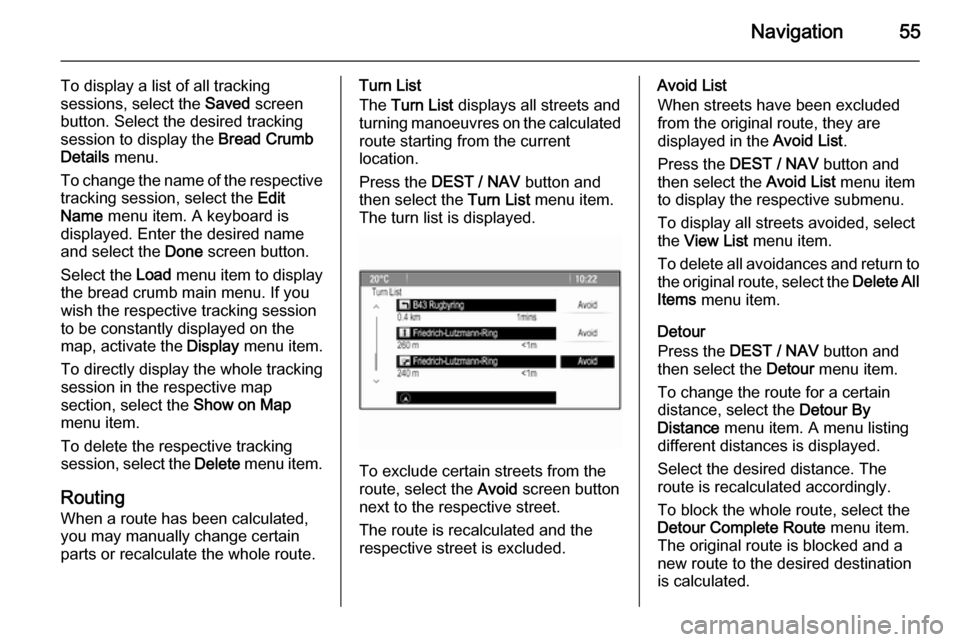
Navigation55
To display a list of all tracking
sessions, select the Saved screen
button. Select the desired tracking
session to display the Bread Crumb
Details menu.
To change the name of the respective
tracking session, select the Edit
Name menu item. A keyboard is
displayed. Enter the desired name
and select the Done screen button.
Select the Load menu item to display
the bread crumb main menu. If you wish the respective tracking session
to be constantly displayed on the
map, activate the Display menu item.
To directly display the whole tracking
session in the respective map
section, select the Show on Map
menu item.
To delete the respective tracking
session, select the Delete menu item.
Routing When a route has been calculated,
you may manually change certain
parts or recalculate the whole route.Turn List
The Turn List displays all streets and
turning manoeuvres on the calculated
route starting from the current
location.
Press the DEST / NAV button and
then select the Turn List menu item.
The turn list is displayed.
To exclude certain streets from the
route, select the Avoid screen button
next to the respective street.
The route is recalculated and the
respective street is excluded.
Avoid List
When streets have been excluded
from the original route, they are
displayed in the Avoid List.
Press the DEST / NAV button and
then select the Avoid List menu item
to display the respective submenu.
To display all streets avoided, select
the View List menu item.
To delete all avoidances and return to the original route, select the Delete All
Items menu item.
Detour
Press the DEST / NAV button and
then select the Detour menu item.
To change the route for a certain
distance, select the Detour By
Distance menu item. A menu listing
different distances is displayed.
Select the desired distance. The
route is recalculated accordingly.
To block the whole route, select the
Detour Complete Route menu item.
The original route is blocked and a new route to the desired destination
is calculated.
Page 56 of 221

56Navigation
Exit list
To display a list of the next exits and
motorway stations while driving on a
motorway, press the NAV button and
then press the multifunction knob to display the Navigation Menu .
Scroll through the list and select the
Exit List menu item.
Route options
When route guidance is active, press the DEST / NAV button and then
select the Route Options menu item.
A list of route calculation options and
road types is displayed.
To define by what criteria a route may
be calculated, activate one of the
options: Fastest for the fastest route
(in time), Shortest for the shortest
route (in distance) or Eco for the route
with the lowest fuel consumption.
To define which road types may be
included in the calculation of the
route, activate the desired options:
highways, tollroads, ferries, etc.
Page 57 of 221
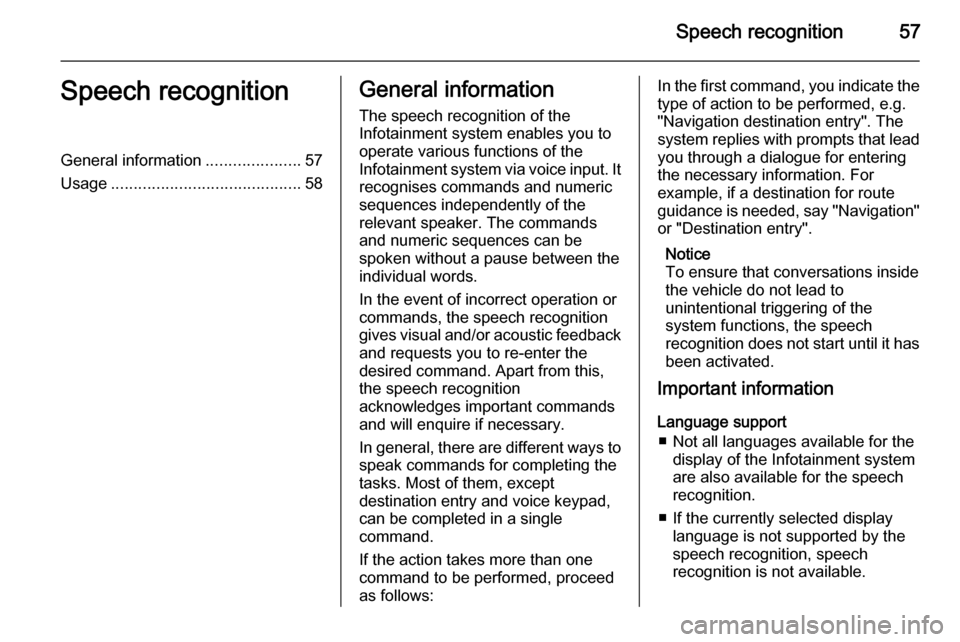
Speech recognition57Speech recognitionGeneral information.....................57
Usage .......................................... 58General information
The speech recognition of the
Infotainment system enables you to
operate various functions of the
Infotainment system via voice input. It recognises commands and numeric
sequences independently of the
relevant speaker. The commands
and numeric sequences can be
spoken without a pause between the
individual words.
In the event of incorrect operation or
commands, the speech recognition
gives visual and/or acoustic feedback
and requests you to re-enter the
desired command. Apart from this,
the speech recognition
acknowledges important commands
and will enquire if necessary.
In general, there are different ways to
speak commands for completing the
tasks. Most of them, except
destination entry and voice keypad,
can be completed in a single
command.
If the action takes more than one command to be performed, proceed
as follows:In the first command, you indicate the
type of action to be performed, e.g.
"Navigation destination entry". The
system replies with prompts that lead you through a dialogue for entering
the necessary information. For
example, if a destination for route
guidance is needed, say "Navigation"
or "Destination entry".
Notice
To ensure that conversations inside
the vehicle do not lead to
unintentional triggering of the
system functions, the speech
recognition does not start until it has been activated.
Important information
Language support ■ Not all languages available for the display of the Infotainment system
are also available for the speech
recognition.
■ If the currently selected display language is not supported by the
speech recognition, speech
recognition is not available.
Page 58 of 221
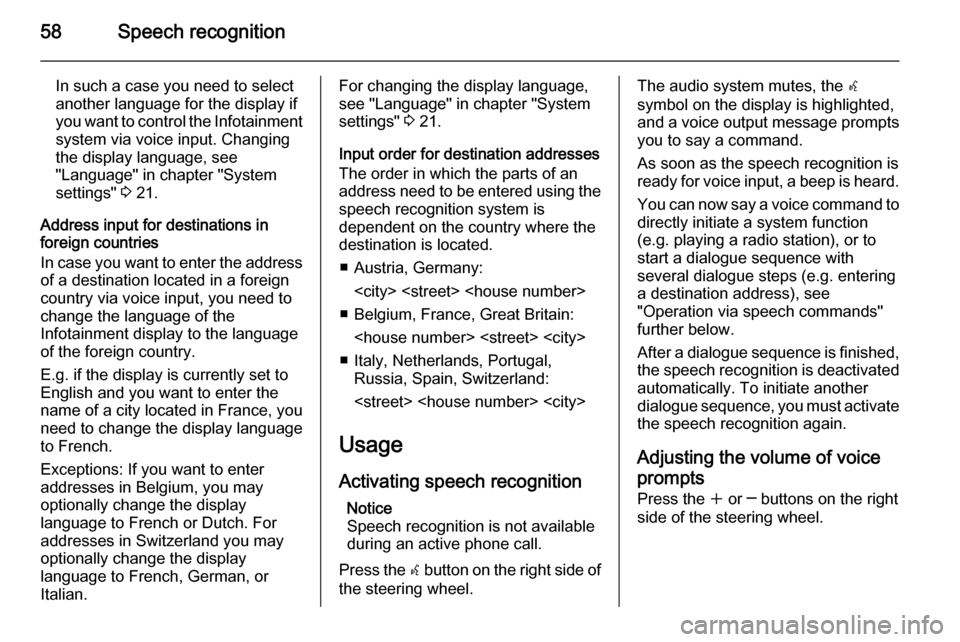
58Speech recognition
In such a case you need to select
another language for the display if you want to control the Infotainment
system via voice input. Changing
the display language, see
"Language" in chapter "System
settings" 3 21.
Address input for destinations in
foreign countries
In case you want to enter the address
of a destination located in a foreign
country via voice input, you need to
change the language of the
Infotainment display to the language
of the foreign country.
E.g. if the display is currently set to
English and you want to enter the
name of a city located in France, you
need to change the display language
to French.
Exceptions: If you want to enter
addresses in Belgium, you may
optionally change the display
language to French or Dutch. For
addresses in Switzerland you may
optionally change the display
language to French, German, or
Italian.For changing the display language,
see "Language" in chapter "System
settings" 3 21.
Input order for destination addresses The order in which the parts of an
address need to be entered using the speech recognition system is
dependent on the country where the
destination is located.
■ Austria, Germany:
■ Belgium, France, Great Britain:
■ Italy, Netherlands, Portugal, Russia, Spain, Switzerland:
Usage
Activating speech recognition Notice
Speech recognition is not available
during an active phone call.
Press the w button on the right side of
the steering wheel.The audio system mutes, the w
symbol on the display is highlighted, and a voice output message prompts
you to say a command.
As soon as the speech recognition is
ready for voice input, a beep is heard.
You can now say a voice command to
directly initiate a system function
(e.g. playing a radio station), or to
start a dialogue sequence with
several dialogue steps (e.g. entering
a destination address), see
"Operation via speech commands"
further below.
After a dialogue sequence is finished,
the speech recognition is deactivated
automatically. To initiate another dialogue sequence, you must activate
the speech recognition again.
Adjusting the volume of voice
prompts
Press the w or ─ buttons on the right
side of the steering wheel.
Page 59 of 221
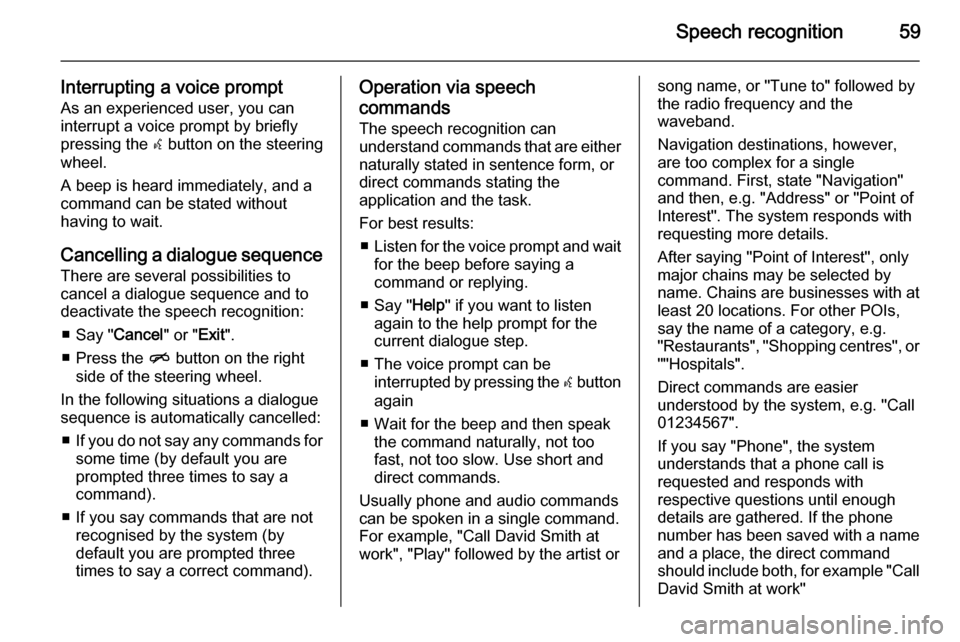
Speech recognition59
Interrupting a voice promptAs an experienced user, you can
interrupt a voice prompt by briefly
pressing the w button on the steering
wheel.
A beep is heard immediately, and a
command can be stated without
having to wait.
Cancelling a dialogue sequence There are several possibilities to
cancel a dialogue sequence and to
deactivate the speech recognition:
■ Say " Cancel" or "Exit".
■ Press the n button on the right
side of the steering wheel.
In the following situations a dialogue
sequence is automatically cancelled:
■ If you do not say any commands for
some time (by default you are
prompted three times to say a
command).
■ If you say commands that are not recognised by the system (by
default you are prompted three times to say a correct command).Operation via speech
commands
The speech recognition can
understand commands that are either naturally stated in sentence form, or
direct commands stating the
application and the task.
For best results: ■ Listen for the voice prompt and wait
for the beep before saying a
command or replying.
■ Say " Help" if you want to listen
again to the help prompt for the
current dialogue step.
■ The voice prompt can be interrupted by pressing the w button
again
■ Wait for the beep and then speak the command naturally, not too
fast, not too slow. Use short and
direct commands.
Usually phone and audio commands
can be spoken in a single command. For example, "Call David Smith at
work", "Play" followed by the artist orsong name, or "Tune to" followed by
the radio frequency and the
waveband.
Navigation destinations, however,
are too complex for a single
command. First, state "Navigation" and then, e.g. "Address" or "Point of
Interest". The system responds with
requesting more details.
After saying "Point of Interest", only
major chains may be selected by
name. Chains are businesses with at
least 20 locations. For other POIs,
say the name of a category, e.g.
"Restaurants", "Shopping centres", or
""Hospitals".
Direct commands are easier
understood by the system, e.g. "Call
01234567".
If you say "Phone", the system
understands that a phone call is
requested and responds with
respective questions until enough
details are gathered. If the phone
number has been saved with a name
and a place, the direct command
should include both, for example "Call David Smith at work"
Page 60 of 221

60Speech recognition
Selecting list items
When a list is displayed, a voice
prompt asks to confirm or select an
item from that list. A list item may be
manually selected, or by speaking the
line number of the item.
The list on a speech recognition
screen functions the same as a list on
other screens. Manually scrolling the
list on a screen during a speech
recognition session suspends the
current speech recognition event and
plays a prompt like "Make your
selection from the list using the
manual controls, or press the back
button on the faceplate to try again".
If no manual selection is made within
15 seconds, the speech recognition session terminates, you are prompted with a message, and the former
screen is redisplayed.
The "Back" command
To return to the previous dialogue
step, alternatively: say " Back", or
press the BACK button on the
instrument panel.The "Help" command
After saying " Help", the help prompt
for the current dialogue step is read aloud.
To interrupt the help prompt, press
the w button again. A beep is heard.
You may say a command.