radio VAUXHALL MOKKA 2015.5 Infotainment system
[x] Cancel search | Manufacturer: VAUXHALL, Model Year: 2015.5, Model line: MOKKA, Model: VAUXHALL MOKKA 2015.5Pages: 121, PDF Size: 2.2 MB
Page 5 of 121
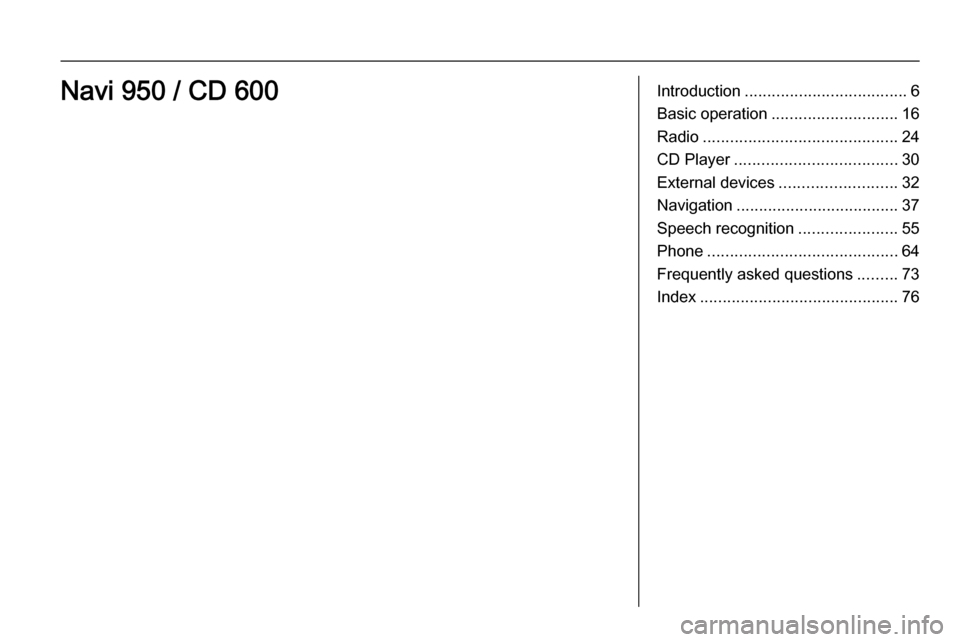
Introduction.................................... 6
Basic operation ............................ 16
Radio ........................................... 24
CD Player .................................... 30
External devices .......................... 32
Navigation .................................... 37
Speech recognition ......................55
Phone .......................................... 64
Frequently asked questions .........73
Index ............................................ 76Navi 950 / CD 600
Page 6 of 121
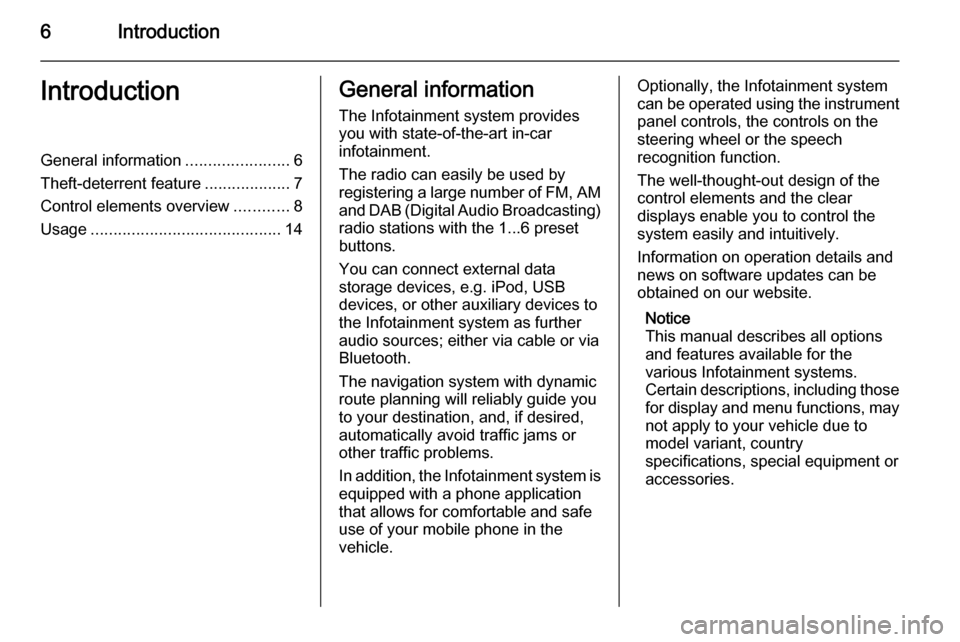
6IntroductionIntroductionGeneral information.......................6
Theft-deterrent feature ...................7
Control elements overview ............8
Usage .......................................... 14General information
The Infotainment system provides
you with state-of-the-art in-car
infotainment.
The radio can easily be used by
registering a large number of FM, AM
and DAB (Digital Audio Broadcasting) radio stations with the 1...6 preset
buttons.
You can connect external data
storage devices, e.g. iPod, USB
devices, or other auxiliary devices to
the Infotainment system as further
audio sources; either via cable or via
Bluetooth.
The navigation system with dynamic
route planning will reliably guide you
to your destination, and, if desired,
automatically avoid traffic jams or
other traffic problems.
In addition, the Infotainment system is
equipped with a phone application
that allows for comfortable and safe
use of your mobile phone in the
vehicle.Optionally, the Infotainment system
can be operated using the instrument panel controls, the controls on thesteering wheel or the speech
recognition function.
The well-thought-out design of the
control elements and the clear
displays enable you to control the
system easily and intuitively.
Information on operation details and
news on software updates can be
obtained on our website.
Notice
This manual describes all options
and features available for the
various Infotainment systems.
Certain descriptions, including those for display and menu functions, may
not apply to your vehicle due to
model variant, country
specifications, special equipment or
accessories.
Page 7 of 121
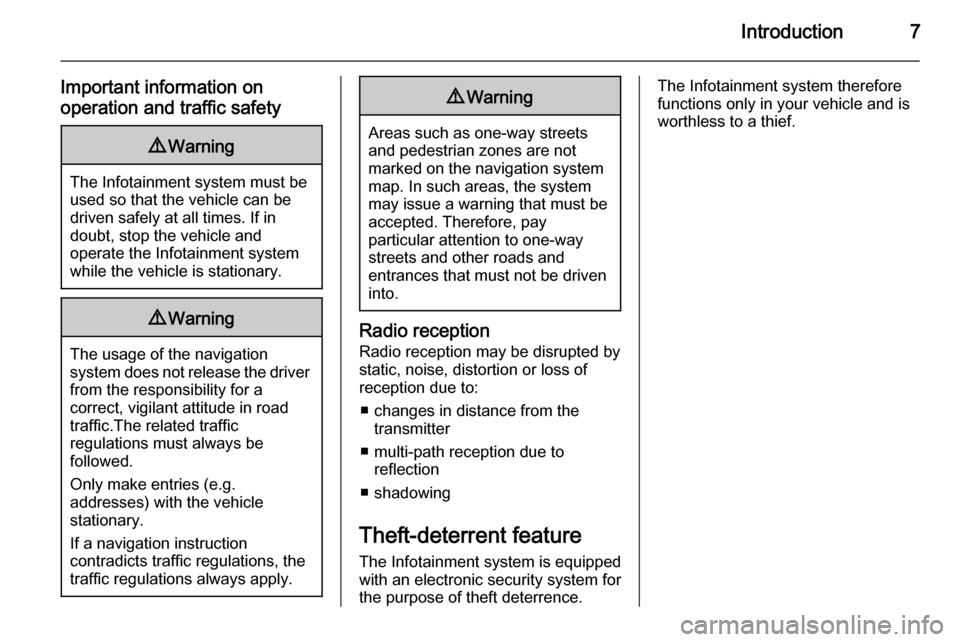
Introduction7
Important information on
operation and traffic safety9 Warning
The Infotainment system must be
used so that the vehicle can be
driven safely at all times. If in
doubt, stop the vehicle and
operate the Infotainment system
while the vehicle is stationary.
9 Warning
The usage of the navigation
system does not release the driver
from the responsibility for a
correct, vigilant attitude in road
traffic.The related traffic
regulations must always be
followed.
Only make entries (e.g. addresses) with the vehicle
stationary.
If a navigation instruction
contradicts traffic regulations, the
traffic regulations always apply.
9 Warning
Areas such as one-way streets
and pedestrian zones are not
marked on the navigation system map. In such areas, the system
may issue a warning that must be
accepted. Therefore, pay
particular attention to one-way
streets and other roads and
entrances that must not be driven
into.
Radio reception
Radio reception may be disrupted by
static, noise, distortion or loss of
reception due to:
■ changes in distance from the transmitter
■ multi-path reception due to reflection
■ shadowing
Theft-deterrent feature
The Infotainment system is equipped
with an electronic security system for
the purpose of theft deterrence.
The Infotainment system therefore
functions only in your vehicle and is
worthless to a thief.
Page 9 of 121
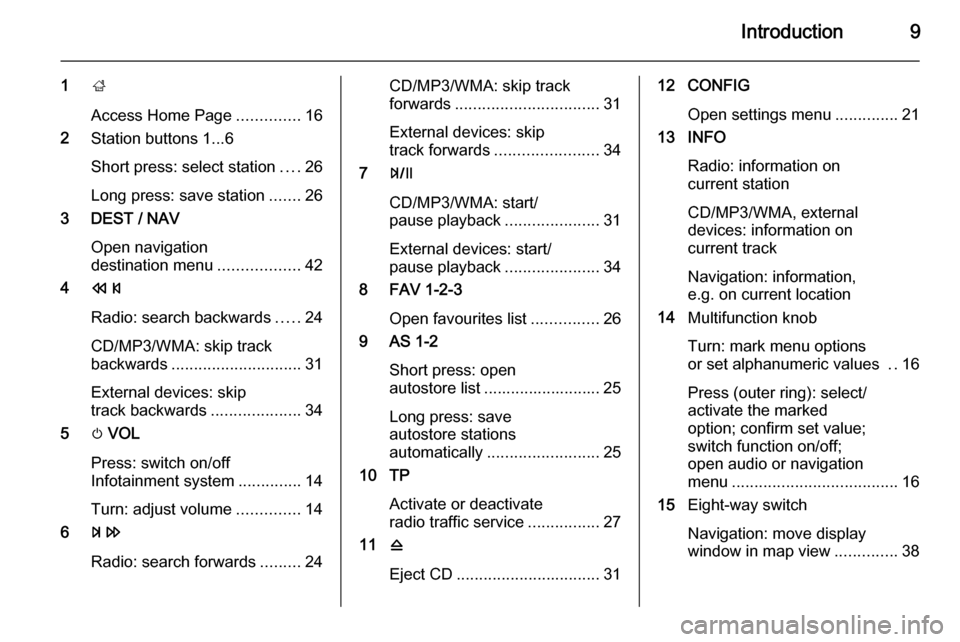
Introduction9
1;
Access Home Page ..............16
2 Station buttons 1...6
Short press: select station ....26
Long press: save station .......26
3 DEST / NAV
Open navigation
destination menu ..................42
4 s
Radio: search backwards .....24
CD/MP3/WMA: skip track
backwards ............................. 31
External devices: skip
track backwards ....................34
5 m VOL
Press: switch on/off
Infotainment system ..............14
Turn: adjust volume ..............14
6 u
Radio: search forwards .........24CD/MP3/WMA: skip track
forwards ................................ 31
External devices: skip
track forwards ....................... 34
7 T
CD/MP3/WMA: start/
pause playback .....................31
External devices: start/
pause playback .....................34
8 FAV 1-2-3
Open favourites list ...............26
9 AS 1-2
Short press: open
autostore list .......................... 25
Long press: save
autostore stations
automatically ......................... 25
10 TP
Activate or deactivate
radio traffic service ................27
11 d
Eject CD ................................ 3112 CONFIG
Open settings menu ..............21
13 INFO
Radio: information on
current station
CD/MP3/WMA, external
devices: information on
current track
Navigation: information,
e.g. on current location
14 Multifunction knob
Turn: mark menu options
or set alphanumeric values ..16
Press (outer ring): select/
activate the marked
option; confirm set value;
switch function on/off;
open audio or navigation
menu ..................................... 16
15 Eight-way switch
Navigation: move display
window in map view ..............38
Page 12 of 121
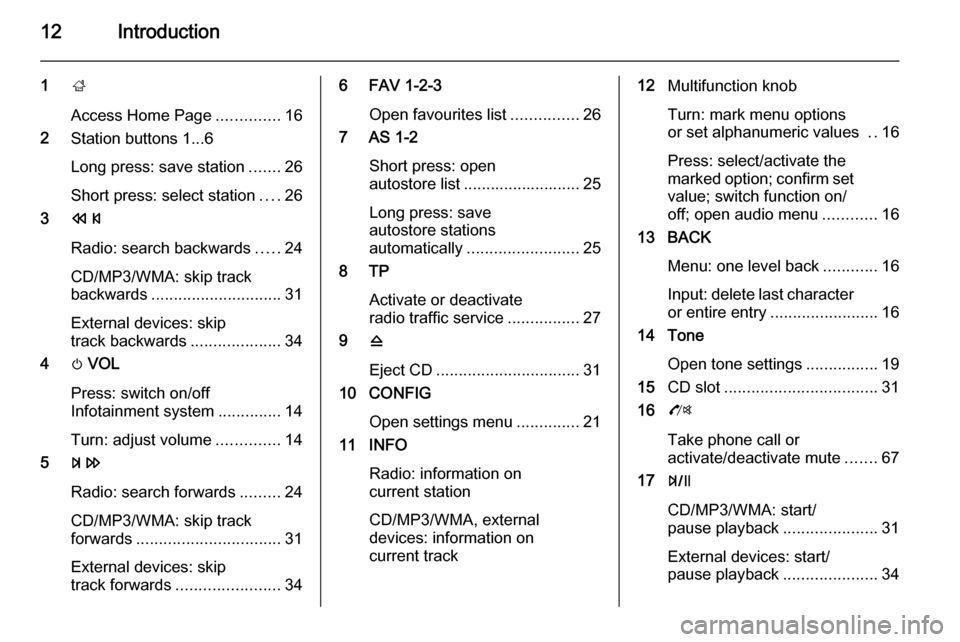
12Introduction
1;
Access Home Page ..............16
2 Station buttons 1...6
Long press: save station .......26
Short press: select station ....26
3 s
Radio: search backwards .....24
CD/MP3/WMA: skip track
backwards ............................. 31
External devices: skip
track backwards ....................34
4 m VOL
Press: switch on/off
Infotainment system ..............14
Turn: adjust volume ..............14
5 u
Radio: search forwards .........24
CD/MP3/WMA: skip track
forwards ................................ 31
External devices: skip
track forwards ....................... 346 FAV 1-2-3
Open favourites list ...............26
7 AS 1-2
Short press: open
autostore list .......................... 25
Long press: save
autostore stations
automatically ......................... 25
8 TP
Activate or deactivate
radio traffic service ................27
9 d
Eject CD ................................ 31
10 CONFIG
Open settings menu ..............21
11 INFO
Radio: information on
current station
CD/MP3/WMA, external
devices: information on
current track12 Multifunction knob
Turn: mark menu options
or set alphanumeric values ..16
Press: select/activate the
marked option; confirm set
value; switch function on/
off; open audio menu ............16
13 BACK
Menu: one level back ............16
Input: delete last character
or entire entry ........................ 16
14 Tone
Open tone settings ................19
15 CD slot .................................. 31
16 O
Take phone call or
activate/deactivate mute .......67
17 T
CD/MP3/WMA: start/
pause playback .....................31
External devices: start/
pause playback .....................34
Page 13 of 121

Introduction13
18 SRCE (Source)
Press to toggle through the
different audio sources
CD/MP3 player ...................... 30
USB ....................................... 32
AUX ....................................... 32
Bluetooth ............................... 32
AM ......................................... 24
FM ......................................... 24
DAB ....................................... 24Steering wheel audio controls
1 qw
Short press: take phone call . 67
or dial number in call list .......67
or activate speech
recognition ............................ 55
Long press: show call list ......67
or activate voice pass-thru
(if supported by phone) .........55
2 SRC (Source)
Press: select audio source ....24
With radio active: turn up/
down to select next/
previous preset radio
station ................................... 24
With CD player active: turn
up/down to select next/
previous CD/MP3/WMA
track ...................................... 31
With external device
active: turn up/down to
select next/previous track .....34
With phone active: turn up/
down to select next/
previous entry in call list ........67
With phone active and
calls waiting: turn up/down
to switch between calls .........67
3 w
Increase volume .................... 14
4 ─
Reduce volume .....................14
5 xn
Short press: end/decline
call ......................................... 67
Page 15 of 121
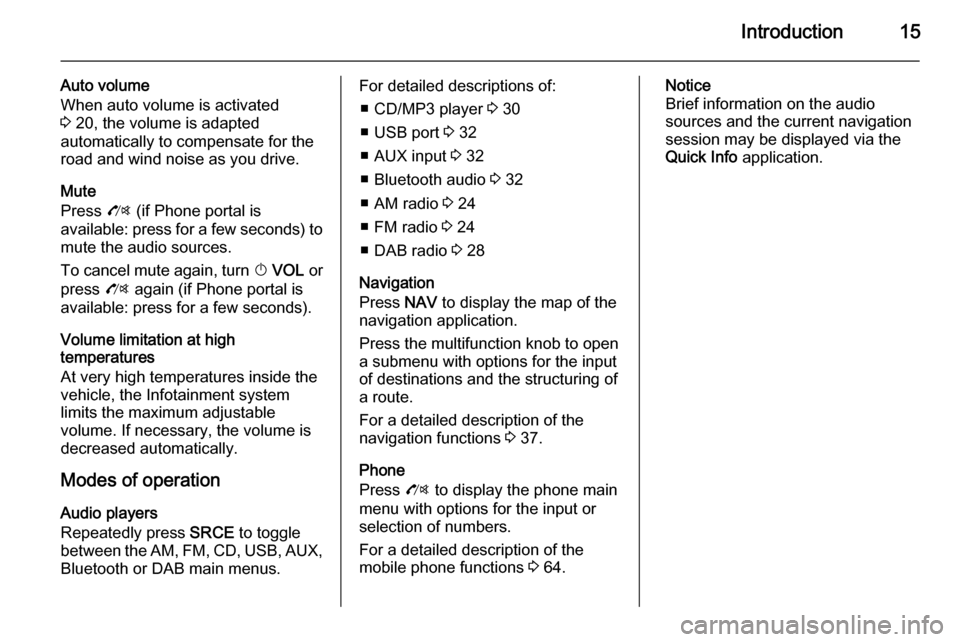
Introduction15
Auto volume
When auto volume is activated
3 20, the volume is adapted
automatically to compensate for the
road and wind noise as you drive.
Mute
Press O (if Phone portal is
available: press for a few seconds) to
mute the audio sources.
To cancel mute again, turn X VOL or
press O again (if Phone portal is
available: press for a few seconds).
Volume limitation at high
temperatures
At very high temperatures inside the
vehicle, the Infotainment system
limits the maximum adjustable
volume. If necessary, the volume is
decreased automatically.
Modes of operation
Audio players
Repeatedly press SRCE to toggle
between the AM, FM , CD , USB , AUX,
Bluetooth or DAB main menus.For detailed descriptions of:
■ CD/MP3 player 3 30
■ USB port 3 32
■ AUX input 3 32
■ Bluetooth audio 3 32
■ AM radio 3 24
■ FM radio 3 24
■ DAB radio 3 28
Navigation
Press NAV to display the map of the
navigation application.
Press the multifunction knob to open
a submenu with options for the input
of destinations and the structuring of
a route.
For a detailed description of the
navigation functions 3 37.
Phone
Press O to display the phone main
menu with options for the input or
selection of numbers.
For a detailed description of the
mobile phone functions 3 64.Notice
Brief information on the audio
sources and the current navigation
session may be displayed via the
Quick Info application.
Page 20 of 121
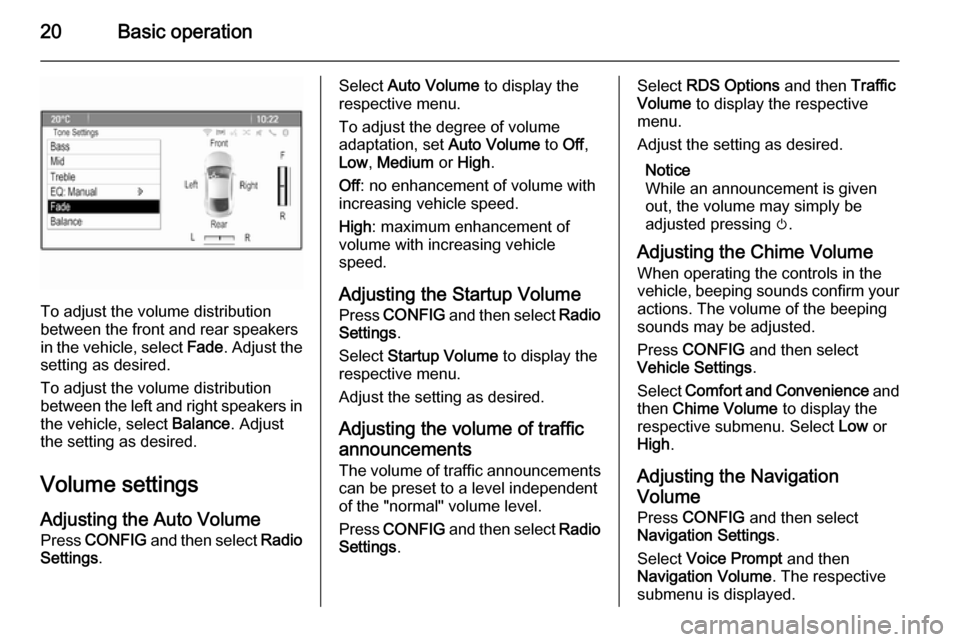
20Basic operation
To adjust the volume distribution
between the front and rear speakers
in the vehicle, select Fade. Adjust the
setting as desired.
To adjust the volume distribution
between the left and right speakers in the vehicle, select Balance. Adjust
the setting as desired.
Volume settings Adjusting the Auto VolumePress CONFIG and then select Radio
Settings .
Select Auto Volume to display the
respective menu.
To adjust the degree of volume adaptation, set Auto Volume to Off,
Low , Medium or High .
Off : no enhancement of volume with
increasing vehicle speed.
High : maximum enhancement of
volume with increasing vehicle
speed.
Adjusting the Startup Volume
Press CONFIG and then select Radio
Settings .
Select Startup Volume to display the
respective menu.
Adjust the setting as desired.
Adjusting the volume of traffic announcements The volume of traffic announcements
can be preset to a level independent
of the "normal" volume level.
Press CONFIG and then select Radio
Settings .Select RDS Options and then Traffic
Volume to display the respective
menu.
Adjust the setting as desired.
Notice
While an announcement is given out, the volume may simply be
adjusted pressing m.
Adjusting the Chime Volume
When operating the controls in the vehicle, beeping sounds confirm your actions. The volume of the beeping
sounds may be adjusted.
Press CONFIG and then select
Vehicle Settings .
Select Comfort and Convenience and
then Chime Volume to display the
respective submenu. Select Low or
High .
Adjusting the Navigation
Volume
Press CONFIG and then select
Navigation Settings .
Select Voice Prompt and then
Navigation Volume . The respective
submenu is displayed.
Page 22 of 121
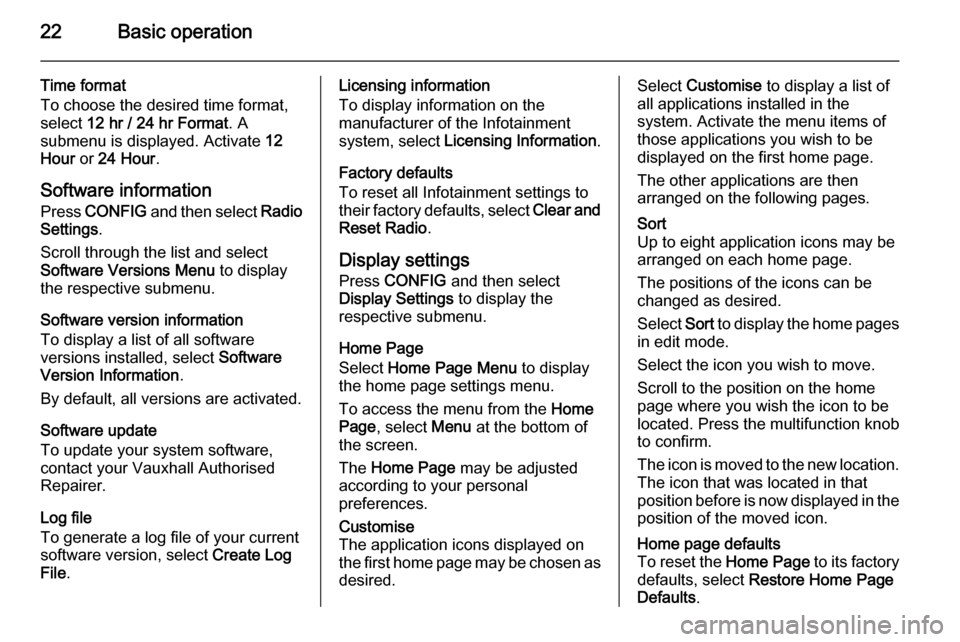
22Basic operation
Time format
To choose the desired time format,
select 12 hr / 24 hr Format . A
submenu is displayed. Activate 12
Hour or 24 Hour .
Software information Press CONFIG and then select Radio
Settings .
Scroll through the list and select
Software Versions Menu to display
the respective submenu.
Software version information
To display a list of all software
versions installed, select Software
Version Information .
By default, all versions are activated.
Software update
To update your system software,
contact your Vauxhall Authorised
Repairer.
Log file
To generate a log file of your current
software version, select Create Log
File .Licensing information
To display information on the
manufacturer of the Infotainment
system, select Licensing Information .
Factory defaults
To reset all Infotainment settings to
their factory defaults, select Clear and
Reset Radio .
Display settings
Press CONFIG and then select
Display Settings to display the
respective submenu.
Home Page
Select Home Page Menu to display
the home page settings menu.
To access the menu from the Home
Page , select Menu at the bottom of
the screen.
The Home Page may be adjusted
according to your personal
preferences.Customise
The application icons displayed on
the first home page may be chosen as
desired.Select Customise to display a list of
all applications installed in the
system. Activate the menu items of
those applications you wish to be
displayed on the first home page.
The other applications are then
arranged on the following pages.Sort
Up to eight application icons may be
arranged on each home page.
The positions of the icons can be
changed as desired.
Select Sort to display the home pages
in edit mode.
Select the icon you wish to move.
Scroll to the position on the home
page where you wish the icon to be
located. Press the multifunction knob
to confirm.
The icon is moved to the new location. The icon that was located in that
position before is now displayed in the
position of the moved icon.Home page defaults
To reset the Home Page to its factory
defaults, select Restore Home Page
Defaults .
Page 24 of 121
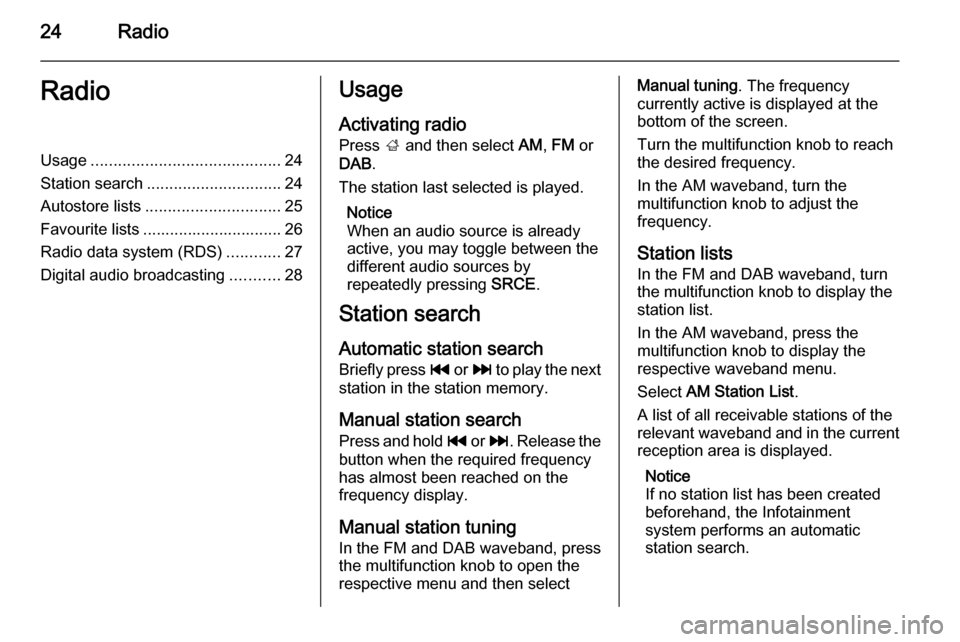
24RadioRadioUsage.......................................... 24
Station search .............................. 24
Autostore lists .............................. 25
Favourite lists ............................... 26
Radio data system (RDS) ............27
Digital audio broadcasting ...........28Usage
Activating radio
Press ; and then select AM, FM or
DAB .
The station last selected is played.
Notice
When an audio source is already
active, you may toggle between the
different audio sources by
repeatedly pressing SRCE.
Station search
Automatic station search
Briefly press t or v to play the next
station in the station memory.
Manual station search Press and hold t or v . Release the
button when the required frequency
has almost been reached on the
frequency display.
Manual station tuning In the FM and DAB waveband, press
the multifunction knob to open the
respective menu and then selectManual tuning . The frequency
currently active is displayed at the
bottom of the screen.
Turn the multifunction knob to reach
the desired frequency.
In the AM waveband, turn the
multifunction knob to adjust the
frequency.
Station lists In the FM and DAB waveband, turn
the multifunction knob to display the
station list.
In the AM waveband, press the
multifunction knob to display the
respective waveband menu.
Select AM Station List .
A list of all receivable stations of the
relevant waveband and in the current
reception area is displayed.
Notice
If no station list has been created
beforehand, the Infotainment
system performs an automatic
station search.