ESP VAUXHALL MOKKA 2015 Infotainment system
[x] Cancel search | Manufacturer: VAUXHALL, Model Year: 2015, Model line: MOKKA, Model: VAUXHALL MOKKA 2015Pages: 123, PDF Size: 2.16 MB
Page 88 of 123
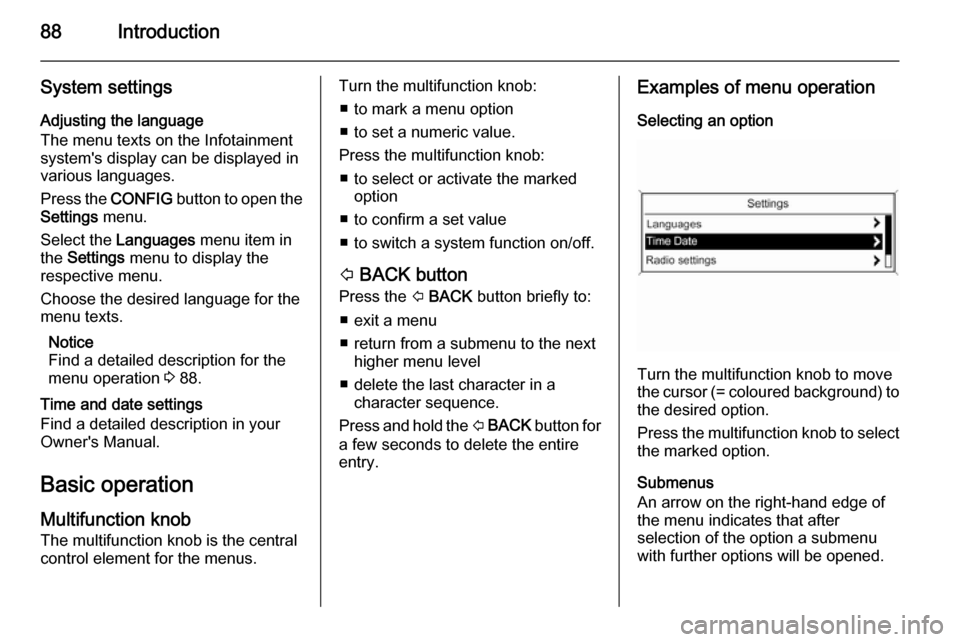
88Introduction
System settingsAdjusting the language
The menu texts on the Infotainment
system's display can be displayed in
various languages.
Press the CONFIG button to open the
Settings menu.
Select the Languages menu item in
the Settings menu to display the
respective menu.
Choose the desired language for the
menu texts.
Notice
Find a detailed description for the
menu operation 3 88.
Time and date settings
Find a detailed description in your
Owner's Manual.
Basic operation
Multifunction knob The multifunction knob is the central
control element for the menus.Turn the multifunction knob:
■ to mark a menu option
■ to set a numeric value.
Press the multifunction knob: ■ to select or activate the marked option
■ to confirm a set value
■ to switch a system function on/off.
P BACK button
Press the P BACK button briefly to:
■ exit a menu
■ return from a submenu to the next higher menu level
■ delete the last character in a character sequence.
Press and hold the P BACK button for
a few seconds to delete the entire
entry.Examples of menu operation
Selecting an option
Turn the multifunction knob to move
the cursor (= coloured background) to the desired option.
Press the multifunction knob to select
the marked option.
Submenus
An arrow on the right-hand edge of
the menu indicates that after
selection of the option a submenu
with further options will be opened.
Page 93 of 123
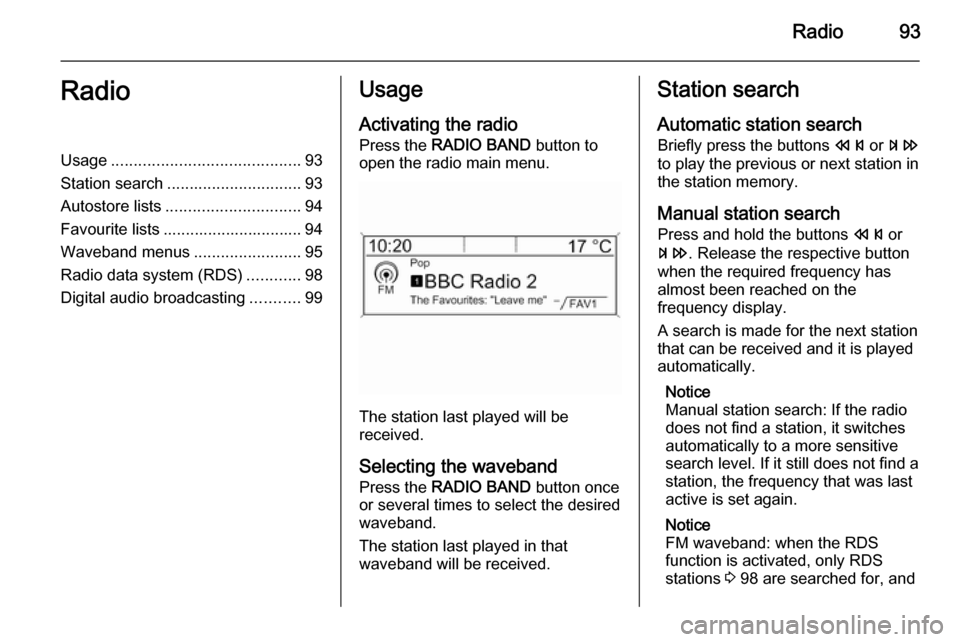
Radio93RadioUsage.......................................... 93
Station search .............................. 93
Autostore lists .............................. 94
Favourite lists ............................... 94
Waveband menus ........................95
Radio data system (RDS) ............98
Digital audio broadcasting ...........99Usage
Activating the radio
Press the RADIO BAND button to
open the radio main menu.
The station last played will be
received.
Selecting the waveband
Press the RADIO BAND button once
or several times to select the desired
waveband.
The station last played in that
waveband will be received.
Station search
Automatic station search
Briefly press the buttons s or u
to play the previous or next station in
the station memory.
Manual station search
Press and hold the buttons s or
u . Release the respective button
when the required frequency has
almost been reached on the
frequency display.
A search is made for the next station
that can be received and it is played
automatically.
Notice
Manual station search: If the radio
does not find a station, it switches
automatically to a more sensitive
search level. If it still does not find a
station, the frequency that was last
active is set again.
Notice
FM waveband: when the RDS
function is activated, only RDS
stations 3 98 are searched for, and
Page 94 of 123
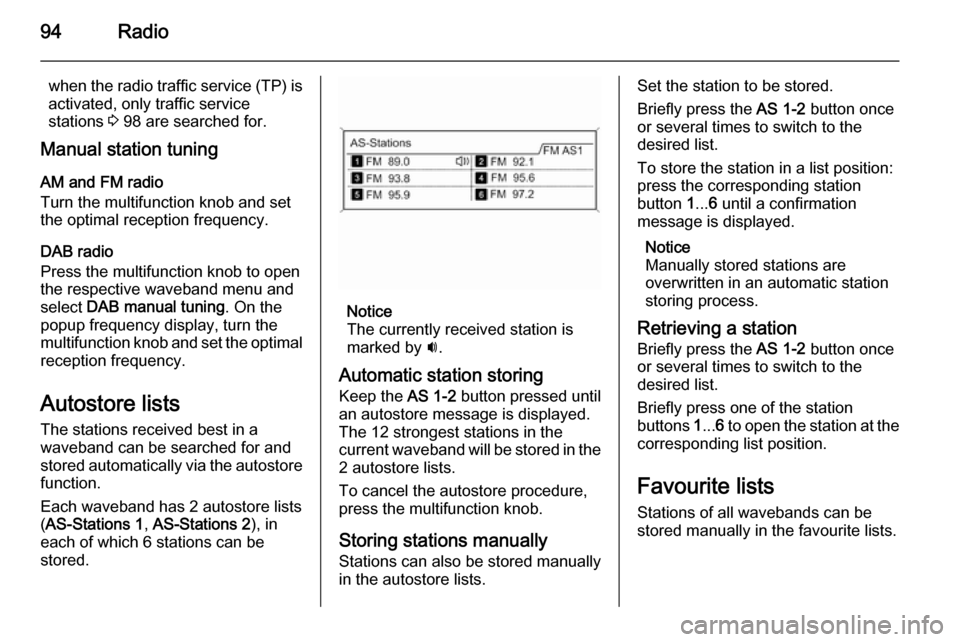
94Radio
when the radio traffic service (TP) is
activated, only traffic service
stations 3 98 are searched for.
Manual station tuning
AM and FM radio
Turn the multifunction knob and set
the optimal reception frequency.
DAB radio
Press the multifunction knob to open
the respective waveband menu and
select DAB manual tuning . On the
popup frequency display, turn the
multifunction knob and set the optimal reception frequency.
Autostore listsThe stations received best in a
waveband can be searched for and
stored automatically via the autostore
function.
Each waveband has 2 autostore lists
( AS-Stations 1 , AS-Stations 2 ), in
each of which 6 stations can be
stored.
Notice
The currently received station is
marked by i.
Automatic station storing
Keep the AS 1-2 button pressed until
an autostore message is displayed.
The 12 strongest stations in the
current waveband will be stored in the
2 autostore lists.
To cancel the autostore procedure, press the multifunction knob.
Storing stations manually
Stations can also be stored manually
in the autostore lists.
Set the station to be stored.
Briefly press the AS 1-2 button once
or several times to switch to the
desired list.
To store the station in a list position:
press the corresponding station
button 1... 6 until a confirmation
message is displayed.
Notice
Manually stored stations are
overwritten in an automatic station
storing process.
Retrieving a station Briefly press the AS 1-2 button once
or several times to switch to the
desired list.
Briefly press one of the station
buttons 1... 6 to open the station at the
corresponding list position.
Favourite lists
Stations of all wavebands can be
stored manually in the favourite lists.
Page 95 of 123
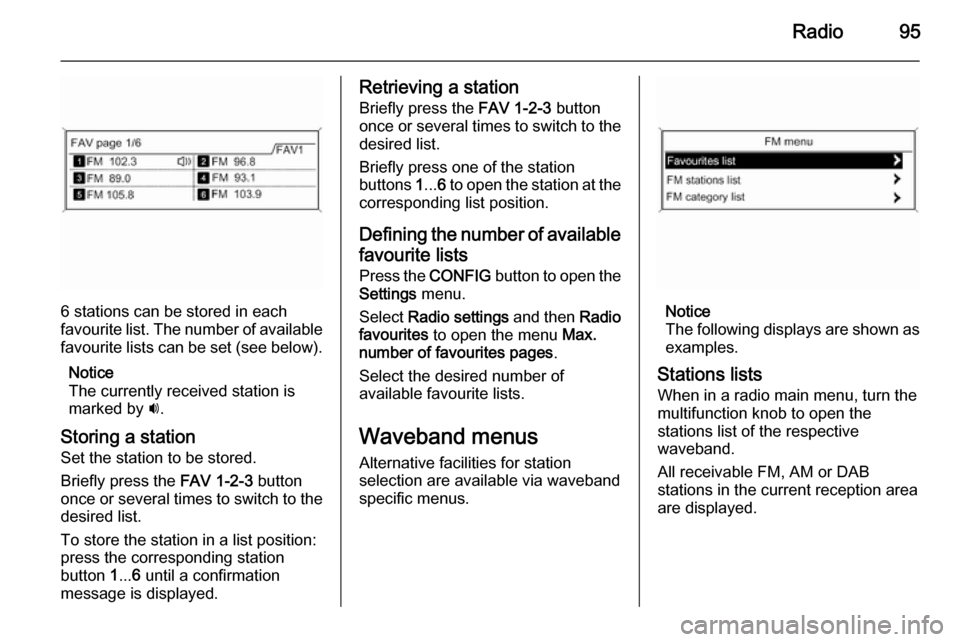
Radio95
6 stations can be stored in each
favourite list. The number of available favourite lists can be set (see below).
Notice
The currently received station is
marked by i.
Storing a station Set the station to be stored.
Briefly press the FAV 1-2-3 button
once or several times to switch to the
desired list.
To store the station in a list position:
press the corresponding station
button 1... 6 until a confirmation
message is displayed.
Retrieving a station
Briefly press the FAV 1-2-3 button
once or several times to switch to the desired list.
Briefly press one of the station
buttons 1... 6 to open the station at the
corresponding list position.
Defining the number of available favourite lists
Press the CONFIG button to open the
Settings menu.
Select Radio settings and then Radio
favourites to open the menu Max.
number of favourites pages .
Select the desired number of
available favourite lists.
Waveband menus Alternative facilities for station
selection are available via waveband
specific menus.
Notice
The following displays are shown as examples.
Stations lists When in a radio main menu, turn the
multifunction knob to open the
stations list of the respective
waveband.
All receivable FM, AM or DAB
stations in the current reception area are displayed.
Page 96 of 123
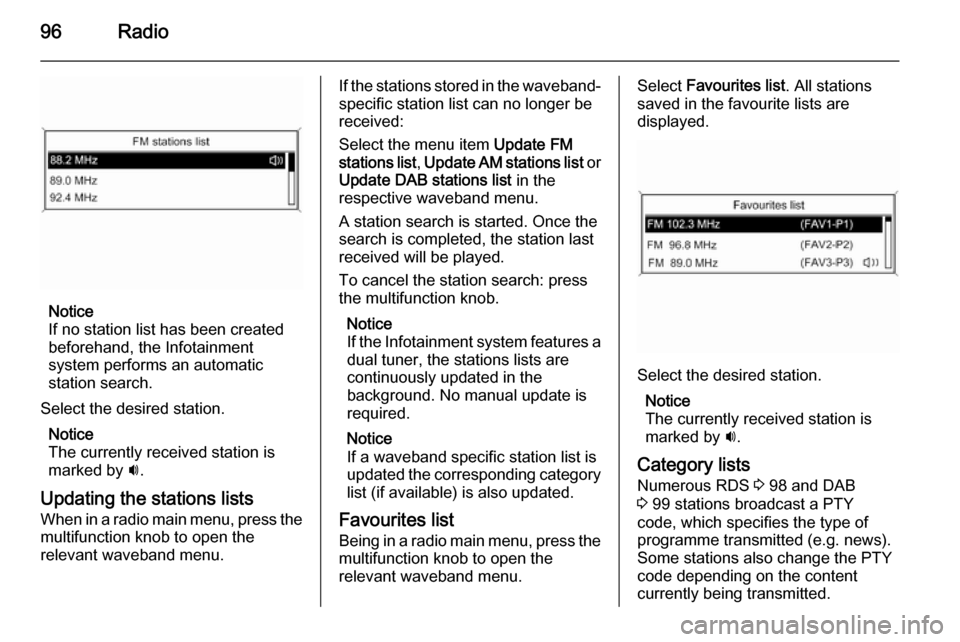
96Radio
Notice
If no station list has been created
beforehand, the Infotainment
system performs an automatic
station search.
Select the desired station. Notice
The currently received station is marked by i.
Updating the stations lists
When in a radio main menu, press the multifunction knob to open the
relevant waveband menu.
If the stations stored in the waveband-
specific station list can no longer be
received:
Select the menu item Update FM
stations list , Update AM stations list or
Update DAB stations list in the
respective waveband menu.
A station search is started. Once the
search is completed, the station last
received will be played.
To cancel the station search: press
the multifunction knob.
Notice
If the Infotainment system features a dual tuner, the stations lists are
continuously updated in the
background. No manual update is
required.
Notice
If a waveband specific station list is
updated the corresponding category
list (if available) is also updated.
Favourites list
Being in a radio main menu, press the multifunction knob to open the
relevant waveband menu.Select Favourites list . All stations
saved in the favourite lists are
displayed.
Select the desired station.
Notice
The currently received station is
marked by i.
Category lists
Numerous RDS 3 98 and DAB
3 99 stations broadcast a PTY
code, which specifies the type of
programme transmitted (e.g. news).
Some stations also change the PTY
code depending on the content
currently being transmitted.
Page 97 of 123
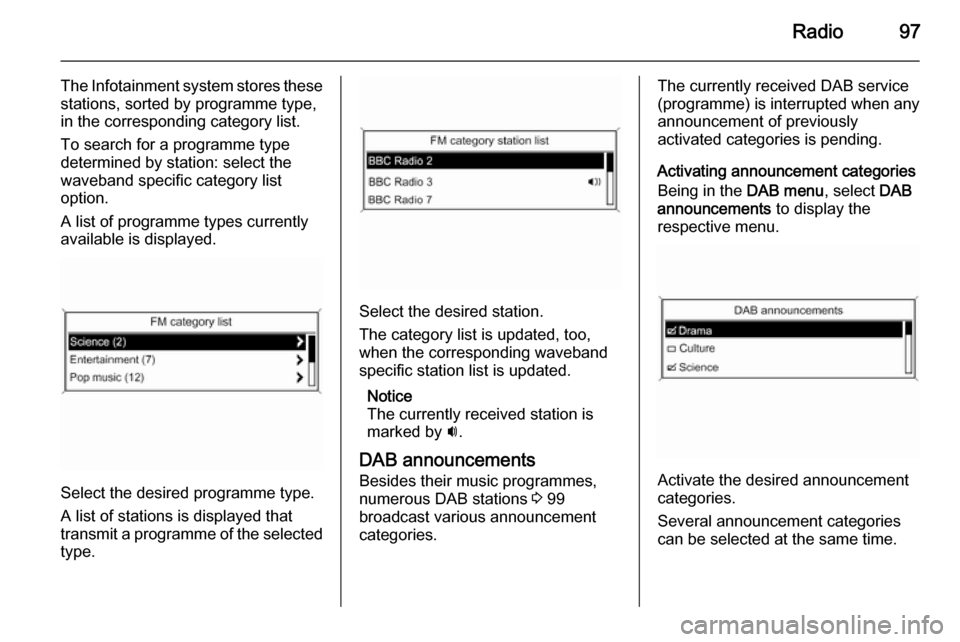
Radio97
The Infotainment system stores these
stations, sorted by programme type,
in the corresponding category list.
To search for a programme type
determined by station: select the
waveband specific category list
option.
A list of programme types currently
available is displayed.
Select the desired programme type.
A list of stations is displayed that
transmit a programme of the selected
type.
Select the desired station.
The category list is updated, too,
when the corresponding waveband specific station list is updated.
Notice
The currently received station is marked by i.
DAB announcements
Besides their music programmes,
numerous DAB stations 3 99
broadcast various announcement
categories.
The currently received DAB service (programme) is interrupted when any
announcement of previously
activated categories is pending.
Activating announcement categories
Being in the DAB menu, select DAB
announcements to display the
respective menu.
Activate the desired announcement
categories.
Several announcement categories
can be selected at the same time.
Page 100 of 123
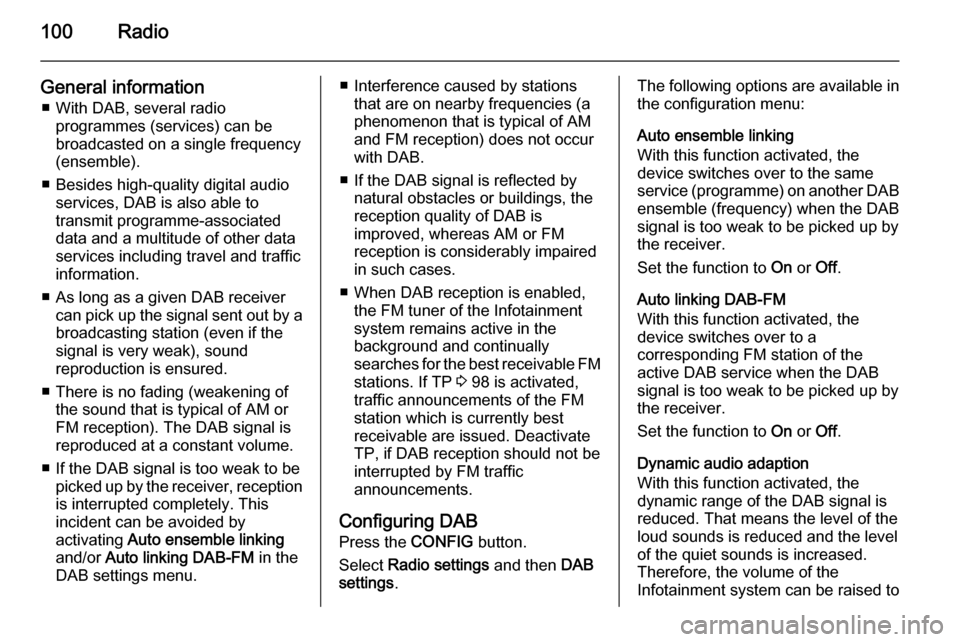
100Radio
General information■ With DAB, several radio programmes (services) can be
broadcasted on a single frequency
(ensemble).
■ Besides high-quality digital audio services, DAB is also able to
transmit programme-associated
data and a multitude of other data
services including travel and traffic
information.
■ As long as a given DAB receiver can pick up the signal sent out by a
broadcasting station (even if the signal is very weak), sound
reproduction is ensured.
■ There is no fading (weakening of the sound that is typical of AM or
FM reception). The DAB signal is
reproduced at a constant volume.
■ If the DAB signal is too weak to be picked up by the receiver, receptionis interrupted completely. This
incident can be avoided by
activating Auto ensemble linking
and/or Auto linking DAB-FM in the
DAB settings menu.■ Interference caused by stations that are on nearby frequencies (aphenomenon that is typical of AM
and FM reception) does not occur with DAB.
■ If the DAB signal is reflected by natural obstacles or buildings, the
reception quality of DAB is
improved, whereas AM or FM
reception is considerably impaired in such cases.
■ When DAB reception is enabled, the FM tuner of the Infotainment
system remains active in the
background and continually
searches for the best receivable FM stations. If TP 3 98 is activated,
traffic announcements of the FM
station which is currently best
receivable are issued. Deactivate
TP, if DAB reception should not be
interrupted by FM traffic
announcements.
Configuring DAB Press the CONFIG button.
Select Radio settings and then DAB
settings .The following options are available in
the configuration menu:
Auto ensemble linking
With this function activated, the
device switches over to the same
service (programme) on another DAB
ensemble (frequency) when the DAB
signal is too weak to be picked up by
the receiver.
Set the function to On or Off.
Auto linking DAB-FM
With this function activated, the
device switches over to a
corresponding FM station of the
active DAB service when the DAB
signal is too weak to be picked up by
the receiver.
Set the function to On or Off.
Dynamic audio adaption
With this function activated, the
dynamic range of the DAB signal is
reduced. That means the level of the
loud sounds is reduced and the level
of the quiet sounds is increased.
Therefore, the volume of the
Infotainment system can be raised to
Page 101 of 123
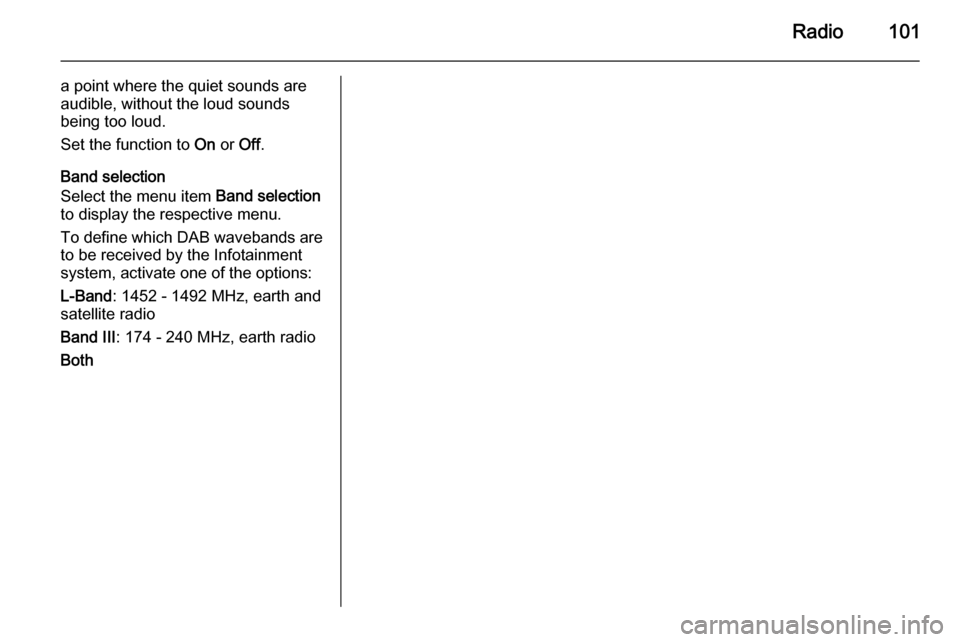
Radio101
a point where the quiet sounds are
audible, without the loud sounds being too loud.
Set the function to On or Off.
Band selection
Select the menu item Band selection
to display the respective menu.
To define which DAB wavebands are
to be received by the Infotainment
system, activate one of the options:
L-Band : 1452 - 1492 MHz, earth and
satellite radio
Band III : 174 - 240 MHz, earth radio
Both
Page 102 of 123
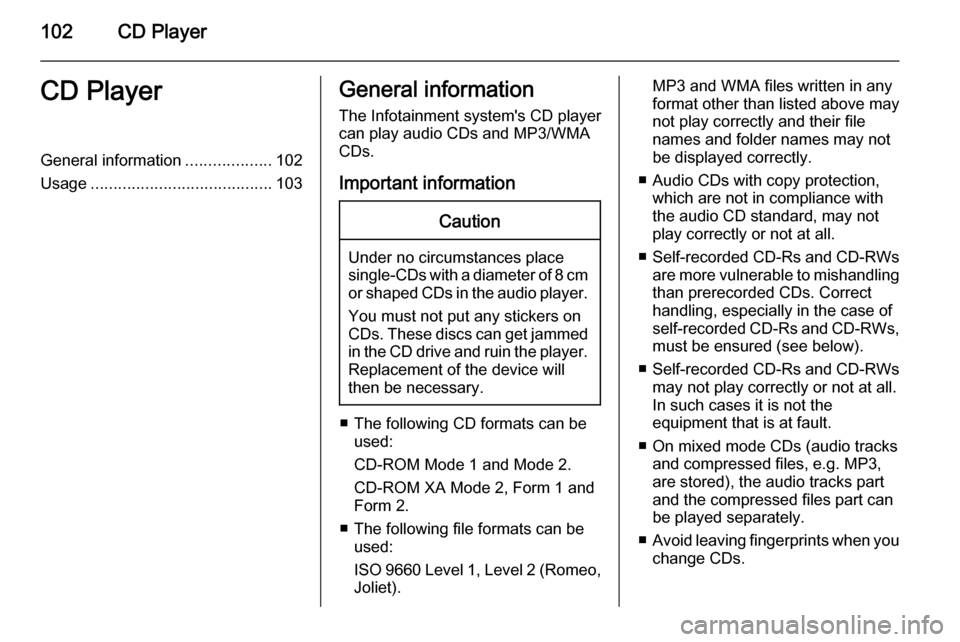
102CD PlayerCD PlayerGeneral information...................102
Usage ........................................ 103General information
The Infotainment system's CD player
can play audio CDs and MP3/WMA
CDs.
Important informationCaution
Under no circumstances place
single-CDs with a diameter of 8 cm
or shaped CDs in the audio player.
You must not put any stickers on
CDs. These discs can get jammed
in the CD drive and ruin the player.
Replacement of the device will
then be necessary.
■ The following CD formats can be used:
CD-ROM Mode 1 and Mode 2.
CD-ROM XA Mode 2, Form 1 and
Form 2.
■ The following file formats can be used:
ISO 9660 Level 1, Level 2 (Romeo,
Joliet).
MP3 and WMA files written in any format other than listed above may
not play correctly and their file
names and folder names may not
be displayed correctly.
■ Audio CDs with copy protection, which are not in compliance with
the audio CD standard, may not
play correctly or not at all.
■ Self-recorded CD-Rs and CD-RWs
are more vulnerable to mishandling
than prerecorded CDs. Correct
handling, especially in the case of
self-recorded CD-Rs and CD-RWs, must be ensured (see below).
■ Self-recorded CD-Rs and CD-RWs
may not play correctly or not at all.
In such cases it is not the
equipment that is at fault.
■ On mixed mode CDs (audio tracks and compressed files, e.g. MP3,
are stored), the audio tracks part
and the compressed files part can
be played separately.
■ Avoid leaving fingerprints when you
change CDs.
Page 104 of 123
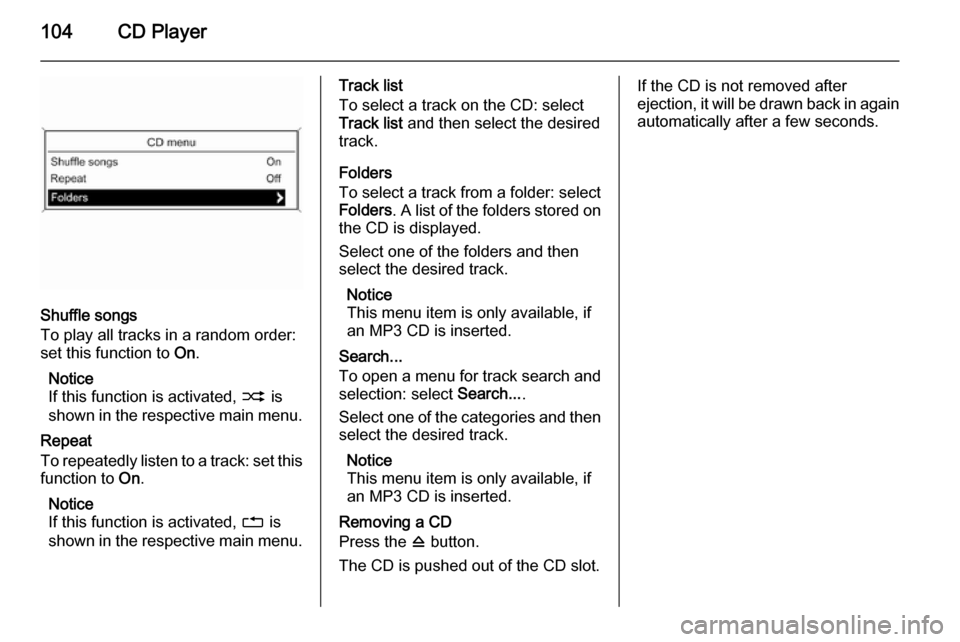
104CD Player
Shuffle songs
To play all tracks in a random order:
set this function to On.
Notice
If this function is activated, 2 is
shown in the respective main menu.
Repeat
To repeatedly listen to a track: set this
function to On.
Notice
If this function is activated, 1 is
shown in the respective main menu.
Track list
To select a track on the CD: select
Track list and then select the desired
track.
Folders
To select a track from a folder: select
Folders . A list of the folders stored on
the CD is displayed.
Select one of the folders and then
select the desired track.
Notice
This menu item is only available, if
an MP3 CD is inserted.
Search...
To open a menu for track search and selection: select Search....
Select one of the categories and then
select the desired track.
Notice
This menu item is only available, if
an MP3 CD is inserted.
Removing a CD
Press the d button.
The CD is pushed out of the CD slot.If the CD is not removed after
ejection, it will be drawn back in again automatically after a few seconds.