display VAUXHALL MOKKA 2015 Infotainment system
[x] Cancel search | Manufacturer: VAUXHALL, Model Year: 2015, Model line: MOKKA, Model: VAUXHALL MOKKA 2015Pages: 123, PDF Size: 2.16 MB
Page 74 of 123
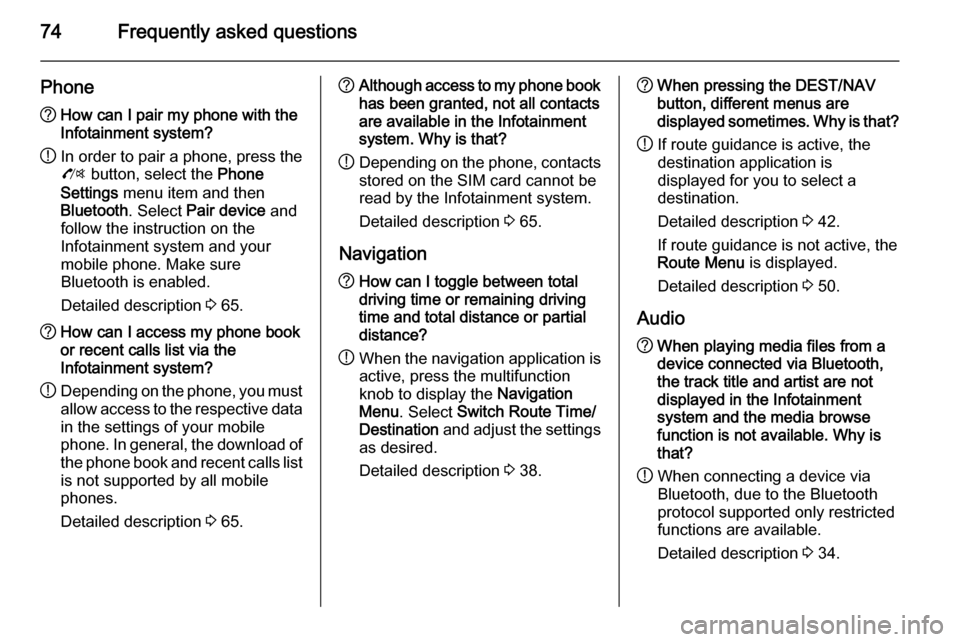
74Frequently asked questions
Phone?How can I pair my phone with the
Infotainment system?
! In order to pair a phone, press the
O button, select the Phone
Settings menu item and then
Bluetooth . Select Pair device and
follow the instruction on the
Infotainment system and your
mobile phone. Make sure
Bluetooth is enabled.
Detailed description 3 65.? How can I access my phone book
or recent calls list via the
Infotainment system?
! Depending on the phone, you must
allow access to the respective data
in the settings of your mobile
phone. In general, the download of the phone book and recent calls list is not supported by all mobile
phones.
Detailed description 3 65.? Although access to my phone book
has been granted, not all contacts
are available in the Infotainment
system. Why is that?
! Depending on the phone, contacts
stored on the SIM card cannot be read by the Infotainment system.
Detailed description 3 65.
Navigation? How can I toggle between total
driving time or remaining driving
time and total distance or partial
distance?
! When the navigation application is
active, press the multifunction
knob to display the Navigation
Menu . Select Switch Route Time/
Destination and adjust the settings
as desired.
Detailed description 3 38.? When pressing the DEST/NAV
button, different menus are
displayed sometimes. Why is that?
! If route guidance is active, the
destination application is
displayed for you to select a
destination.
Detailed description 3 42.
If route guidance is not active, the
Route Menu is displayed.
Detailed description 3 50.
Audio? When playing media files from a
device connected via Bluetooth,
the track title and artist are not
displayed in the Infotainment
system and the media browse
function is not available. Why is
that?
! When connecting a device via
Bluetooth, due to the Bluetooth
protocol supported only restricted
functions are available.
Detailed description 3 34.
Page 75 of 123
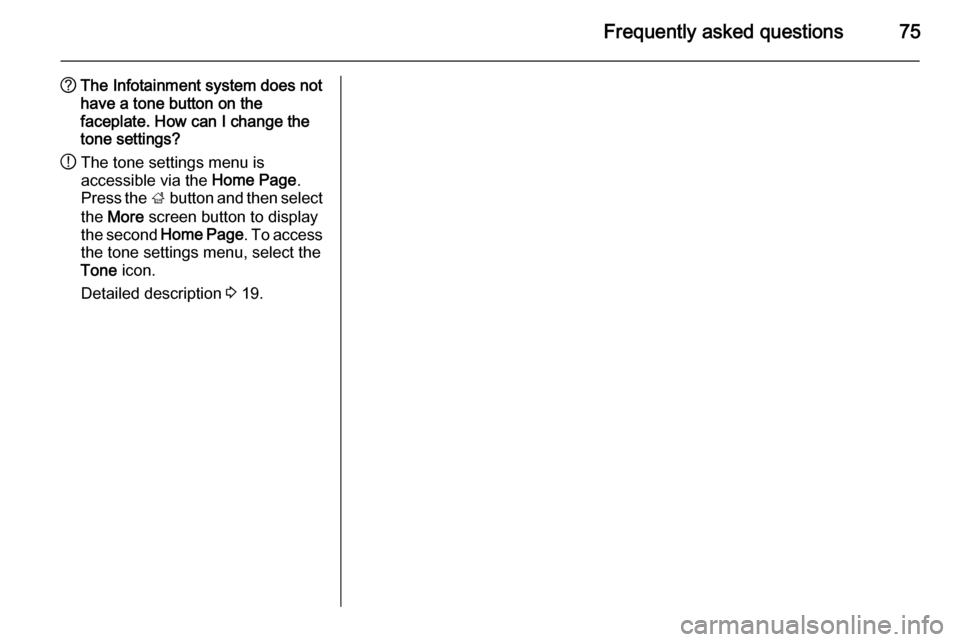
Frequently asked questions75
?The Infotainment system does not
have a tone button on the
faceplate. How can I change the
tone settings?
! The tone settings menu is
accessible via the Home Page.
Press the ; button and then select
the More screen button to display
the second Home Page . To access
the tone settings menu, select the
Tone icon.
Detailed description 3 19.
Page 76 of 123
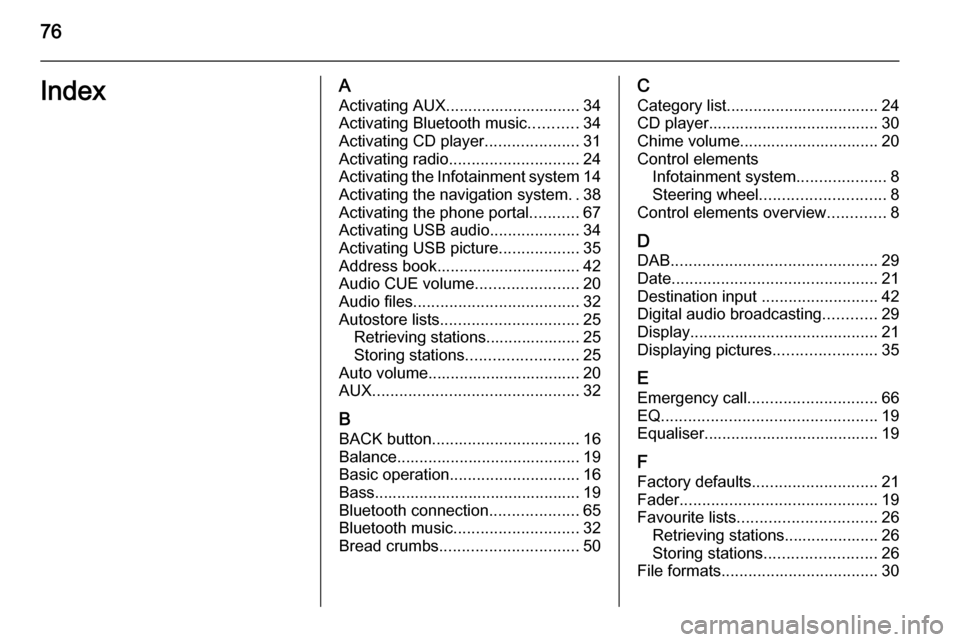
76IndexAActivating AUX.............................. 34
Activating Bluetooth music ...........34
Activating CD player .....................31
Activating radio ............................. 24
Activating the Infotainment system 14
Activating the navigation system ..38
Activating the phone portal ...........67
Activating USB audio ....................34
Activating USB picture ..................35
Address book................................ 42
Audio CUE volume .......................20
Audio files ..................................... 32
Autostore lists ............................... 25
Retrieving stations..................... 25
Storing stations ......................... 25
Auto volume.................................. 20
AUX .............................................. 32
B BACK button ................................. 16
Balance......................................... 19
Basic operation ............................. 16
Bass.............................................. 19 Bluetooth connection ....................65
Bluetooth music ............................ 32
Bread crumbs ............................... 50C
Category list.................................. 24
CD player...................................... 30
Chime volume............................... 20
Control elements Infotainment system ....................8
Steering wheel ............................ 8
Control elements overview .............8
D DAB .............................................. 29
Date .............................................. 21
Destination input ..........................42
Digital audio broadcasting ............29
Display .......................................... 21
Displaying pictures .......................35
E Emergency call ............................. 66
EQ ................................................ 19
Equaliser....................................... 19
F
Factory defaults ............................ 21
Fader ............................................ 19
Favourite lists ............................... 26
Retrieving stations..................... 26
Storing stations ......................... 26
File formats ................................... 30
Page 77 of 123
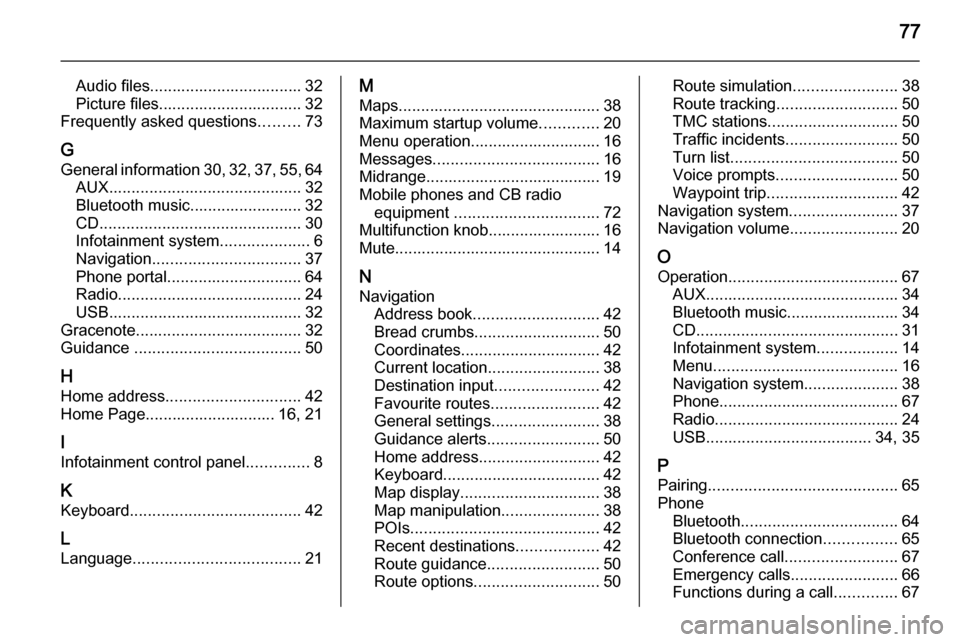
77
Audio files.................................. 32
Picture files................................ 32
Frequently asked questions .........73
G General information 30, 32 , 37 , 55 , 64
AUX ........................................... 32
Bluetooth music......................... 32
CD ............................................. 30
Infotainment system ....................6
Navigation ................................. 37
Phone portal .............................. 64
Radio ......................................... 24
USB ........................................... 32
Gracenote ..................................... 32
Guidance ..................................... 50
H Home address .............................. 42
Home Page............................. 16, 21
I
Infotainment control panel ..............8
K
Keyboard ...................................... 42
L
Language ..................................... 21M
Maps ............................................. 38
Maximum startup volume .............20
Menu operation............................. 16
Messages ..................................... 16
Midrange....................................... 19 Mobile phones and CB radio equipment ................................ 72
Multifunction knob......................... 16
Mute.............................................. 14
N Navigation Address book ............................ 42
Bread crumbs ............................ 50
Coordinates ............................... 42
Current location ......................... 38
Destination input .......................42
Favourite routes ........................42
General settings ........................38
Guidance alerts ......................... 50
Home address ........................... 42
Keyboard ................................... 42
Map display ............................... 38
Map manipulation ......................38
POIs .......................................... 42
Recent destinations ..................42
Route guidance ......................... 50
Route options ............................ 50Route simulation.......................38
Route tracking ........................... 50
TMC stations ............................. 50
Traffic incidents ......................... 50
Turn list ..................................... 50
Voice prompts ........................... 50
Waypoint trip ............................. 42
Navigation system ........................37
Navigation volume ........................20
O
Operation ...................................... 67
AUX ........................................... 34
Bluetooth music......................... 34
CD ............................................. 31
Infotainment system ..................14
Menu ......................................... 16
Navigation system .....................38
Phone ........................................ 67
Radio ......................................... 24
USB ..................................... 34, 35
P Pairing .......................................... 65
Phone Bluetooth ................................... 64
Bluetooth connection ................65
Conference call ......................... 67
Emergency calls ........................66
Functions during a call ..............67
Page 78 of 123
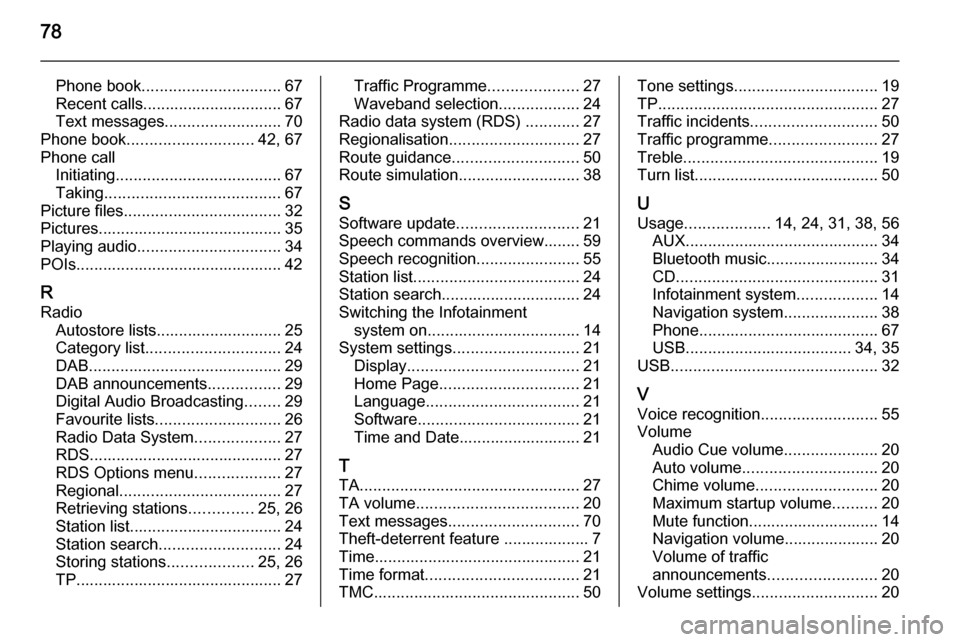
78
Phone book............................... 67
Recent calls............................... 67
Text messages .......................... 70
Phone book ............................ 42, 67
Phone call Initiating ..................................... 67
Taking ....................................... 67
Picture files ................................... 32
Pictures......................................... 35
Playing audio ................................ 34
POIs.............................................. 42
R
Radio Autostore lists............................ 25
Category list .............................. 24
DAB ........................................... 29
DAB announcements ................29
Digital Audio Broadcasting ........29
Favourite lists ............................ 26
Radio Data System ...................27
RDS........................................... 27
RDS Options menu ...................27
Regional .................................... 27
Retrieving stations ..............25, 26
Station list.................................. 24
Station search ........................... 24
Storing stations ...................25, 26
TP.............................................. 27Traffic Programme ....................27
Waveband selection ..................24
Radio data system (RDS) ............27
Regionalisation ............................. 27
Route guidance ............................ 50
Route simulation ........................... 38
S Software update ........................... 21
Speech commands overview........ 59
Speech recognition .......................55
Station list ..................................... 24
Station search............................... 24
Switching the Infotainment system on .................................. 14
System settings ............................ 21
Display ...................................... 21
Home Page ............................... 21
Language .................................. 21
Software .................................... 21
Time and Date........................... 21
T
TA ................................................. 27
TA volume .................................... 20
Text messages ............................. 70
Theft-deterrent feature ................... 7
Time.............................................. 21
Time format .................................. 21
TMC .............................................. 50Tone settings................................ 19
TP ................................................. 27
Traffic incidents ............................ 50
Traffic programme ........................27
Treble ........................................... 19
Turn list ......................................... 50
U Usage ................... 14, 24, 31, 38, 56
AUX ........................................... 34
Bluetooth music......................... 34
CD ............................................. 31
Infotainment system ..................14
Navigation system .....................38
Phone ........................................ 67
USB ..................................... 34, 35
USB .............................................. 32
V
Voice recognition ..........................55
Volume Audio Cue volume .....................20
Auto volume .............................. 20
Chime volume ........................... 20
Maximum startup volume ..........20
Mute function............................. 14
Navigation volume..................... 20
Volume of traffic
announcements ........................ 20
Volume settings ............................ 20
Page 82 of 123
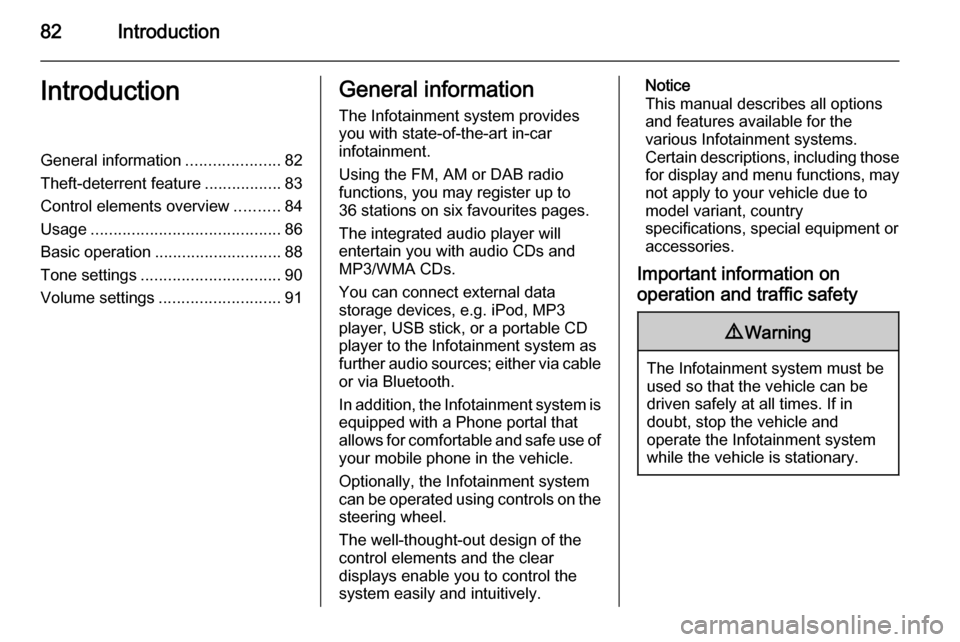
82IntroductionIntroductionGeneral information.....................82
Theft-deterrent feature .................83
Control elements overview ..........84
Usage .......................................... 86
Basic operation ............................ 88
Tone settings ............................... 90
Volume settings ........................... 91General information
The Infotainment system provides
you with state-of-the-art in-car
infotainment.
Using the FM, AM or DAB radio
functions, you may register up to
36 stations on six favourites pages.
The integrated audio player will
entertain you with audio CDs and
MP3/WMA CDs.
You can connect external data
storage devices, e.g. iPod, MP3
player, USB stick, or a portable CD
player to the Infotainment system as
further audio sources; either via cable or via Bluetooth.
In addition, the Infotainment system is equipped with a Phone portal that
allows for comfortable and safe use of
your mobile phone in the vehicle.
Optionally, the Infotainment system
can be operated using controls on the steering wheel.
The well-thought-out design of the
control elements and the clear
displays enable you to control the
system easily and intuitively.Notice
This manual describes all options
and features available for the
various Infotainment systems.
Certain descriptions, including those for display and menu functions, may
not apply to your vehicle due to
model variant, country
specifications, special equipment or
accessories.
Important information on
operation and traffic safety9 Warning
The Infotainment system must be
used so that the vehicle can be
driven safely at all times. If in
doubt, stop the vehicle and
operate the Infotainment system
while the vehicle is stationary.
Page 86 of 123
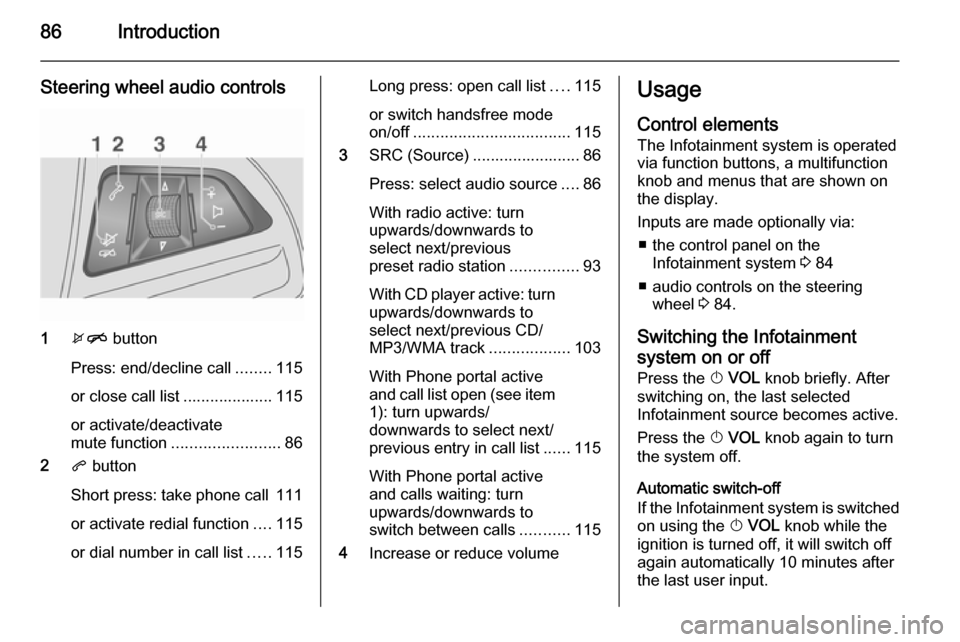
86Introduction
Steering wheel audio controls
1xn button
Press: end/decline call ........115
or close call list .................... 115
or activate/deactivate
mute function ........................ 86
2 q button
Short press: take phone call 111
or activate redial function ....115
or dial number in call list .....115
Long press: open call list ....115
or switch handsfree mode
on/off ................................... 115
3 SRC (Source) ........................ 86
Press: select audio source ....86
With radio active: turn
upwards/downwards to
select next/previous
preset radio station ...............93
With CD player active: turn upwards/downwards to
select next/previous CD/
MP3/WMA track ..................103
With Phone portal active
and call list open (see item 1): turn upwards/
downwards to select next/
previous entry in call list ......115
With Phone portal active
and calls waiting: turn
upwards/downwards to
switch between calls ...........115
4 Increase or reduce volumeUsage
Control elements
The Infotainment system is operated
via function buttons, a multifunction
knob and menus that are shown on
the display.
Inputs are made optionally via: ■ the control panel on the Infotainment system 3 84
■ audio controls on the steering wheel 3 84.
Switching the Infotainment
system on or off
Press the X VOL knob briefly. After
switching on, the last selected
Infotainment source becomes active.
Press the X VOL knob again to turn
the system off.
Automatic switch-off
If the Infotainment system is switched
on using the X VOL knob while the
ignition is turned off, it will switch off
again automatically 10 minutes after
the last user input.
Page 87 of 123
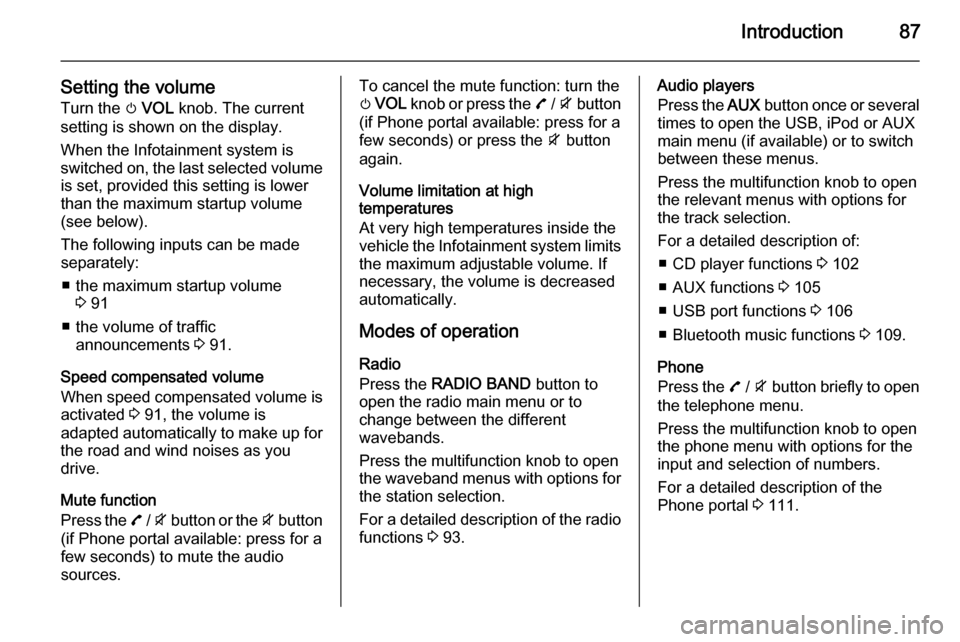
Introduction87
Setting the volumeTurn the m VOL knob. The current
setting is shown on the display.
When the Infotainment system is
switched on, the last selected volume is set, provided this setting is lower
than the maximum startup volume
(see below).
The following inputs can be made
separately:
■ the maximum startup volume 3 91
■ the volume of traffic announcements 3 91.
Speed compensated volume
When speed compensated volume is
activated 3 91, the volume is
adapted automatically to make up for
the road and wind noises as you
drive.
Mute function
Press the 7 / i button or the i button
(if Phone portal available: press for a
few seconds) to mute the audio
sources.To cancel the mute function: turn the
m VOL knob or press the 7 / i button
(if Phone portal available: press for a few seconds) or press the i button
again.
Volume limitation at high
temperatures
At very high temperatures inside the
vehicle the Infotainment system limits
the maximum adjustable volume. If
necessary, the volume is decreased automatically.
Modes of operation
Radio
Press the RADIO BAND button to
open the radio main menu or to
change between the different
wavebands.
Press the multifunction knob to open
the waveband menus with options for the station selection.
For a detailed description of the radio
functions 3 93.Audio players
Press the AUX button once or several
times to open the USB, iPod or AUX main menu (if available) or to switch
between these menus.
Press the multifunction knob to open
the relevant menus with options for
the track selection.
For a detailed description of: ■ CD player functions 3 102
■ AUX functions 3 105
■ USB port functions 3 106
■ Bluetooth music functions 3 109.
Phone
Press the 7 / i button briefly to open
the telephone menu.
Press the multifunction knob to open
the phone menu with options for the
input and selection of numbers.
For a detailed description of the
Phone portal 3 111.
Page 88 of 123
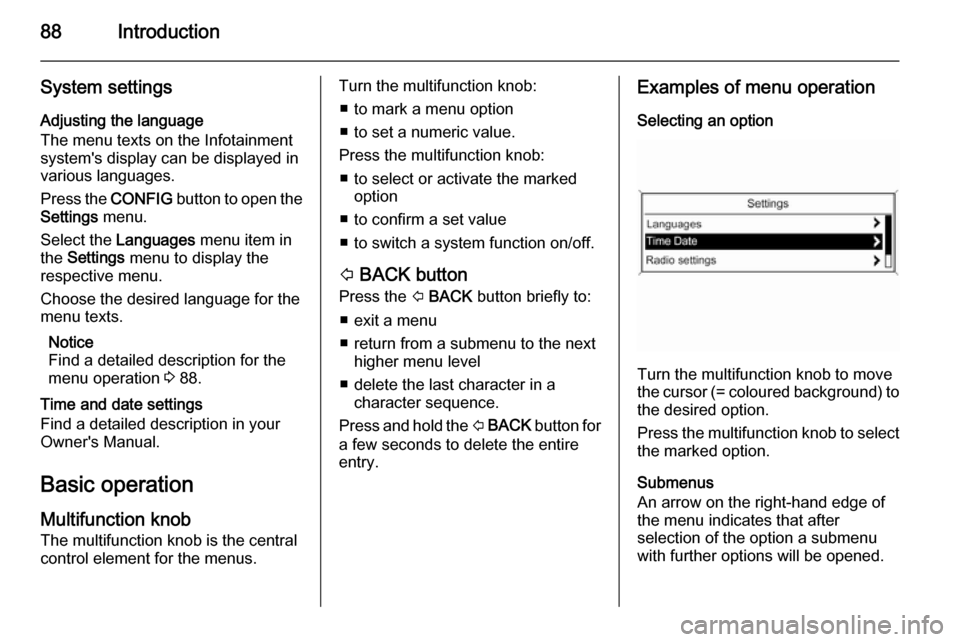
88Introduction
System settingsAdjusting the language
The menu texts on the Infotainment
system's display can be displayed in
various languages.
Press the CONFIG button to open the
Settings menu.
Select the Languages menu item in
the Settings menu to display the
respective menu.
Choose the desired language for the
menu texts.
Notice
Find a detailed description for the
menu operation 3 88.
Time and date settings
Find a detailed description in your
Owner's Manual.
Basic operation
Multifunction knob The multifunction knob is the central
control element for the menus.Turn the multifunction knob:
■ to mark a menu option
■ to set a numeric value.
Press the multifunction knob: ■ to select or activate the marked option
■ to confirm a set value
■ to switch a system function on/off.
P BACK button
Press the P BACK button briefly to:
■ exit a menu
■ return from a submenu to the next higher menu level
■ delete the last character in a character sequence.
Press and hold the P BACK button for
a few seconds to delete the entire
entry.Examples of menu operation
Selecting an option
Turn the multifunction knob to move
the cursor (= coloured background) to the desired option.
Press the multifunction knob to select
the marked option.
Submenus
An arrow on the right-hand edge of
the menu indicates that after
selection of the option a submenu
with further options will be opened.
Page 90 of 123
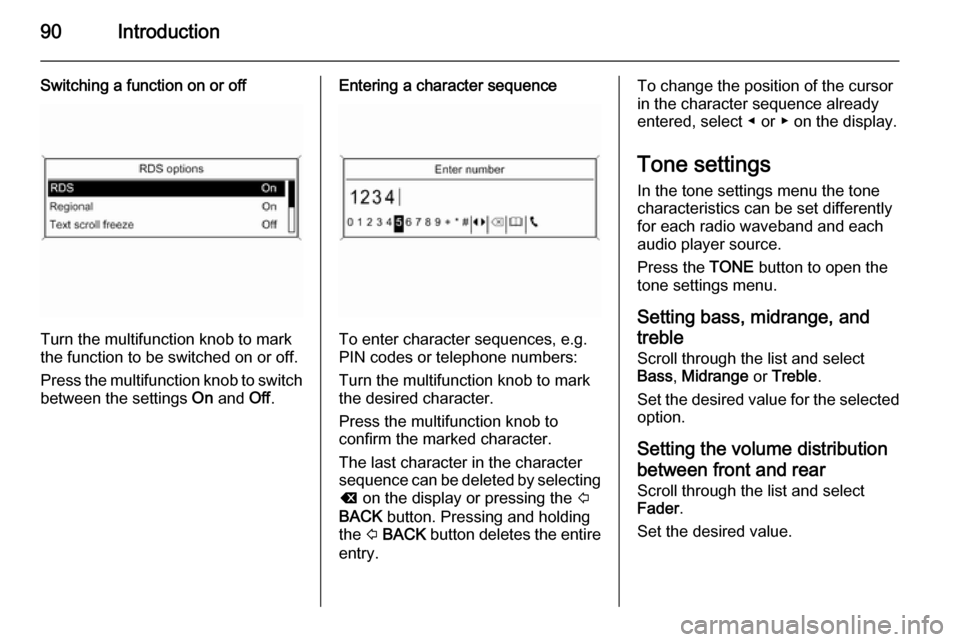
90Introduction
Switching a function on or off
Turn the multifunction knob to mark
the function to be switched on or off.
Press the multifunction knob to switch
between the settings On and Off.
Entering a character sequence
To enter character sequences, e.g.
PIN codes or telephone numbers:
Turn the multifunction knob to mark
the desired character.
Press the multifunction knob to
confirm the marked character.
The last character in the character sequence can be deleted by selecting
k on the display or pressing the P
BACK button. Pressing and holding
the P BACK button deletes the entire
entry.
To change the position of the cursor
in the character sequence already
entered, select ◀ or ▶ on the display.
Tone settings
In the tone settings menu the tone
characteristics can be set differently
for each radio waveband and each
audio player source.
Press the TONE button to open the
tone settings menu.
Setting bass, midrange, and
treble
Scroll through the list and select
Bass , Midrange or Treble .
Set the desired value for the selected
option.
Setting the volume distributionbetween front and rear
Scroll through the list and select
Fader .
Set the desired value.