VAUXHALL MOKKA 2015 Owners Manual
Manufacturer: VAUXHALL, Model Year: 2015, Model line: MOKKA, Model: VAUXHALL MOKKA 2015Pages: 223, PDF Size: 6.2 MB
Page 91 of 223
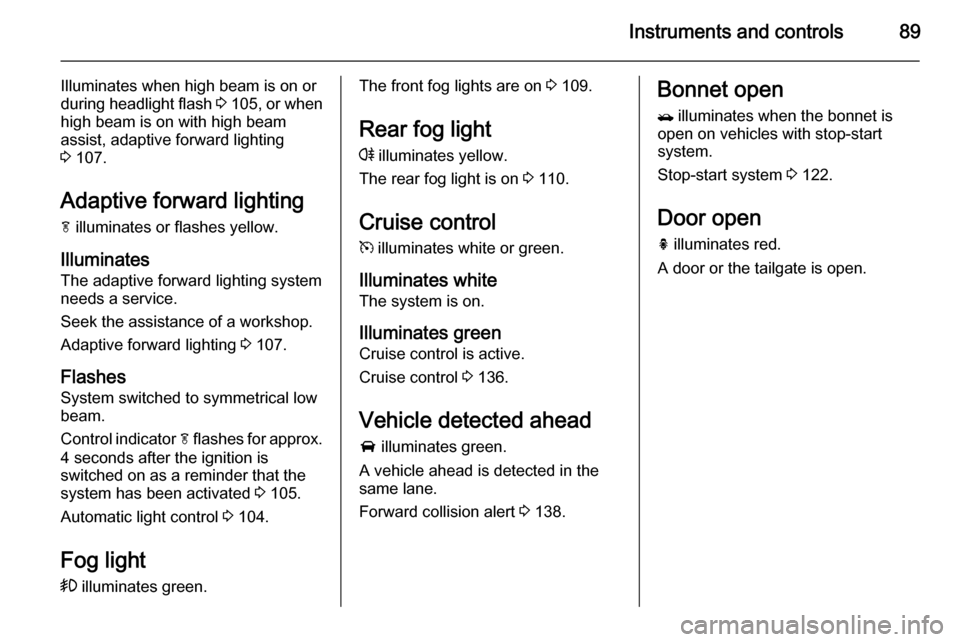
Instruments and controls89
Illuminates when high beam is on orduring headlight flash 3 105 , or when
high beam is on with high beam
assist, adaptive forward lighting
3 107.
Adaptive forward lighting
f illuminates or flashes yellow.
Illuminates The adaptive forward lighting system
needs a service.
Seek the assistance of a workshop.
Adaptive forward lighting 3 107.
Flashes System switched to symmetrical low
beam.
Control indicator f flashes for approx.
4 seconds after the ignition is
switched on as a reminder that the
system has been activated 3 105.
Automatic light control 3 104.
Fog light
> illuminates green.The front fog lights are on 3 109.
Rear fog light
r illuminates yellow.
The rear fog light is on 3 110.
Cruise control m illuminates white or green.
Illuminates white The system is on.
Illuminates green
Cruise control is active.
Cruise control 3 136.
Vehicle detected ahead A illuminates green.
A vehicle ahead is detected in the
same lane.
Forward collision alert 3 138.Bonnet open
/ illuminates when the bonnet is
open on vehicles with stop-start
system.
Stop-start system 3 122.
Door open h illuminates red.
A door or the tailgate is open.
Page 92 of 223
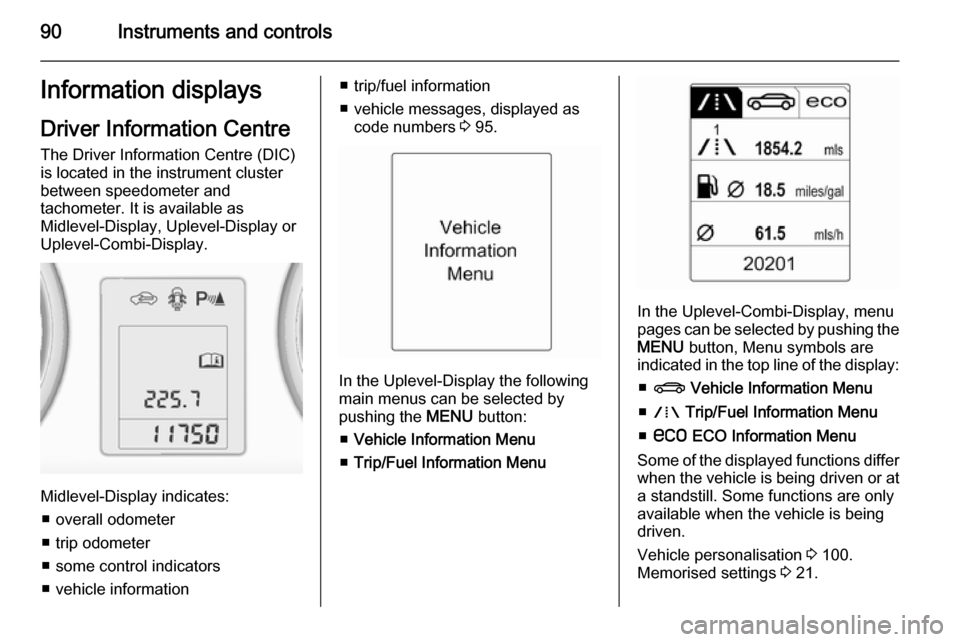
90Instruments and controlsInformation displaysDriver Information Centre The Driver Information Centre (DIC)
is located in the instrument cluster
between speedometer and
tachometer. It is available as
Midlevel-Display, Uplevel-Display or
Uplevel-Combi-Display.
Midlevel-Display indicates:
■ overall odometer
■ trip odometer
■ some control indicators
■ vehicle information
■ trip/fuel information
■ vehicle messages, displayed as code numbers 3 95.
In the Uplevel-Display the following
main menus can be selected by
pushing the MENU button:
■ Vehicle Information Menu
■ Trip/Fuel Information Menu
In the Uplevel-Combi-Display, menu
pages can be selected by pushing the
MENU button, Menu symbols are
indicated in the top line of the display:
■ X Vehicle Information Menu
■ W Trip/Fuel Information Menu
■ s ECO Information Menu
Some of the displayed functions differ
when the vehicle is being driven or at
a standstill. Some functions are only
available when the vehicle is being
driven.
Vehicle personalisation 3 100.
Memorised settings 3 21.
Page 93 of 223
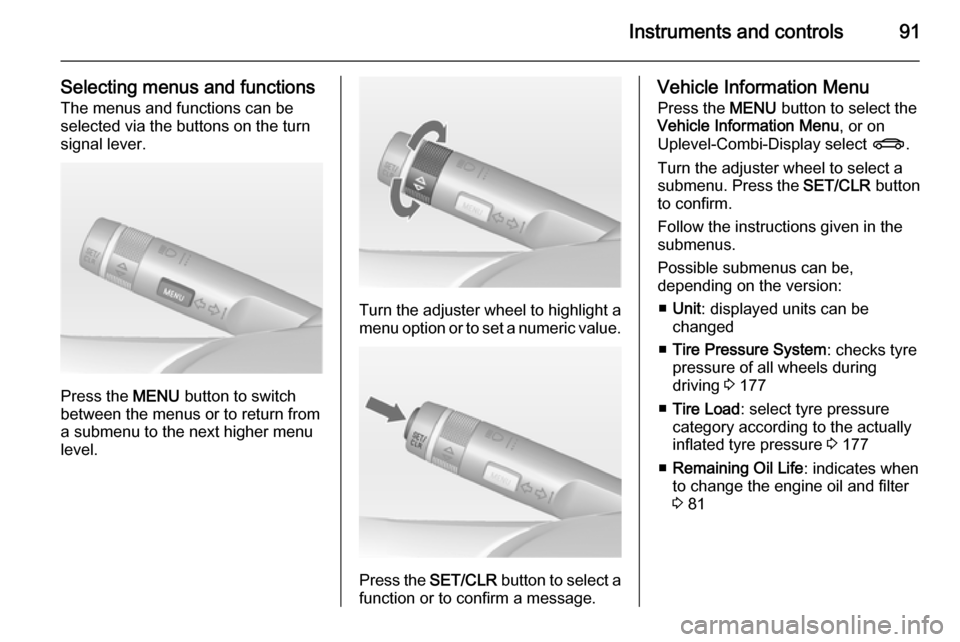
Instruments and controls91
Selecting menus and functionsThe menus and functions can be
selected via the buttons on the turn signal lever.
Press the MENU button to switch
between the menus or to return from
a submenu to the next higher menu
level.
Turn the adjuster wheel to highlight a
menu option or to set a numeric value.
Press the SET/CLR button to select a
function or to confirm a message.
Vehicle Information Menu
Press the MENU button to select the
Vehicle Information Menu , or on
Uplevel-Combi-Display select X.
Turn the adjuster wheel to select a
submenu. Press the SET/CLR button
to confirm.
Follow the instructions given in the submenus.
Possible submenus can be,
depending on the version:
■ Unit : displayed units can be
changed
■ Tire Pressure System : checks tyre
pressure of all wheels during
driving 3 177
■ Tire Load : select tyre pressure
category according to the actually
inflated tyre pressure 3 177
■ Remaining Oil Life : indicates when
to change the engine oil and filter
3 81
Page 94 of 223

92Instruments and controls
■Traffic Sign Assistant : displays
detected traffic signs for the current
route section 3 144
■ Speed Warning : if exceeding the
preset speed, a warning chime will
be activated
Selection and indication can be
different between Midlevel-Display,
Uplevel-Display and Uplevel-Combi-
Display.
Trip/Fuel Information Menu
Press the MENU button to select the
Trip/Fuel Information Menu , or select
W on Uplevel-Combi-Display.
Turn the adjuster wheel to select a
submenu. Press the SET/CLR button
to confirm.
■ Trip odometer 1
■ Trip odometer 2
■ Digital speed
Trip odometer 2 and digital speed are
only available on vehicles with
Uplevel-Display or Uplevel-Combi-
Display.
On vehicles with trip computer more
submenus are available.Selection and indication can be
different between Midlevel-, Uplevel-, and Uplevel-Combi-Display.
Trip/Fuel Information Menu, Trip
Computer 3 97.
ECO Information Menu Press the MENU button to select
s in the top line of the Uplevel-
Combi-Display.
Turn the adjuster wheel to select a
submenu. Press the SET/CLR button
to confirm.
Submenus are:
■ Shift indication : Current gear is
indicated inside an arrow. The
graphic above recommends
upshifting for fuel saving reasons.
Eco index display : The current fuel
consumption is indicated on a segment display. For economical
driving, adapt your driving style to
keep the filled segments within the
Eco area. The more segments are
filled, the higher the fuel
consumption. Simultaneously the
current consumption value is
indicated.
■ Top Consumers : List of top comfort
consumers currently switched on is displayed in descending order. Fuel
saving potential is indicated. A
Page 95 of 223
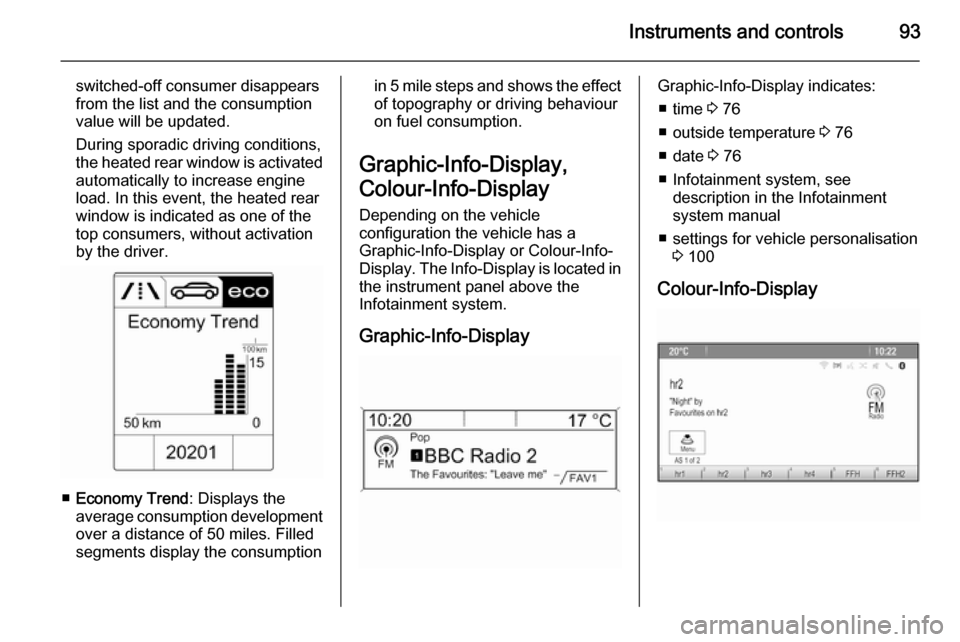
Instruments and controls93
switched-off consumer disappears
from the list and the consumption
value will be updated.
During sporadic driving conditions,
the heated rear window is activated automatically to increase engine
load. In this event, the heated rear
window is indicated as one of the
top consumers, without activation
by the driver.
■ Economy Trend : Displays the
average consumption development
over a distance of 50 miles. Filled
segments display the consumption
in 5 mile steps and shows the effect of topography or driving behaviour
on fuel consumption.
Graphic-Info-Display,
Colour-Info-Display Depending on the vehicle
configuration the vehicle has a
Graphic-Info-Display or Colour-Info-
Display . The Info-Display is located in
the instrument panel above the
Infotainment system.
Graphic-Info-DisplayGraphic-Info-Display indicates: ■ time 3 76
■ outside temperature 3 76
■ date 3 76
■ Infotainment system, see description in the Infotainment
system manual
■ settings for vehicle personalisation 3 100
Colour-Info-Display
Page 96 of 223
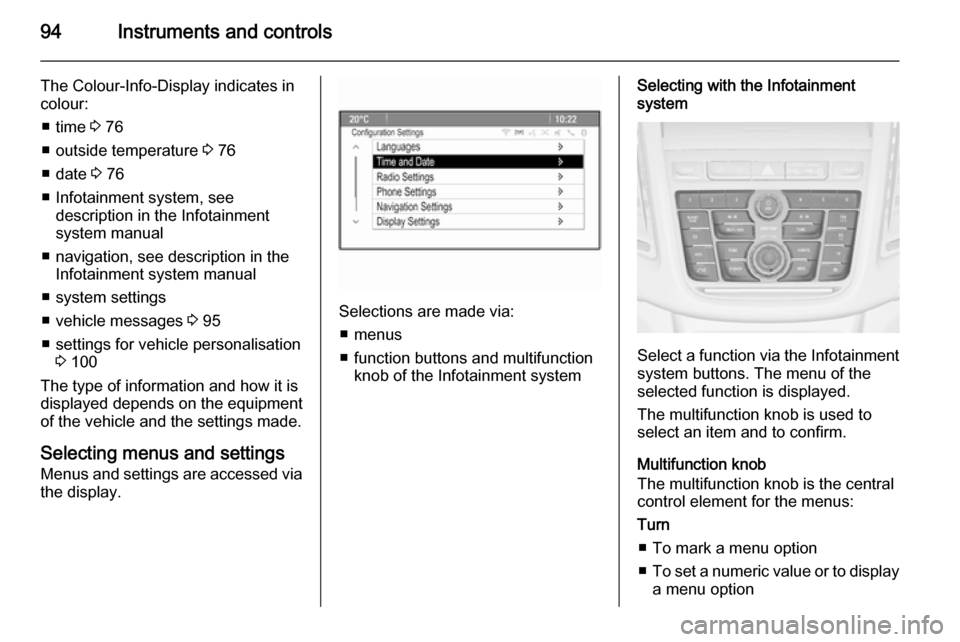
94Instruments and controls
The Colour-Info-Display indicates in
colour:
■ time 3 76
■ outside temperature 3 76
■ date 3 76
■ Infotainment system, see description in the Infotainment
system manual
■ navigation, see description in the Infotainment system manual
■ system settings
■ vehicle messages 3 95
■ settings for vehicle personalisation 3 100
The type of information and how it is
displayed depends on the equipment
of the vehicle and the settings made.
Selecting menus and settings
Menus and settings are accessed via
the display.
Selections are made via:
■ menus
■ function buttons and multifunction knob of the Infotainment system
Selecting with the Infotainment
system
Select a function via the Infotainment
system buttons. The menu of the
selected function is displayed.
The multifunction knob is used to
select an item and to confirm.
Multifunction knob
The multifunction knob is the central control element for the menus:
Turn
■ To mark a menu option
■ To set a numeric value or to display
a menu option
Page 97 of 223
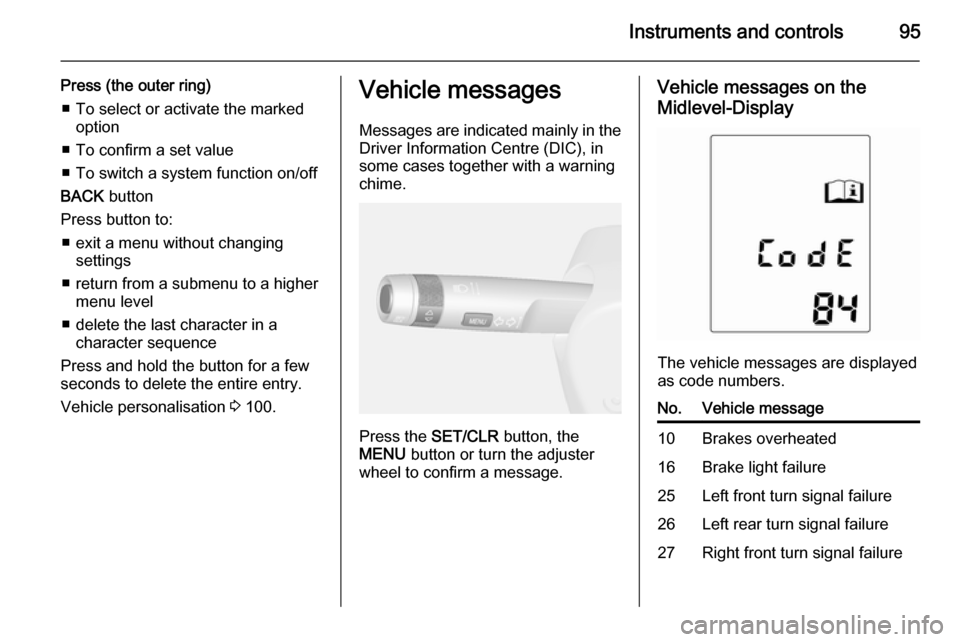
Instruments and controls95
Press (the outer ring)■ To select or activate the marked option
■ To confirm a set value
■ To switch a system function on/off
BACK button
Press button to: ■ exit a menu without changing settings
■ return from a submenu to a higher menu level
■ delete the last character in a character sequence
Press and hold the button for a few
seconds to delete the entire entry.
Vehicle personalisation 3 100.Vehicle messages
Messages are indicated mainly in the
Driver Information Centre (DIC), in
some cases together with a warning chime.
Press the SET/CLR button, the
MENU button or turn the adjuster
wheel to confirm a message.
Vehicle messages on the
Midlevel-Display
The vehicle messages are displayed
as code numbers.
No.Vehicle message10Brakes overheated16Brake light failure25Left front turn signal failure26Left rear turn signal failure27Right front turn signal failure
Page 98 of 223
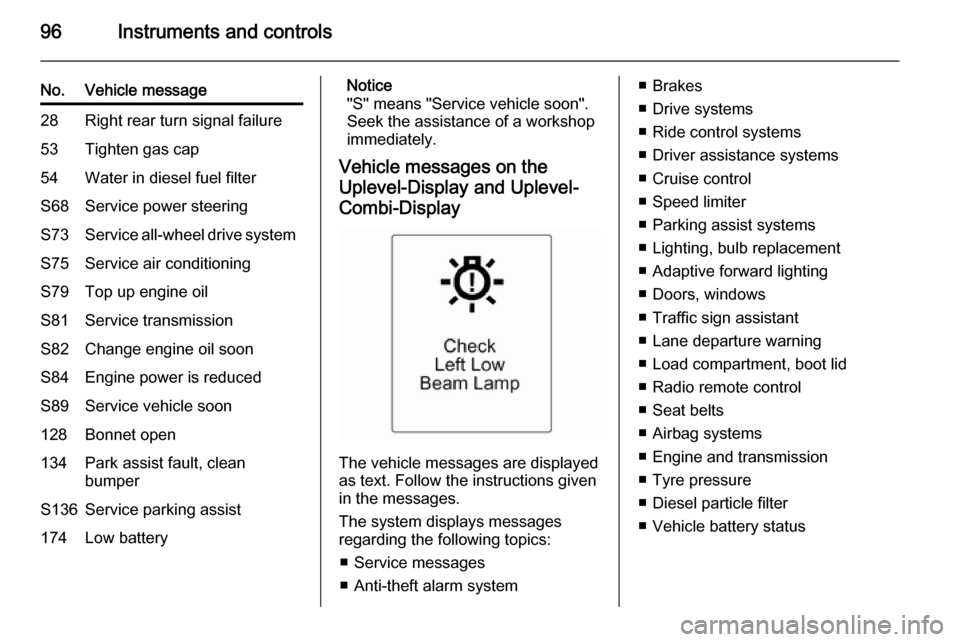
96Instruments and controls
No.Vehicle message28Right rear turn signal failure53Tighten gas cap54Water in diesel fuel filterS68Service power steeringS73Service all-wheel drive systemS75Service air conditioningS79Top up engine oilS81Service transmissionS82Change engine oil soonS84Engine power is reducedS89Service vehicle soon128Bonnet open134Park assist fault, clean
bumperS136Service parking assist174Low batteryNotice
"S" means "Service vehicle soon".
Seek the assistance of a workshop
immediately.
Vehicle messages on the
Uplevel-Display and Uplevel- Combi-Display
The vehicle messages are displayed
as text. Follow the instructions given
in the messages.
The system displays messages
regarding the following topics:
■ Service messages
■ Anti-theft alarm system
■ Brakes
■ Drive systems
■ Ride control systems
■ Driver assistance systems
■ Cruise control
■ Speed limiter
■ Parking assist systems
■ Lighting, bulb replacement
■ Adaptive forward lighting
■ Doors, windows
■ Traffic sign assistant
■ Lane departure warning
■ Load compartment, boot lid
■ Radio remote control
■ Seat belts
■ Airbag systems
■ Engine and transmission
■ Tyre pressure
■ Diesel particle filter
■ Vehicle battery status
Page 99 of 223

Instruments and controls97Warning chimesWhen starting the engine or
whilst driving ■ If the door or bonnet is open.
■ If seat belt is not fastened.
■ If a certain speed is exceeded with parking brake applied.
■ If a warning message or a warning code appears in the Driver
Information Centre.
■ If the parking assist detects an object.
When the vehicle is parked and/ or the driver's door is opened ■ When the key is in the ignition switch.
■ With exterior lights on.
Battery voltage
When the battery voltage is running
low, a warning message or warning
code 174 will appear in the Driver
Information Centre.1. Switch off immediately any electrical consumers which are
not required for a safe ride, e.g.
seat heating, heated rear window
or other main consumers.
2. Charge the battery by driving continuously for a while or by
using a charging device.
The warning message or warning
code will disappear after the engine
has been started twice consecutively
without a voltage drop.
If the battery cannot be recharged,
have the cause of the fault remedied
by a workshop.Trip computer
The menus and functions can be
selected via the buttons on the turn signal lever 3 90.
Press the MENU button to select the
Trip/Fuel Information Menu , or select
W on the Uplevel-Combi-Display.
Page 100 of 223
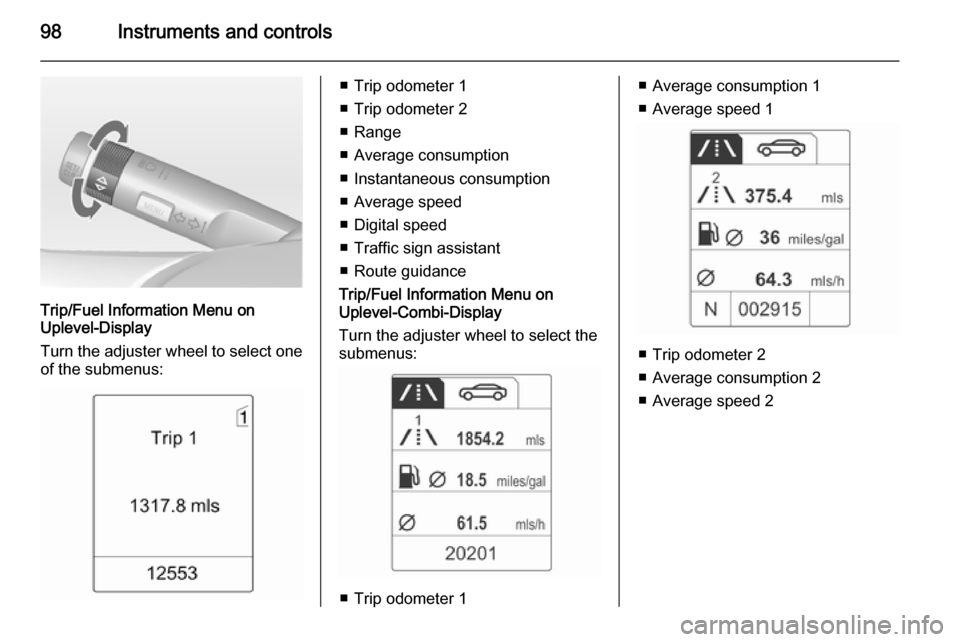
98Instruments and controls
Trip/Fuel Information Menu on
Uplevel-Display
Turn the adjuster wheel to select one of the submenus:
■ Trip odometer 1
■ Trip odometer 2
■ Range
■ Average consumption
■ Instantaneous consumption
■ Average speed
■ Digital speed
■ Traffic sign assistant
■ Route guidance
Trip/Fuel Information Menu on
Uplevel-Combi-Display
Turn the adjuster wheel to select the
submenus:
■ Trip odometer 1
■ Average consumption 1
■ Average speed 1
■ Trip odometer 2
■ Average consumption 2
■ Average speed 2