VAUXHALL MOKKA 2016.5 Infotainment system
Manufacturer: VAUXHALL, Model Year: 2016.5, Model line: MOKKA, Model: VAUXHALL MOKKA 2016.5Pages: 119, PDF Size: 2.21 MB
Page 51 of 119
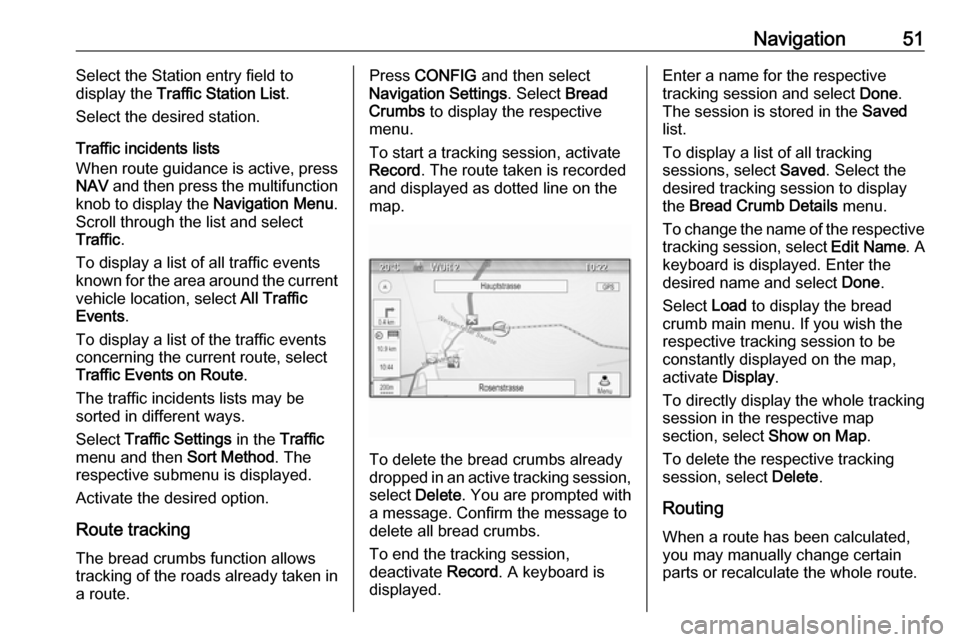
Navigation51Select the Station entry field to
display the Traffic Station List .
Select the desired station.
Traffic incidents lists
When route guidance is active, press
NAV and then press the multifunction
knob to display the Navigation Menu.
Scroll through the list and select Traffic .
To display a list of all traffic events
known for the area around the current
vehicle location, select All Traffic
Events .
To display a list of the traffic events
concerning the current route, select
Traffic Events on Route .
The traffic incidents lists may be
sorted in different ways.
Select Traffic Settings in the Traffic
menu and then Sort Method. The
respective submenu is displayed.
Activate the desired option.
Route tracking
The bread crumbs function allows
tracking of the roads already taken in a route.Press CONFIG and then select
Navigation Settings . Select Bread
Crumbs to display the respective
menu.
To start a tracking session, activate
Record . The route taken is recorded
and displayed as dotted line on the
map.
To delete the bread crumbs already
dropped in an active tracking session,
select Delete . You are prompted with
a message. Confirm the message to
delete all bread crumbs.
To end the tracking session,
deactivate Record. A keyboard is
displayed.
Enter a name for the respective
tracking session and select Done.
The session is stored in the Saved
list.
To display a list of all tracking
sessions, select Saved. Select the
desired tracking session to display
the Bread Crumb Details menu.
To change the name of the respective
tracking session, select Edit Name. A
keyboard is displayed. Enter the
desired name and select Done.
Select Load to display the bread
crumb main menu. If you wish the
respective tracking session to be
constantly displayed on the map,
activate Display.
To directly display the whole tracking
session in the respective map
section, select Show on Map.
To delete the respective tracking session, select Delete.
Routing When a route has been calculated,
you may manually change certain
parts or recalculate the whole route.
Page 52 of 119
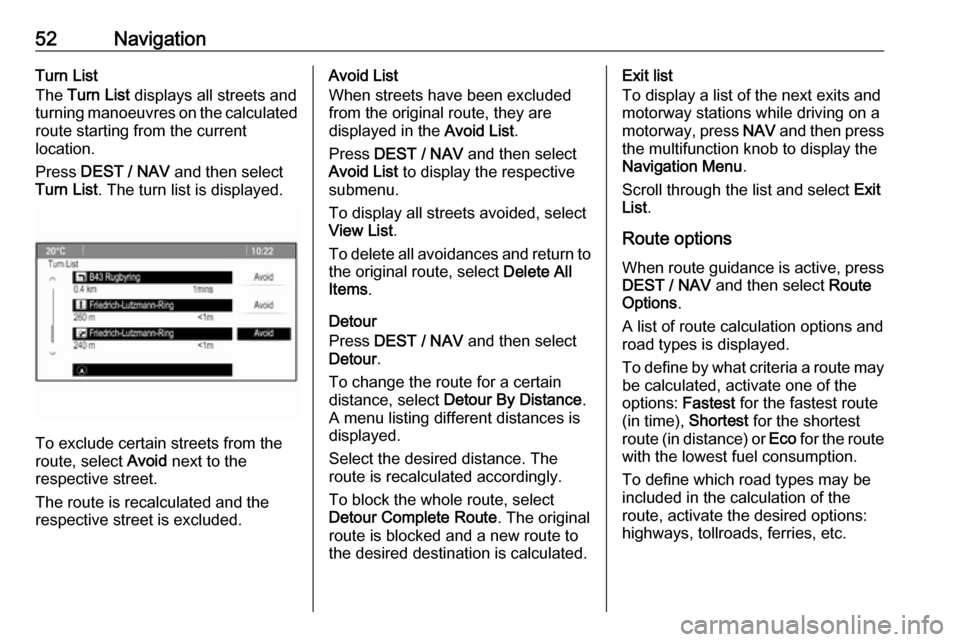
52NavigationTurn List
The Turn List displays all streets and
turning manoeuvres on the calculated route starting from the current
location.
Press DEST / NAV and then select
Turn List . The turn list is displayed.
To exclude certain streets from the
route, select Avoid next to the
respective street.
The route is recalculated and the
respective street is excluded.
Avoid List
When streets have been excluded
from the original route, they are
displayed in the Avoid List.
Press DEST / NAV and then select
Avoid List to display the respective
submenu.
To display all streets avoided, select
View List .
To delete all avoidances and return to the original route, select Delete All
Items .
Detour
Press DEST / NAV and then select
Detour .
To change the route for a certain
distance, select Detour By Distance .
A menu listing different distances is displayed.
Select the desired distance. The
route is recalculated accordingly.
To block the whole route, select
Detour Complete Route . The original
route is blocked and a new route to the desired destination is calculated.Exit list
To display a list of the next exits and
motorway stations while driving on a
motorway, press NAV and then press
the multifunction knob to display the
Navigation Menu .
Scroll through the list and select Exit
List .
Route options When route guidance is active, press
DEST / NAV and then select Route
Options .
A list of route calculation options and
road types is displayed.
To define by what criteria a route may be calculated, activate one of the
options: Fastest for the fastest route
(in time), Shortest for the shortest
route (in distance) or Eco for the route
with the lowest fuel consumption.
To define which road types may be
included in the calculation of the
route, activate the desired options:
highways, tollroads, ferries, etc.
Page 53 of 119
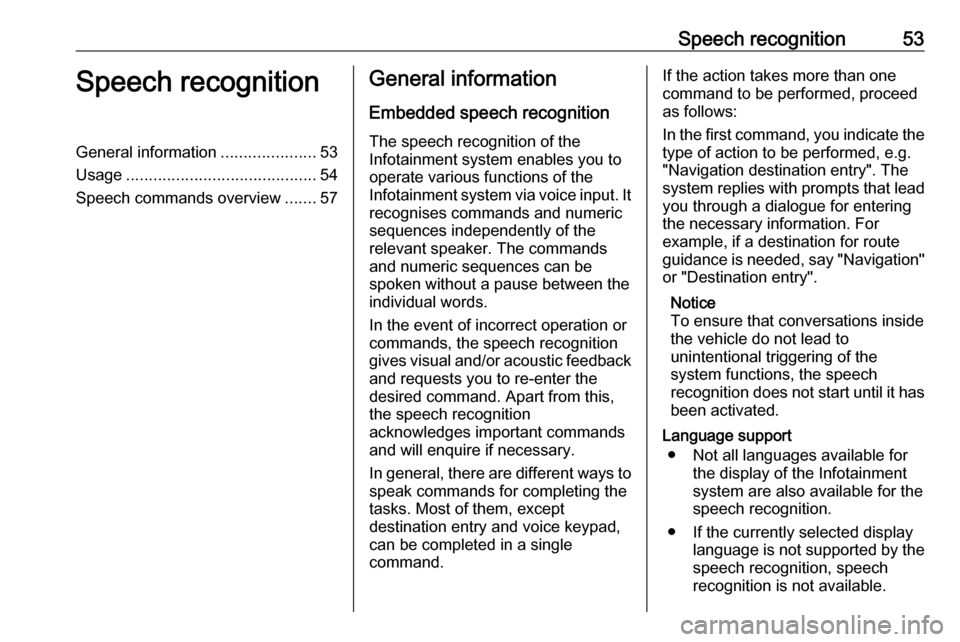
Speech recognition53Speech recognitionGeneral information.....................53
Usage .......................................... 54
Speech commands overview .......57General information
Embedded speech recognition
The speech recognition of the
Infotainment system enables you to operate various functions of the
Infotainment system via voice input. It
recognises commands and numeric
sequences independently of the
relevant speaker. The commands
and numeric sequences can be
spoken without a pause between the
individual words.
In the event of incorrect operation or commands, the speech recognition
gives visual and/or acoustic feedback
and requests you to re-enter the
desired command. Apart from this,
the speech recognition
acknowledges important commands
and will enquire if necessary.
In general, there are different ways to
speak commands for completing the
tasks. Most of them, except
destination entry and voice keypad,
can be completed in a single
command.If the action takes more than one command to be performed, proceed
as follows:
In the first command, you indicate the type of action to be performed, e.g.
"Navigation destination entry". The
system replies with prompts that lead
you through a dialogue for entering
the necessary information. For
example, if a destination for route
guidance is needed, say "Navigation" or "Destination entry".
Notice
To ensure that conversations inside
the vehicle do not lead to
unintentional triggering of the
system functions, the speech
recognition does not start until it has
been activated.
Language support ● Not all languages available for the display of the Infotainment
system are also available for the
speech recognition.
● If the currently selected display language is not supported by thespeech recognition, speech
recognition is not available.
Page 54 of 119
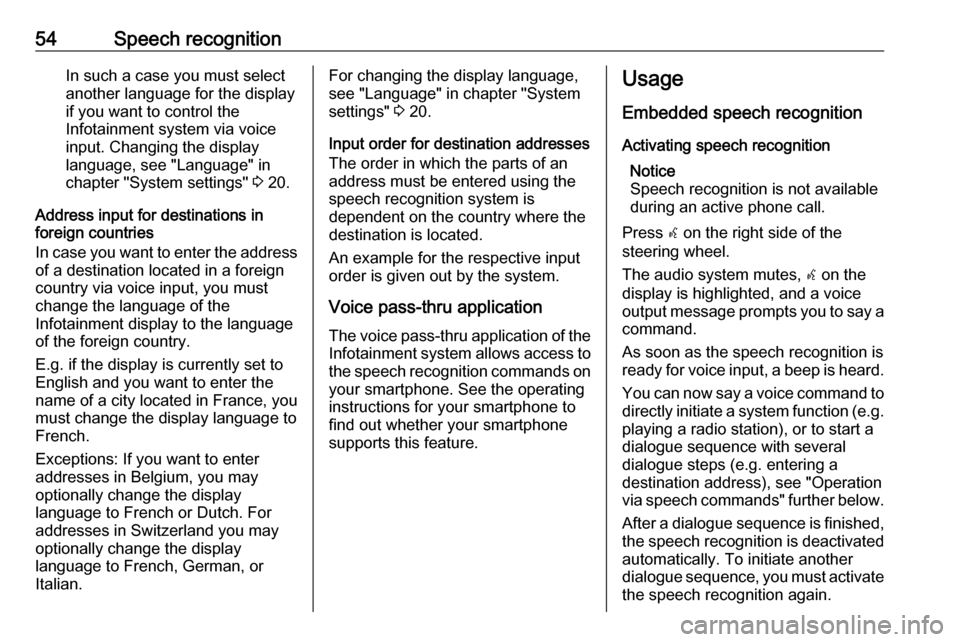
54Speech recognitionIn such a case you must selectanother language for the display
if you want to control the
Infotainment system via voice
input. Changing the display
language, see "Language" in
chapter "System settings" 3 20.
Address input for destinations in
foreign countries
In case you want to enter the address of a destination located in a foreign
country via voice input, you must
change the language of the
Infotainment display to the language
of the foreign country.
E.g. if the display is currently set to English and you want to enter the
name of a city located in France, you
must change the display language to
French.
Exceptions: If you want to enter
addresses in Belgium, you may
optionally change the display
language to French or Dutch. For
addresses in Switzerland you may
optionally change the display
language to French, German, or
Italian.For changing the display language,
see "Language" in chapter "System
settings" 3 20.
Input order for destination addresses
The order in which the parts of an
address must be entered using the
speech recognition system is
dependent on the country where the
destination is located.
An example for the respective input
order is given out by the system.
Voice pass-thru application
The voice pass-thru application of the Infotainment system allows access tothe speech recognition commands on
your smartphone. See the operating
instructions for your smartphone to
find out whether your smartphone
supports this feature.Usage
Embedded speech recognition Activating speech recognition Notice
Speech recognition is not available
during an active phone call.
Press w on the right side of the
steering wheel.
The audio system mutes, w on the
display is highlighted, and a voice output message prompts you to say a command.
As soon as the speech recognition is ready for voice input, a beep is heard.
You can now say a voice command to
directly initiate a system function (e.g. playing a radio station), or to start a
dialogue sequence with several
dialogue steps (e.g. entering a
destination address), see "Operation
via speech commands" further below.
After a dialogue sequence is finished,
the speech recognition is deactivated
automatically. To initiate another
dialogue sequence, you must activate the speech recognition again.
Page 55 of 119
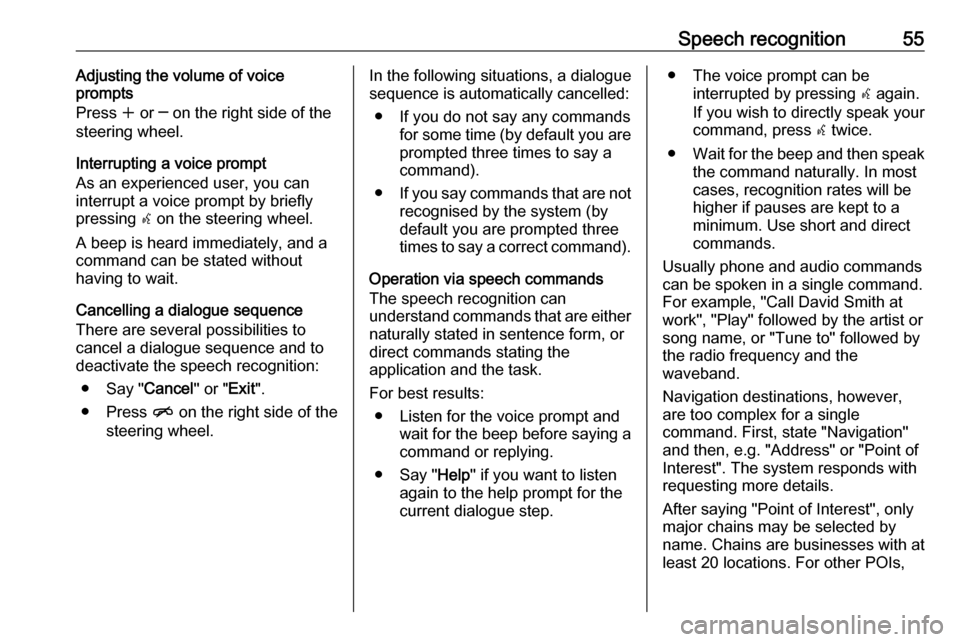
Speech recognition55Adjusting the volume of voice
prompts
Press w or ─ on the right side of the
steering wheel.
Interrupting a voice prompt
As an experienced user, you can
interrupt a voice prompt by briefly
pressing w on the steering wheel.
A beep is heard immediately, and a
command can be stated without
having to wait.
Cancelling a dialogue sequence
There are several possibilities to
cancel a dialogue sequence and to
deactivate the speech recognition:
● Say " Cancel" or "Exit".
● Press n on the right side of the
steering wheel.In the following situations, a dialogue
sequence is automatically cancelled:
● If you do not say any commands for some time (by default you areprompted three times to say a
command).
● If you say commands that are not
recognised by the system (by
default you are prompted three
times to say a correct command).
Operation via speech commands
The speech recognition can
understand commands that are either naturally stated in sentence form, or
direct commands stating the
application and the task.
For best results: ● Listen for the voice prompt and wait for the beep before saying a
command or replying.
● Say " Help" if you want to listen
again to the help prompt for the
current dialogue step.● The voice prompt can be interrupted by pressing w again.
If you wish to directly speak your
command, press w twice.
● Wait for the beep and then speak
the command naturally. In most
cases, recognition rates will be
higher if pauses are kept to a
minimum. Use short and direct
commands.
Usually phone and audio commands
can be spoken in a single command. For example, "Call David Smith at
work", "Play" followed by the artist or
song name, or "Tune to" followed by
the radio frequency and the
waveband.
Navigation destinations, however, are too complex for a single
command. First, state "Navigation" and then, e.g. "Address" or "Point of
Interest". The system responds with
requesting more details.
After saying "Point of Interest", only
major chains may be selected by
name. Chains are businesses with at
least 20 locations. For other POIs,
Page 56 of 119
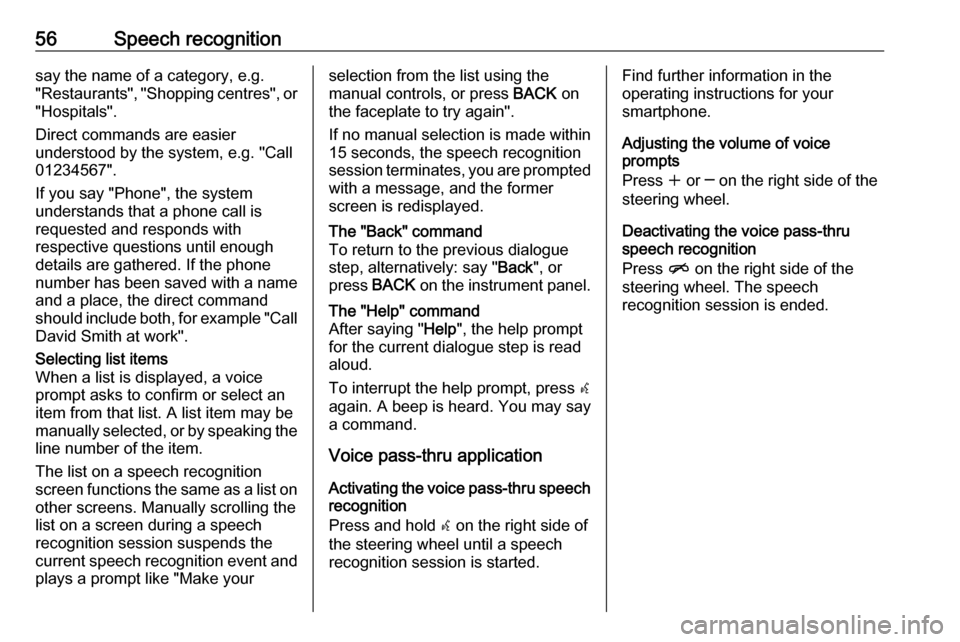
56Speech recognitionsay the name of a category, e.g.
"Restaurants", "Shopping centres", or
"Hospitals".
Direct commands are easier
understood by the system, e.g. "Call
01234567".
If you say "Phone", the system
understands that a phone call is
requested and responds with
respective questions until enough
details are gathered. If the phone
number has been saved with a name
and a place, the direct command
should include both, for example "Call David Smith at work".Selecting list items
When a list is displayed, a voice
prompt asks to confirm or select an
item from that list. A list item may be
manually selected, or by speaking the
line number of the item.
The list on a speech recognition
screen functions the same as a list on
other screens. Manually scrolling the
list on a screen during a speech
recognition session suspends the
current speech recognition event and
plays a prompt like "Make yourselection from the list using the
manual controls, or press BACK on
the faceplate to try again".
If no manual selection is made within
15 seconds, the speech recognition session terminates, you are prompted with a message, and the former
screen is redisplayed.The "Back" command
To return to the previous dialogue
step, alternatively: say " Back", or
press BACK on the instrument panel.The "Help" command
After saying " Help", the help prompt
for the current dialogue step is read aloud.
To interrupt the help prompt, press w
again. A beep is heard. You may say
a command.
Voice pass-thru application
Activating the voice pass-thru speech
recognition
Press and hold w on the right side of
the steering wheel until a speech recognition session is started.
Find further information in the
operating instructions for your
smartphone.
Adjusting the volume of voice
prompts
Press w or ─ on the right side of the
steering wheel.
Deactivating the voice pass-thru
speech recognition
Press n on the right side of the
steering wheel. The speech
recognition session is ended.
Page 57 of 119
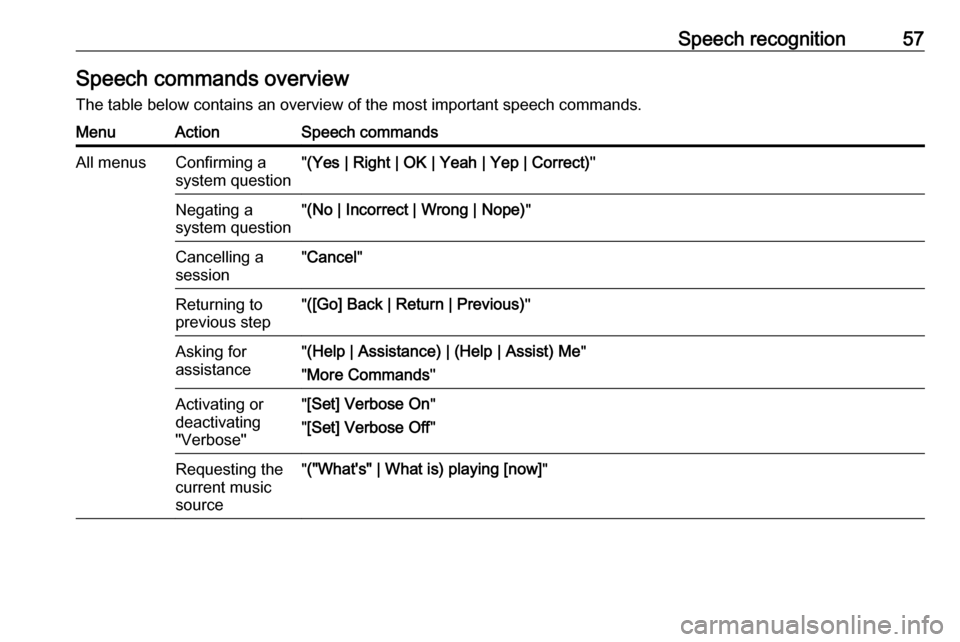
Speech recognition57Speech commands overview
The table below contains an overview of the most important speech commands.MenuActionSpeech commandsAll menusConfirming a
system question" (Yes | Right | OK | Yeah | Yep | Correct) "Negating a
system question" (No | Incorrect | Wrong | Nope) "Cancelling a
session" Cancel "Returning to
previous step" ([Go] Back | Return | Previous) "Asking for
assistance" (Help | Assistance) | (Help | Assist) Me "
" More Commands "Activating or
deactivating
"Verbose"" [Set] Verbose On "
" [Set] Verbose Off "Requesting the
current music
source" ("What's" | What is) playing [now] "
Page 58 of 119
![VAUXHALL MOKKA 2016.5 Infotainment system 58Speech recognitionMenuActionSpeech commandsRadio menuSelecting a
waveband" [Tune [to] | Select] F M [Radio] "
" [Tune [to] | Select] A M [Radio] "
" [Tune [to] | Select] D A B [Radio] "Selecting a
s VAUXHALL MOKKA 2016.5 Infotainment system 58Speech recognitionMenuActionSpeech commandsRadio menuSelecting a
waveband" [Tune [to] | Select] F M [Radio] "
" [Tune [to] | Select] A M [Radio] "
" [Tune [to] | Select] D A B [Radio] "Selecting a
s](/img/38/19533/w960_19533-57.png)
58Speech recognitionMenuActionSpeech commandsRadio menuSelecting a
waveband" [Tune [to] | Select] F M [Radio] "
" [Tune [to] | Select] A M [Radio] "
" [Tune [to] | Select] D A B [Radio] "Selecting a
station" Tune F M … "
" Tune A M … "
" Tune D A B … "Media menuSelecting a
media source" [Play | Select] C D "
" [Play | Select] U S B "
" [Play | Select] [Front] AUX "
" [Play | Select] Bluetooth Audio "Selecting a
search category" Play Artist ... "
" Play Album … "
" Play Genre … "
" Play Folder … "
" Play Playlist … "
" Play Composer … "
" Play Audiobook … "Selecting a song"Play Song … "
Page 59 of 119
![VAUXHALL MOKKA 2016.5 Infotainment system Speech recognition59MenuActionSpeech commandsNavigation
menuEntering a
destination" Directed [Destination] Address [entry] | (enter | go to | navigate to) [Destination] Address
Directed "
" (Navigatio VAUXHALL MOKKA 2016.5 Infotainment system Speech recognition59MenuActionSpeech commandsNavigation
menuEntering a
destination" Directed [Destination] Address [entry] | (enter | go to | navigate to) [Destination] Address
Directed "
" (Navigatio](/img/38/19533/w960_19533-58.png)
Speech recognition59MenuActionSpeech commandsNavigation
menuEntering a
destination" Directed [Destination] Address [entry] | (enter | go to | navigate to) [Destination] Address
Directed "
" (Navigation | Destination) ", "[Destination] Address [entry] | (Enter | Go to | Navigate to)
[Destination] Address "
" (Navigation | Destination) ", "[Destination] (Intersection | Junction) "Entering a POI"(Navigation | Destination) ", "(P O I | (Place | Point) of Interest) "
" (Navigation | Destination) ", "(P O I | (Place | Point) of Interest) (nearby | near me) "
" (Navigation | Destination) ", "(P O I | (Place | Point) of Interest) (around | near)
destination "
" (Navigation | Destination) ", "(P O I | (Place | Point) of Interest) along [the] (route | way) "Entering the
home address" (Navigation | Destination) ", "[Go] [to] Home "Asking for the
current location" (Navigation | Destination) ", "Where am I| [My] Current Location | What is My Current
Location "
Page 60 of 119
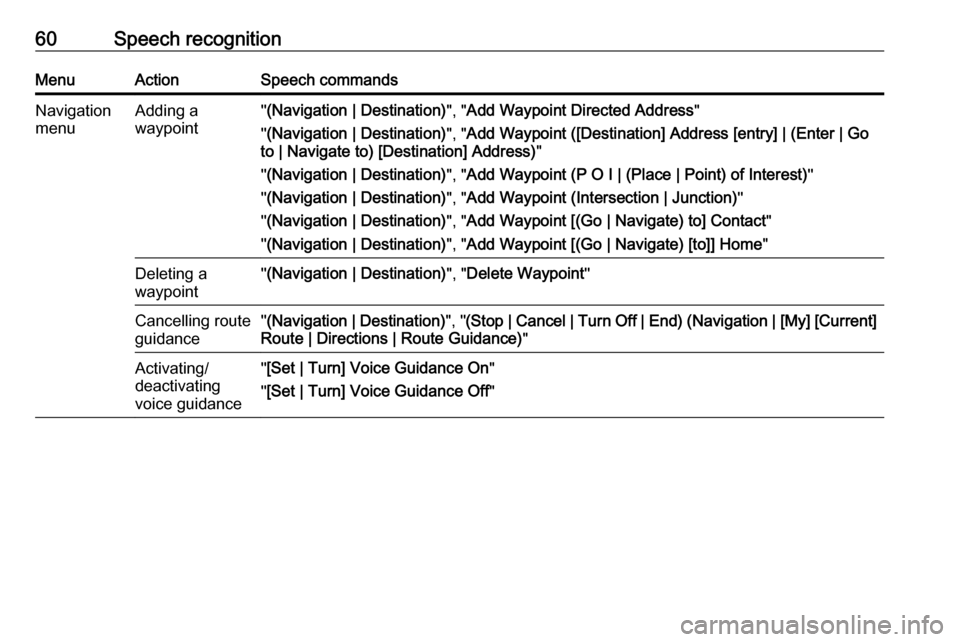
60Speech recognitionMenuActionSpeech commandsNavigation
menuAdding a
waypoint" (Navigation | Destination) ", "Add Waypoint Directed Address "
" (Navigation | Destination) ", "Add Waypoint ([Destination] Address [entry] | (Enter | Go
to | Navigate to) [Destination] Address) "
" (Navigation | Destination) ", "Add Waypoint (P O I | (Place | Point) of Interest) "
" (Navigation | Destination) ", "Add Waypoint (Intersection | Junction) "
" (Navigation | Destination) ", "Add Waypoint [(Go | Navigate) to] Contact "
" (Navigation | Destination) ", "Add Waypoint [(Go | Navigate) [to]] Home "Deleting a
waypoint" (Navigation | Destination) ", "Delete Waypoint "Cancelling route
guidance" (Navigation | Destination) ", "(Stop | Cancel | Turn Off | End) (Navigation | [My] [Current]
Route | Directions | Route Guidance) "Activating/
deactivating
voice guidance" [Set | Turn] Voice Guidance On "
" [Set | Turn] Voice Guidance Off "