infotainment VAUXHALL MOKKA 2016.5 Infotainment system
[x] Cancel search | Manufacturer: VAUXHALL, Model Year: 2016.5, Model line: MOKKA, Model: VAUXHALL MOKKA 2016.5Pages: 119, PDF Size: 2.21 MB
Page 1 of 119

Vauxhall MokkaInfotainment System
Page 6 of 119
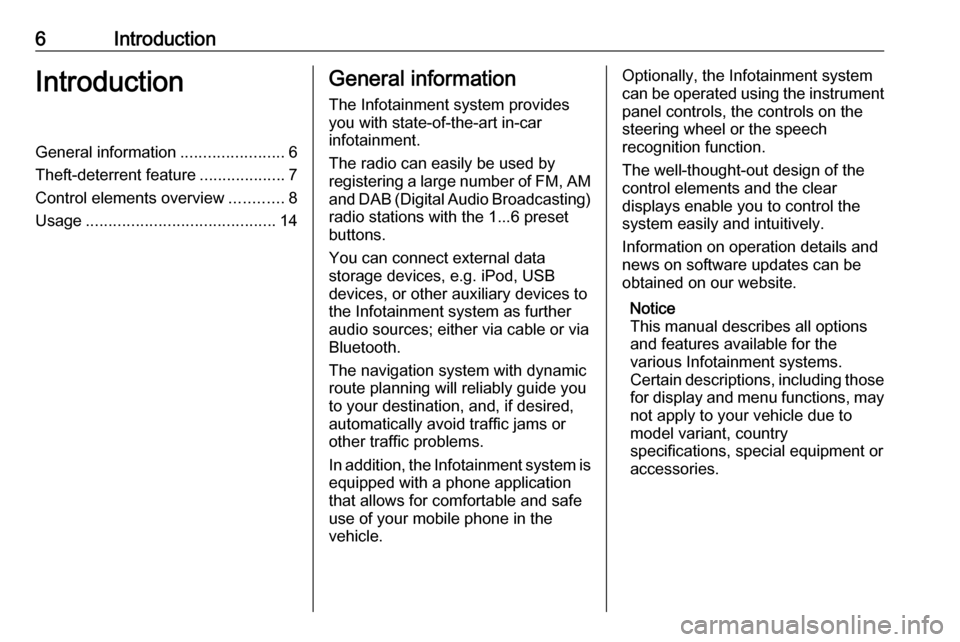
6IntroductionIntroductionGeneral information.......................6
Theft-deterrent feature ...................7
Control elements overview ............8
Usage .......................................... 14General information
The Infotainment system provides
you with state-of-the-art in-car
infotainment.
The radio can easily be used by
registering a large number of FM, AM
and DAB (Digital Audio Broadcasting)
radio stations with the 1...6 preset
buttons.
You can connect external data
storage devices, e.g. iPod, USB
devices, or other auxiliary devices to
the Infotainment system as further
audio sources; either via cable or via
Bluetooth.
The navigation system with dynamic
route planning will reliably guide you
to your destination, and, if desired,
automatically avoid traffic jams or
other traffic problems.
In addition, the Infotainment system is equipped with a phone application
that allows for comfortable and safe
use of your mobile phone in the
vehicle.Optionally, the Infotainment system
can be operated using the instrument panel controls, the controls on thesteering wheel or the speech
recognition function.
The well-thought-out design of the
control elements and the clear
displays enable you to control the
system easily and intuitively.
Information on operation details and
news on software updates can be
obtained on our website.
Notice
This manual describes all options
and features available for the
various Infotainment systems.
Certain descriptions, including those for display and menu functions, may
not apply to your vehicle due to
model variant, country
specifications, special equipment or
accessories.
Page 7 of 119
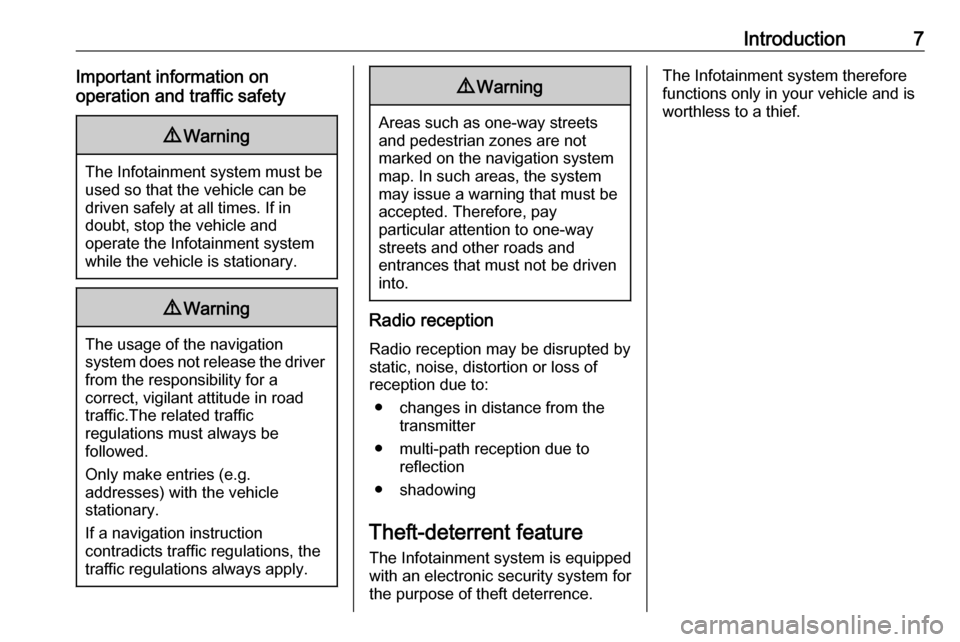
Introduction7Important information on
operation and traffic safety9 Warning
The Infotainment system must be
used so that the vehicle can be
driven safely at all times. If in
doubt, stop the vehicle and
operate the Infotainment system
while the vehicle is stationary.
9 Warning
The usage of the navigation
system does not release the driver
from the responsibility for a
correct, vigilant attitude in road
traffic.The related traffic
regulations must always be
followed.
Only make entries (e.g. addresses) with the vehicle
stationary.
If a navigation instruction
contradicts traffic regulations, the
traffic regulations always apply.
9 Warning
Areas such as one-way streets
and pedestrian zones are not
marked on the navigation system map. In such areas, the system
may issue a warning that must be
accepted. Therefore, pay
particular attention to one-way
streets and other roads and
entrances that must not be driven
into.
Radio reception
Radio reception may be disrupted by
static, noise, distortion or loss of
reception due to:
● changes in distance from the transmitter
● multi-path reception due to reflection
● shadowing
Theft-deterrent feature
The Infotainment system is equipped
with an electronic security system for
the purpose of theft deterrence.
The Infotainment system therefore
functions only in your vehicle and is
worthless to a thief.
Page 9 of 119
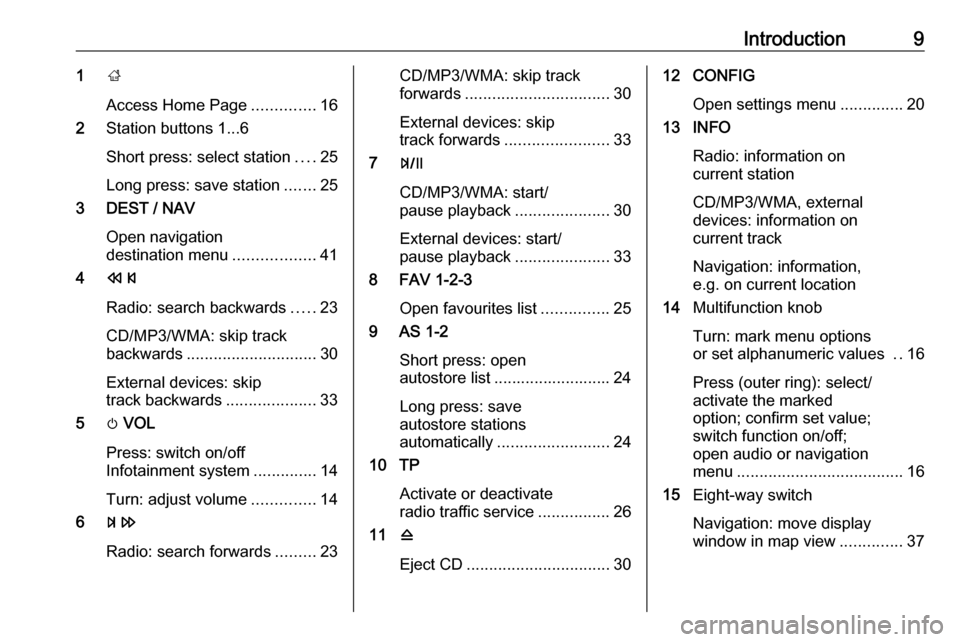
Introduction91;
Access Home Page ..............16
2 Station buttons 1...6
Short press: select station ....25
Long press: save station .......25
3 DEST / NAV
Open navigation
destination menu ..................41
4 s
Radio: search backwards .....23
CD/MP3/WMA: skip track
backwards ............................. 30
External devices: skip
track backwards ....................33
5 m VOL
Press: switch on/off
Infotainment system ..............14
Turn: adjust volume ..............14
6 u
Radio: search forwards .........23CD/MP3/WMA: skip track
forwards ................................ 30
External devices: skip
track forwards ....................... 33
7 T
CD/MP3/WMA: start/
pause playback .....................30
External devices: start/
pause playback .....................33
8 FAV 1-2-3
Open favourites list ...............25
9 AS 1-2
Short press: open
autostore list .......................... 24
Long press: save
autostore stations
automatically ......................... 24
10 TP
Activate or deactivate
radio traffic service ................26
11 d
Eject CD ................................ 3012 CONFIG
Open settings menu ..............20
13 INFO
Radio: information oncurrent station
CD/MP3/WMA, external
devices: information on
current track
Navigation: information,
e.g. on current location
14 Multifunction knob
Turn: mark menu options
or set alphanumeric values ..16
Press (outer ring): select/
activate the marked
option; confirm set value;
switch function on/off;
open audio or navigation
menu ..................................... 16
15 Eight-way switch
Navigation: move display
window in map view ..............37
Page 12 of 119
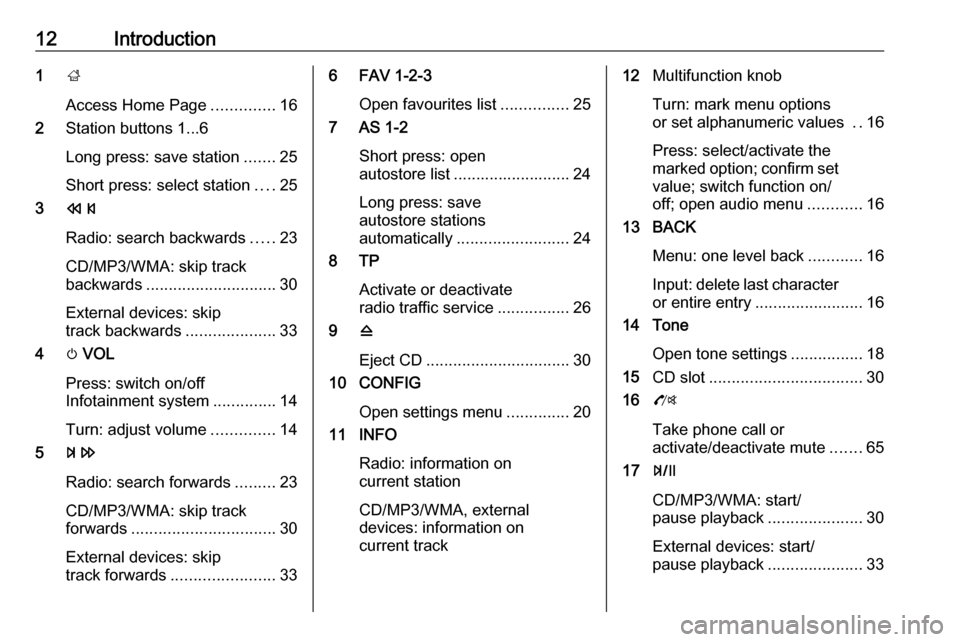
12Introduction1;
Access Home Page ..............16
2 Station buttons 1...6
Long press: save station .......25
Short press: select station ....25
3 s
Radio: search backwards .....23
CD/MP3/WMA: skip track
backwards ............................. 30
External devices: skip
track backwards ....................33
4 m VOL
Press: switch on/off
Infotainment system ..............14
Turn: adjust volume ..............14
5 u
Radio: search forwards .........23
CD/MP3/WMA: skip track
forwards ................................ 30
External devices: skip
track forwards ....................... 336 FAV 1-2-3
Open favourites list ...............25
7 AS 1-2
Short press: open
autostore list .......................... 24
Long press: save
autostore stations
automatically ......................... 24
8 TP
Activate or deactivate
radio traffic service ................26
9 d
Eject CD ................................ 30
10 CONFIG
Open settings menu ..............20
11 INFO
Radio: information on
current station
CD/MP3/WMA, external
devices: information on
current track12 Multifunction knob
Turn: mark menu options
or set alphanumeric values ..16
Press: select/activate the
marked option; confirm set
value; switch function on/
off; open audio menu ............16
13 BACK
Menu: one level back ............16
Input: delete last character
or entire entry ........................ 16
14 Tone
Open tone settings ................18
15 CD slot .................................. 30
16 O
Take phone call or
activate/deactivate mute .......65
17 T
CD/MP3/WMA: start/
pause playback .....................30
External devices: start/
pause playback .....................33
Page 14 of 119
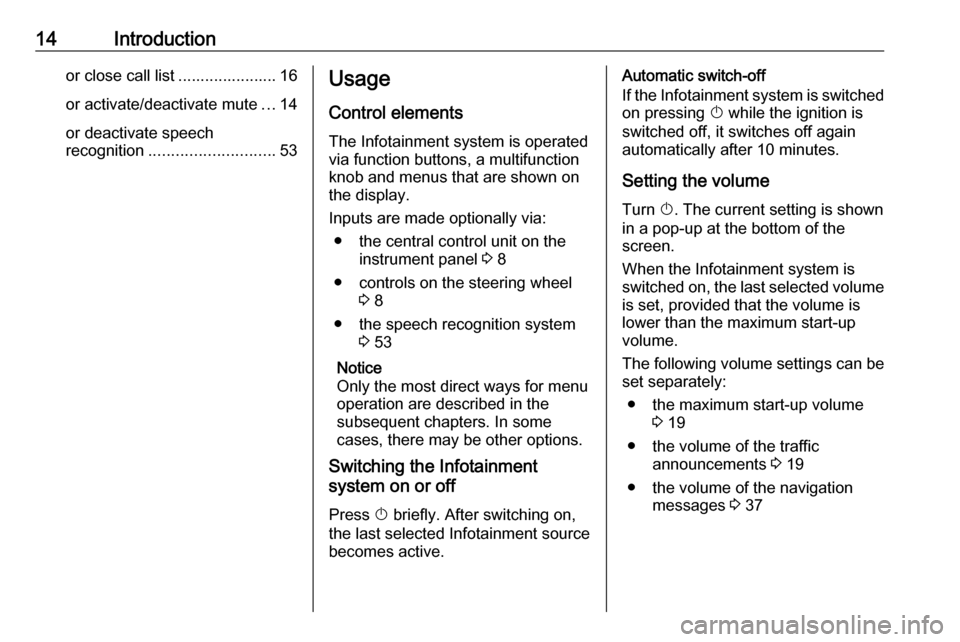
14Introductionor close call list ...................... 16or activate/deactivate mute ...14
or deactivate speech
recognition ............................ 53Usage
Control elements
The Infotainment system is operated
via function buttons, a multifunction
knob and menus that are shown on
the display.
Inputs are made optionally via: ● the central control unit on the instrument panel 3 8
● controls on the steering wheel 3 8
● the speech recognition system 3 53
Notice
Only the most direct ways for menu
operation are described in the
subsequent chapters. In some
cases, there may be other options.
Switching the Infotainment
system on or off
Press X briefly. After switching on,
the last selected Infotainment source becomes active.Automatic switch-off
If the Infotainment system is switched on pressing X while the ignition is
switched off, it switches off again
automatically after 10 minutes.
Setting the volume Turn X. The current setting is shown
in a pop-up at the bottom of the
screen.
When the Infotainment system is
switched on, the last selected volume
is set, provided that the volume is
lower than the maximum start-up
volume.
The following volume settings can be
set separately:
● the maximum start-up volume 3 19
● the volume of the traffic announcements 3 19
● the volume of the navigation messages 3 37
Page 15 of 119
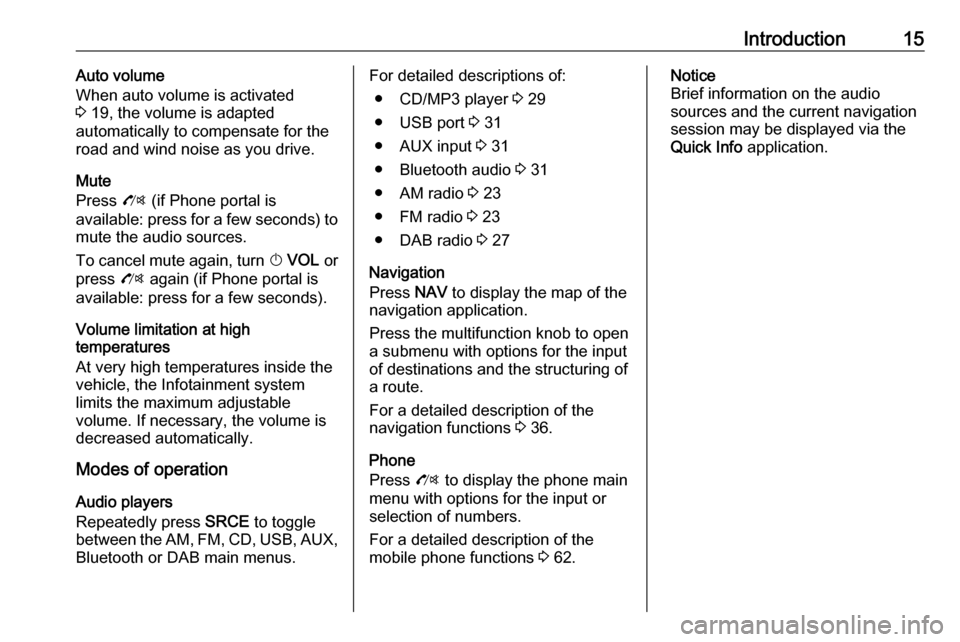
Introduction15Auto volume
When auto volume is activated
3 19, the volume is adapted
automatically to compensate for the
road and wind noise as you drive.
Mute
Press O (if Phone portal is
available: press for a few seconds) to
mute the audio sources.
To cancel mute again, turn X VOL or
press O again (if Phone portal is
available: press for a few seconds).
Volume limitation at high
temperatures
At very high temperatures inside the vehicle, the Infotainment system
limits the maximum adjustable
volume. If necessary, the volume is
decreased automatically.
Modes of operation
Audio players
Repeatedly press SRCE to toggle
between the AM, FM , CD , USB , AUX,
Bluetooth or DAB main menus.For detailed descriptions of:
● CD/MP3 player 3 29
● USB port 3 31
● AUX input 3 31
● Bluetooth audio 3 31
● AM radio 3 23
● FM radio 3 23
● DAB radio 3 27
Navigation
Press NAV to display the map of the
navigation application.
Press the multifunction knob to open
a submenu with options for the input
of destinations and the structuring of
a route.
For a detailed description of the
navigation functions 3 36.
Phone
Press O to display the phone main
menu with options for the input or selection of numbers.
For a detailed description of the
mobile phone functions 3 62.Notice
Brief information on the audio
sources and the current navigation
session may be displayed via the
Quick Info application.
Page 20 of 119
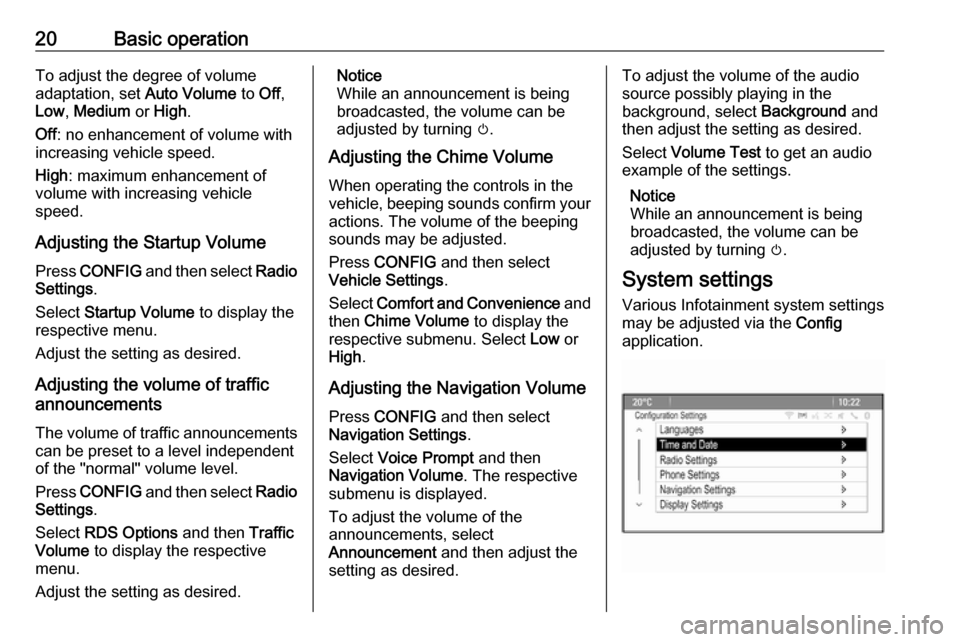
20Basic operationTo adjust the degree of volume
adaptation, set Auto Volume to Off,
Low , Medium or High .
Off : no enhancement of volume with
increasing vehicle speed.
High : maximum enhancement of
volume with increasing vehicle
speed.
Adjusting the Startup Volume
Press CONFIG and then select Radio
Settings .
Select Startup Volume to display the
respective menu.
Adjust the setting as desired.
Adjusting the volume of traffic
announcements
The volume of traffic announcements
can be preset to a level independent
of the "normal" volume level.
Press CONFIG and then select Radio
Settings .
Select RDS Options and then Traffic
Volume to display the respective
menu.
Adjust the setting as desired.Notice
While an announcement is being
broadcasted, the volume can be
adjusted by turning m.
Adjusting the Chime Volume
When operating the controls in the vehicle, beeping sounds confirm your
actions. The volume of the beeping
sounds may be adjusted.
Press CONFIG and then select
Vehicle Settings .
Select Comfort and Convenience and
then Chime Volume to display the
respective submenu. Select Low or
High .
Adjusting the Navigation Volume
Press CONFIG and then select
Navigation Settings .
Select Voice Prompt and then
Navigation Volume . The respective
submenu is displayed.
To adjust the volume of the
announcements, select
Announcement and then adjust the
setting as desired.To adjust the volume of the audio
source possibly playing in the
background, select Background and
then adjust the setting as desired.
Select Volume Test to get an audio
example of the settings.
Notice
While an announcement is being
broadcasted, the volume can be
adjusted by turning m.
System settings
Various Infotainment system settings
may be adjusted via the Config
application.
Page 21 of 119
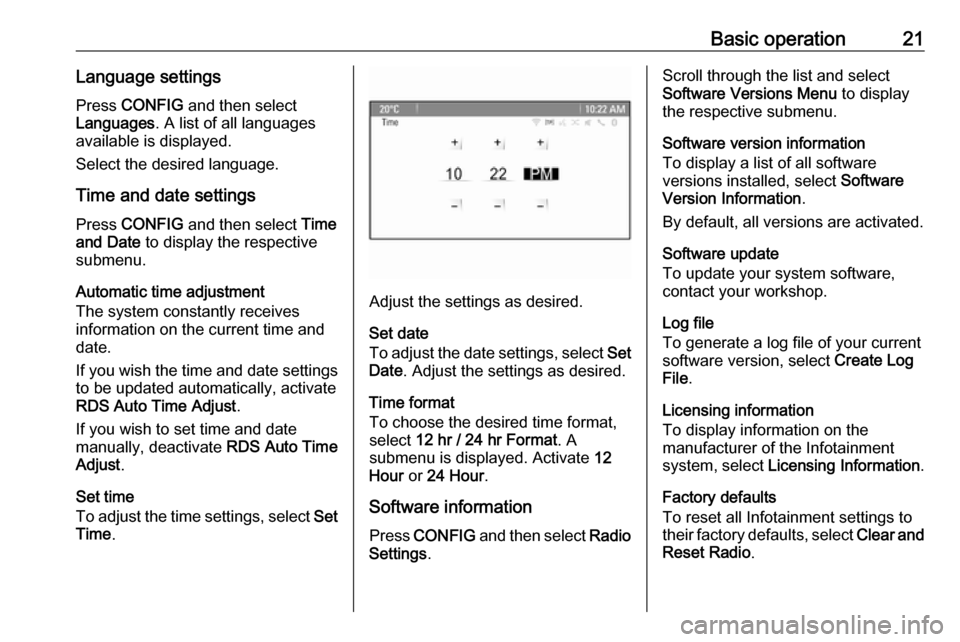
Basic operation21Language settings
Press CONFIG and then select
Languages . A list of all languages
available is displayed.
Select the desired language.
Time and date settings
Press CONFIG and then select Time
and Date to display the respective
submenu.
Automatic time adjustment
The system constantly receives
information on the current time and
date.
If you wish the time and date settings
to be updated automatically, activate
RDS Auto Time Adjust .
If you wish to set time and date
manually, deactivate RDS Auto Time
Adjust .
Set time
To adjust the time settings, select Set
Time .
Adjust the settings as desired.
Set date
To adjust the date settings, select Set
Date . Adjust the settings as desired.
Time format
To choose the desired time format, select 12 hr / 24 hr Format . A
submenu is displayed. Activate 12
Hour or 24 Hour .
Software information
Press CONFIG and then select Radio
Settings .
Scroll through the list and select
Software Versions Menu to display
the respective submenu.
Software version information
To display a list of all software
versions installed, select Software
Version Information .
By default, all versions are activated.
Software update
To update your system software,
contact your workshop.
Log file
To generate a log file of your current
software version, select Create Log
File .
Licensing information
To display information on the
manufacturer of the Infotainment
system, select Licensing Information .
Factory defaults
To reset all Infotainment settings to
their factory defaults, select Clear and
Reset Radio .
Page 23 of 119
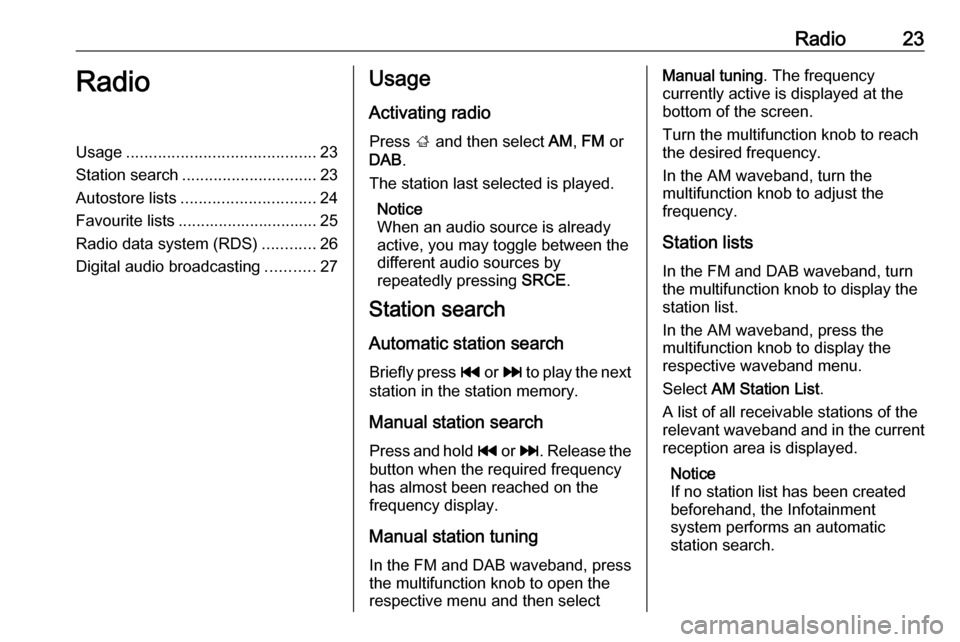
Radio23RadioUsage.......................................... 23
Station search .............................. 23
Autostore lists .............................. 24
Favourite lists ............................... 25
Radio data system (RDS) ............26
Digital audio broadcasting ...........27Usage
Activating radio
Press ; and then select AM, FM or
DAB .
The station last selected is played.
Notice
When an audio source is already
active, you may toggle between the
different audio sources by
repeatedly pressing SRCE.
Station search
Automatic station search Briefly press t or v to play the next
station in the station memory.
Manual station search
Press and hold t or v . Release the
button when the required frequency
has almost been reached on the frequency display.
Manual station tuningIn the FM and DAB waveband, press
the multifunction knob to open the
respective menu and then selectManual tuning . The frequency
currently active is displayed at the
bottom of the screen.
Turn the multifunction knob to reach
the desired frequency.
In the AM waveband, turn the
multifunction knob to adjust the
frequency.
Station listsIn the FM and DAB waveband, turn
the multifunction knob to display the
station list.
In the AM waveband, press the
multifunction knob to display the respective waveband menu.
Select AM Station List .
A list of all receivable stations of the
relevant waveband and in the current
reception area is displayed.
Notice
If no station list has been created
beforehand, the Infotainment
system performs an automatic
station search.