Input VAUXHALL MOKKA X 2017 Infotainment system
[x] Cancel search | Manufacturer: VAUXHALL, Model Year: 2017, Model line: MOKKA X, Model: VAUXHALL MOKKA X 2017Pages: 155, PDF Size: 2.85 MB
Page 114 of 155
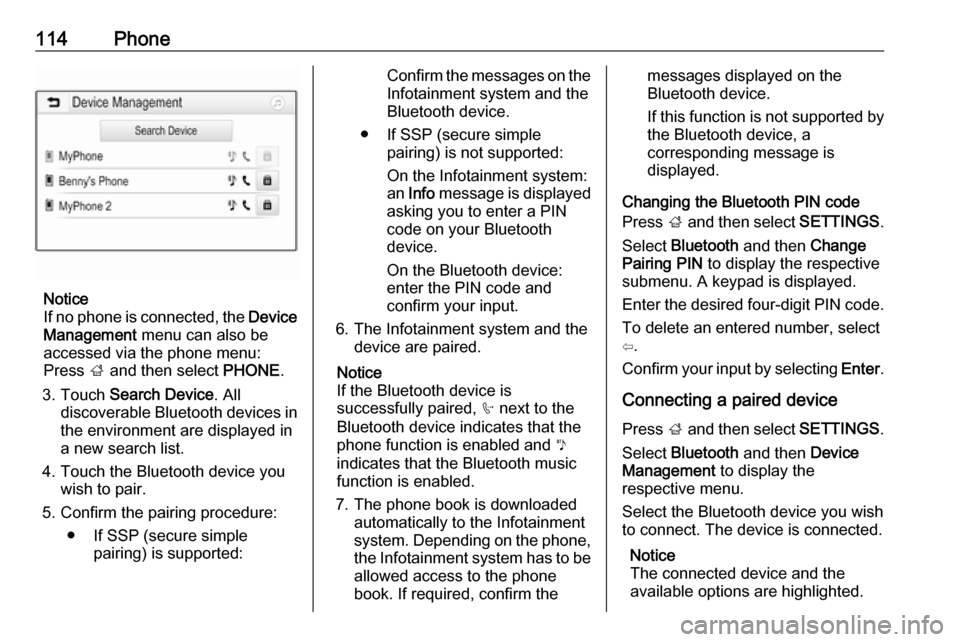
114Phone
Notice
If no phone is connected, the Device
Management menu can also be
accessed via the phone menu:
Press ; and then select PHONE.
3. Touch Search Device . All
discoverable Bluetooth devices in
the environment are displayed in a new search list.
4. Touch the Bluetooth device you wish to pair.
5. Confirm the pairing procedure: ● If SSP (secure simple pairing) is supported:
Confirm the messages on the
Infotainment system and the
Bluetooth device.
● If SSP (secure simple pairing) is not supported:
On the Infotainment system: an Info message is displayed
asking you to enter a PIN
code on your Bluetooth
device.
On the Bluetooth device: enter the PIN code and
confirm your input.
6. The Infotainment system and the device are paired.
Notice
If the Bluetooth device is
successfully paired, h next to the
Bluetooth device indicates that the
phone function is enabled and y
indicates that the Bluetooth music
function is enabled.
7. The phone book is downloaded automatically to the Infotainment
system. Depending on the phone, the Infotainment system has to be
allowed access to the phone
book. If required, confirm themessages displayed on the
Bluetooth device.
If this function is not supported by
the Bluetooth device, a
corresponding message is
displayed.
Changing the Bluetooth PIN code
Press ; and then select SETTINGS.
Select Bluetooth and then Change
Pairing PIN to display the respective
submenu. A keypad is displayed.
Enter the desired four-digit PIN code. To delete an entered number, select
⇦.
Confirm your input by selecting Enter.
Connecting a paired device Press ; and then select SETTINGS.
Select Bluetooth and then Device
Management to display the
respective menu.
Select the Bluetooth device you wish to connect. The device is connected.
Notice
The connected device and the
available options are highlighted.
Page 129 of 155
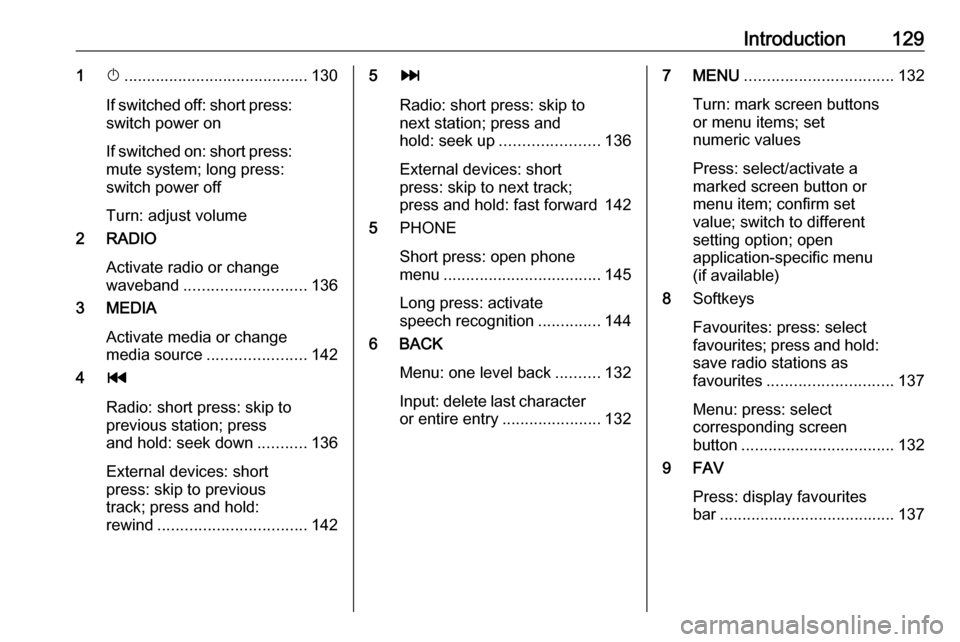
Introduction1291X......................................... 130
If switched off: short press:
switch power on
If switched on: short press: mute system; long press:
switch power off
Turn: adjust volume
2 RADIO
Activate radio or change
waveband ........................... 136
3 MEDIA
Activate media or change
media source ...................... 142
4 t
Radio: short press: skip to
previous station; press
and hold: seek down ...........136
External devices: short press: skip to previous
track; press and hold:
rewind ................................. 1425v
Radio: short press: skip to
next station; press and
hold: seek up ...................... 136
External devices: short
press: skip to next track;
press and hold: fast forward 142
5 PHONE
Short press: open phone
menu ................................... 145
Long press: activate
speech recognition ..............144
6 BACK
Menu: one level back ..........132
Input: delete last character
or entire entry ......................1327 MENU................................. 132
Turn: mark screen buttons or menu items; set
numeric values
Press: select/activate a
marked screen button or
menu item; confirm set
value; switch to different
setting option; open
application-specific menu
(if available)
8 Softkeys
Favourites: press: select
favourites; press and hold: save radio stations as
favourites ............................ 137
Menu: press: select
corresponding screen
button .................................. 132
9 FAV
Press: display favourites
bar ....................................... 137
Page 130 of 155

130IntroductionSteering wheel audio controls
1qw
Short press: accept phone
call ....................................... 145
or dial number in call list .....148
With Phone portal active
and calls waiting: short
press: switch between calls 148
Long press: activate
speech recognition ..............144
2 SRC (Source) ...................... 130
Press: select audio source ..130
With radio active: turn
upwards/downwards to
select next/previous
preset radio station .............136
With Phone portal active
and call list open: turn
upwards/downwards to
select next/previous entry
in call list ............................. 148
3 w
Increase volume .................. 130
4 ─
Reduce volume ...................130
5 xn
Short press: end/decline
call ....................................... 148
or close call list .................... 148
or deactivate speech
recognition .......................... 144
or activate/deactivate mute . 130Usage
Control elements
The Infotainment system is operated
via function buttons, a MENU knob
and menus that are shown on the display.
Inputs are made optionally via: ● the control panel on the Infotainment system 3 128
● audio controls on the steering wheel 3 128
● the speech recognition 3 144
Switching the Infotainment
system on or off
Press X briefly. After switching on,
the last selected Infotainment source
becomes active.
Press and hold X again to turn the
system off.
Automatic switch-off
If the Infotainment system is switched
on by pressing X while the ignition is
switched off, it switches off again
automatically after 10 minutes.
Page 134 of 155
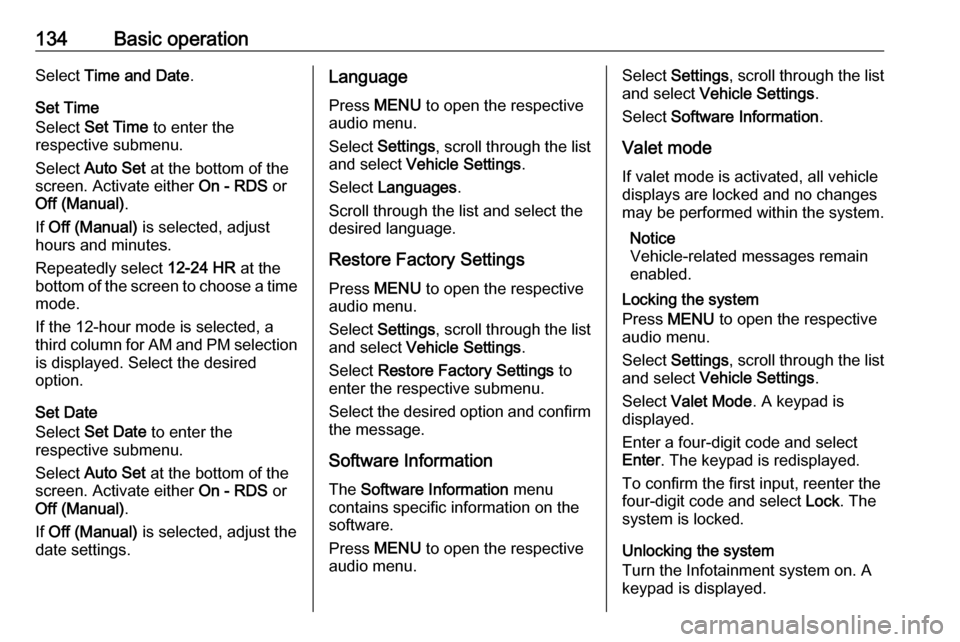
134Basic operationSelect Time and Date .
Set Time
Select Set Time to enter the
respective submenu.
Select Auto Set at the bottom of the
screen. Activate either On - RDS or
Off (Manual) .
If Off (Manual) is selected, adjust
hours and minutes.
Repeatedly select 12-24 HR at the
bottom of the screen to choose a time mode.
If the 12-hour mode is selected, a
third column for AM and PM selection
is displayed. Select the desired
option.
Set Date
Select Set Date to enter the
respective submenu.
Select Auto Set at the bottom of the
screen. Activate either On - RDS or
Off (Manual) .
If Off (Manual) is selected, adjust the
date settings.Language
Press MENU to open the respective
audio menu.
Select Settings , scroll through the list
and select Vehicle Settings .
Select Languages .
Scroll through the list and select the
desired language.
Restore Factory Settings
Press MENU to open the respective
audio menu.
Select Settings , scroll through the list
and select Vehicle Settings .
Select Restore Factory Settings to
enter the respective submenu.
Select the desired option and confirm the message.
Software Information The Software Information menu
contains specific information on the
software.
Press MENU to open the respective
audio menu.Select Settings , scroll through the list
and select Vehicle Settings .
Select Software Information .
Valet mode
If valet mode is activated, all vehicle
displays are locked and no changes
may be performed within the system.
Notice
Vehicle-related messages remain
enabled.
Locking the system
Press MENU to open the respective
audio menu.
Select Settings , scroll through the list
and select Vehicle Settings .
Select Valet Mode . A keypad is
displayed.
Enter a four-digit code and select
Enter . The keypad is redisplayed.
To confirm the first input, reenter the
four-digit code and select Lock. The
system is locked.
Unlocking the system
Turn the Infotainment system on. A
keypad is displayed.
Page 146 of 155
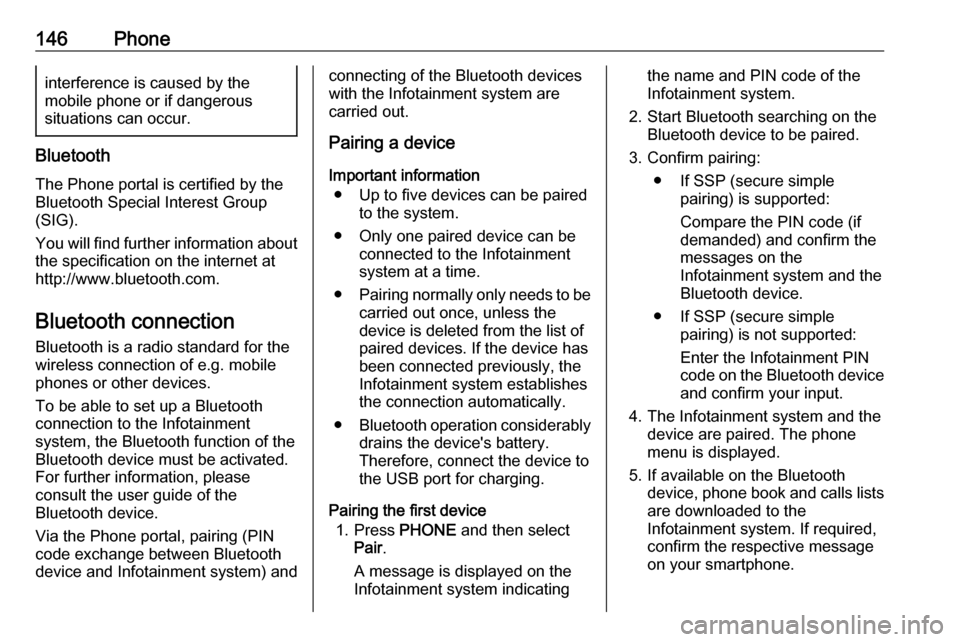
146Phoneinterference is caused by the
mobile phone or if dangerous
situations can occur.
Bluetooth
The Phone portal is certified by the
Bluetooth Special Interest Group
(SIG).
You will find further information about the specification on the internet at
http://www.bluetooth.com.
Bluetooth connection
Bluetooth is a radio standard for the
wireless connection of e.g. mobile
phones or other devices.
To be able to set up a Bluetooth
connection to the Infotainment
system, the Bluetooth function of the
Bluetooth device must be activated.
For further information, please
consult the user guide of the
Bluetooth device.
Via the Phone portal, pairing (PIN
code exchange between Bluetooth
device and Infotainment system) and
connecting of the Bluetooth devices
with the Infotainment system are
carried out.
Pairing a device
Important information ● Up to five devices can be paired to the system.
● Only one paired device can be connected to the Infotainment
system at a time.
● Pairing normally only needs to be
carried out once, unless the
device is deleted from the list of
paired devices. If the device has
been connected previously, the
Infotainment system establishes
the connection automatically.
● Bluetooth operation considerably
drains the device's battery.
Therefore, connect the device to
the USB port for charging.
Pairing the first device 1. Press PHONE and then select
Pair .
A message is displayed on the Infotainment system indicatingthe name and PIN code of the
Infotainment system.
2. Start Bluetooth searching on the Bluetooth device to be paired.
3. Confirm pairing: ● If SSP (secure simple pairing) is supported:
Compare the PIN code (if demanded) and confirm the
messages on the Infotainment system and the
Bluetooth device.
● If SSP (secure simple pairing) is not supported:
Enter the Infotainment PIN
code on the Bluetooth device and confirm your input.
4. The Infotainment system and the device are paired. The phone
menu is displayed.
5. If available on the Bluetooth device, phone book and calls lists
are downloaded to the
Infotainment system. If required,
confirm the respective message
on your smartphone.