Input VAUXHALL MOKKA X 2017 Infotainment system
[x] Cancel search | Manufacturer: VAUXHALL, Model Year: 2017, Model line: MOKKA X, Model: VAUXHALL MOKKA X 2017Pages: 155, PDF Size: 2.85 MB
Page 59 of 155
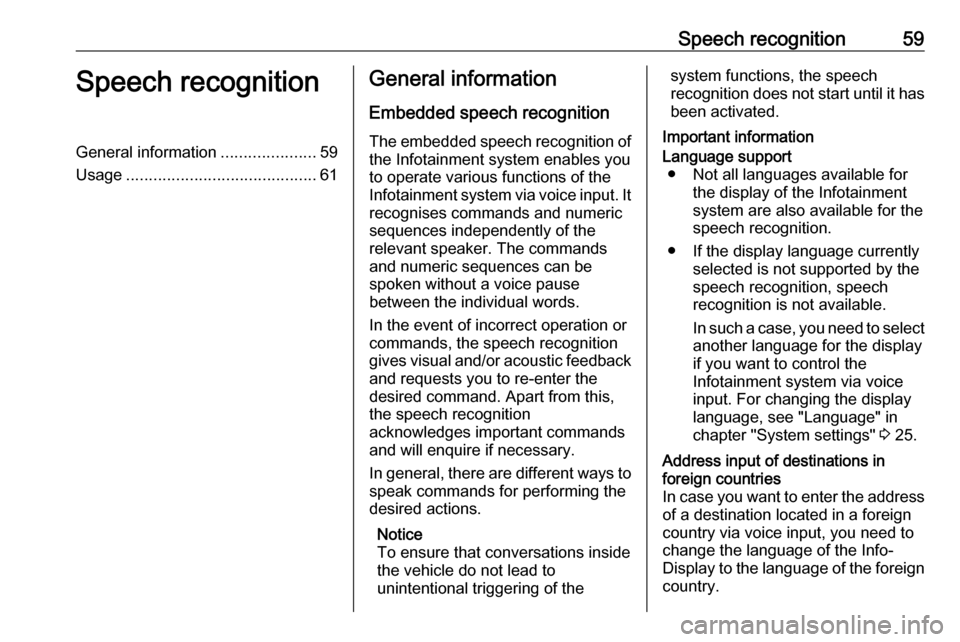
Speech recognition59Speech recognitionGeneral information.....................59
Usage .......................................... 61General information
Embedded speech recognition
The embedded speech recognition of
the Infotainment system enables you to operate various functions of the
Infotainment system via voice input. It recognises commands and numeric
sequences independently of the
relevant speaker. The commands
and numeric sequences can be
spoken without a voice pause
between the individual words.
In the event of incorrect operation or
commands, the speech recognition
gives visual and/or acoustic feedback
and requests you to re-enter the
desired command. Apart from this,
the speech recognition
acknowledges important commands
and will enquire if necessary.
In general, there are different ways to
speak commands for performing the
desired actions.
Notice
To ensure that conversations inside
the vehicle do not lead to
unintentional triggering of thesystem functions, the speech
recognition does not start until it has
been activated.
Important informationLanguage support ● Not all languages available for the display of the Infotainment
system are also available for the
speech recognition.
● If the display language currently selected is not supported by the
speech recognition, speech
recognition is not available.
In such a case, you need to select
another language for the display
if you want to control the
Infotainment system via voice
input. For changing the display
language, see "Language" in
chapter "System settings" 3 25.Address input of destinations in
foreign countries
In case you want to enter the address
of a destination located in a foreign
country via voice input, you need to
change the language of the Info-
Display to the language of the foreign country.
Page 60 of 155
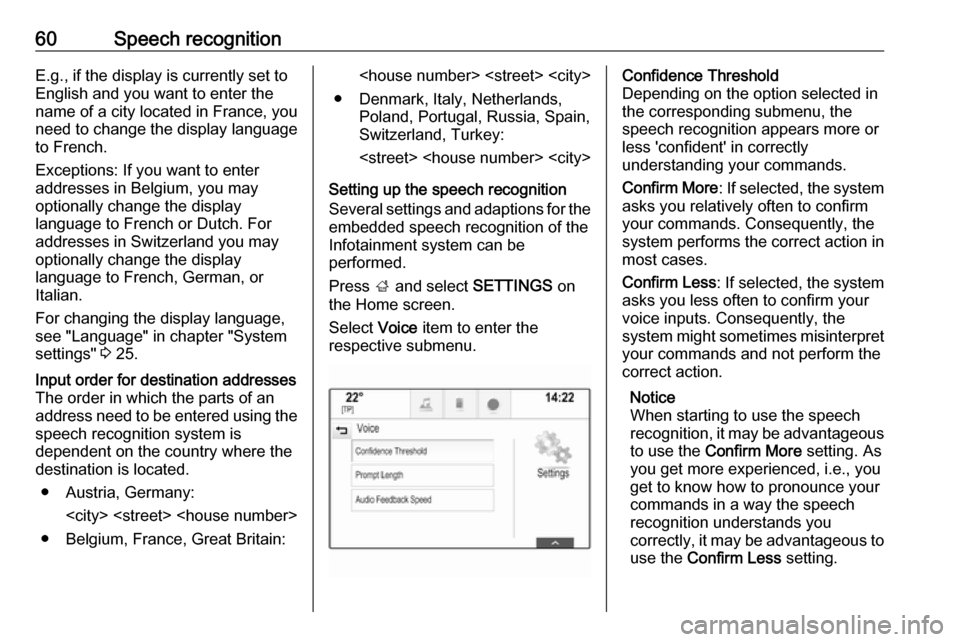
60Speech recognitionE.g., if the display is currently set to
English and you want to enter the
name of a city located in France, you
need to change the display language
to French.
Exceptions: If you want to enter
addresses in Belgium, you may
optionally change the display
language to French or Dutch. For
addresses in Switzerland you may
optionally change the display
language to French, German, or
Italian.
For changing the display language,
see "Language" in chapter "System
settings" 3 25.Input order for destination addresses
The order in which the parts of an
address need to be entered using the speech recognition system is
dependent on the country where the
destination is located.
● Austria, Germany:
● Belgium, France, Great Britain:
● Denmark, Italy, Netherlands, Poland, Portugal, Russia, Spain,
Switzerland, Turkey:
Setting up the speech recognition
Several settings and adaptions for the embedded speech recognition of the
Infotainment system can be
performed.
Press ; and select SETTINGS on
the Home screen.
Select Voice item to enter the
respective submenu.Confidence Threshold
Depending on the option selected in
the corresponding submenu, the
speech recognition appears more or
less 'confident' in correctly
understanding your commands.
Confirm More : If selected, the system
asks you relatively often to confirm your commands. Consequently, the
system performs the correct action in most cases.
Confirm Less : If selected, the system
asks you less often to confirm your
voice inputs. Consequently, the
system might sometimes misinterpret your commands and not perform the
correct action.
Notice
When starting to use the speech recognition, it may be advantageous
to use the Confirm More setting. As
you get more experienced, i.e., you get to know how to pronounce your
commands in a way the speech
recognition understands you
correctly, it may be advantageous to
use the Confirm Less setting.
Page 61 of 155
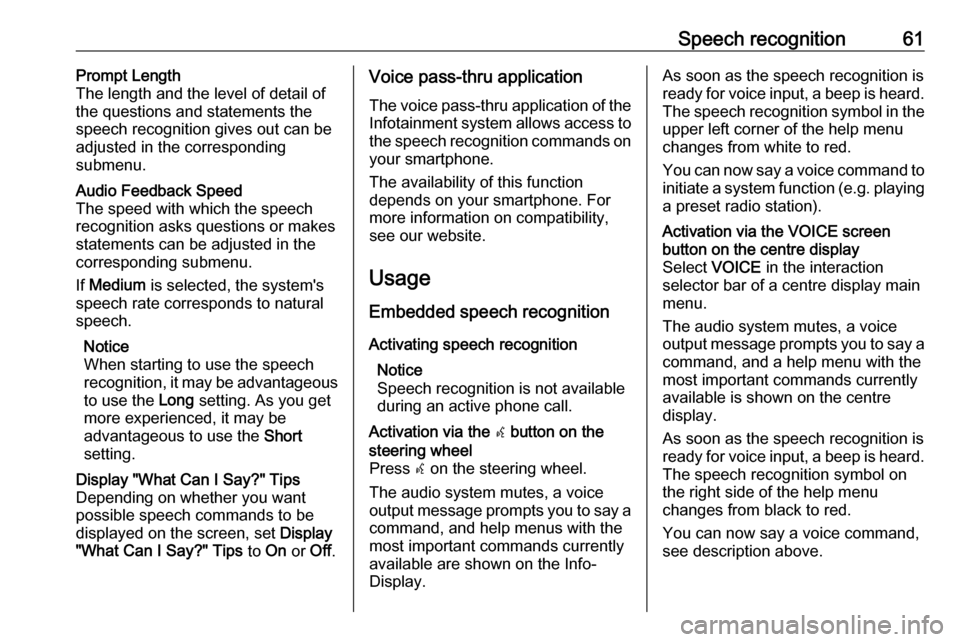
Speech recognition61Prompt Length
The length and the level of detail of the questions and statements the
speech recognition gives out can be
adjusted in the corresponding
submenu.Audio Feedback Speed
The speed with which the speech
recognition asks questions or makes statements can be adjusted in the
corresponding submenu.
If Medium is selected, the system's
speech rate corresponds to natural
speech.
Notice
When starting to use the speech
recognition, it may be advantageous
to use the Long setting. As you get
more experienced, it may be
advantageous to use the Short
setting.Display "What Can I Say?" Tips
Depending on whether you want
possible speech commands to be
displayed on the screen, set Display
"What Can I Say?" Tips to On or Off.Voice pass-thru application
The voice pass-thru application of the Infotainment system allows access tothe speech recognition commands on
your smartphone.
The availability of this function
depends on your smartphone. For
more information on compatibility,
see our website.
Usage
Embedded speech recognition
Activating speech recognition Notice
Speech recognition is not available
during an active phone call.Activation via the w button on the
steering wheel
Press w on the steering wheel.
The audio system mutes, a voice
output message prompts you to say a command, and help menus with the
most important commands currently
available are shown on the Info-
Display.As soon as the speech recognition is
ready for voice input, a beep is heard. The speech recognition symbol in the
upper left corner of the help menu changes from white to red.
You can now say a voice command to
initiate a system function (e.g. playing
a preset radio station).Activation via the VOICE screen
button on the centre display
Select VOICE in the interaction
selector bar of a centre display main
menu.
The audio system mutes, a voice
output message prompts you to say a command, and a help menu with the
most important commands currently
available is shown on the centre
display.
As soon as the speech recognition is
ready for voice input, a beep is heard. The speech recognition symbol on
the right side of the help menu
changes from black to red.
You can now say a voice command,
see description above.
Page 66 of 155
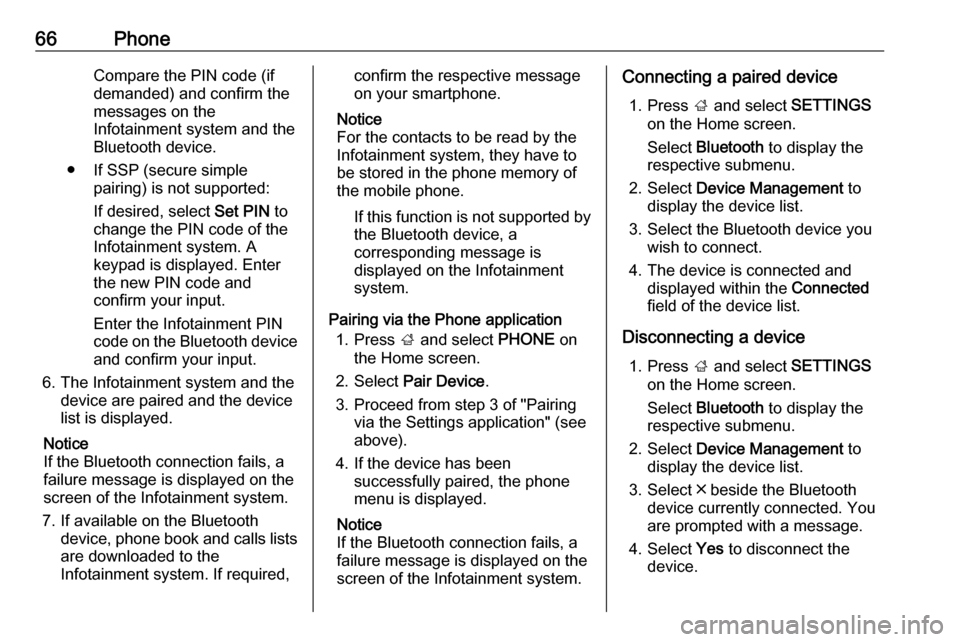
66PhoneCompare the PIN code (if
demanded) and confirm the
messages on the Infotainment system and the
Bluetooth device.
● If SSP (secure simple pairing) is not supported:
If desired, select Set PIN to
change the PIN code of the
Infotainment system. A
keypad is displayed. Enter the new PIN code and
confirm your input.
Enter the Infotainment PIN
code on the Bluetooth device
and confirm your input.
6. The Infotainment system and the device are paired and the device
list is displayed.
Notice
If the Bluetooth connection fails, a
failure message is displayed on the
screen of the Infotainment system.
7. If available on the Bluetooth device, phone book and calls listsare downloaded to the
Infotainment system. If required,confirm the respective message
on your smartphone.
Notice
For the contacts to be read by the
Infotainment system, they have to
be stored in the phone memory of
the mobile phone.
If this function is not supported by
the Bluetooth device, a
corresponding message is displayed on the Infotainment
system.
Pairing via the Phone application 1. Press ; and select PHONE on
the Home screen.
2. Select Pair Device .
3. Proceed from step 3 of "Pairing via the Settings application" (see
above).
4. If the device has been successfully paired, the phone
menu is displayed.
Notice
If the Bluetooth connection fails, a
failure message is displayed on the
screen of the Infotainment system.Connecting a paired device
1. Press ; and select SETTINGS
on the Home screen.
Select Bluetooth to display the
respective submenu.
2. Select Device Management to
display the device list.
3. Select the Bluetooth device you wish to connect.
4. The device is connected and displayed within the Connected
field of the device list.
Disconnecting a device 1. Press ; and select SETTINGS
on the Home screen.
Select Bluetooth to display the
respective submenu.
2. Select Device Management to
display the device list.
3. Select ╳ beside the Bluetooth device currently connected. Youare prompted with a message.
4. Select Yes to disconnect the
device.
Page 73 of 155
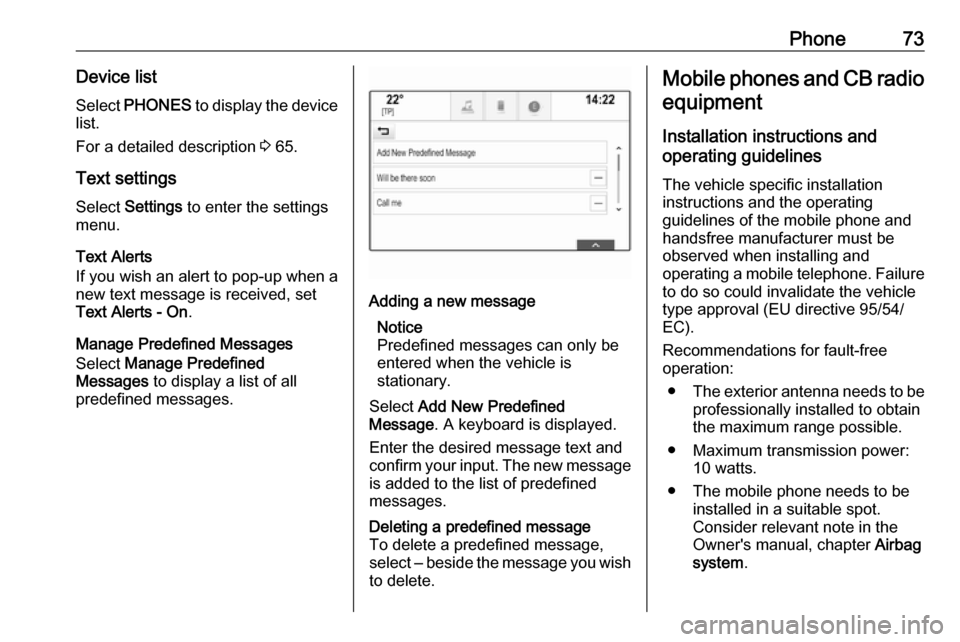
Phone73Device listSelect PHONES to display the device
list.
For a detailed description 3 65.
Text settings
Select Settings to enter the settings
menu.
Text Alerts
If you wish an alert to pop-up when a
new text message is received, set
Text Alerts - On .
Manage Predefined Messages
Select Manage Predefined
Messages to display a list of all
predefined messages.Adding a new message
Notice
Predefined messages can only be entered when the vehicle is
stationary.
Select Add New Predefined
Message . A keyboard is displayed.
Enter the desired message text and confirm your input. The new message
is added to the list of predefined
messages.Deleting a predefined message
To delete a predefined message,
select ‒ beside the message you wish
to delete.Mobile phones and CB radio
equipment
Installation instructions and
operating guidelines
The vehicle specific installation
instructions and the operating
guidelines of the mobile phone and
handsfree manufacturer must be
observed when installing and
operating a mobile telephone. Failure to do so could invalidate the vehicle
type approval (EU directive 95/54/
EC).
Recommendations for fault-free
operation:
● The exterior antenna needs to be
professionally installed to obtain
the maximum range possible.
● Maximum transmission power: 10 watts.
● The mobile phone needs to be installed in a suitable spot.
Consider relevant note in the
Owner's manual, chapter Airbag
system .
Page 76 of 155
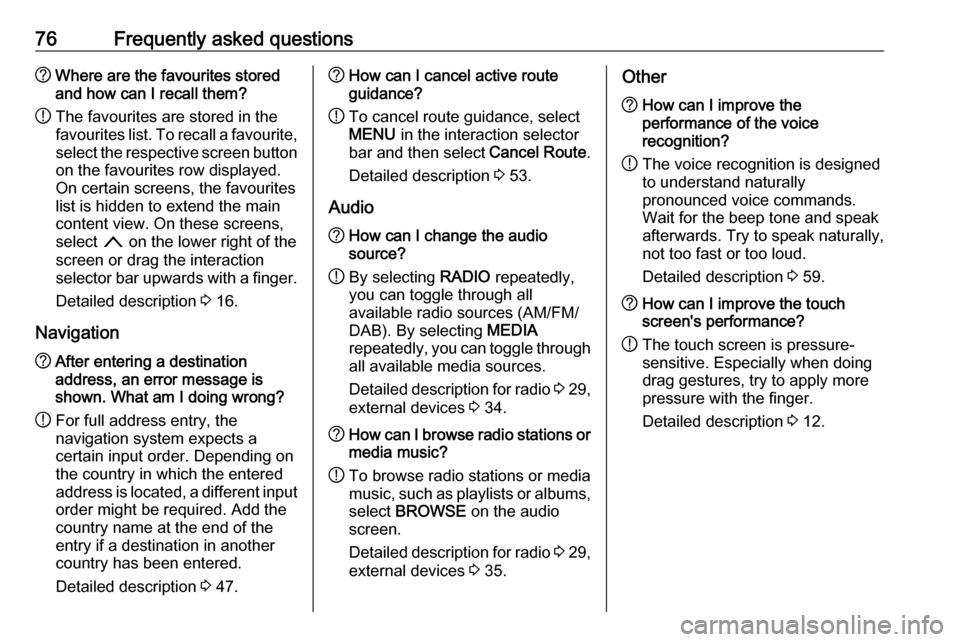
76Frequently asked questions?Where are the favourites stored
and how can I recall them?
! The favourites are stored in the
favourites list. To recall a favourite, select the respective screen button
on the favourites row displayed.
On certain screens, the favourites list is hidden to extend the main
content view. On these screens,
select n on the lower right of the
screen or drag the interaction
selector bar upwards with a finger.
Detailed description 3 16.
Navigation? After entering a destination
address, an error message is
shown. What am I doing wrong?
! For full address entry, the
navigation system expects a
certain input order. Depending on
the country in which the entered
address is located, a different input
order might be required. Add the
country name at the end of the
entry if a destination in another
country has been entered.
Detailed description 3 47.? How can I cancel active route
guidance?
! To cancel route guidance, select
MENU in the interaction selector
bar and then select Cancel Route.
Detailed description 3 53.
Audio? How can I change the audio
source?
! By selecting
RADIO repeatedly,
you can toggle through all
available radio sources (AM/FM/
DAB). By selecting MEDIA
repeatedly, you can toggle through all available media sources.
Detailed description for radio 3 29,
external devices 3 34.? How can I browse radio stations or
media music?
! To browse radio stations or media
music, such as playlists or albums, select BROWSE on the audio
screen.
Detailed description for radio 3 29,
external devices 3 35.Other? How can I improve the
performance of the voice
recognition?
! The voice recognition is designed
to understand naturally
pronounced voice commands.
Wait for the beep tone and speak
afterwards. Try to speak naturally,
not too fast or too loud.
Detailed description 3 59.? How can I improve the touch
screen's performance?
! The touch screen is pressure-
sensitive. Especially when doing
drag gestures, try to apply more
pressure with the finger.
Detailed description 3 12.
Page 78 of 155
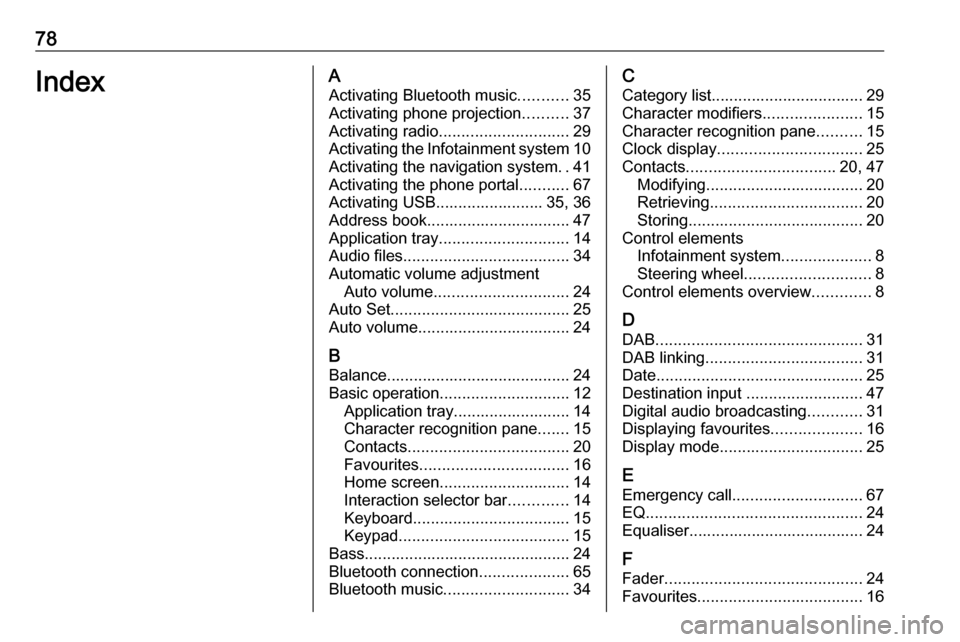
78IndexAActivating Bluetooth music ...........35
Activating phone projection ..........37
Activating radio ............................. 29
Activating the Infotainment system 10
Activating the navigation system ..41
Activating the phone portal ...........67
Activating USB........................ 35, 36
Address book................................ 47
Application tray ............................. 14
Audio files ..................................... 34
Automatic volume adjustment Auto volume .............................. 24
Auto Set ........................................ 25
Auto volume.................................. 24
B Balance......................................... 24
Basic operation ............................. 12
Application tray.......................... 14
Character recognition pane .......15
Contacts .................................... 20
Favourites ................................. 16
Home screen ............................. 14
Interaction selector bar .............14
Keyboard ................................... 15
Keypad ...................................... 15
Bass.............................................. 24 Bluetooth connection ....................65
Bluetooth music ............................ 34C
Category list.................................. 29
Character modifiers ......................15
Character recognition pane ..........15
Clock display ................................ 25
Contacts ................................. 20, 47
Modifying ................................... 20
Retrieving .................................. 20
Storing ....................................... 20
Control elements Infotainment system ....................8
Steering wheel ............................ 8
Control elements overview .............8
D DAB .............................................. 31
DAB linking ................................... 31
Date .............................................. 25
Destination input ..........................47
Digital audio broadcasting ............31
Displaying favourites ....................16
Display mode ................................ 25
E Emergency call ............................. 67
EQ ................................................ 24
Equaliser....................................... 24
F
Fader ............................................ 24
Favourites ..................................... 16
Page 79 of 155
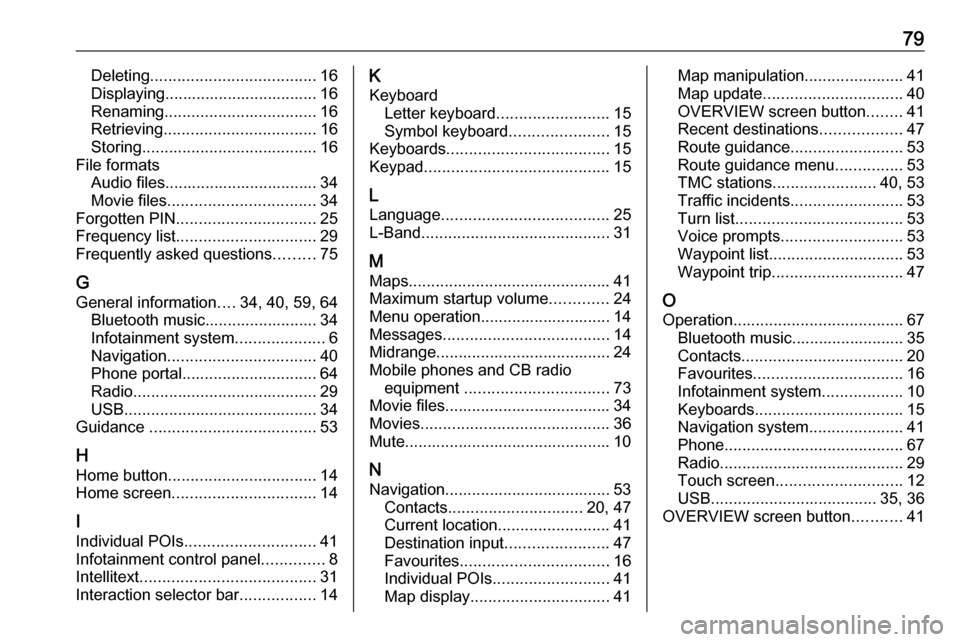
79Deleting..................................... 16
Displaying.................................. 16
Renaming .................................. 16
Retrieving .................................. 16
Storing ....................................... 16
File formats Audio files.................................. 34
Movie files ................................. 34
Forgotten PIN ............................... 25
Frequency list ............................... 29
Frequently asked questions .........75
G
General information ....34, 40, 59, 64
Bluetooth music......................... 34
Infotainment system ....................6
Navigation ................................. 40
Phone portal .............................. 64
Radio ......................................... 29
USB ........................................... 34
Guidance ..................................... 53
H
Home button ................................. 14
Home screen ................................ 14
I
Individual POIs ............................. 41
Infotainment control panel ..............8
Intellitext ....................................... 31
Interaction selector bar .................14K
Keyboard Letter keyboard ......................... 15
Symbol keyboard ......................15
Keyboards .................................... 15
Keypad ......................................... 15
L Language ..................................... 25
L-Band .......................................... 31
M Maps ............................................. 41
Maximum startup volume .............24
Menu operation............................. 14
Messages ..................................... 14
Midrange....................................... 24
Mobile phones and CB radio equipment ................................ 73
Movie files..................................... 34
Movies .......................................... 36
Mute.............................................. 10
N Navigation..................................... 53 Contacts .............................. 20, 47
Current location ......................... 41
Destination input .......................47
Favourites ................................. 16
Individual POIs .......................... 41
Map display ............................... 41Map manipulation......................41
Map update ............................... 40
OVERVIEW screen button ........41
Recent destinations ..................47
Route guidance ......................... 53
Route guidance menu ...............53
TMC stations ....................... 40, 53
Traffic incidents ......................... 53
Turn list ..................................... 53
Voice prompts ........................... 53
Waypoint list .............................. 53
Waypoint trip ............................. 47
O Operation ...................................... 67
Bluetooth music......................... 35
Contacts .................................... 20
Favourites ................................. 16
Infotainment system ..................10
Keyboards ................................. 15
Navigation system .....................41
Phone ........................................ 67
Radio ......................................... 29
Touch screen ............................ 12
USB ..................................... 35, 36
OVERVIEW screen button ...........41
Page 89 of 155
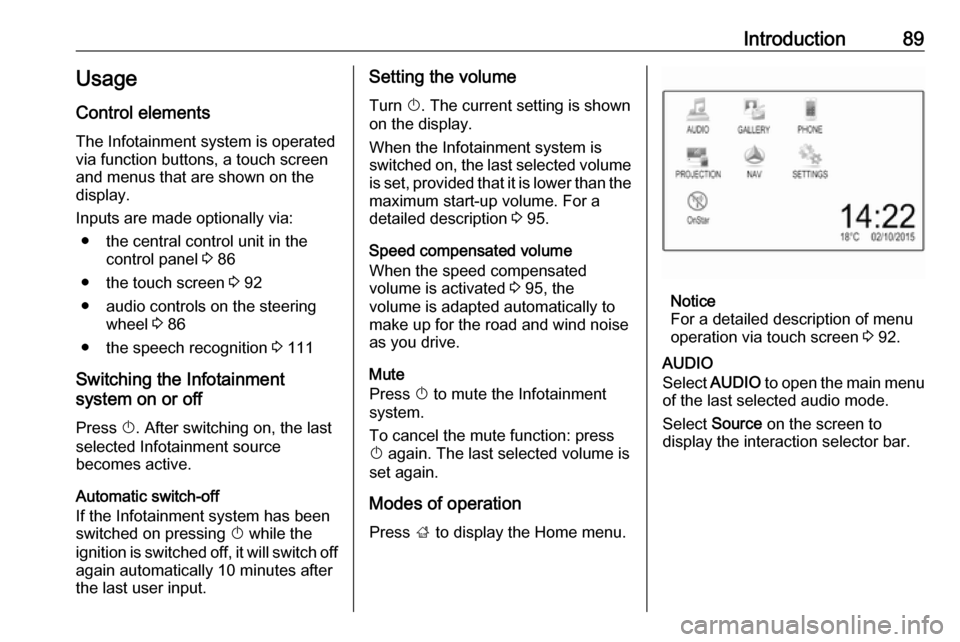
Introduction89Usage
Control elements
The Infotainment system is operated
via function buttons, a touch screen
and menus that are shown on the
display.
Inputs are made optionally via: ● the central control unit in the control panel 3 86
● the touch screen 3 92
● audio controls on the steering wheel 3 86
● the speech recognition 3 111
Switching the Infotainment
system on or off
Press X. After switching on, the last
selected Infotainment source
becomes active.
Automatic switch-off
If the Infotainment system has been
switched on pressing X while the
ignition is switched off, it will switch off
again automatically 10 minutes after
the last user input.Setting the volume
Turn X. The current setting is shown
on the display.
When the Infotainment system is
switched on, the last selected volume is set, provided that it is lower than themaximum start-up volume. For a
detailed description 3 95.
Speed compensated volume
When the speed compensated
volume is activated 3 95, the
volume is adapted automatically to
make up for the road and wind noise
as you drive.
Mute
Press X to mute the Infotainment
system.
To cancel the mute function: press
X again. The last selected volume is
set again.
Modes of operationPress ; to display the Home menu.
Notice
For a detailed description of menu
operation via touch screen 3 92.
AUDIO
Select AUDIO to open the main menu
of the last selected audio mode.
Select Source on the screen to
display the interaction selector bar.
Page 99 of 155
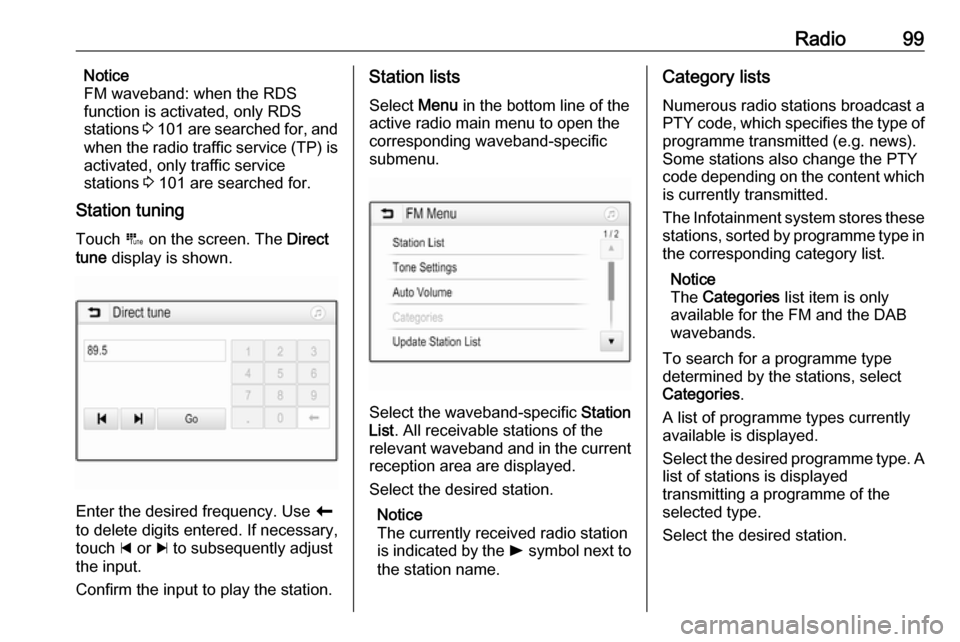
Radio99Notice
FM waveband: when the RDS
function is activated, only RDS
stations 3 101 are searched for, and
when the radio traffic service (TP) is activated, only traffic service
stations 3 101 are searched for.
Station tuning
Touch B on the screen. The Direct
tune display is shown.
Enter the desired frequency. Use r
to delete digits entered. If necessary, touch d or c to subsequently adjust
the input.
Confirm the input to play the station.
Station lists
Select Menu in the bottom line of the
active radio main menu to open the
corresponding waveband-specific
submenu.
Select the waveband-specific Station
List . All receivable stations of the
relevant waveband and in the current
reception area are displayed.
Select the desired station.
Notice
The currently received radio station
is indicated by the l symbol next to
the station name.
Category lists
Numerous radio stations broadcast a
PTY code, which specifies the type of programme transmitted (e.g. news).
Some stations also change the PTY
code depending on the content which is currently transmitted.
The Infotainment system stores these
stations, sorted by programme type in
the corresponding category list.
Notice
The Categories list item is only
available for the FM and the DAB wavebands.
To search for a programme type
determined by the stations, select
Categories .
A list of programme types currently
available is displayed.
Select the desired programme type. A
list of stations is displayed
transmitting a programme of the
selected type.
Select the desired station.