USB VAUXHALL MOVANO_B 2016.5 Infotainment system
[x] Cancel search | Manufacturer: VAUXHALL, Model Year: 2016.5, Model line: MOVANO_B, Model: VAUXHALL MOVANO_B 2016.5Pages: 129, PDF Size: 1.74 MB
Page 15 of 129
![VAUXHALL MOVANO_B 2016.5 Infotainment system Introduction151m: Switch on/off ....................30
2 ]: Decrease volume .............30
3 <: Increase volume ............... 30
4 M USB port ............................ 63
5 AUX input ........... VAUXHALL MOVANO_B 2016.5 Infotainment system Introduction151m: Switch on/off ....................30
2 ]: Decrease volume .............30
3 <: Increase volume ............... 30
4 M USB port ............................ 63
5 AUX input ...........](/img/38/19558/w960_19558-14.png)
Introduction151m: Switch on/off ....................30
2 ]: Decrease volume .............30
3 <: Increase volume ............... 30
4 M USB port ............................ 63
5 AUX input .............................. 61
6 Clock ..................................... 30
7 yPHONE : Telephone
menu ................................... 108
8 ÿSETTINGS : Audio
settings, e.g. "Tone
settings" ................................ 40
"Volume settings" ..................41
Bluetooth settings .................30
Display settings .....................30
System settings ..................... 42
9 æDark : Darken screen
(only clock and audio
system information are
displayed) .............................. 30
10 yNAVI : Navigation menu ......75
11 sMAP : View map .................75
12 èRADIO : Change audio
source to radio ......................4813tMEDIA : Change audio
source - USB, iPod ...............63
BT (Bluetooth) ....................... 67
AUX ....................................... 61
Page 17 of 129
![VAUXHALL MOVANO_B 2016.5 Infotainment system Introduction171m: Switch on/off ....................30
2 ]: Decrease volume .............30
3 <: Increase volume ............... 30
4 M USB port ............................ 63
5 AUX input ........... VAUXHALL MOVANO_B 2016.5 Infotainment system Introduction171m: Switch on/off ....................30
2 ]: Decrease volume .............30
3 <: Increase volume ............... 30
4 M USB port ............................ 63
5 AUX input ...........](/img/38/19558/w960_19558-16.png)
Introduction171m: Switch on/off ....................30
2 ]: Decrease volume .............30
3 <: Increase volume ............... 30
4 M USB port ............................ 63
5 AUX input .............................. 61
6 Clock ..................................... 30
7 Outside temperature .............30
8 Ý: Phone reception ...........108
Ü : Battery life .................... 108
9 yPhone : Telephone menu . 108
10 ÿSetting : Audio settings,
e.g. "Tone settings" ...............40
"Volume settings" ..................41
Bluetooth settings .................30
Display settings .....................30
System settings ..................... 42
11 ýNav : Navigation menu ........75
12 (Depending on current
mode) ßSet Time :
Remote engine start-up ........30
7 : Go to Home page ............30q/r : Press to return to
previous screen - or -
press and hold to go to
Home page ........................... 30
y : Return to Navigation
menu ..................................... 78
13 ðDriving eco2 : Driving
economy ............................... 30
14 ñRadio : Change audio
source to radio ......................48
15 üMedia : Change audio
source - USB, iPod ...............63
BT (Bluetooth) .......................67
AUX ....................................... 61
AhaⓇ application ..................30
16 æDark : Darken screen
(only clock and audio
system information are
displayed) .............................. 30
Page 19 of 129
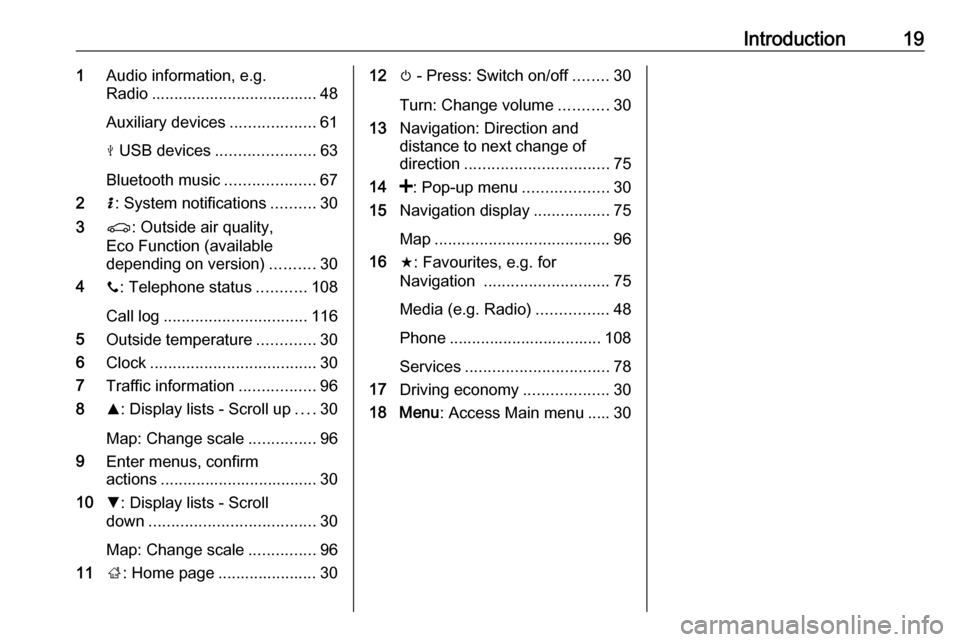
Introduction191Audio information, e.g.
Radio ..................................... 48
Auxiliary devices ...................61
M USB devices ...................... 63
Bluetooth music ....................67
2 H: System notifications ..........30
3 r: Outside air quality,
Eco Function (available
depending on version) ..........30
4 y: Telephone status ...........108
Call log ................................ 116
5 Outside temperature .............30
6 Clock ..................................... 30
7 Traffic information .................96
8 R: Display lists - Scroll up ....30
Map: Change scale ...............96
9 Enter menus, confirm
actions ................................... 30
10 S: Display lists - Scroll
down ..................................... 30
Map: Change scale ...............96
11 ;: Home page ...................... 3012 m - Press: Switch on/off ........30
Turn: Change volume ...........30
13 Navigation: Direction and
distance to next change of
direction ................................ 75
14 <: Pop-up menu ...................30
15 Navigation display .................75
Map ....................................... 96
16 f: Favourites, e.g. for
Navigation ............................ 75
Media (e.g. Radio) ................48
Phone .................................. 108
Services ................................ 78
17 Driving economy ...................30
18 Menu : Access Main menu ..... 30
Page 21 of 129
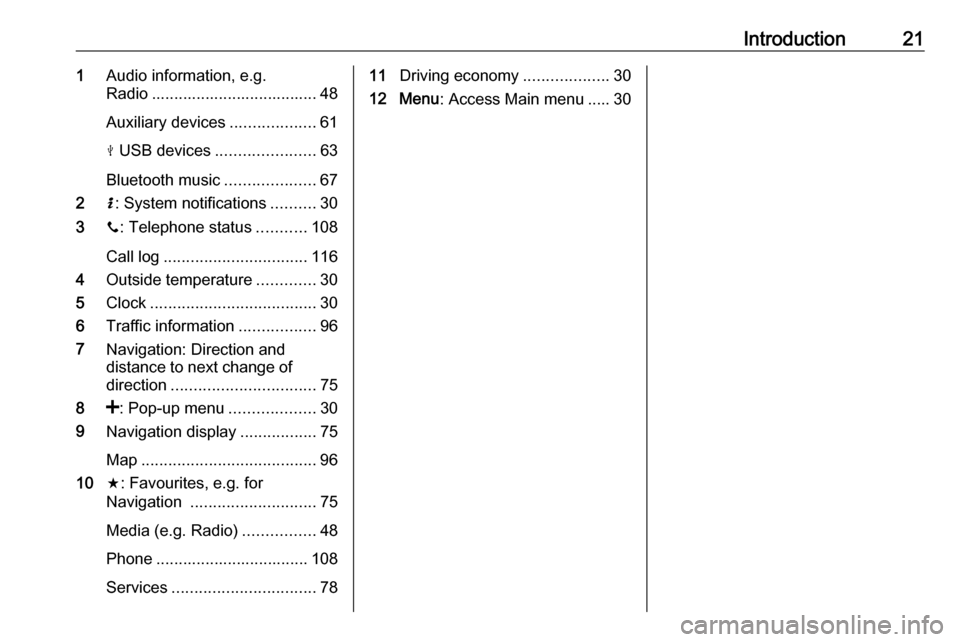
Introduction211Audio information, e.g.
Radio ..................................... 48
Auxiliary devices ...................61
M USB devices ...................... 63
Bluetooth music ....................67
2 H: System notifications ..........30
3 y: Telephone status ...........108
Call log ................................ 116
4 Outside temperature .............30
5 Clock ..................................... 30
6 Traffic information .................96
7 Navigation: Direction and
distance to next change of
direction ................................ 75
8 <: Pop-up menu ...................30
9 Navigation display .................75
Map ....................................... 96
10 f: Favourites, e.g. for
Navigation ............................ 75
Media (e.g. Radio) ................48
Phone .................................. 108
Services ................................ 7811Driving economy ...................30
12 Menu : Access Main menu ..... 30
Page 25 of 129
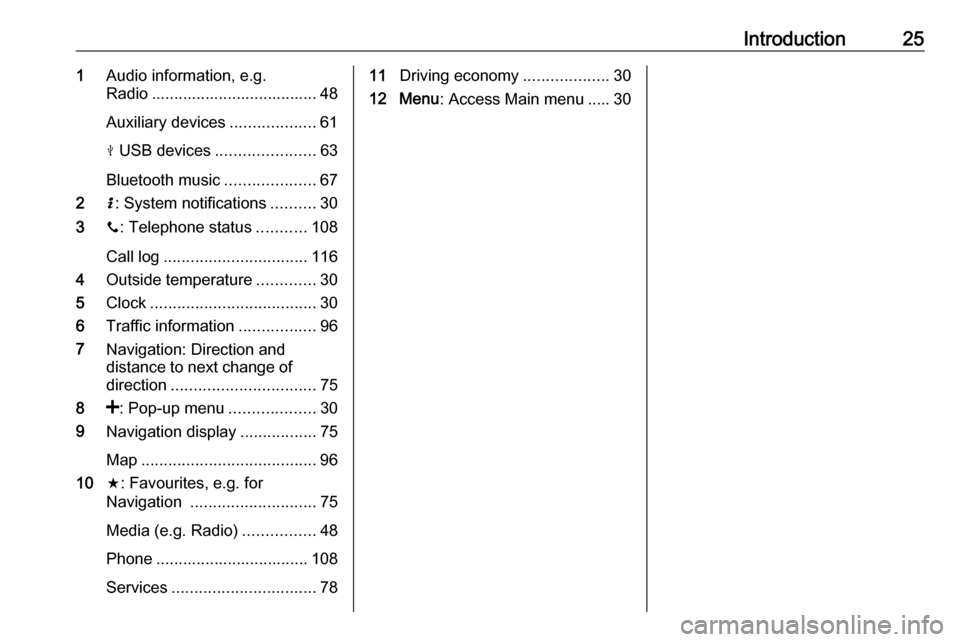
Introduction251Audio information, e.g.
Radio ..................................... 48
Auxiliary devices ...................61
M USB devices ...................... 63
Bluetooth music ....................67
2 H: System notifications ..........30
3 y: Telephone status ...........108
Call log ................................ 116
4 Outside temperature .............30
5 Clock ..................................... 30
6 Traffic information .................96
7 Navigation: Direction and
distance to next change of
direction ................................ 75
8 <: Pop-up menu ...................30
9 Navigation display .................75
Map ....................................... 96
10 f: Favourites, e.g. for
Navigation ............................ 75
Media (e.g. Radio) ................48
Phone .................................. 108
Services ................................ 7811Driving economy ...................30
12 Menu : Access Main menu ..... 30
Page 29 of 129
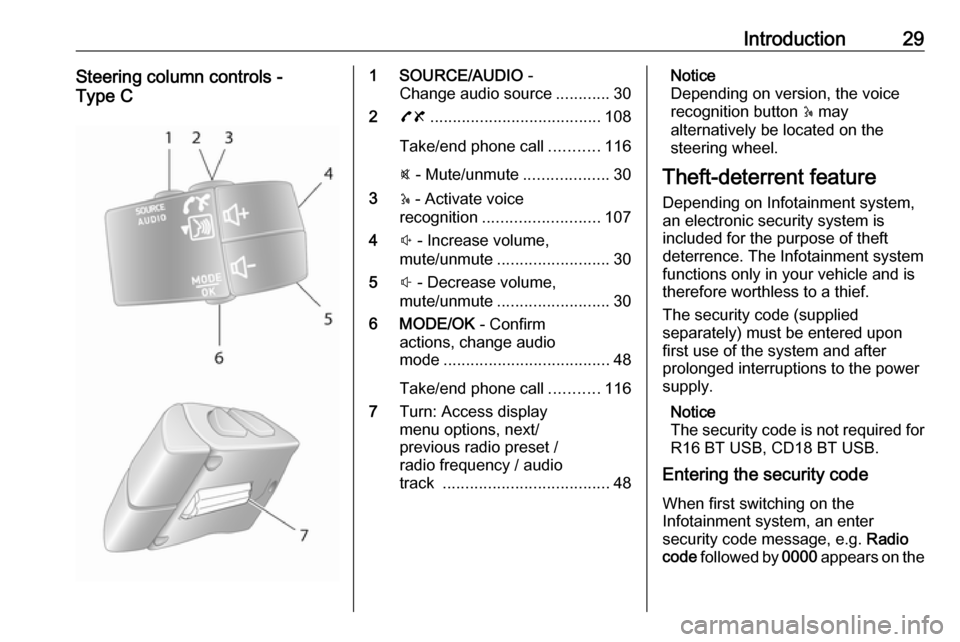
Introduction29Steering column controls -
Type C1 SOURCE/AUDIO -
Change audio source ............30
2 78 ...................................... 108
Take/end phone call ...........116
@ - Mute/unmute ...................30
3 5 - Activate voice
recognition .......................... 107
4 ! - Increase volume,
mute/unmute ......................... 30
5 # - Decrease volume,
mute/unmute ......................... 30
6 MODE/OK - Confirm
actions, change audio
mode ..................................... 48
Take/end phone call ...........116
7 Turn: Access display
menu options, next/
previous radio preset /
radio frequency / audio
track ..................................... 48Notice
Depending on version, the voice recognition button 5 may
alternatively be located on the steering wheel.
Theft-deterrent feature
Depending on Infotainment system, an electronic security system is
included for the purpose of theft
deterrence. The Infotainment system
functions only in your vehicle and is therefore worthless to a thief.
The security code (supplied
separately) must be entered upon
first use of the system and after
prolonged interruptions to the power supply.
Notice
The security code is not required for
R16 BT USB, CD18 BT USB.
Entering the security code
When first switching on the
Infotainment system, an enter
security code message, e.g. Radio
code followed by 0000 appears on the
Page 32 of 129
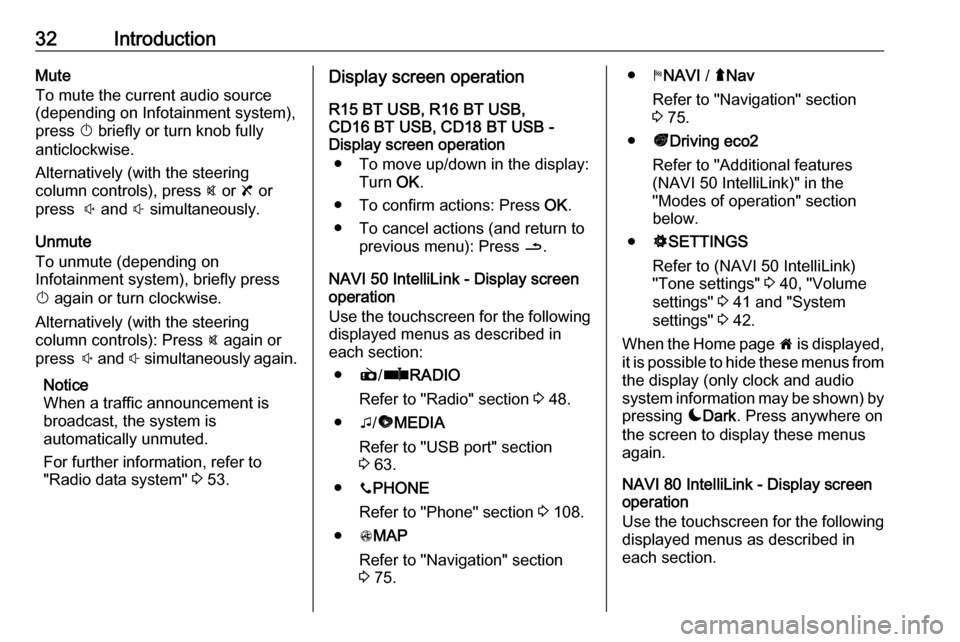
32IntroductionMute
To mute the current audio source (depending on Infotainment system),press X briefly or turn knob fully
anticlockwise.
Alternatively (with the steering
column controls), press @ or 8 or
press ! and # simultaneously.
Unmute
To unmute (depending on
Infotainment system), briefly press
X again or turn clockwise.
Alternatively (with the steering
column controls): Press @ again or
press ! and # simultaneously again.
Notice
When a traffic announcement is
broadcast, the system is
automatically unmuted.
For further information, refer to
"Radio data system" 3 53.Display screen operation
R15 BT USB, R16 BT USB,
CD16 BT USB, CD18 BT USB -
Display screen operation
● To move up/down in the display: Turn OK.
● To confirm actions: Press OK.
● To cancel actions (and return to previous menu): Press /.
NAVI 50 IntelliLink - Display screen operation
Use the touchscreen for the following displayed menus as described in
each section:
● è/ñ RADIO
Refer to "Radio" section 3 48.
● t/ü MEDIA
Refer to "USB port" section
3 63.
● yPHONE
Refer to "Phone" section 3 108.
● sMAP
Refer to "Navigation" section
3 75.● yNAVI / ýNav
Refer to "Navigation" section
3 75.
● ðDriving eco2
Refer to "Additional features
(NAVI 50 IntelliLink)" in the
"Modes of operation" section
below.
● ÿSETTINGS
Refer to (NAVI 50 IntelliLink)
"Tone settings" 3 40, "Volume
settings" 3 41 and "System
settings" 3 42.
When the Home page 7 is displayed,
it is possible to hide these menus from
the display (only clock and audio
system information may be shown) by
pressing æDark . Press anywhere on
the screen to display these menus
again.
NAVI 80 IntelliLink - Display screen operation
Use the touchscreen for the following displayed menus as described in
each section.
Page 33 of 129
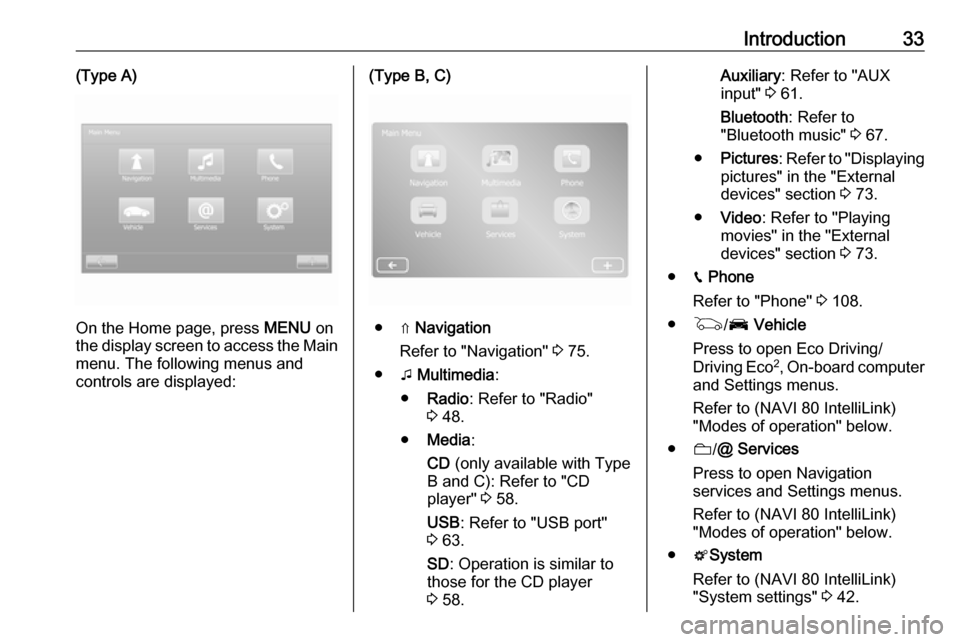
Introduction33(Type A)
On the Home page, press MENU on
the display screen to access the Main
menu. The following menus and
controls are displayed:
(Type B, C)
● ⇑ Navigation
Refer to "Navigation" 3 75.
● t Multimedia :
● Radio : Refer to "Radio"
3 48.
● Media :
CD (only available with Type
B and C): Refer to "CD
player" 3 58.
USB : Refer to "USB port"
3 63.
SD : Operation is similar to
those for the CD player
3 58.
Auxiliary : Refer to "AUX
input" 3 61.
Bluetooth : Refer to
"Bluetooth music" 3 67.
● Pictures : Refer to "Displaying
pictures" in the "External
devices" section 3 73.
● Video : Refer to "Playing
movies" in the "External
devices" section 3 73.
● g Phone
Refer to "Phone" 3 108.
● G /J Vehicle
Press to open Eco Driving/
Driving Eco 2
, On-board computer
and Settings menus.
Refer to (NAVI 80 IntelliLink)
"Modes of operation" below.
● N/@ Services
Press to open Navigation
services and Settings menus.
Refer to (NAVI 80 IntelliLink)
"Modes of operation" below.
● tSystem
Refer to (NAVI 80 IntelliLink)
"System settings" 3 42.
Page 34 of 129
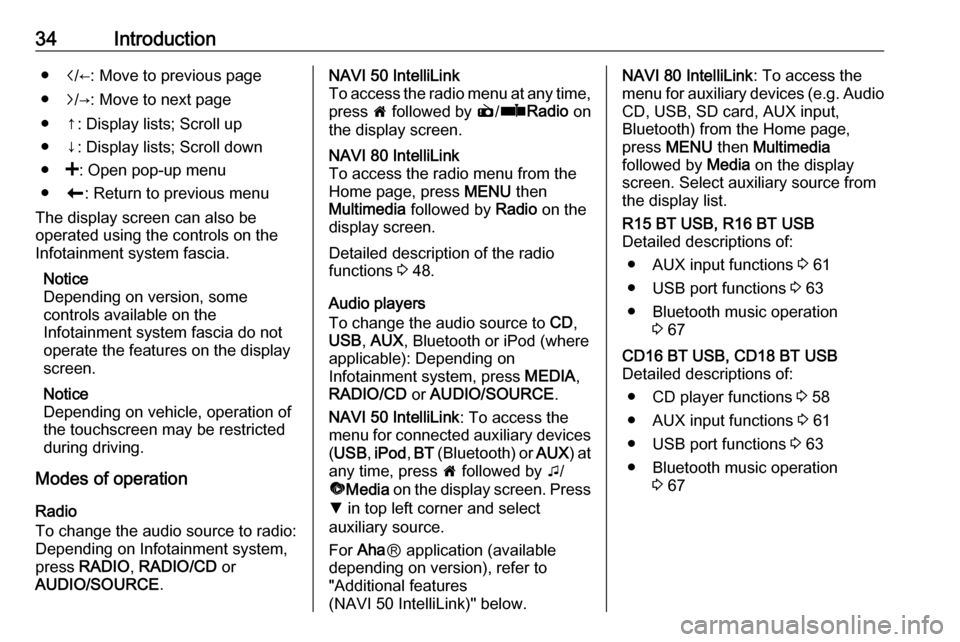
34Introduction●i/←: Move to previous page
● j/→: Move to next page
● ↑: Display lists; Scroll up
● ↓: Display lists; Scroll down
● <: Open pop-up menu
● r: Return to previous menu
The display screen can also be
operated using the controls on the
Infotainment system fascia.
Notice
Depending on version, some
controls available on the
Infotainment system fascia do not
operate the features on the display
screen.
Notice
Depending on vehicle, operation of
the touchscreen may be restricted
during driving.
Modes of operation
Radio
To change the audio source to radio:
Depending on Infotainment system, press RADIO , RADIO/CD or
AUDIO/SOURCE .NAVI 50 IntelliLink
To access the radio menu at any time,
press 7 followed by è/ñ Radio on
the display screen.NAVI 80 IntelliLink
To access the radio menu from the Home page, press MENU then
Multimedia followed by Radio on the
display screen.
Detailed description of the radio
functions 3 48.
Audio players
To change the audio source to CD,
USB , AUX , Bluetooth or iPod (where
applicable): Depending on
Infotainment system, press MEDIA,
RADIO/CD or AUDIO/SOURCE .
NAVI 50 IntelliLink : To access the
menu for connected auxiliary devices ( USB , iPod , BT (Bluetooth) or AUX) at
any time, press 7 followed by t/
ü Media on the display screen. Press
S in top left corner and select
auxiliary source.
For Aha Ⓡ application (available
depending on version), refer to
"Additional features
(NAVI 50 IntelliLink)" below.
NAVI 80 IntelliLink : To access the
menu for auxiliary devices (e.g. Audio CD, USB, SD card, AUX input,
Bluetooth) from the Home page,
press MENU then Multimedia
followed by Media on the display
screen. Select auxiliary source from the display list.R15 BT USB, R16 BT USB
Detailed descriptions of:
● AUX input functions 3 61
● USB port functions 3 63
● Bluetooth music operation 3 67CD16 BT USB, CD18 BT USB
Detailed descriptions of:
● CD player functions 3 58
● AUX input functions 3 61
● USB port functions 3 63
● Bluetooth music operation 3 67
Page 35 of 129
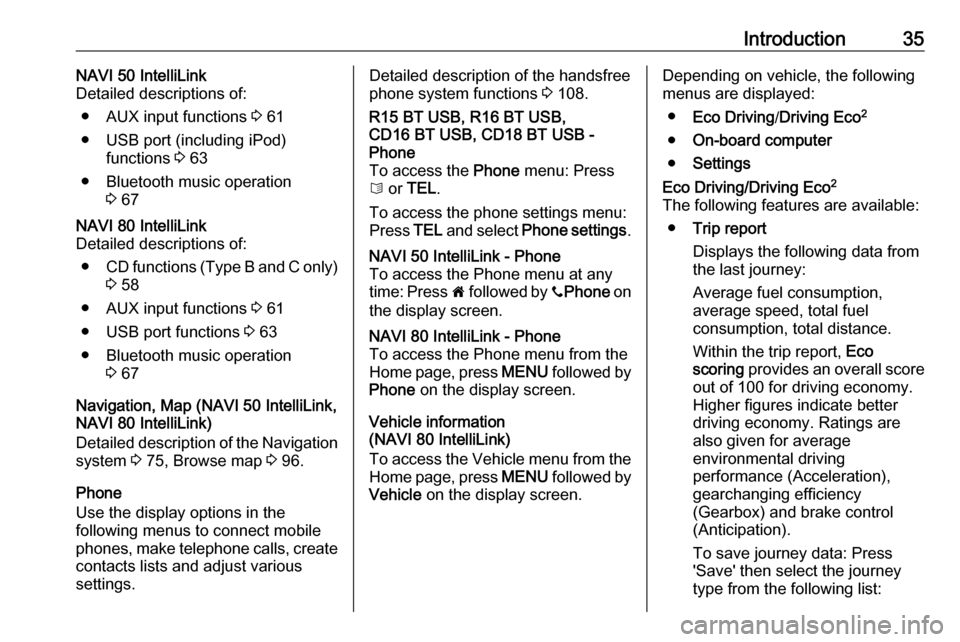
Introduction35NAVI 50 IntelliLink
Detailed descriptions of:
● AUX input functions 3 61
● USB port (including iPod) functions 3 63
● Bluetooth music operation 3 67NAVI 80 IntelliLink
Detailed descriptions of:
● CD functions (Type B and C only)
3 58
● AUX input functions 3 61
● USB port functions 3 63
● Bluetooth music operation 3 67
Navigation, Map (NAVI 50 IntelliLink,
NAVI 80 IntelliLink)
Detailed description of the Navigation system 3 75, Browse map 3 96.
Phone
Use the display options in the
following menus to connect mobile
phones, make telephone calls, create
contacts lists and adjust various
settings.
Detailed description of the handsfree
phone system functions 3 108.R15 BT USB, R16 BT USB,
CD16 BT USB, CD18 BT USB -
Phone
To access the Phone menu: Press
6 or TEL .
To access the phone settings menu: Press TEL and select Phone settings .NAVI 50 IntelliLink - Phone
To access the Phone menu at any
time: Press 7 followed by yPhone on
the display screen.NAVI 80 IntelliLink - Phone
To access the Phone menu from the
Home page, press MENU followed by
Phone on the display screen.
Vehicle information
(NAVI 80 IntelliLink)
To access the Vehicle menu from the Home page, press MENU followed by
Vehicle on the display screen.
Depending on vehicle, the following
menus are displayed:
● Eco Driving /Driving Eco 2
● On-board computer
● SettingsEco Driving/Driving Eco 2
The following features are available: ● Trip report
Displays the following data from
the last journey:
Average fuel consumption,
average speed, total fuel
consumption, total distance.
Within the trip report, Eco
scoring provides an overall score
out of 100 for driving economy.
Higher figures indicate better
driving economy. Ratings are
also given for average
environmental driving
performance (Acceleration),
gearchanging efficiency
(Gearbox) and brake control
(Anticipation).
To save journey data: Press
'Save' then select the journey
type from the following list: