navigation VAUXHALL MOVANO_B 2016.5 Infotainment system
[x] Cancel search | Manufacturer: VAUXHALL, Model Year: 2016.5, Model line: MOVANO_B, Model: VAUXHALL MOVANO_B 2016.5Pages: 129, PDF Size: 1.74 MB
Page 105 of 129
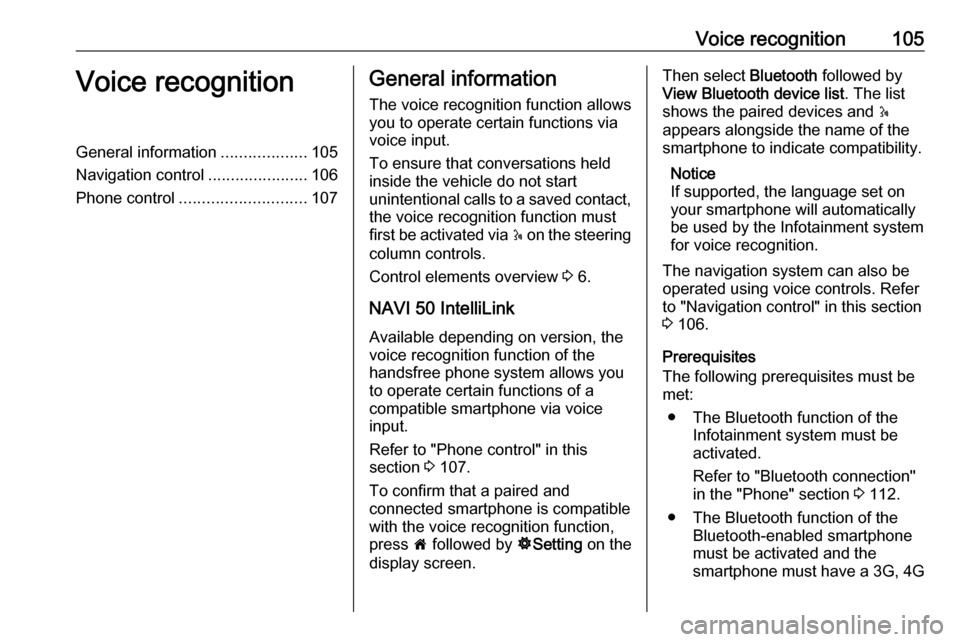
Voice recognition105Voice recognitionGeneral information...................105
Navigation control ......................106
Phone control ............................ 107General information
The voice recognition function allows
you to operate certain functions via
voice input.
To ensure that conversations held
inside the vehicle do not start
unintentional calls to a saved contact, the voice recognition function must
first be activated via 5 on the steering
column controls.
Control elements overview 3 6.
NAVI 50 IntelliLink
Available depending on version, the
voice recognition function of the
handsfree phone system allows you
to operate certain functions of a
compatible smartphone via voice
input.
Refer to "Phone control" in this
section 3 107.
To confirm that a paired and
connected smartphone is compatible with the voice recognition function,
press 7 followed by ÿSetting on the
display screen.Then select Bluetooth followed by
View Bluetooth device list . The list
shows the paired devices and 5
appears alongside the name of the
smartphone to indicate compatibility.
Notice
If supported, the language set on
your smartphone will automatically
be used by the Infotainment system
for voice recognition.
The navigation system can also be
operated using voice controls. Refer
to "Navigation control" in this section
3 106.
Prerequisites
The following prerequisites must be met:
● The Bluetooth function of the Infotainment system must be
activated.
Refer to "Bluetooth connection"
in the "Phone" section 3 112.
● The Bluetooth function of the Bluetooth-enabled smartphonemust be activated and the
smartphone must have a 3G, 4G
Page 106 of 129
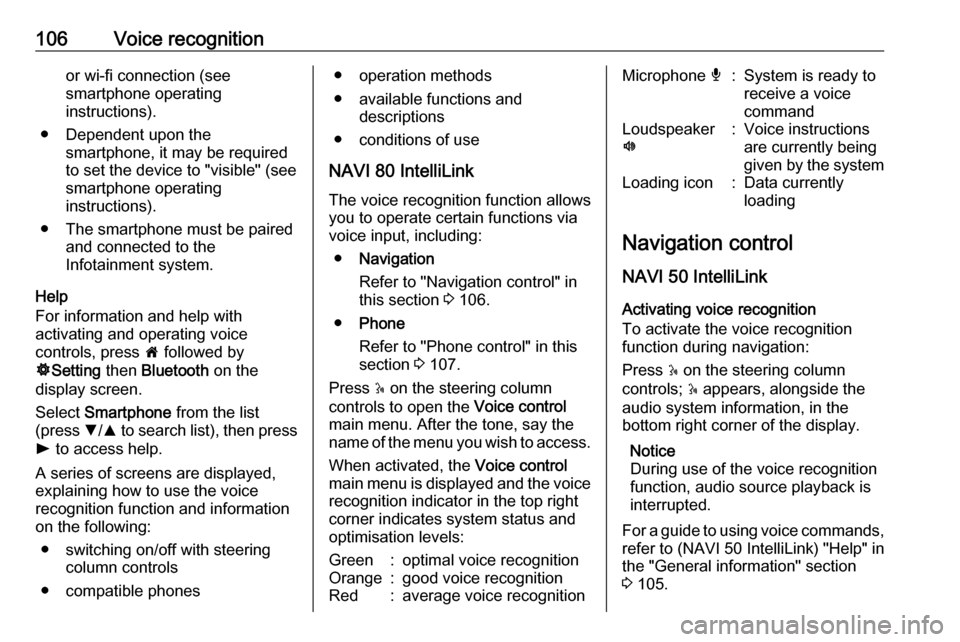
106Voice recognitionor wi-fi connection (see
smartphone operating
instructions).
● Dependent upon the smartphone, it may be required
to set the device to "visible" (see smartphone operating
instructions).
● The smartphone must be paired and connected to the
Infotainment system.
Help
For information and help with
activating and operating voice
controls, press 7 followed by
ÿ Setting then Bluetooth on the
display screen.
Select Smartphone from the list
(press S/R to search list), then press
l to access help.
A series of screens are displayed,
explaining how to use the voice
recognition function and information
on the following:
● switching on/off with steering column controls
● compatible phones● operation methods
● available functions and descriptions
● conditions of use
NAVI 80 IntelliLink The voice recognition function allows
you to operate certain functions via
voice input, including:
● Navigation
Refer to "Navigation control" in
this section 3 106.
● Phone
Refer to "Phone control" in this section 3 107.
Press 5 on the steering column
controls to open the Voice control
main menu. After the tone, say the name of the menu you wish to access.
When activated, the Voice control
main menu is displayed and the voice
recognition indicator in the top right
corner indicates system status and
optimisation levels:Green:optimal voice recognitionOrange:good voice recognitionRed:average voice recognitionMicrophone é:System is ready to
receive a voice
commandLoudspeaker
l:Voice instructions
are currently being
given by the systemLoading icon:Data currently
loading
Navigation control
NAVI 50 IntelliLink
Activating voice recognition
To activate the voice recognition
function during navigation:
Press 5 on the steering column
controls; 5 appears, alongside the
audio system information, in the
bottom right corner of the display.
Notice
During use of the voice recognition
function, audio source playback is
interrupted.
For a guide to using voice commands, refer to (NAVI 50 IntelliLink) "Help" in
the "General information" section 3 105.
Page 107 of 129
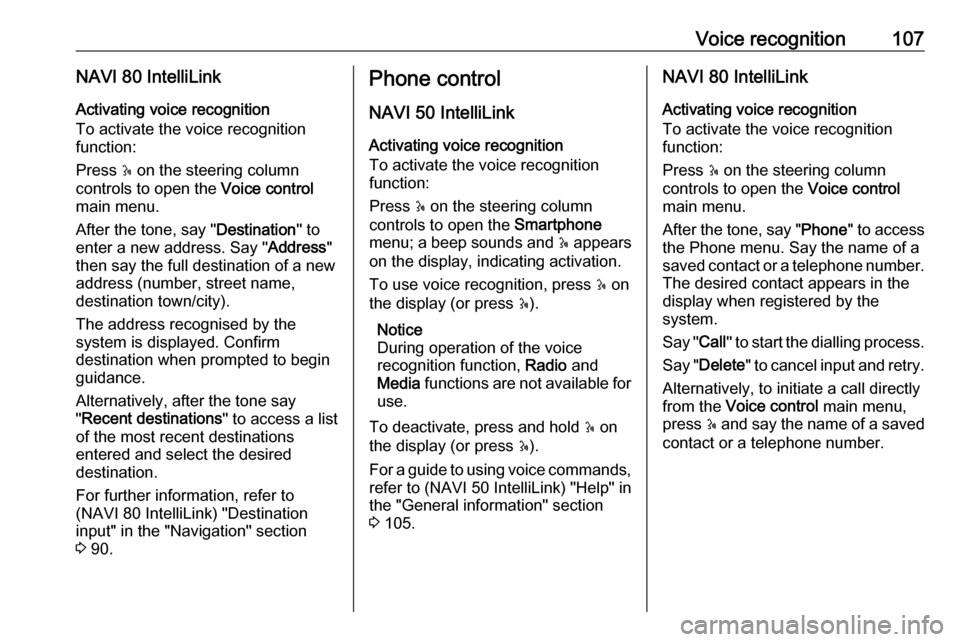
Voice recognition107NAVI 80 IntelliLinkActivating voice recognition
To activate the voice recognition
function:
Press 5 on the steering column
controls to open the Voice control
main menu.
After the tone, say " Destination" to
enter a new address. Say " Address"
then say the full destination of a new
address (number, street name,
destination town/city).
The address recognised by the
system is displayed. Confirm
destination when prompted to begin
guidance.
Alternatively, after the tone say
" Recent destinations " to access a list
of the most recent destinations
entered and select the desired
destination.
For further information, refer to
(NAVI 80 IntelliLink) "Destination
input" in the "Navigation" section
3 90.Phone control
NAVI 50 IntelliLink
Activating voice recognition
To activate the voice recognition
function:
Press 5 on the steering column
controls to open the Smartphone
menu; a beep sounds and 5 appears
on the display, indicating activation.
To use voice recognition, press 5 on
the display (or press 5).
Notice
During operation of the voice
recognition function, Radio and
Media functions are not available for
use.
To deactivate, press and hold 5 on
the display (or press 5).
For a guide to using voice commands, refer to (NAVI 50 IntelliLink) "Help" in
the "General information" section 3 105.NAVI 80 IntelliLink
Activating voice recognition
To activate the voice recognition
function:
Press 5 on the steering column
controls to open the Voice control
main menu.
After the tone, say " Phone" to access
the Phone menu. Say the name of a
saved contact or a telephone number.
The desired contact appears in the
display when registered by the
system.
Say " Call" to start the dialling process.
Say " Delete " to cancel input and retry.
Alternatively, to initiate a call directly
from the Voice control main menu,
press 5 and say the name of a saved
contact or a telephone number.
Page 122 of 129
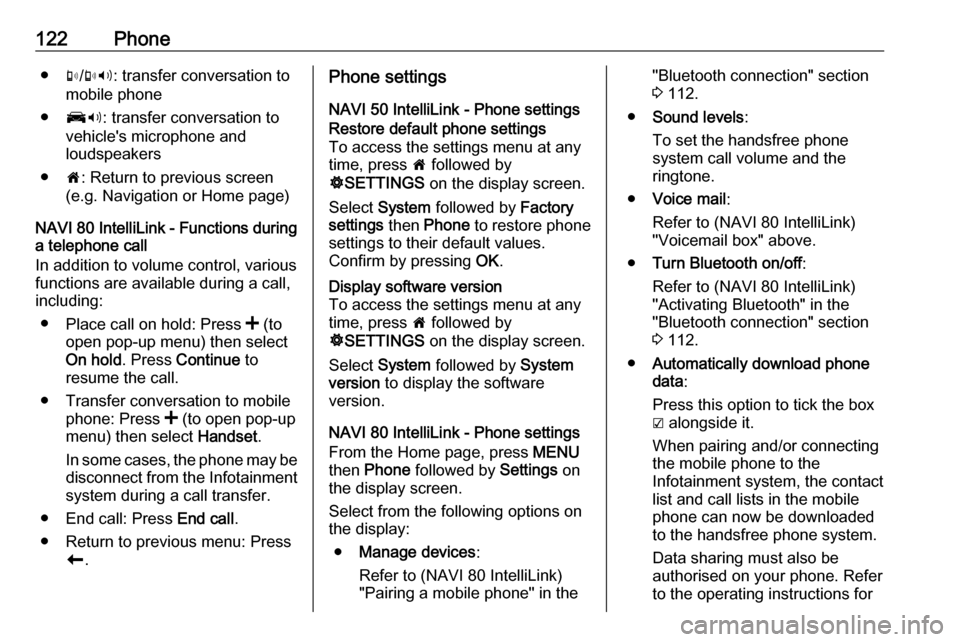
122Phone●m/m 3 : transfer conversation to
mobile phone
● J3: transfer conversation to
vehicle's microphone and
loudspeakers
● 7: Return to previous screen
(e.g. Navigation or Home page)
NAVI 80 IntelliLink - Functions during
a telephone call
In addition to volume control, various
functions are available during a call,
including:
● Place call on hold: Press < (to
open pop-up menu) then select
On hold . Press Continue to
resume the call.
● Transfer conversation to mobile phone: Press < (to open pop-up
menu) then select Handset.
In some cases, the phone may be disconnect from the Infotainment
system during a call transfer.
● End call: Press End call.
● Return to previous menu: Press r.Phone settings
NAVI 50 IntelliLink - Phone settingsRestore default phone settings
To access the settings menu at any
time, press 7 followed by
ÿ SETTINGS on the display screen.
Select System followed by Factory
settings then Phone to restore phone
settings to their default values.
Confirm by pressing OK.Display software version
To access the settings menu at any time, press 7 followed by
ÿ SETTINGS on the display screen.
Select System followed by System
version to display the software
version.
NAVI 80 IntelliLink - Phone settings
From the Home page, press MENU
then Phone followed by Settings on
the display screen.
Select from the following options on
the display:
● Manage devices :
Refer to (NAVI 80 IntelliLink)
"Pairing a mobile phone" in the
"Bluetooth connection" section
3 112.
● Sound levels :
To set the handsfree phone
system call volume and the
ringtone.
● Voice mail :
Refer to (NAVI 80 IntelliLink)
"Voicemail box" above.
● Turn Bluetooth on/off :
Refer to (NAVI 80 IntelliLink) "Activating Bluetooth" in the
"Bluetooth connection" section
3 112.
● Automatically download phone
data :
Press this option to tick the box
☑ alongside it.
When pairing and/or connecting the mobile phone to the
Infotainment system, the contact
list and call lists in the mobile
phone can now be downloaded
to the handsfree phone system.
Data sharing must also be
authorised on your phone. Refer
to the operating instructions for
Page 124 of 129
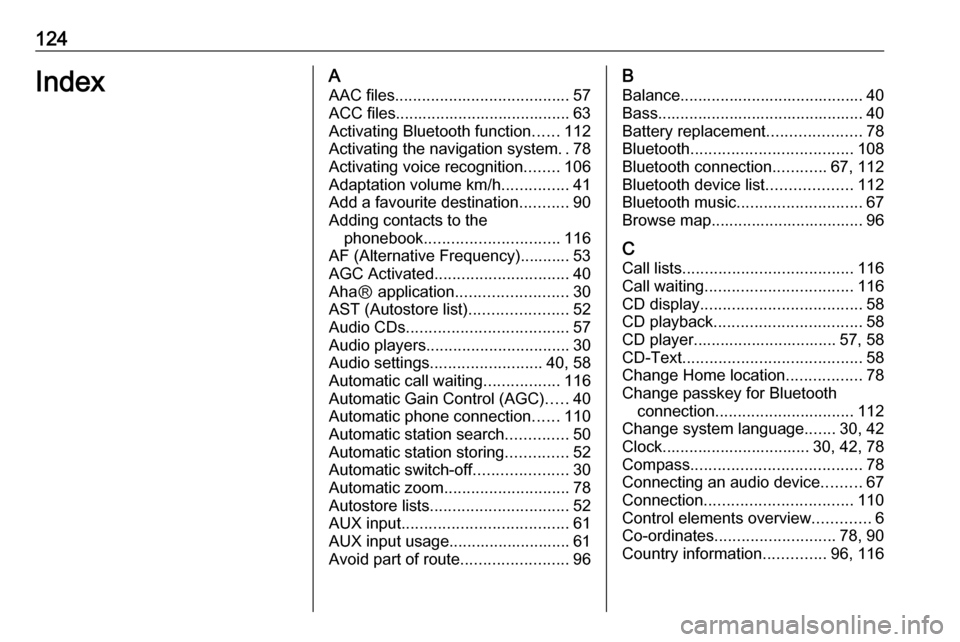
124IndexAAAC files ....................................... 57
ACC files....................................... 63
Activating Bluetooth function ......112
Activating the navigation system ..78
Activating voice recognition ........106
Adaptation volume km/h ...............41
Add a favourite destination ...........90
Adding contacts to the phonebook .............................. 116
AF (Alternative Frequency)........... 53
AGC Activated .............................. 40
AhaⓇ application .........................30
AST (Autostore list) ......................52
Audio CDs .................................... 57
Audio players ................................ 30
Audio settings ......................... 40, 58
Automatic call waiting .................116
Automatic Gain Control (AGC) .....40
Automatic phone connection ......110
Automatic station search ..............50
Automatic station storing ..............52
Automatic switch-off .....................30
Automatic zoom ............................ 78
Autostore lists ............................... 52
AUX input ..................................... 61
AUX input usage........................... 61 Avoid part of route ........................96B
Balance......................................... 40Bass.............................................. 40
Battery replacement .....................78
Bluetooth .................................... 108
Bluetooth connection ............67, 112
Bluetooth device list ...................112
Bluetooth music ............................ 67
Browse map.................................. 96
C Call lists ...................................... 116
Call waiting ................................. 116
CD display .................................... 58
CD playback ................................. 58
CD player................................ 57, 58
CD-Text ........................................ 58
Change Home location .................78
Change passkey for Bluetooth connection ............................... 112
Change system language .......30, 42
Clock................................. 30, 42, 78
Compass ...................................... 78
Connecting an audio device .........67
Connection ................................. 110
Control elements overview .............6
Co-ordinates ........................... 78, 90
Country information ..............96, 116
Page 125 of 129
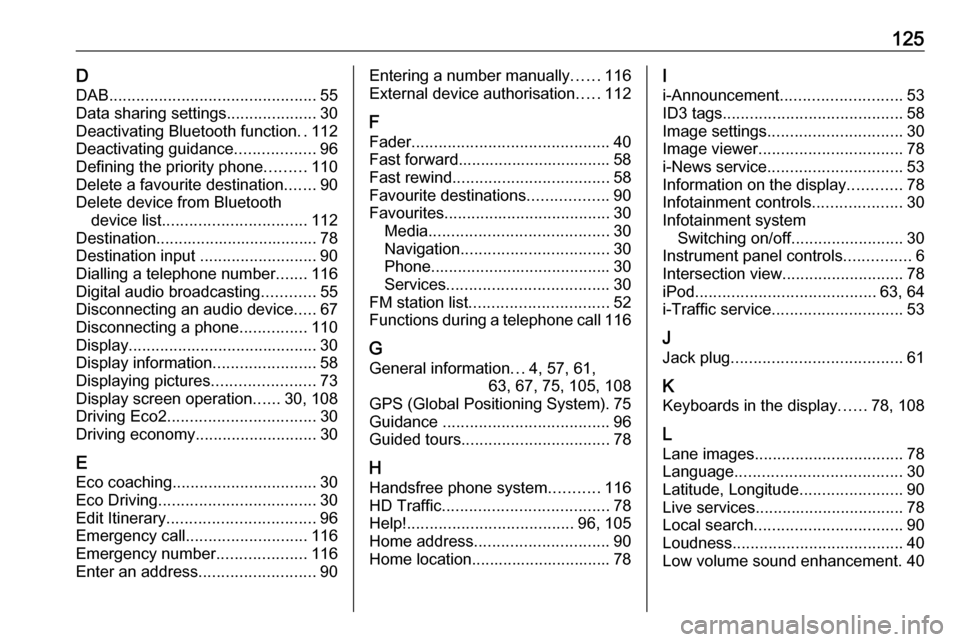
125DDAB .............................................. 55
Data sharing settings ....................30
Deactivating Bluetooth function ..112
Deactivating guidance ..................96
Defining the priority phone .........110
Delete a favourite destination .......90
Delete device from Bluetooth device list ................................ 112
Destination.................................... 78
Destination input ..........................90
Dialling a telephone number .......116
Digital audio broadcasting ............55
Disconnecting an audio device .....67
Disconnecting a phone ...............110
Display .......................................... 30
Display information .......................58
Displaying pictures .......................73
Display screen operation ......30, 108
Driving Eco2 ................................. 30
Driving economy ........................... 30
E Eco coaching ................................ 30
Eco Driving ................................... 30
Edit Itinerary ................................. 96
Emergency call ........................... 116
Emergency number ....................116
Enter an address ..........................90Entering a number manually ......116
External device authorisation .....112
F
Fader ............................................ 40
Fast forward.................................. 58
Fast rewind ................................... 58
Favourite destinations ..................90
Favourites ..................................... 30
Media ........................................ 30
Navigation ................................. 30
Phone ........................................ 30
Services .................................... 30
FM station list ............................... 52
Functions during a telephone call 116
G
General information ...4, 57, 61,
63, 67, 75, 105, 108
GPS (Global Positioning System). 75
Guidance ..................................... 96
Guided tours ................................. 78
H Handsfree phone system ...........116
HD Traffic ..................................... 78
Help! ..................................... 96, 105
Home address .............................. 90
Home location............................... 78I
i-Announcement ........................... 53
ID3 tags ........................................ 58
Image settings .............................. 30
Image viewer ................................ 78
i-News service .............................. 53
Information on the display ............78
Infotainment controls ....................30
Infotainment system Switching on/off ......................... 30
Instrument panel controls ...............6
Intersection view ........................... 78
iPod ........................................ 63, 64
i-Traffic service ............................. 53
J Jack plug ...................................... 61
K Keyboards in the display ......78, 108
L
Lane images ................................. 78
Language ..................................... 30
Latitude, Longitude .......................90
Live services ................................. 78
Local search ................................. 90
Loudness ...................................... 40
Low volume sound enhancement. 40
Page 126 of 129
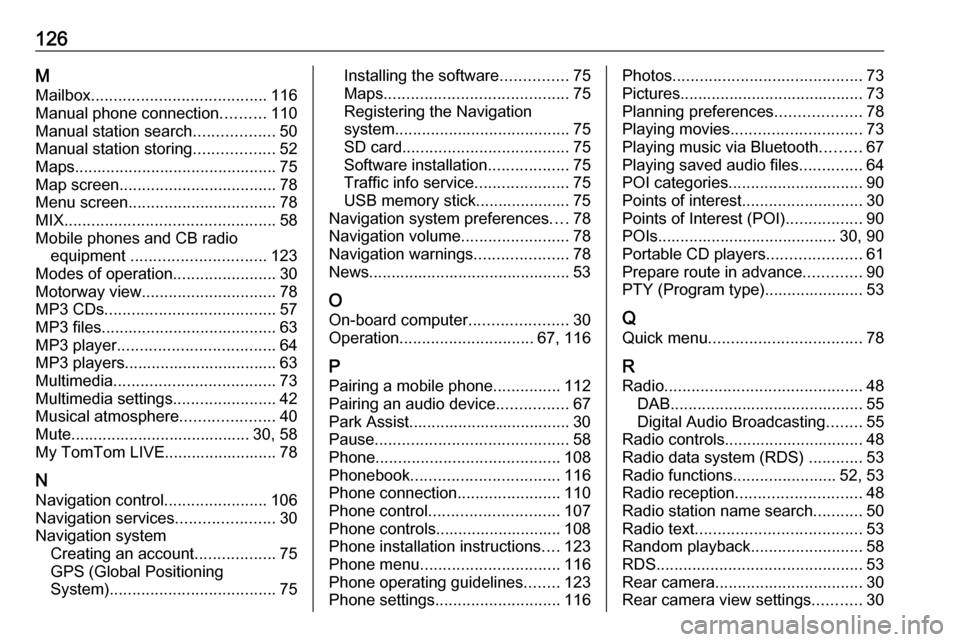
126MMailbox ....................................... 116
Manual phone connection ..........110
Manual station search ..................50
Manual station storing ..................52
Maps ............................................. 75
Map screen ................................... 78
Menu screen ................................. 78
MIX ............................................... 58
Mobile phones and CB radio equipment .............................. 123
Modes of operation .......................30
Motorway view .............................. 78
MP3 CDs ...................................... 57
MP3 files ....................................... 63
MP3 player ................................... 64
MP3 players.................................. 63
Multimedia .................................... 73
Multimedia settings .......................42
Musical atmosphere .....................40
Mute........................................ 30, 58
My TomTom LIVE......................... 78
N Navigation control .......................106
Navigation services ......................30
Navigation system Creating an account ..................75
GPS (Global Positioning
System) ..................................... 75Installing the software...............75
Maps ......................................... 75
Registering the Navigation
system ....................................... 75
SD card ..................................... 75
Software installation ..................75
Traffic info service .....................75
USB memory stick..................... 75
Navigation system preferences ....78
Navigation volume ........................78
Navigation warnings .....................78
News............................................. 53
O
On-board computer ......................30
Operation .............................. 67, 116
P Pairing a mobile phone ...............112
Pairing an audio device ................67
Park Assist.................................... 30
Pause ........................................... 58
Phone ......................................... 108
Phonebook ................................. 116
Phone connection .......................110
Phone control ............................. 107
Phone controls............................ 108
Phone installation instructions ....123
Phone menu ............................... 116
Phone operating guidelines ........123
Phone settings ............................ 116Photos.......................................... 73
Pictures......................................... 73
Planning preferences ...................78
Playing movies ............................. 73
Playing music via Bluetooth .........67
Playing saved audio files ..............64
POI categories .............................. 90
Points of interest ........................... 30
Points of Interest (POI) .................90
POIs........................................ 30, 90
Portable CD players .....................61
Prepare route in advance .............90
PTY (Program type)...................... 53
Q
Quick menu .................................. 78
R Radio ............................................ 48
DAB ........................................... 55
Digital Audio Broadcasting ........55
Radio controls............................... 48
Radio data system (RDS) ............53
Radio functions .......................52, 53
Radio reception ............................ 48
Radio station name search ...........50
Radio text ..................................... 53
Random playback .........................58
RDS .............................................. 53
Rear camera ................................. 30
Rear camera view settings ...........30
Page 127 of 129
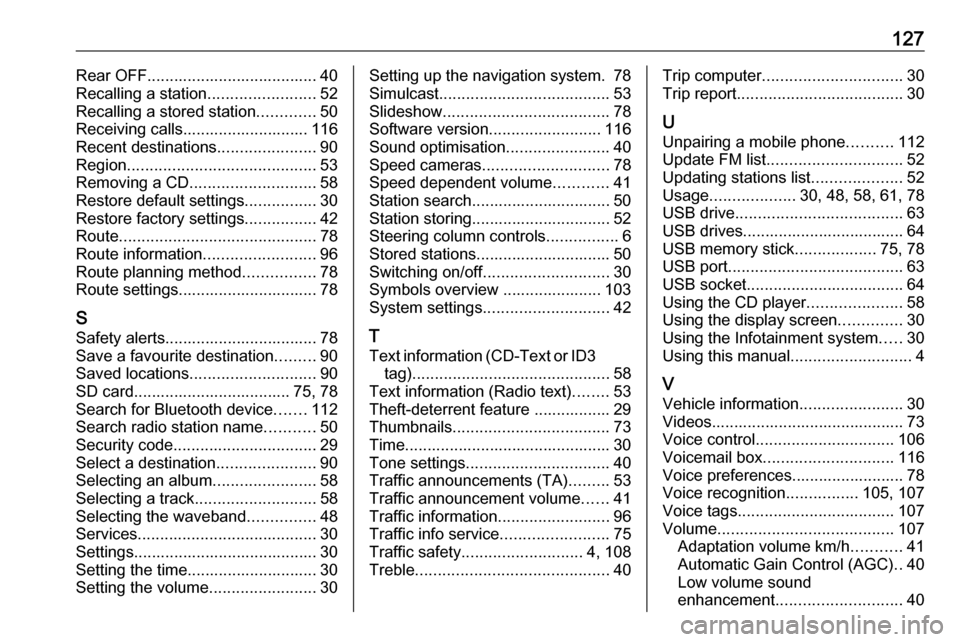
127Rear OFF...................................... 40
Recalling a station ........................52
Recalling a stored station .............50
Receiving calls............................ 116
Recent destinations ......................90
Region .......................................... 53
Removing a CD ............................ 58
Restore default settings ................30
Restore factory settings ................42
Route ............................................ 78
Route information .........................96
Route planning method ................78
Route settings............................... 78
S
Safety alerts.................................. 78
Save a favourite destination .........90
Saved locations ............................ 90
SD card................................... 75, 78
Search for Bluetooth device .......112
Search radio station name ...........50
Security code ................................ 29
Select a destination ......................90
Selecting an album .......................58
Selecting a track ........................... 58
Selecting the waveband ...............48
Services ........................................ 30
Settings......................................... 30
Setting the time............................. 30
Setting the volume ........................30Setting up the navigation system. 78
Simulcast ...................................... 53
Slideshow ..................................... 78
Software version .........................116
Sound optimisation .......................40
Speed cameras ............................ 78
Speed dependent volume ............41
Station search............................... 50
Station storing............................... 52
Steering column controls ................6
Stored stations.............................. 50
Switching on/off ............................ 30
Symbols overview ...................... 103
System settings ............................ 42
T
Text information (CD-Text or ID3 tag) ............................................ 58
Text information (Radio text) ........53
Theft-deterrent feature ................. 29
Thumbnails ................................... 73
Time.............................................. 30 Tone settings ................................ 40
Traffic announcements (TA) .........53
Traffic announcement volume ......41
Traffic information .........................96
Traffic info service ........................75
Traffic safety ........................... 4, 108
Treble ........................................... 40Trip computer............................... 30
Trip report ..................................... 30
U Unpairing a mobile phone ..........112
Update FM list .............................. 52
Updating stations list ....................52
Usage ................... 30, 48, 58, 61, 78
USB drive ..................................... 63
USB drives.................................... 64
USB memory stick ..................75, 78
USB port ....................................... 63
USB socket ................................... 64
Using the CD player .....................58
Using the display screen ..............30
Using the Infotainment system .....30
Using this manual ...........................4
V Vehicle information .......................30
Videos........................................... 73
Voice control ............................... 106
Voicemail box ............................. 116
Voice preferences......................... 78
Voice recognition ................105, 107
Voice tags ................................... 107
Volume ....................................... 107
Adaptation volume km/h ...........41
Automatic Gain Control (AGC) ..40
Low volume sound
enhancement ............................ 40