ECO mode VAUXHALL MOVANO_B 2016.5 Infotainment system
[x] Cancel search | Manufacturer: VAUXHALL, Model Year: 2016.5, Model line: MOVANO_B, Model: VAUXHALL MOVANO_B 2016.5Pages: 129, PDF Size: 1.74 MB
Page 4 of 129
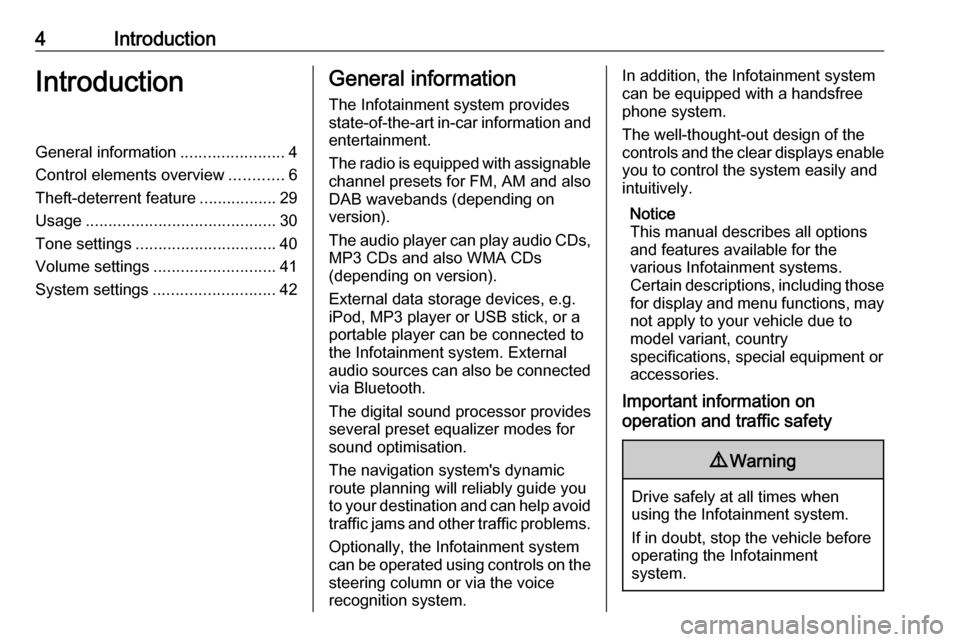
4IntroductionIntroductionGeneral information.......................4
Control elements overview ............6
Theft-deterrent feature .................29
Usage .......................................... 30
Tone settings ............................... 40
Volume settings ........................... 41
System settings ........................... 42General information
The Infotainment system provides
state-of-the-art in-car information and
entertainment.
The radio is equipped with assignable channel presets for FM, AM and also
DAB wavebands (depending on
version).
The audio player can play audio CDs, MP3 CDs and also WMA CDs
(depending on version).
External data storage devices, e.g.
iPod, MP3 player or USB stick, or a
portable player can be connected to
the Infotainment system. External
audio sources can also be connected
via Bluetooth.
The digital sound processor provides
several preset equalizer modes for
sound optimisation.
The navigation system's dynamic route planning will reliably guide you
to your destination and can help avoid
traffic jams and other traffic problems.
Optionally, the Infotainment system
can be operated using controls on the steering column or via the voice
recognition system.In addition, the Infotainment system can be equipped with a handsfree
phone system.
The well-thought-out design of the
controls and the clear displays enable
you to control the system easily and
intuitively.
Notice
This manual describes all options
and features available for the
various Infotainment systems.
Certain descriptions, including those for display and menu functions, may
not apply to your vehicle due to
model variant, country
specifications, special equipment or
accessories.
Important information on
operation and traffic safety9 Warning
Drive safely at all times when
using the Infotainment system.
If in doubt, stop the vehicle before operating the Infotainment
system.
Page 17 of 129
![VAUXHALL MOVANO_B 2016.5 Infotainment system Introduction171m: Switch on/off ....................30
2 ]: Decrease volume .............30
3 <: Increase volume ............... 30
4 M USB port ............................ 63
5 AUX input ........... VAUXHALL MOVANO_B 2016.5 Infotainment system Introduction171m: Switch on/off ....................30
2 ]: Decrease volume .............30
3 <: Increase volume ............... 30
4 M USB port ............................ 63
5 AUX input ...........](/img/38/19558/w960_19558-16.png)
Introduction171m: Switch on/off ....................30
2 ]: Decrease volume .............30
3 <: Increase volume ............... 30
4 M USB port ............................ 63
5 AUX input .............................. 61
6 Clock ..................................... 30
7 Outside temperature .............30
8 Ý: Phone reception ...........108
Ü : Battery life .................... 108
9 yPhone : Telephone menu . 108
10 ÿSetting : Audio settings,
e.g. "Tone settings" ...............40
"Volume settings" ..................41
Bluetooth settings .................30
Display settings .....................30
System settings ..................... 42
11 ýNav : Navigation menu ........75
12 (Depending on current
mode) ßSet Time :
Remote engine start-up ........30
7 : Go to Home page ............30q/r : Press to return to
previous screen - or -
press and hold to go to
Home page ........................... 30
y : Return to Navigation
menu ..................................... 78
13 ðDriving eco2 : Driving
economy ............................... 30
14 ñRadio : Change audio
source to radio ......................48
15 üMedia : Change audio
source - USB, iPod ...............63
BT (Bluetooth) .......................67
AUX ....................................... 61
AhaⓇ application ..................30
16 æDark : Darken screen
(only clock and audio
system information are
displayed) .............................. 30
Page 28 of 129
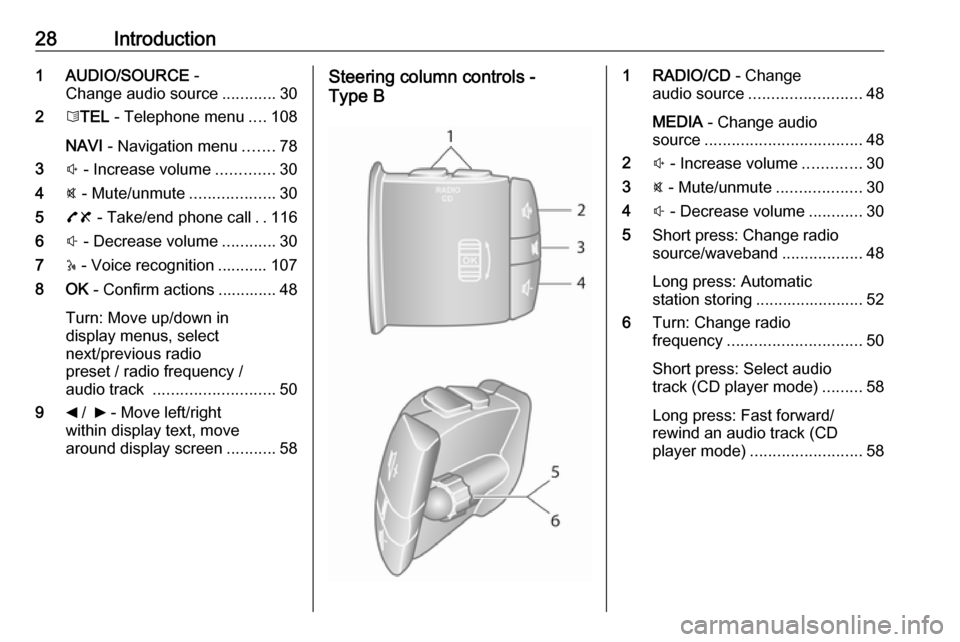
28Introduction1 AUDIO/SOURCE -
Change audio source ............30
2 6TEL - Telephone menu ....108
NAVI - Navigation menu .......78
3 ! - Increase volume .............30
4 @ - Mute/unmute ...................30
5 78 - Take/end phone call ..116
6 # - Decrease volume ............30
7 5 - Voice recognition ........... 107
8 OK - Confirm actions ............. 48
Turn: Move up/down in
display menus, select
next/previous radio
preset / radio frequency /
audio track ........................... 50
9 _ / 6 - Move left/right
within display text, move
around display screen ...........58Steering column controls -
Type B1 RADIO/CD - Change
audio source ......................... 48
MEDIA - Change audio
source ................................... 48
2 ! - Increase volume .............30
3 @ - Mute/unmute ...................30
4 # - Decrease volume ............30
5 Short press: Change radio
source/waveband ..................48
Long press: Automatic
station storing ........................ 52
6 Turn: Change radio
frequency .............................. 50
Short press: Select audio
track (CD player mode) .........58
Long press: Fast forward/
rewind an audio track (CD
player mode) ......................... 58
Page 29 of 129
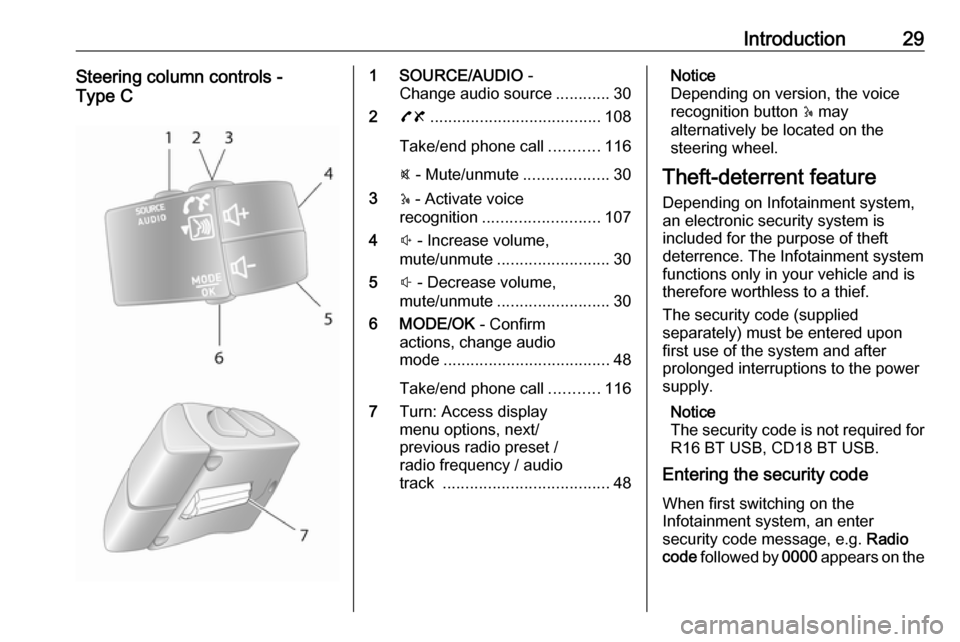
Introduction29Steering column controls -
Type C1 SOURCE/AUDIO -
Change audio source ............30
2 78 ...................................... 108
Take/end phone call ...........116
@ - Mute/unmute ...................30
3 5 - Activate voice
recognition .......................... 107
4 ! - Increase volume,
mute/unmute ......................... 30
5 # - Decrease volume,
mute/unmute ......................... 30
6 MODE/OK - Confirm
actions, change audio
mode ..................................... 48
Take/end phone call ...........116
7 Turn: Access display
menu options, next/
previous radio preset /
radio frequency / audio
track ..................................... 48Notice
Depending on version, the voice recognition button 5 may
alternatively be located on the steering wheel.
Theft-deterrent feature
Depending on Infotainment system, an electronic security system is
included for the purpose of theft
deterrence. The Infotainment system
functions only in your vehicle and is therefore worthless to a thief.
The security code (supplied
separately) must be entered upon
first use of the system and after
prolonged interruptions to the power supply.
Notice
The security code is not required for
R16 BT USB, CD18 BT USB.
Entering the security code
When first switching on the
Infotainment system, an enter
security code message, e.g. Radio
code followed by 0000 appears on the
Page 32 of 129
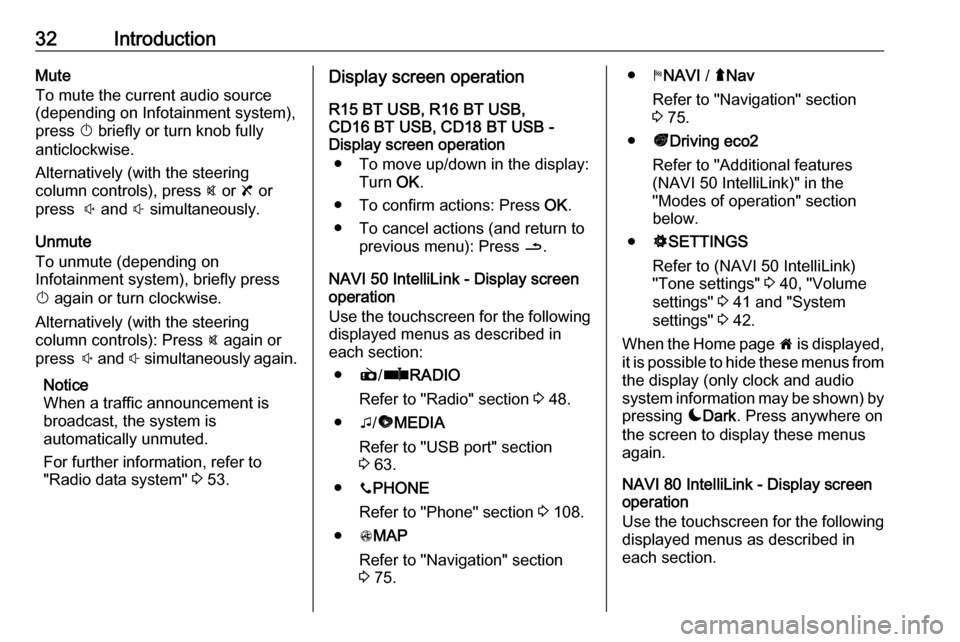
32IntroductionMute
To mute the current audio source (depending on Infotainment system),press X briefly or turn knob fully
anticlockwise.
Alternatively (with the steering
column controls), press @ or 8 or
press ! and # simultaneously.
Unmute
To unmute (depending on
Infotainment system), briefly press
X again or turn clockwise.
Alternatively (with the steering
column controls): Press @ again or
press ! and # simultaneously again.
Notice
When a traffic announcement is
broadcast, the system is
automatically unmuted.
For further information, refer to
"Radio data system" 3 53.Display screen operation
R15 BT USB, R16 BT USB,
CD16 BT USB, CD18 BT USB -
Display screen operation
● To move up/down in the display: Turn OK.
● To confirm actions: Press OK.
● To cancel actions (and return to previous menu): Press /.
NAVI 50 IntelliLink - Display screen operation
Use the touchscreen for the following displayed menus as described in
each section:
● è/ñ RADIO
Refer to "Radio" section 3 48.
● t/ü MEDIA
Refer to "USB port" section
3 63.
● yPHONE
Refer to "Phone" section 3 108.
● sMAP
Refer to "Navigation" section
3 75.● yNAVI / ýNav
Refer to "Navigation" section
3 75.
● ðDriving eco2
Refer to "Additional features
(NAVI 50 IntelliLink)" in the
"Modes of operation" section
below.
● ÿSETTINGS
Refer to (NAVI 50 IntelliLink)
"Tone settings" 3 40, "Volume
settings" 3 41 and "System
settings" 3 42.
When the Home page 7 is displayed,
it is possible to hide these menus from
the display (only clock and audio
system information may be shown) by
pressing æDark . Press anywhere on
the screen to display these menus
again.
NAVI 80 IntelliLink - Display screen operation
Use the touchscreen for the following displayed menus as described in
each section.
Page 33 of 129
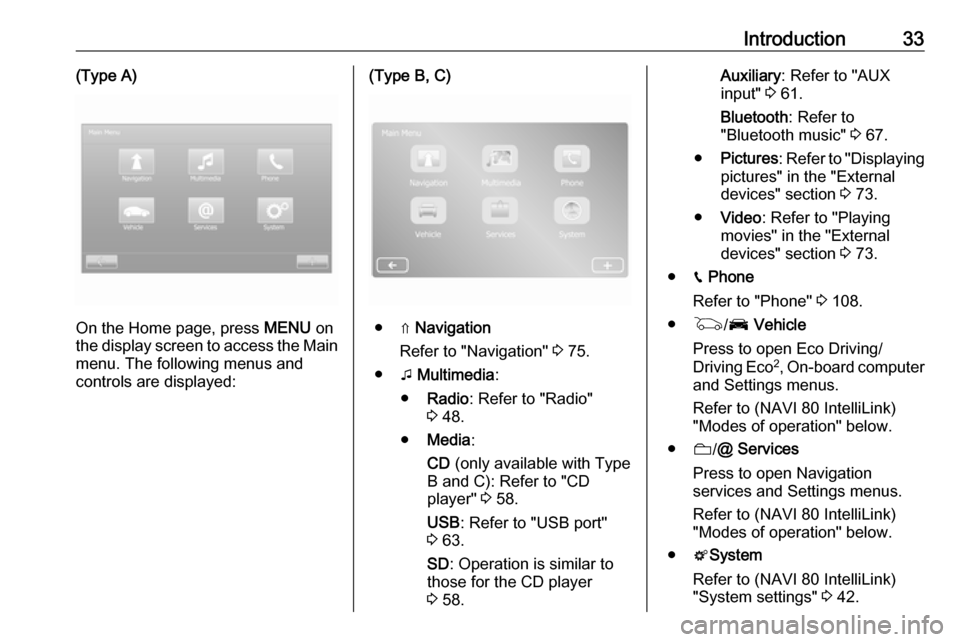
Introduction33(Type A)
On the Home page, press MENU on
the display screen to access the Main
menu. The following menus and
controls are displayed:
(Type B, C)
● ⇑ Navigation
Refer to "Navigation" 3 75.
● t Multimedia :
● Radio : Refer to "Radio"
3 48.
● Media :
CD (only available with Type
B and C): Refer to "CD
player" 3 58.
USB : Refer to "USB port"
3 63.
SD : Operation is similar to
those for the CD player
3 58.
Auxiliary : Refer to "AUX
input" 3 61.
Bluetooth : Refer to
"Bluetooth music" 3 67.
● Pictures : Refer to "Displaying
pictures" in the "External
devices" section 3 73.
● Video : Refer to "Playing
movies" in the "External
devices" section 3 73.
● g Phone
Refer to "Phone" 3 108.
● G /J Vehicle
Press to open Eco Driving/
Driving Eco 2
, On-board computer
and Settings menus.
Refer to (NAVI 80 IntelliLink)
"Modes of operation" below.
● N/@ Services
Press to open Navigation
services and Settings menus.
Refer to (NAVI 80 IntelliLink)
"Modes of operation" below.
● tSystem
Refer to (NAVI 80 IntelliLink)
"System settings" 3 42.
Page 43 of 129
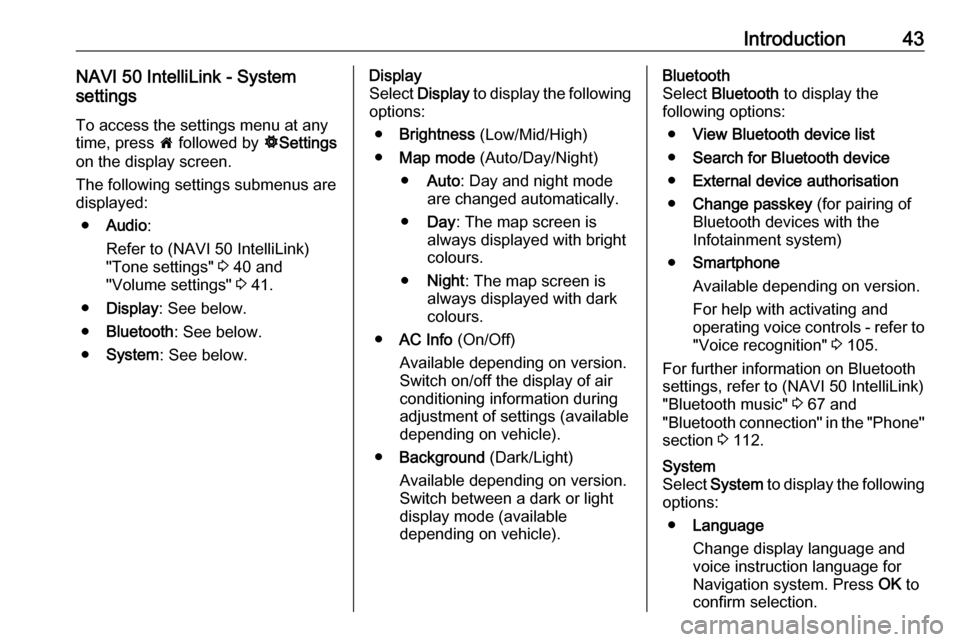
Introduction43NAVI 50 IntelliLink - System
settings
To access the settings menu at any time, press 7 followed by ÿSettings
on the display screen.
The following settings submenus are
displayed:
● Audio :
Refer to (NAVI 50 IntelliLink)
"Tone settings" 3 40 and
"Volume settings" 3 41.
● Display : See below.
● Bluetooth : See below.
● System : See below.Display
Select Display to display the following
options:
● Brightness (Low/Mid/High)
● Map mode (Auto/Day/Night)
● Auto : Day and night mode
are changed automatically.
● Day : The map screen is
always displayed with bright colours.
● Night : The map screen is
always displayed with dark
colours.
● AC Info (On/Off)
Available depending on version. Switch on/off the display of air
conditioning information during
adjustment of settings (available
depending on vehicle).
● Background (Dark/Light)
Available depending on version. Switch between a dark or light
display mode (available
depending on vehicle).Bluetooth
Select Bluetooth to display the
following options:
● View Bluetooth device list
● Search for Bluetooth device
● External device authorisation
● Change passkey (for pairing of
Bluetooth devices with the
Infotainment system)
● Smartphone
Available depending on version. For help with activating and
operating voice controls - refer to
"Voice recognition" 3 105.
For further information on Bluetooth
settings, refer to (NAVI 50 IntelliLink)
"Bluetooth music" 3 67 and
"Bluetooth connection" in the "Phone" section 3 112.System
Select System to display the following
options:
● Language
Change display language and voice instruction language for
Navigation system. Press OK to
confirm selection.
Page 45 of 129
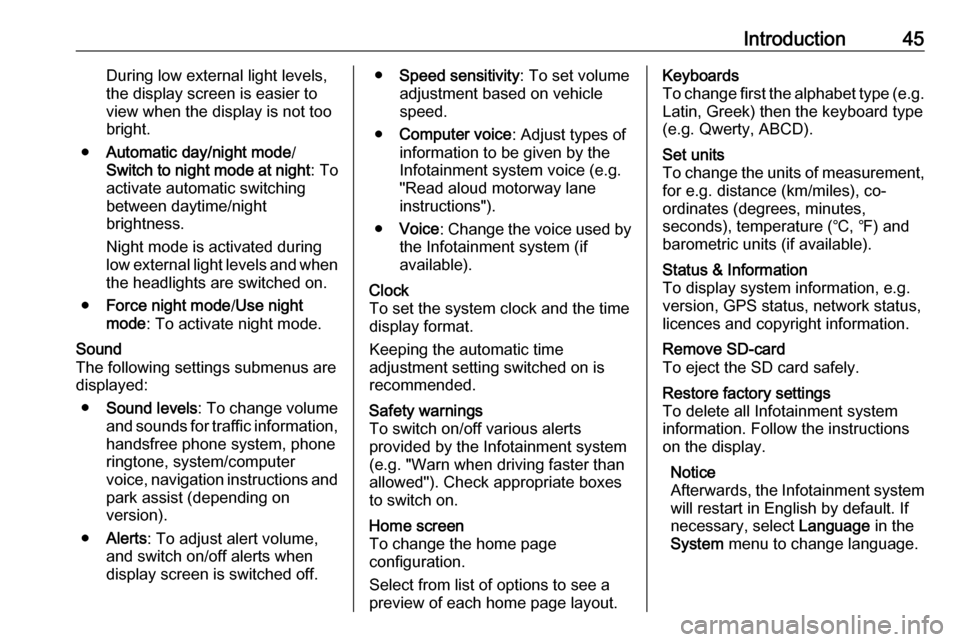
Introduction45During low external light levels,
the display screen is easier to
view when the display is not too
bright.
● Automatic day/night mode /
Switch to night mode at night : To
activate automatic switching
between daytime/night
brightness.
Night mode is activated during
low external light levels and when
the headlights are switched on.
● Force night mode /Use night
mode : To activate night mode.Sound
The following settings submenus are displayed:
● Sound levels : To change volume
and sounds for traffic information, handsfree phone system, phoneringtone, system/computer
voice, navigation instructions and park assist (depending on
version).
● Alerts : To adjust alert volume,
and switch on/off alerts when
display screen is switched off.● Speed sensitivity : To set volume
adjustment based on vehicle
speed.
● Computer voice : Adjust types of
information to be given by the
Infotainment system voice (e.g.
"Read aloud motorway lane
instructions").
● Voice : Change the voice used by
the Infotainment system (if
available).Clock
To set the system clock and the time
display format.
Keeping the automatic time
adjustment setting switched on is recommended.Safety warnings
To switch on/off various alerts
provided by the Infotainment system
(e.g. "Warn when driving faster than
allowed"). Check appropriate boxes
to switch on.Home screen
To change the home page
configuration.
Select from list of options to see a
preview of each home page layout.Keyboards
To change first the alphabet type (e.g. Latin, Greek) then the keyboard type
(e.g. Qwerty, ABCD).Set units
To change the units of measurement,
for e.g. distance (km/miles), co-
ordinates (degrees, minutes,
seconds), temperature (℃, ℉) and
barometric units (if available).Status & Information
To display system information, e.g.
version, GPS status, network status,
licences and copyright information.Remove SD-card
To eject the SD card safely.Restore factory settings
To delete all Infotainment system information. Follow the instructions
on the display.
Notice
Afterwards, the Infotainment system
will restart in English by default. If
necessary, select Language in the
System menu to change language.
Page 53 of 129
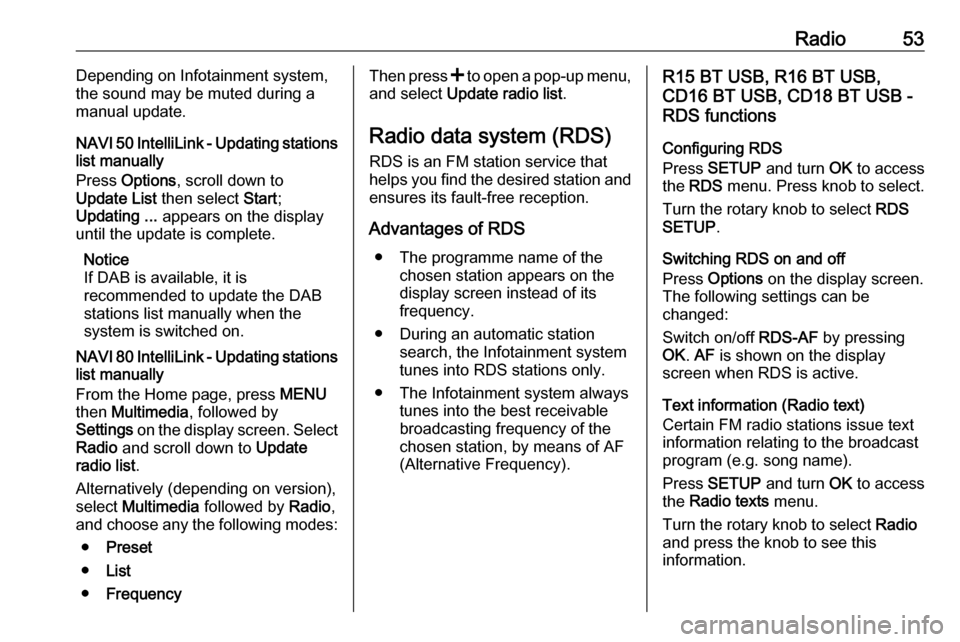
Radio53Depending on Infotainment system,
the sound may be muted during a
manual update.
NAVI 50 IntelliLink - Updating stations
list manually
Press Options , scroll down to
Update List then select Start;
Updating ... appears on the display
until the update is complete.
Notice
If DAB is available, it is
recommended to update the DAB
stations list manually when the
system is switched on.
NAVI 80 IntelliLink - Updating stations list manually
From the Home page, press MENU
then Multimedia , followed by
Settings on the display screen. Select
Radio and scroll down to Update
radio list .
Alternatively (depending on version), select Multimedia followed by Radio,
and choose any the following modes:
● Preset
● List
● FrequencyThen press < to open a pop-up menu,
and select Update radio list .
Radio data system (RDS)
RDS is an FM station service that helps you find the desired station and ensures its fault-free reception.
Advantages of RDS ● The programme name of the chosen station appears on the
display screen instead of its
frequency.
● During an automatic station search, the Infotainment system
tunes into RDS stations only.
● The Infotainment system always tunes into the best receivable
broadcasting frequency of the
chosen station, by means of AF
(Alternative Frequency).R15 BT USB, R16 BT USB,
CD16 BT USB, CD18 BT USB -
RDS functions
Configuring RDS
Press SETUP and turn OK to access
the RDS menu. Press knob to select.
Turn the rotary knob to select RDS
SETUP .
Switching RDS on and off
Press Options on the display screen.
The following settings can be
changed:
Switch on/off RDS-AF by pressing
OK . AF is shown on the display
screen when RDS is active.
Text information (Radio text)
Certain FM radio stations issue text
information relating to the broadcast
program (e.g. song name).
Press SETUP and turn OK to access
the Radio texts menu.
Turn the rotary knob to select Radio
and press the knob to see this
information.
Page 57 of 129
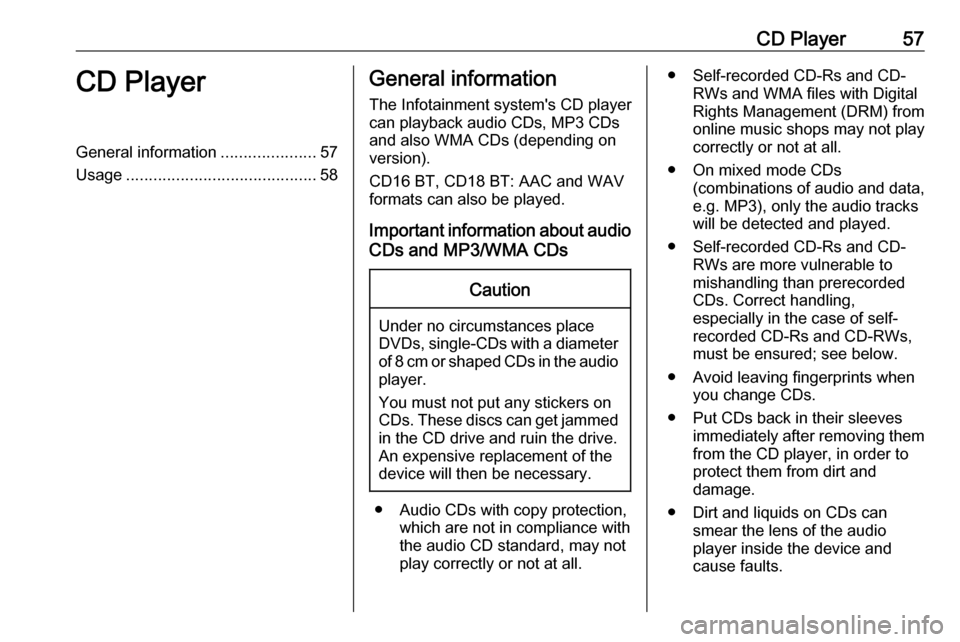
CD Player57CD PlayerGeneral information.....................57
Usage .......................................... 58General information
The Infotainment system's CD player
can playback audio CDs, MP3 CDs
and also WMA CDs (depending on
version).
CD16 BT, CD18 BT: AAC and WAV
formats can also be played.
Important information about audio CDs and MP3/WMA CDsCaution
Under no circumstances place
DVDs, single-CDs with a diameter
of 8 cm or shaped CDs in the audio
player.
You must not put any stickers on
CDs. These discs can get jammed
in the CD drive and ruin the drive.
An expensive replacement of the
device will then be necessary.
● Audio CDs with copy protection, which are not in compliance with
the audio CD standard, may not
play correctly or not at all.
● Self-recorded CD-Rs and CD- RWs and WMA files with Digital
Rights Management (DRM) from
online music shops may not play
correctly or not at all.
● On mixed mode CDs (combinations of audio and data,
e.g. MP3), only the audio tracks
will be detected and played.
● Self-recorded CD-Rs and CD- RWs are more vulnerable to
mishandling than prerecorded
CDs. Correct handling,
especially in the case of self-
recorded CD-Rs and CD-RWs,
must be ensured; see below.
● Avoid leaving fingerprints when you change CDs.
● Put CDs back in their sleeves immediately after removing themfrom the CD player, in order to
protect them from dirt and
damage.
● Dirt and liquids on CDs can smear the lens of the audio
player inside the device and
cause faults.