ECU VAUXHALL MOVANO_B 2016.5 Infotainment system
[x] Cancel search | Manufacturer: VAUXHALL, Model Year: 2016.5, Model line: MOVANO_B, Model: VAUXHALL MOVANO_B 2016.5Pages: 129, PDF Size: 1.74 MB
Page 29 of 129
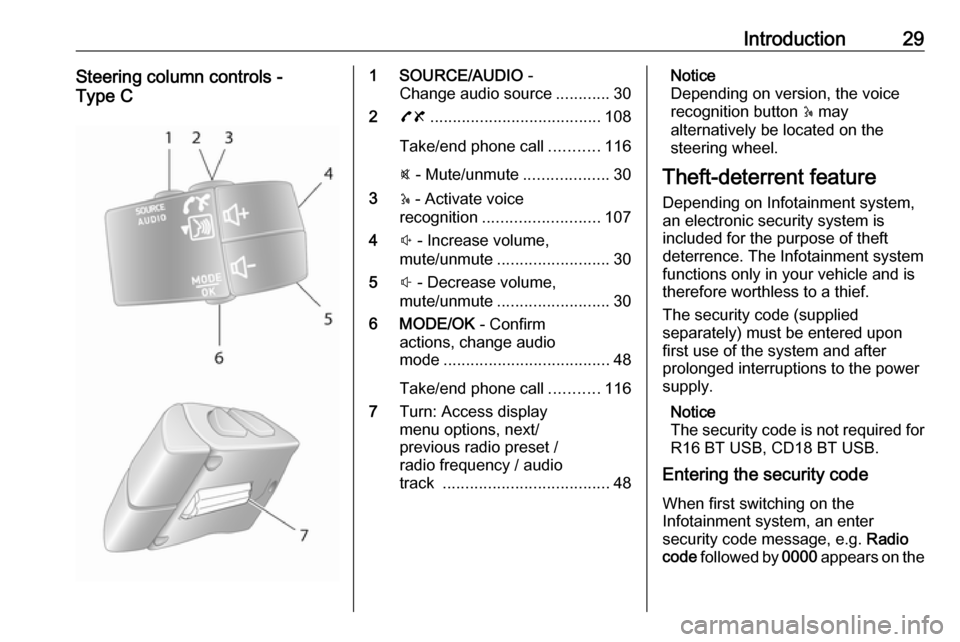
Introduction29Steering column controls -
Type C1 SOURCE/AUDIO -
Change audio source ............30
2 78 ...................................... 108
Take/end phone call ...........116
@ - Mute/unmute ...................30
3 5 - Activate voice
recognition .......................... 107
4 ! - Increase volume,
mute/unmute ......................... 30
5 # - Decrease volume,
mute/unmute ......................... 30
6 MODE/OK - Confirm
actions, change audio
mode ..................................... 48
Take/end phone call ...........116
7 Turn: Access display
menu options, next/
previous radio preset /
radio frequency / audio
track ..................................... 48Notice
Depending on version, the voice recognition button 5 may
alternatively be located on the steering wheel.
Theft-deterrent feature
Depending on Infotainment system, an electronic security system is
included for the purpose of theft
deterrence. The Infotainment system
functions only in your vehicle and is therefore worthless to a thief.
The security code (supplied
separately) must be entered upon
first use of the system and after
prolonged interruptions to the power supply.
Notice
The security code is not required for
R16 BT USB, CD18 BT USB.
Entering the security code
When first switching on the
Infotainment system, an enter
security code message, e.g. Radio
code followed by 0000 appears on the
Page 30 of 129
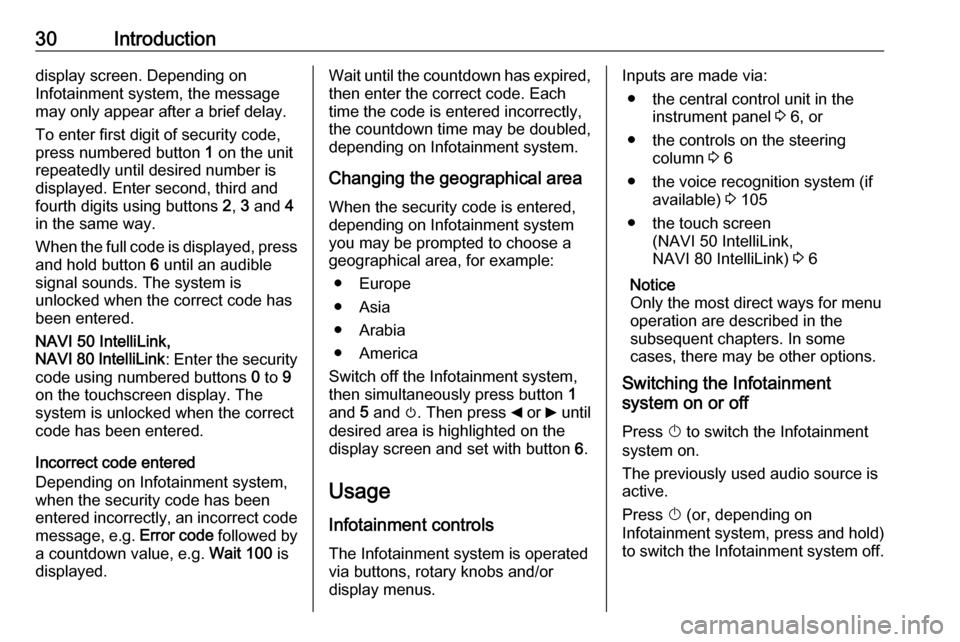
30Introductiondisplay screen. Depending on
Infotainment system, the message may only appear after a brief delay.
To enter first digit of security code,
press numbered button 1 on the unit
repeatedly until desired number is
displayed. Enter second, third and
fourth digits using buttons 2, 3 and 4
in the same way.
When the full code is displayed, press and hold button 6 until an audible
signal sounds. The system is
unlocked when the correct code has
been entered.
NAVI 50 IntelliLink,
NAVI 80 IntelliLink : Enter the security
code using numbered buttons 0 to 9
on the touchscreen display. The
system is unlocked when the correct
code has been entered.
Incorrect code entered
Depending on Infotainment system,
when the security code has been
entered incorrectly, an incorrect code message, e.g. Error code followed by
a countdown value, e.g. Wait 100 is
displayed.Wait until the countdown has expired,
then enter the correct code. Each
time the code is entered incorrectly,
the countdown time may be doubled,
depending on Infotainment system.
Changing the geographical area
When the security code is entered,
depending on Infotainment system
you may be prompted to choose a
geographical area, for example:
● Europe
● Asia
● Arabia
● America
Switch off the Infotainment system, then simultaneously press button 1
and 5 and m. Then press _ or 6 until
desired area is highlighted on the display screen and set with button 6.
Usage
Infotainment controls
The Infotainment system is operated
via buttons, rotary knobs and/or
display menus.Inputs are made via:
● the central control unit in the instrument panel 3 6, or
● the controls on the steering column 3 6
● the voice recognition system (if available) 3 105
● the touch screen (NAVI 50 IntelliLink,
NAVI 80 IntelliLink) 3 6
Notice
Only the most direct ways for menu
operation are described in the
subsequent chapters. In some
cases, there may be other options.
Switching the Infotainment
system on or off
Press X to switch the Infotainment
system on.
The previously used audio source is active.
Press X (or, depending on
Infotainment system, press and hold)
to switch the Infotainment system off.
Page 61 of 129
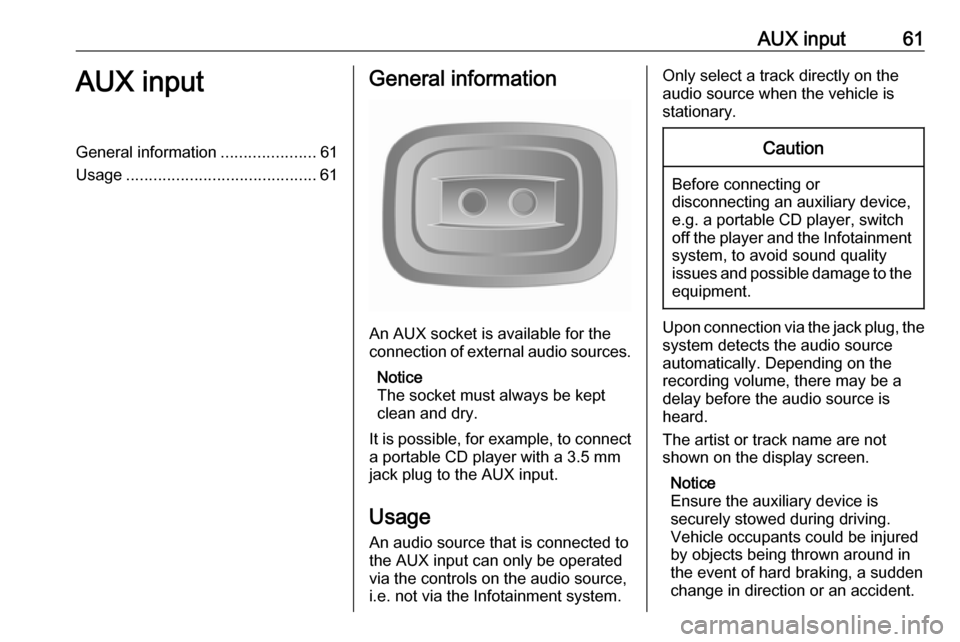
AUX input61AUX inputGeneral information.....................61
Usage .......................................... 61General information
An AUX socket is available for the
connection of external audio sources.
Notice
The socket must always be kept
clean and dry.
It is possible, for example, to connect a portable CD player with a 3.5 mm
jack plug to the AUX input.
Usage
An audio source that is connected to
the AUX input can only be operated
via the controls on the audio source, i.e. not via the Infotainment system.
Only select a track directly on the
audio source when the vehicle is
stationary.Caution
Before connecting or
disconnecting an auxiliary device,
e.g. a portable CD player, switch off the player and the Infotainment system, to avoid sound quality
issues and possible damage to the
equipment.
Upon connection via the jack plug, thesystem detects the audio source
automatically. Depending on the
recording volume, there may be a
delay before the audio source is
heard.
The artist or track name are not
shown on the display screen.
Notice
Ensure the auxiliary device is
securely stowed during driving.
Vehicle occupants could be injured
by objects being thrown around in
the event of hard braking, a sudden
change in direction or an accident.
Page 77 of 129

Navigation77To ensure all content is saved in the
Navigation system's memory, select Options then Update . Wait for the
update to complete before ejecting the USB memory stick.
Then insert the USB memory stick in
your computer's USB slot while
connected to the Internet. When the
online application is launched and the
USB memory stick is recognised, the system (or software) name appears in
the application window. The
Navigation system is registered into
your user profile.
After the initial set-up, the USB
memory stick is automatically
recognised by the Navigation system
and by the online application.
Updating the USB memory stick and
Navigation system
Updates are issued regularly, e.g. for map and safety camera revisions.
Notice
In certain countries it is illegal to
download and activate the camera
warning option and this could lead to
prosecution.These updates are only available via
the online application catalogue, which is accessed via the USB
memory stick.
Using the online application, it is
possible to:
● update the Navigation system (maps, safety cameras etc.)
● upgrade to premium POI content
● add or delete data
● customise the system
The online application menus guide you through these operations.System update
To get the best from the Navigation
system, update it as often as
possible.
Insert the USB memory stick in the
Navigation system's USB slot.
Available updates on the USB
memory stick are recognised by the
Navigation system and the 'Update'
screen is displayed automatically.
Select Update to begin installing the
updates to the Navigation system.Notice
The Navigation system may restart
automatically during the update
process.
Notice
Press r to go back to the previous
screen.
Alternatively, press 7 followed by
y NAVI / ýNav , Options then Map
update . Then select Options followed
by Update to install updates to the
Navigation system.
Wait for the update to complete
before performing any other
operation or ejecting the USB
memory stick.
SD card (NAVI 80 IntelliLink)
An SD card is supplied with the
Navigation system and contains,
among other things, a digital map of
the towns and roads in your country.
Notice
After delivery of a new vehicle, there
is a defined period in which to update
the digital map for free. After this
time has elapsed, a fee is charged
Page 80 of 129
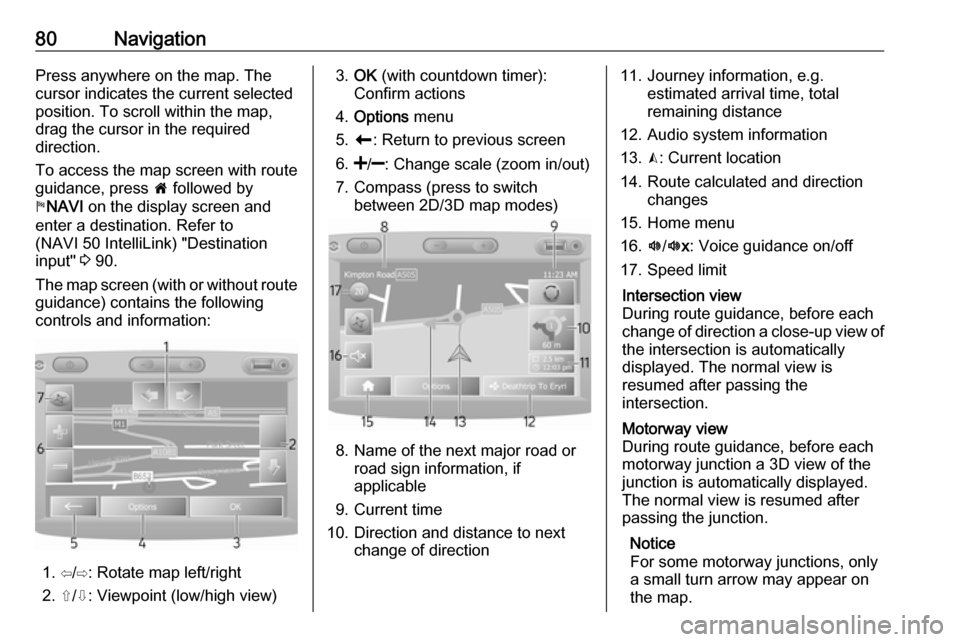
80NavigationPress anywhere on the map. Thecursor indicates the current selected
position. To scroll within the map,
drag the cursor in the required
direction.
To access the map screen with route
guidance, press 7 followed by
y NAVI on the display screen and
enter a destination. Refer to
(NAVI 50 IntelliLink) "Destination
input" 3 90.
The map screen (with or without route
guidance) contains the following
controls and information:
1. ⇦/⇨: Rotate map left/right
2. ⇧/⇩: Viewpoint (low/high view)
3. OK (with countdown timer):
Confirm actions
4. Options menu
5. r : Return to previous screen
6.
7. Compass (press to switch between 2D/3D map modes)
8. Name of the next major road orroad sign information, if
applicable
9. Current time
10. Direction and distance to next change of direction
11. Journey information, e.g. estimated arrival time, total
remaining distance
12. Audio system information
13. K: Current location
14. Route calculated and direction changes
15. Home menu
16. l/l x: Voice guidance on/off
17. Speed limitIntersection view
During route guidance, before each
change of direction a close-up view of
the intersection is automatically
displayed. The normal view is
resumed after passing the
intersection.Motorway view
During route guidance, before each
motorway junction a 3D view of the
junction is automatically displayed.
The normal view is resumed after
passing the junction.
Notice
For some motorway junctions, only
a small turn arrow may appear on
the map.
Page 86 of 129
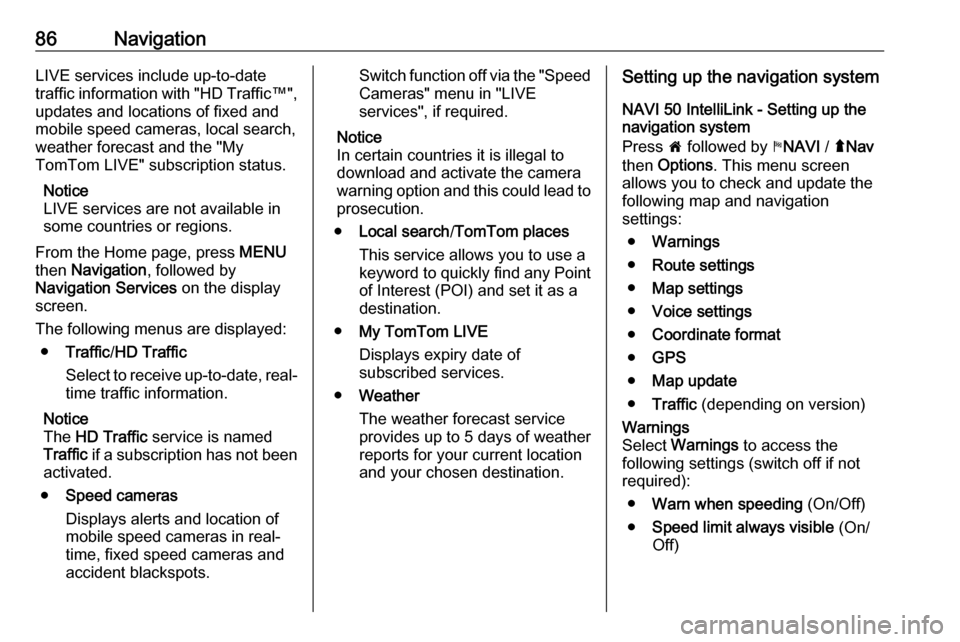
86NavigationLIVE services include up-to-date
traffic information with "HD Traffic™ ",
updates and locations of fixed and
mobile speed cameras, local search,
weather forecast and the "My
TomTom LIVE" subscription status.
Notice
LIVE services are not available in
some countries or regions.
From the Home page, press MENU
then Navigation , followed by
Navigation Services on the display
screen.
The following menus are displayed: ● Traffic /HD Traffic
Select to receive up-to-date, real-
time traffic information.
Notice
The HD Traffic service is named
Traffic if a subscription has not been
activated.
● Speed cameras
Displays alerts and location of
mobile speed cameras in real-
time, fixed speed cameras and
accident blackspots.Switch function off via the "Speed Cameras" menu in "LIVE
services", if required.
Notice
In certain countries it is illegal to
download and activate the camera warning option and this could lead to prosecution.
● Local search /TomTom places
This service allows you to use a
keyword to quickly find any Point of Interest (POI) and set it as a
destination.
● My TomTom LIVE
Displays expiry date of
subscribed services.
● Weather
The weather forecast service
provides up to 5 days of weather
reports for your current location
and your chosen destination.Setting up the navigation system
NAVI 50 IntelliLink - Setting up the
navigation system
Press 7 followed by yNAVI / ýNav
then Options . This menu screen
allows you to check and update the
following map and navigation
settings:
● Warnings
● Route settings
● Map settings
● Voice settings
● Coordinate format
● GPS
● Map update
● Traffic (depending on version)Warnings
Select Warnings to access the
following settings (switch off if not
required):
● Warn when speeding (On/Off)
● Speed limit always visible (On/
Off)
Page 127 of 129
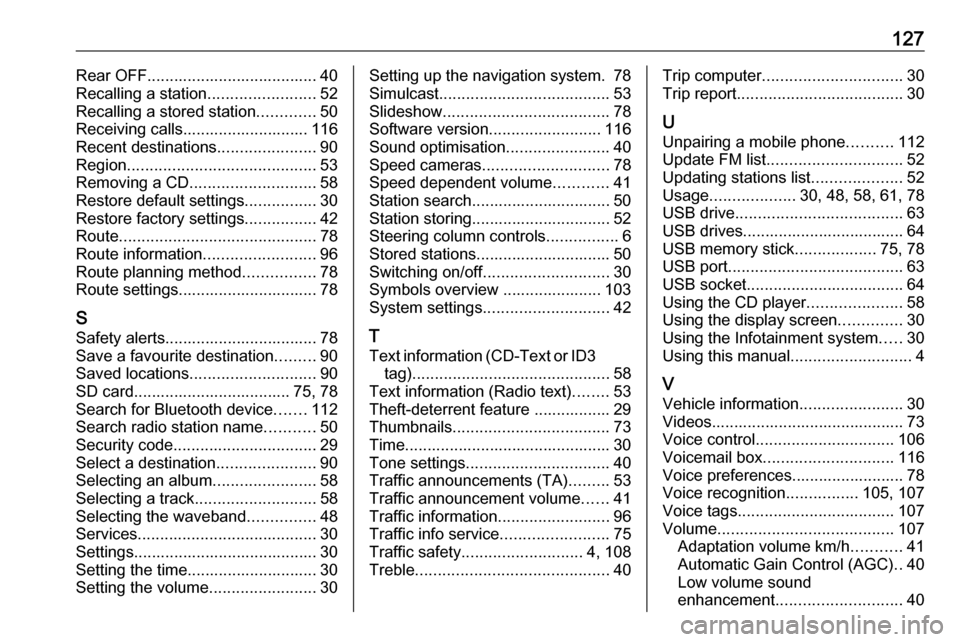
127Rear OFF...................................... 40
Recalling a station ........................52
Recalling a stored station .............50
Receiving calls............................ 116
Recent destinations ......................90
Region .......................................... 53
Removing a CD ............................ 58
Restore default settings ................30
Restore factory settings ................42
Route ............................................ 78
Route information .........................96
Route planning method ................78
Route settings............................... 78
S
Safety alerts.................................. 78
Save a favourite destination .........90
Saved locations ............................ 90
SD card................................... 75, 78
Search for Bluetooth device .......112
Search radio station name ...........50
Security code ................................ 29
Select a destination ......................90
Selecting an album .......................58
Selecting a track ........................... 58
Selecting the waveband ...............48
Services ........................................ 30
Settings......................................... 30
Setting the time............................. 30
Setting the volume ........................30Setting up the navigation system. 78
Simulcast ...................................... 53
Slideshow ..................................... 78
Software version .........................116
Sound optimisation .......................40
Speed cameras ............................ 78
Speed dependent volume ............41
Station search............................... 50
Station storing............................... 52
Steering column controls ................6
Stored stations.............................. 50
Switching on/off ............................ 30
Symbols overview ...................... 103
System settings ............................ 42
T
Text information (CD-Text or ID3 tag) ............................................ 58
Text information (Radio text) ........53
Theft-deterrent feature ................. 29
Thumbnails ................................... 73
Time.............................................. 30 Tone settings ................................ 40
Traffic announcements (TA) .........53
Traffic announcement volume ......41
Traffic information .........................96
Traffic info service ........................75
Traffic safety ........................... 4, 108
Treble ........................................... 40Trip computer............................... 30
Trip report ..................................... 30
U Unpairing a mobile phone ..........112
Update FM list .............................. 52
Updating stations list ....................52
Usage ................... 30, 48, 58, 61, 78
USB drive ..................................... 63
USB drives.................................... 64
USB memory stick ..................75, 78
USB port ....................................... 63
USB socket ................................... 64
Using the CD player .....................58
Using the display screen ..............30
Using the Infotainment system .....30
Using this manual ...........................4
V Vehicle information .......................30
Videos........................................... 73
Voice control ............................... 106
Voicemail box ............................. 116
Voice preferences......................... 78
Voice recognition ................105, 107
Voice tags ................................... 107
Volume ....................................... 107
Adaptation volume km/h ...........41
Automatic Gain Control (AGC) ..40
Low volume sound
enhancement ............................ 40