lock VAUXHALL MOVANO_B 2016.5 Infotainment system
[x] Cancel search | Manufacturer: VAUXHALL, Model Year: 2016.5, Model line: MOVANO_B, Model: VAUXHALL MOVANO_B 2016.5Pages: 129, PDF Size: 1.74 MB
Page 15 of 129
![VAUXHALL MOVANO_B 2016.5 Infotainment system Introduction151m: Switch on/off ....................30
2 ]: Decrease volume .............30
3 <: Increase volume ............... 30
4 M USB port ............................ 63
5 AUX input ........... VAUXHALL MOVANO_B 2016.5 Infotainment system Introduction151m: Switch on/off ....................30
2 ]: Decrease volume .............30
3 <: Increase volume ............... 30
4 M USB port ............................ 63
5 AUX input ...........](/img/38/19558/w960_19558-14.png)
Introduction151m: Switch on/off ....................30
2 ]: Decrease volume .............30
3 <: Increase volume ............... 30
4 M USB port ............................ 63
5 AUX input .............................. 61
6 Clock ..................................... 30
7 yPHONE : Telephone
menu ................................... 108
8 ÿSETTINGS : Audio
settings, e.g. "Tone
settings" ................................ 40
"Volume settings" ..................41
Bluetooth settings .................30
Display settings .....................30
System settings ..................... 42
9 æDark : Darken screen
(only clock and audio
system information are
displayed) .............................. 30
10 yNAVI : Navigation menu ......75
11 sMAP : View map .................75
12 èRADIO : Change audio
source to radio ......................4813tMEDIA : Change audio
source - USB, iPod ...............63
BT (Bluetooth) ....................... 67
AUX ....................................... 61
Page 17 of 129
![VAUXHALL MOVANO_B 2016.5 Infotainment system Introduction171m: Switch on/off ....................30
2 ]: Decrease volume .............30
3 <: Increase volume ............... 30
4 M USB port ............................ 63
5 AUX input ........... VAUXHALL MOVANO_B 2016.5 Infotainment system Introduction171m: Switch on/off ....................30
2 ]: Decrease volume .............30
3 <: Increase volume ............... 30
4 M USB port ............................ 63
5 AUX input ...........](/img/38/19558/w960_19558-16.png)
Introduction171m: Switch on/off ....................30
2 ]: Decrease volume .............30
3 <: Increase volume ............... 30
4 M USB port ............................ 63
5 AUX input .............................. 61
6 Clock ..................................... 30
7 Outside temperature .............30
8 Ý: Phone reception ...........108
Ü : Battery life .................... 108
9 yPhone : Telephone menu . 108
10 ÿSetting : Audio settings,
e.g. "Tone settings" ...............40
"Volume settings" ..................41
Bluetooth settings .................30
Display settings .....................30
System settings ..................... 42
11 ýNav : Navigation menu ........75
12 (Depending on current
mode) ßSet Time :
Remote engine start-up ........30
7 : Go to Home page ............30q/r : Press to return to
previous screen - or -
press and hold to go to
Home page ........................... 30
y : Return to Navigation
menu ..................................... 78
13 ðDriving eco2 : Driving
economy ............................... 30
14 ñRadio : Change audio
source to radio ......................48
15 üMedia : Change audio
source - USB, iPod ...............63
BT (Bluetooth) .......................67
AUX ....................................... 61
AhaⓇ application ..................30
16 æDark : Darken screen
(only clock and audio
system information are
displayed) .............................. 30
Page 19 of 129
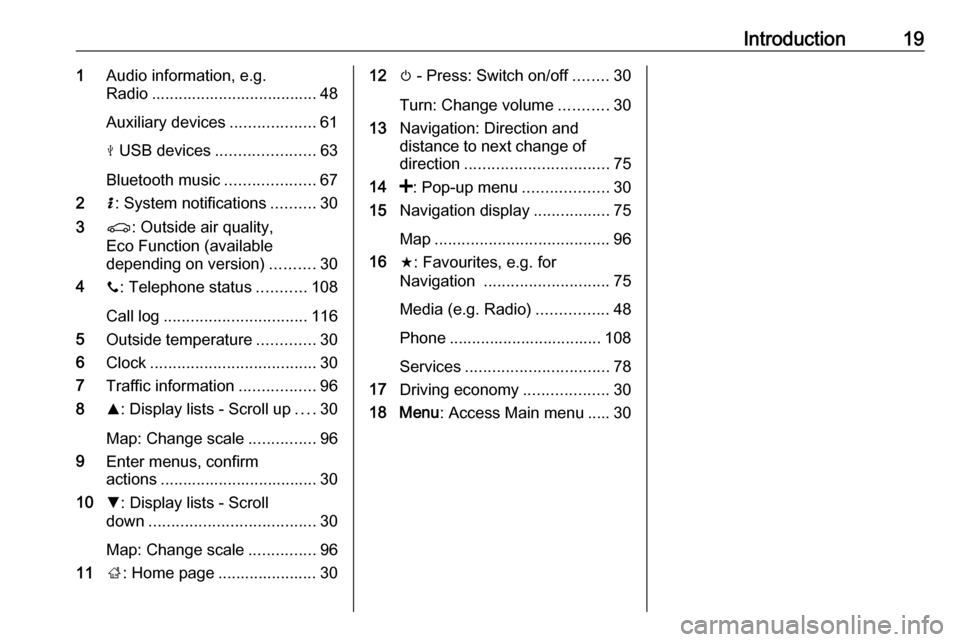
Introduction191Audio information, e.g.
Radio ..................................... 48
Auxiliary devices ...................61
M USB devices ...................... 63
Bluetooth music ....................67
2 H: System notifications ..........30
3 r: Outside air quality,
Eco Function (available
depending on version) ..........30
4 y: Telephone status ...........108
Call log ................................ 116
5 Outside temperature .............30
6 Clock ..................................... 30
7 Traffic information .................96
8 R: Display lists - Scroll up ....30
Map: Change scale ...............96
9 Enter menus, confirm
actions ................................... 30
10 S: Display lists - Scroll
down ..................................... 30
Map: Change scale ...............96
11 ;: Home page ...................... 3012 m - Press: Switch on/off ........30
Turn: Change volume ...........30
13 Navigation: Direction and
distance to next change of
direction ................................ 75
14 <: Pop-up menu ...................30
15 Navigation display .................75
Map ....................................... 96
16 f: Favourites, e.g. for
Navigation ............................ 75
Media (e.g. Radio) ................48
Phone .................................. 108
Services ................................ 78
17 Driving economy ...................30
18 Menu : Access Main menu ..... 30
Page 21 of 129
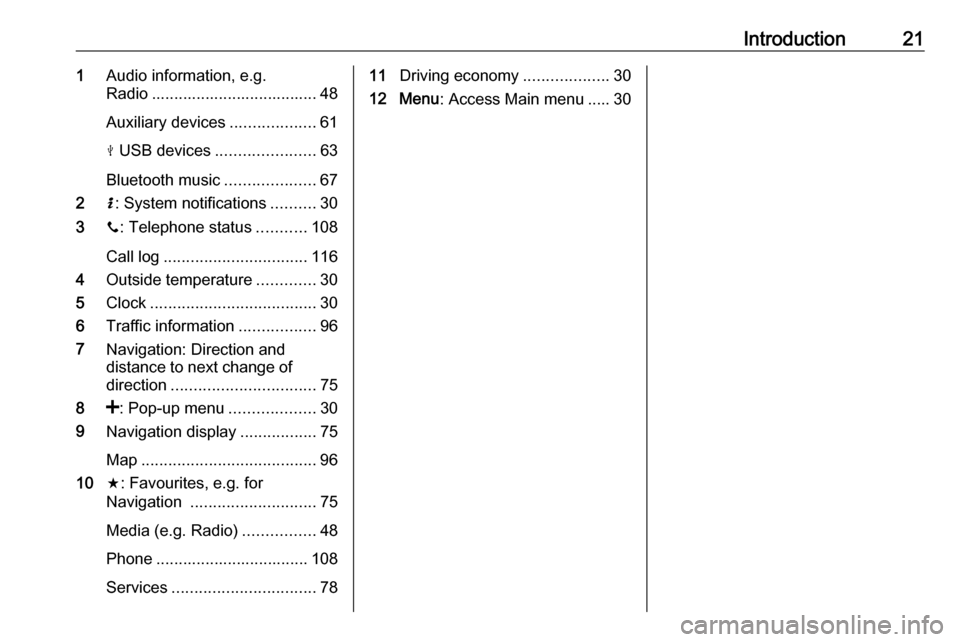
Introduction211Audio information, e.g.
Radio ..................................... 48
Auxiliary devices ...................61
M USB devices ...................... 63
Bluetooth music ....................67
2 H: System notifications ..........30
3 y: Telephone status ...........108
Call log ................................ 116
4 Outside temperature .............30
5 Clock ..................................... 30
6 Traffic information .................96
7 Navigation: Direction and
distance to next change of
direction ................................ 75
8 <: Pop-up menu ...................30
9 Navigation display .................75
Map ....................................... 96
10 f: Favourites, e.g. for
Navigation ............................ 75
Media (e.g. Radio) ................48
Phone .................................. 108
Services ................................ 7811Driving economy ...................30
12 Menu : Access Main menu ..... 30
Page 25 of 129
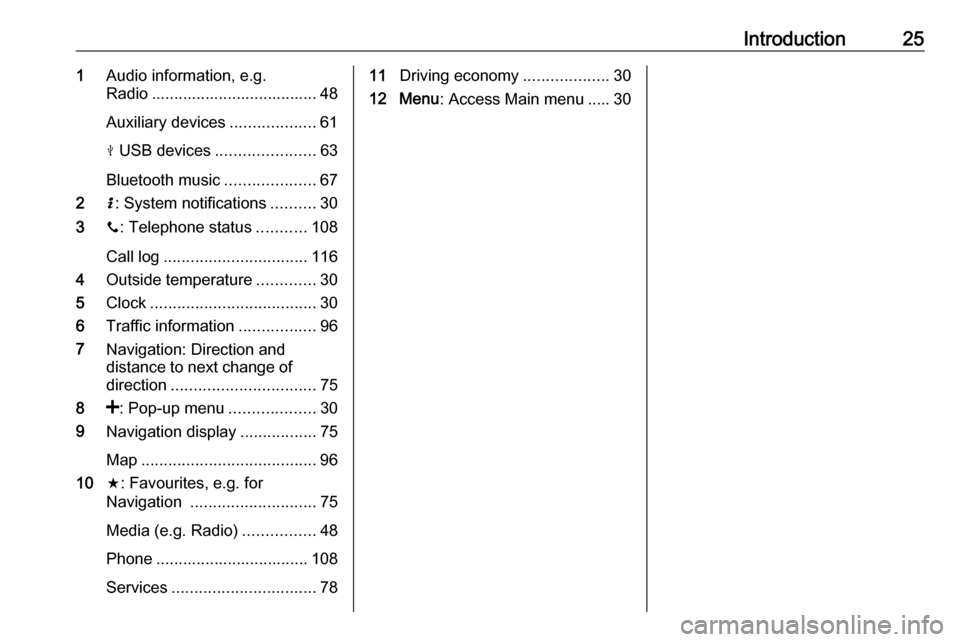
Introduction251Audio information, e.g.
Radio ..................................... 48
Auxiliary devices ...................61
M USB devices ...................... 63
Bluetooth music ....................67
2 H: System notifications ..........30
3 y: Telephone status ...........108
Call log ................................ 116
4 Outside temperature .............30
5 Clock ..................................... 30
6 Traffic information .................96
7 Navigation: Direction and
distance to next change of
direction ................................ 75
8 <: Pop-up menu ...................30
9 Navigation display .................75
Map ....................................... 96
10 f: Favourites, e.g. for
Navigation ............................ 75
Media (e.g. Radio) ................48
Phone .................................. 108
Services ................................ 7811Driving economy ...................30
12 Menu : Access Main menu ..... 30
Page 30 of 129
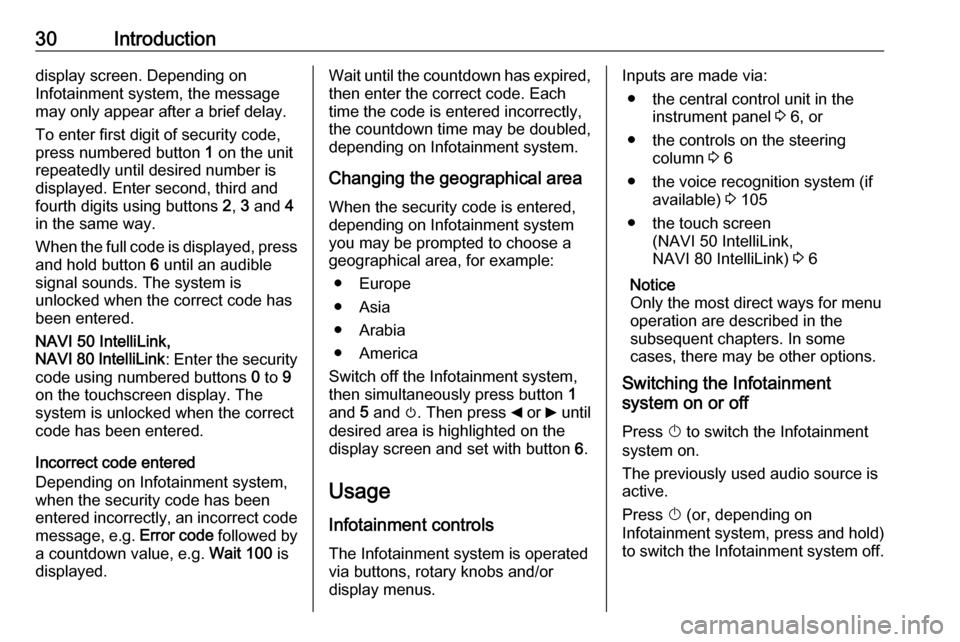
30Introductiondisplay screen. Depending on
Infotainment system, the message may only appear after a brief delay.
To enter first digit of security code,
press numbered button 1 on the unit
repeatedly until desired number is
displayed. Enter second, third and
fourth digits using buttons 2, 3 and 4
in the same way.
When the full code is displayed, press and hold button 6 until an audible
signal sounds. The system is
unlocked when the correct code has
been entered.
NAVI 50 IntelliLink,
NAVI 80 IntelliLink : Enter the security
code using numbered buttons 0 to 9
on the touchscreen display. The
system is unlocked when the correct
code has been entered.
Incorrect code entered
Depending on Infotainment system,
when the security code has been
entered incorrectly, an incorrect code message, e.g. Error code followed by
a countdown value, e.g. Wait 100 is
displayed.Wait until the countdown has expired,
then enter the correct code. Each
time the code is entered incorrectly,
the countdown time may be doubled,
depending on Infotainment system.
Changing the geographical area
When the security code is entered,
depending on Infotainment system
you may be prompted to choose a
geographical area, for example:
● Europe
● Asia
● Arabia
● America
Switch off the Infotainment system, then simultaneously press button 1
and 5 and m. Then press _ or 6 until
desired area is highlighted on the display screen and set with button 6.
Usage
Infotainment controls
The Infotainment system is operated
via buttons, rotary knobs and/or
display menus.Inputs are made via:
● the central control unit in the instrument panel 3 6, or
● the controls on the steering column 3 6
● the voice recognition system (if available) 3 105
● the touch screen (NAVI 50 IntelliLink,
NAVI 80 IntelliLink) 3 6
Notice
Only the most direct ways for menu
operation are described in the
subsequent chapters. In some
cases, there may be other options.
Switching the Infotainment
system on or off
Press X to switch the Infotainment
system on.
The previously used audio source is active.
Press X (or, depending on
Infotainment system, press and hold)
to switch the Infotainment system off.
Page 31 of 129
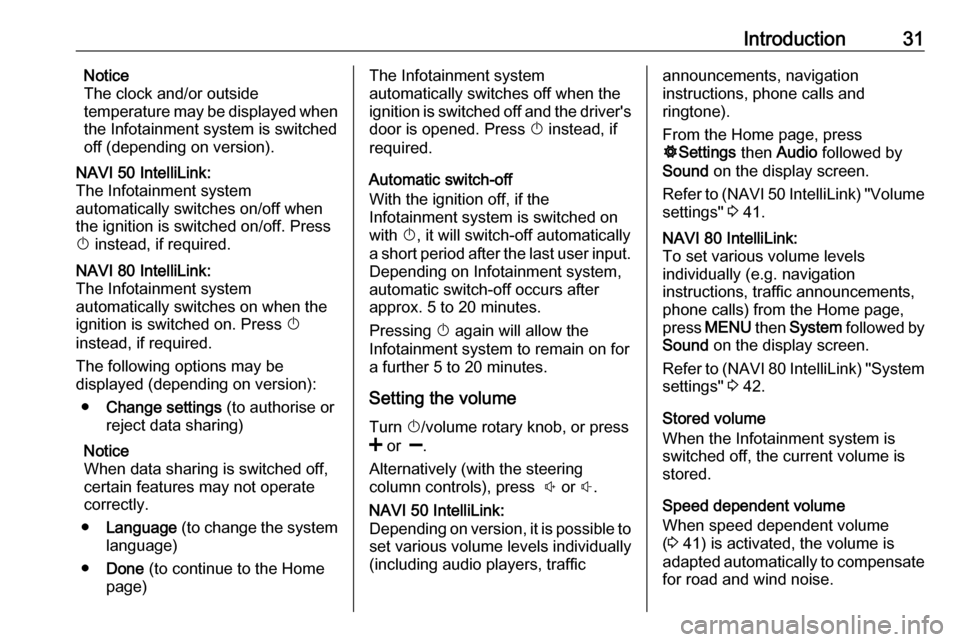
Introduction31Notice
The clock and/or outside
temperature may be displayed when
the Infotainment system is switched
off (depending on version).NAVI 50 IntelliLink:
The Infotainment system
automatically switches on/off when
the ignition is switched on/off. Press
X instead, if required.NAVI 80 IntelliLink:
The Infotainment system
automatically switches on when the ignition is switched on. Press X
instead, if required.
The following options may be
displayed (depending on version):
● Change settings (to authorise or
reject data sharing)
Notice
When data sharing is switched off, certain features may not operate
correctly.
● Language (to change the system
language)
● Done (to continue to the Home
page)The Infotainment system
automatically switches off when the
ignition is switched off and the driver's door is opened. Press X instead, if
required.
Automatic switch-off
With the ignition off, if the
Infotainment system is switched on
with X, it will switch-off automatically
a short period after the last user input.
Depending on Infotainment system,
automatic switch-off occurs after approx. 5 to 20 minutes.
Pressing X again will allow the
Infotainment system to remain on for
a further 5 to 20 minutes.
Setting the volumeTurn X/volume rotary knob, or press
< or ].
Alternatively (with the steering
column controls), press ! or #.NAVI 50 IntelliLink:
Depending on version, it is possible to
set various volume levels individually
(including audio players, trafficannouncements, navigation
instructions, phone calls and
ringtone).
From the Home page, press
ÿ Settings then Audio followed by
Sound on the display screen.
Refer to (NAVI 50 IntelliLink) "Volume
settings" 3 41.NAVI 80 IntelliLink:
To set various volume levels
individually (e.g. navigation
instructions, traffic announcements,
phone calls) from the Home page,
press MENU then System followed by
Sound on the display screen.
Refer to (NAVI 80 IntelliLink) "System
settings" 3 42.
Stored volume
When the Infotainment system is
switched off, the current volume is
stored.
Speed dependent volume
When speed dependent volume
( 3 41) is activated, the volume is
adapted automatically to compensate
for road and wind noise.
Page 32 of 129
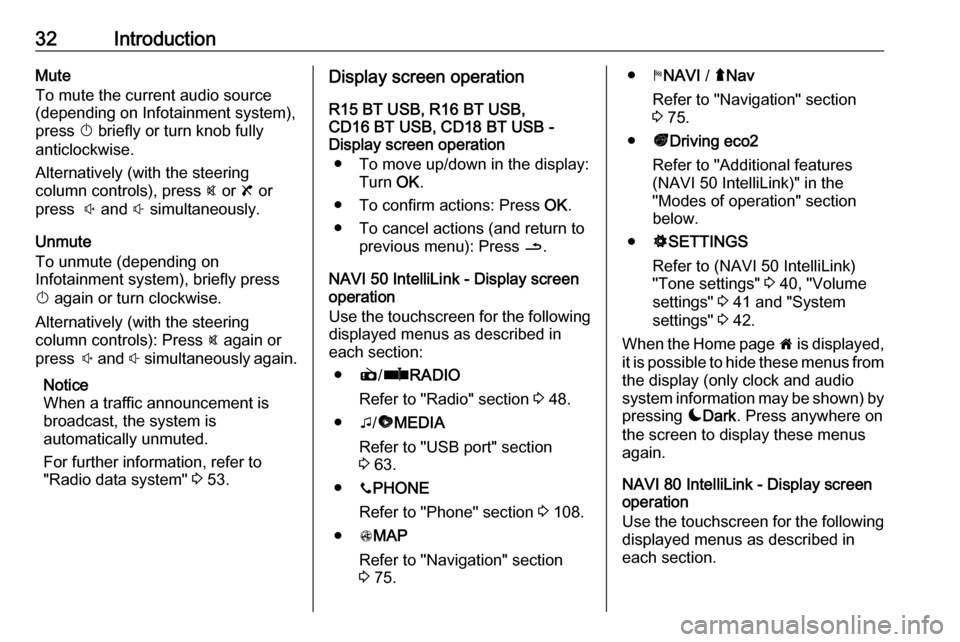
32IntroductionMute
To mute the current audio source (depending on Infotainment system),press X briefly or turn knob fully
anticlockwise.
Alternatively (with the steering
column controls), press @ or 8 or
press ! and # simultaneously.
Unmute
To unmute (depending on
Infotainment system), briefly press
X again or turn clockwise.
Alternatively (with the steering
column controls): Press @ again or
press ! and # simultaneously again.
Notice
When a traffic announcement is
broadcast, the system is
automatically unmuted.
For further information, refer to
"Radio data system" 3 53.Display screen operation
R15 BT USB, R16 BT USB,
CD16 BT USB, CD18 BT USB -
Display screen operation
● To move up/down in the display: Turn OK.
● To confirm actions: Press OK.
● To cancel actions (and return to previous menu): Press /.
NAVI 50 IntelliLink - Display screen operation
Use the touchscreen for the following displayed menus as described in
each section:
● è/ñ RADIO
Refer to "Radio" section 3 48.
● t/ü MEDIA
Refer to "USB port" section
3 63.
● yPHONE
Refer to "Phone" section 3 108.
● sMAP
Refer to "Navigation" section
3 75.● yNAVI / ýNav
Refer to "Navigation" section
3 75.
● ðDriving eco2
Refer to "Additional features
(NAVI 50 IntelliLink)" in the
"Modes of operation" section
below.
● ÿSETTINGS
Refer to (NAVI 50 IntelliLink)
"Tone settings" 3 40, "Volume
settings" 3 41 and "System
settings" 3 42.
When the Home page 7 is displayed,
it is possible to hide these menus from
the display (only clock and audio
system information may be shown) by
pressing æDark . Press anywhere on
the screen to display these menus
again.
NAVI 80 IntelliLink - Display screen operation
Use the touchscreen for the following displayed menus as described in
each section.
Page 37 of 129
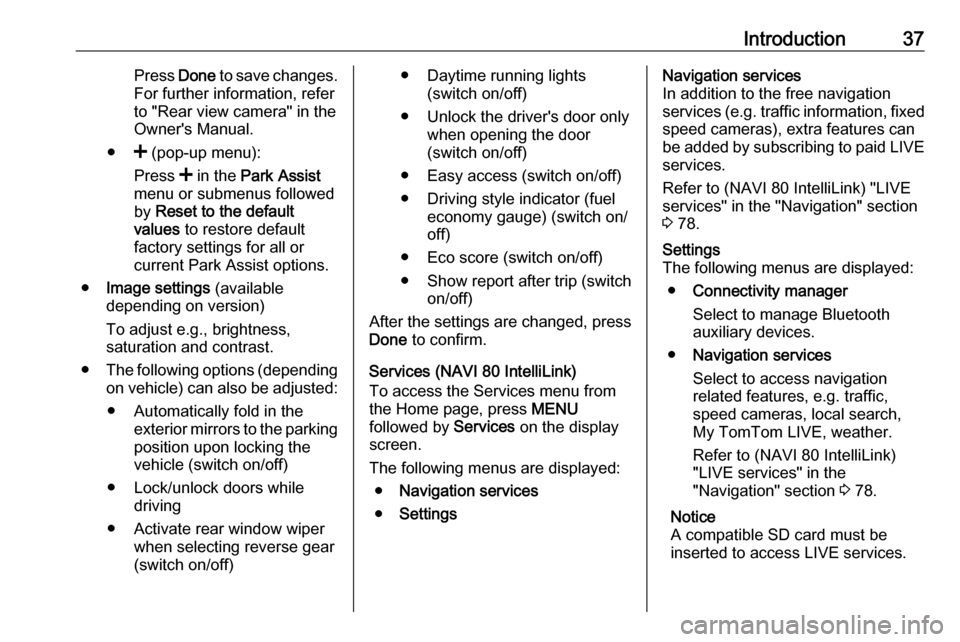
Introduction37Press Done to save changes.
For further information, refer
to "Rear view camera" in the
Owner's Manual.
● < (pop-up menu):
Press < in the Park Assist
menu or submenus followed
by Reset to the default
values to restore default
factory settings for all or
current Park Assist options.
● Image settings (available
depending on version)
To adjust e.g., brightness,
saturation and contrast.
● The following options (depending
on vehicle) can also be adjusted:
● Automatically fold in the exterior mirrors to the parking
position upon locking the
vehicle (switch on/off)
● Lock/unlock doors while driving
● Activate rear window wiper when selecting reverse gear
(switch on/off)● Daytime running lights (switch on/off)
● Unlock the driver's door only when opening the door
(switch on/off)
● Easy access (switch on/off)
● Driving style indicator (fuel economy gauge) (switch on/
off)
● Eco score (switch on/off)
● Show report after trip (switch on/off)
After the settings are changed, press
Done to confirm.
Services (NAVI 80 IntelliLink)
To access the Services menu from
the Home page, press MENU
followed by Services on the display
screen.
The following menus are displayed: ● Navigation services
● SettingsNavigation services
In addition to the free navigation
services (e.g. traffic information, fixed speed cameras), extra features can
be added by subscribing to paid LIVE services.
Refer to (NAVI 80 IntelliLink) "LIVE
services" in the "Navigation" section
3 78.Settings
The following menus are displayed:
● Connectivity manager
Select to manage Bluetooth
auxiliary devices.
● Navigation services
Select to access navigation
related features, e.g. traffic,
speed cameras, local search,
My TomTom LIVE, weather.
Refer to (NAVI 80 IntelliLink)
"LIVE services" in the
"Navigation" section 3 78.
Notice
A compatible SD card must be
inserted to access LIVE services.
Page 44 of 129
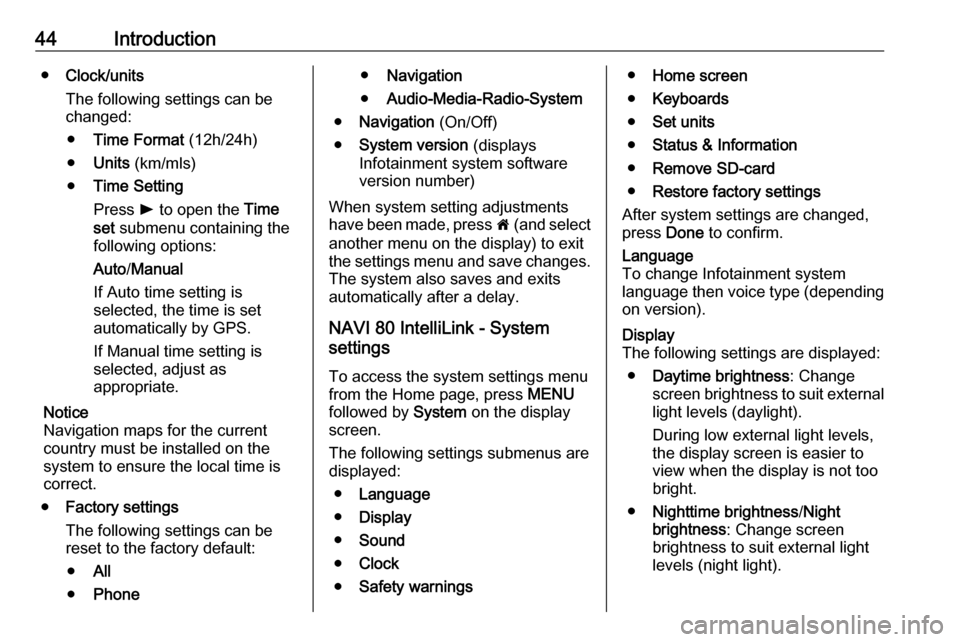
44Introduction●Clock/units
The following settings can be
changed:
● Time Format (12h/24h)
● Units (km/mls)
● Time Setting
Press l to open the Time
set submenu containing the
following options:
Auto /Manual
If Auto time setting is
selected, the time is set automatically by GPS.
If Manual time setting is
selected, adjust as
appropriate.
Notice
Navigation maps for the current
country must be installed on the
system to ensure the local time is
correct.
● Factory settings
The following settings can be
reset to the factory default:
● All
● Phone●Navigation
● Audio-Media-Radio-System
● Navigation (On/Off)
● System version (displays
Infotainment system software
version number)
When system setting adjustments
have been made, press 7 (and select
another menu on the display) to exit
the settings menu and save changes.
The system also saves and exits
automatically after a delay.
NAVI 80 IntelliLink - System
settings
To access the system settings menu from the Home page, press MENU
followed by System on the display
screen.
The following settings submenus are
displayed:
● Language
● Display
● Sound
● Clock
● Safety warnings●Home screen
● Keyboards
● Set units
● Status & Information
● Remove SD-card
● Restore factory settings
After system settings are changed,
press Done to confirm.Language
To change Infotainment system
language then voice type (depending on version).Display
The following settings are displayed:
● Daytime brightness : Change
screen brightness to suit external
light levels (daylight).
During low external light levels,
the display screen is easier to
view when the display is not too
bright.
● Nighttime brightness /Night
brightness : Change screen
brightness to suit external light
levels (night light).