USB port VAUXHALL MOVANO_B 2016 Infotainment system
[x] Cancel search | Manufacturer: VAUXHALL, Model Year: 2016, Model line: MOVANO_B, Model: VAUXHALL MOVANO_B 2016Pages: 147
Page 71 of 147
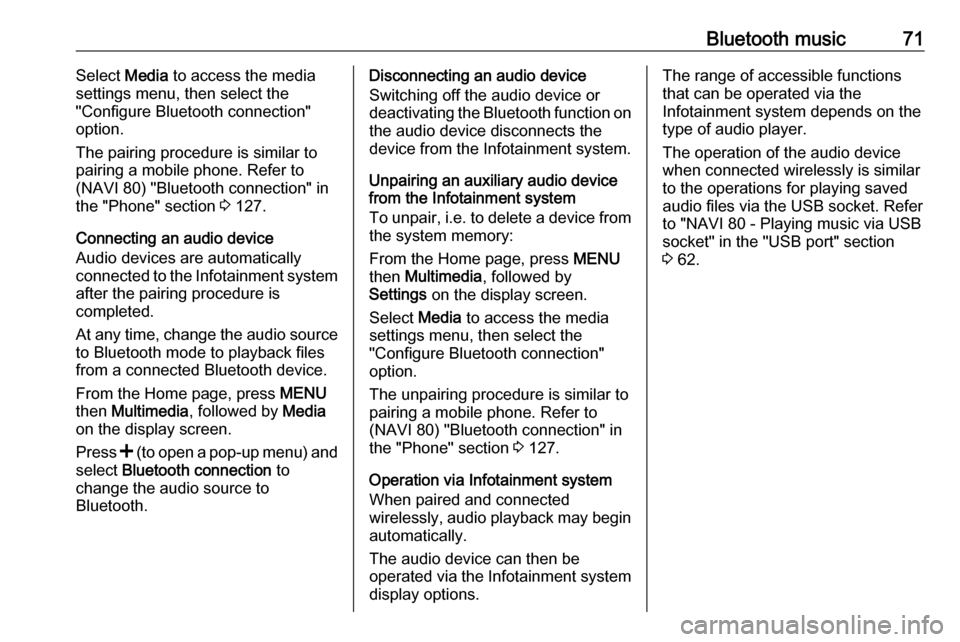
Bluetooth music71Select Media to access the media
settings menu, then select the
"Configure Bluetooth connection"
option.
The pairing procedure is similar to
pairing a mobile phone. Refer to
(NAVI 80) "Bluetooth connection" in
the "Phone" section 3 127.
Connecting an audio device
Audio devices are automatically
connected to the Infotainment system
after the pairing procedure is
completed.
At any time, change the audio source to Bluetooth mode to playback filesfrom a connected Bluetooth device.
From the Home page, press MENU
then Multimedia , followed by Media
on the display screen.
Press < (to open a pop-up menu) and
select Bluetooth connection to
change the audio source to
Bluetooth.Disconnecting an audio device
Switching off the audio device or
deactivating the Bluetooth function on the audio device disconnects the
device from the Infotainment system.
Unpairing an auxiliary audio device
from the Infotainment system
To unpair, i.e. to delete a device from
the system memory:
From the Home page, press MENU
then Multimedia , followed by
Settings on the display screen.
Select Media to access the media
settings menu, then select the
"Configure Bluetooth connection"
option.
The unpairing procedure is similar to
pairing a mobile phone. Refer to
(NAVI 80) "Bluetooth connection" in
the "Phone" section 3 127.
Operation via Infotainment system
When paired and connected
wirelessly, audio playback may begin
automatically.
The audio device can then be
operated via the Infotainment system
display options.The range of accessible functions
that can be operated via the
Infotainment system depends on the
type of audio player.
The operation of the audio device when connected wirelessly is similarto the operations for playing saved
audio files via the USB socket. Refer
to "NAVI 80 - Playing music via USB
socket" in the "USB port" section
3 62.
Page 112 of 147
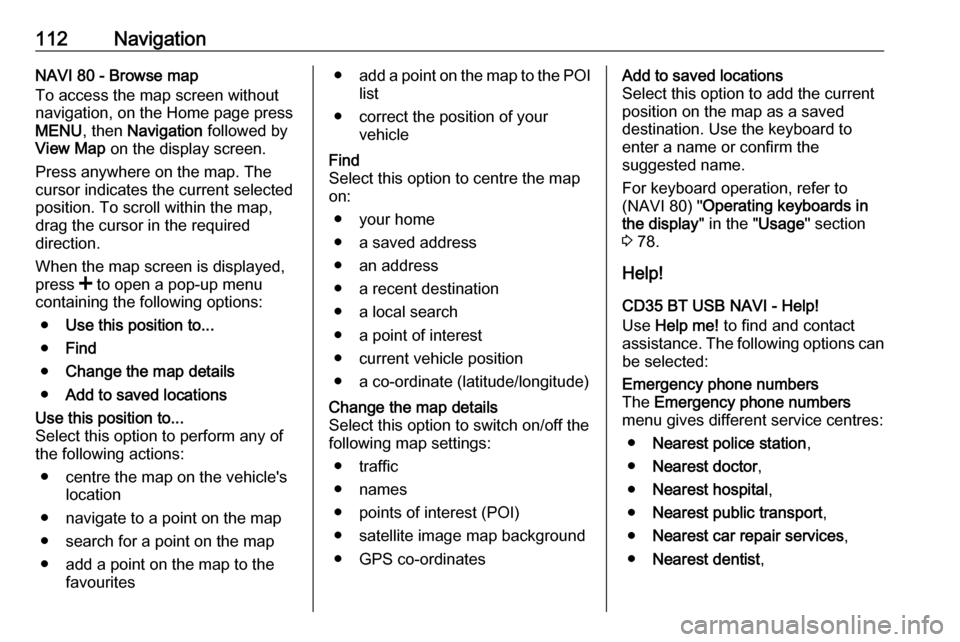
112NavigationNAVI 80 - Browse map
To access the map screen without
navigation, on the Home page press
MENU , then Navigation followed by
View Map on the display screen.
Press anywhere on the map. The
cursor indicates the current selected
position. To scroll within the map,
drag the cursor in the required
direction.
When the map screen is displayed,
press < to open a pop-up menu
containing the following options:
● Use this position to...
● Find
● Change the map details
● Add to saved locationsUse this position to...
Select this option to perform any of
the following actions:
● centre the map on the vehicle's location
● navigate to a point on the map
● search for a point on the map
● add a point on the map to the favourites● add a point on the map to the POI
list
● correct the position of your vehicleFind
Select this option to centre the map
on:
● your home
● a saved address
● an address
● a recent destination
● a local search
● a point of interest
● current vehicle position
● a co-ordinate (latitude/longitude)Change the map details
Select this option to switch on/off the
following map settings:
● traffic
● names
● points of interest (POI)
● satellite image map background ● GPS co-ordinatesAdd to saved locations
Select this option to add the current
position on the map as a saved
destination. Use the keyboard to
enter a name or confirm the
suggested name.
For keyboard operation, refer to
(NAVI 80) " Operating keyboards in
the display " in the "Usage" section
3 78.
Help!
CD35 BT USB NAVI - Help!
Use Help me! to find and contact
assistance. The following options can
be selected:Emergency phone numbers
The Emergency phone numbers
menu gives different service centres:
● Nearest police station ,
● Nearest doctor ,
● Nearest hospital ,
● Nearest public transport ,
● Nearest car repair services ,
● Nearest dentist ,
Page 114 of 147
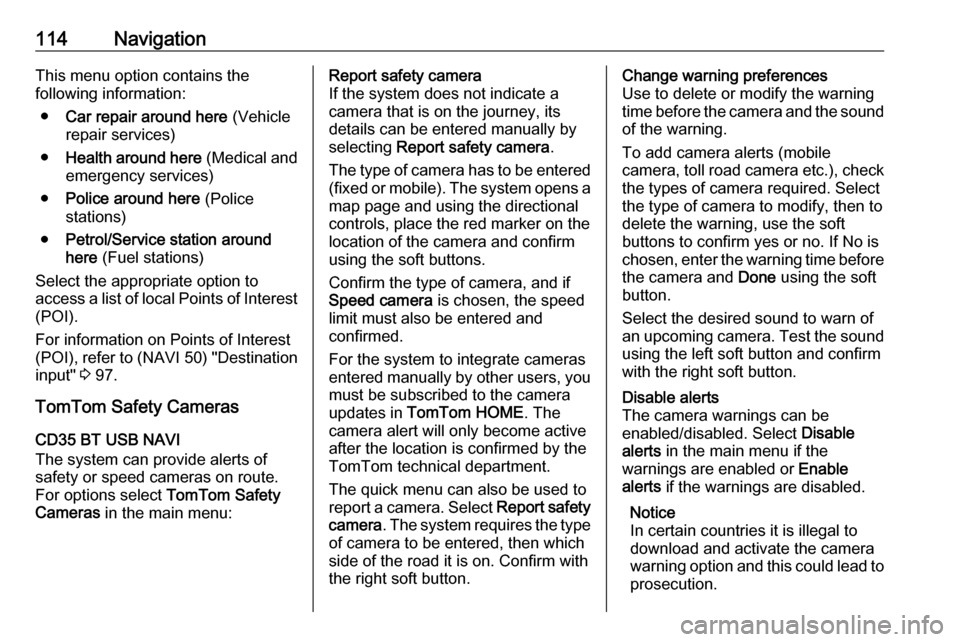
114NavigationThis menu option contains the
following information:
● Car repair around here (Vehicle
repair services)
● Health around here (Medical and
emergency services)
● Police around here (Police
stations)
● Petrol/Service station around
here (Fuel stations)
Select the appropriate option to
access a list of local Points of Interest
(POI).
For information on Points of Interest
(POI), refer to ( NAVI 50) "Destination
input" 3 97.
TomTom Safety Cameras
CD35 BT USB NAVI
The system can provide alerts of
safety or speed cameras on route.
For options select TomTom Safety
Cameras in the main menu:Report safety camera
If the system does not indicate a
camera that is on the journey, its
details can be entered manually by
selecting Report safety camera .
The type of camera has to be entered (fixed or mobile). The system opens a
map page and using the directional
controls, place the red marker on the
location of the camera and confirm
using the soft buttons.
Confirm the type of camera, and if
Speed camera is chosen, the speed
limit must also be entered and
confirmed.
For the system to integrate cameras
entered manually by other users, you
must be subscribed to the camera
updates in TomTom HOME . The
camera alert will only become active
after the location is confirmed by the
TomTom technical department.
The quick menu can also be used to
report a camera. Select Report safety
camera . The system requires the type
of camera to be entered, then which
side of the road it is on. Confirm with
the right soft button.Change warning preferences
Use to delete or modify the warning
time before the camera and the sound
of the warning.
To add camera alerts (mobile
camera, toll road camera etc.), check the types of camera required. Select
the type of camera to modify, then to
delete the warning, use the soft
buttons to confirm yes or no. If No is
chosen, enter the warning time before the camera and Done using the soft
button.
Select the desired sound to warn of
an upcoming camera. Test the sound
using the left soft button and confirm
with the right soft button.Disable alerts
The camera warnings can be
enabled/disabled. Select Disable
alerts in the main menu if the
warnings are enabled or Enable
alerts if the warnings are disabled.
Notice
In certain countries it is illegal to
download and activate the camera
warning option and this could lead to prosecution.
Page 118 of 147
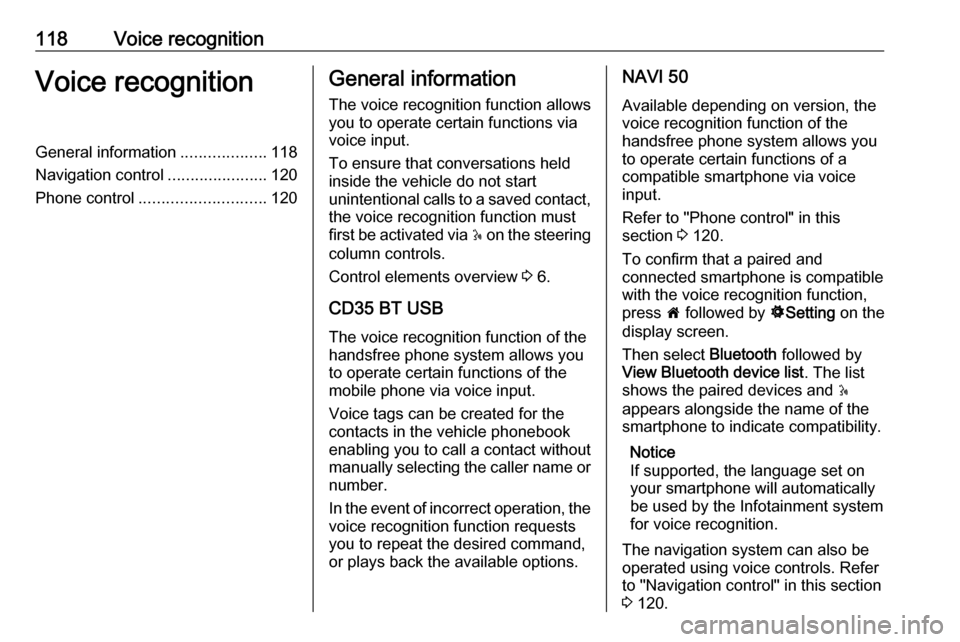
118Voice recognitionVoice recognitionGeneral information...................118
Navigation control ......................120
Phone control ............................ 120General information
The voice recognition function allows
you to operate certain functions via
voice input.
To ensure that conversations held
inside the vehicle do not start
unintentional calls to a saved contact, the voice recognition function must
first be activated via 5 on the steering
column controls.
Control elements overview 3 6.
CD35 BT USB The voice recognition function of thehandsfree phone system allows you
to operate certain functions of the
mobile phone via voice input.
Voice tags can be created for the
contacts in the vehicle phonebook
enabling you to call a contact without
manually selecting the caller name or
number.
In the event of incorrect operation, the voice recognition function requests
you to repeat the desired command,
or plays back the available options.NAVI 50
Available depending on version, the voice recognition function of the
handsfree phone system allows you
to operate certain functions of a
compatible smartphone via voice
input.
Refer to "Phone control" in this
section 3 120.
To confirm that a paired and
connected smartphone is compatible
with the voice recognition function,
press 7 followed by ÿSetting on the
display screen.
Then select Bluetooth followed by
View Bluetooth device list . The list
shows the paired devices and 5
appears alongside the name of the smartphone to indicate compatibility.
Notice
If supported, the language set on
your smartphone will automatically
be used by the Infotainment system
for voice recognition.
The navigation system can also be
operated using voice controls. Refer
to "Navigation control" in this section
3 120.
Page 123 of 147
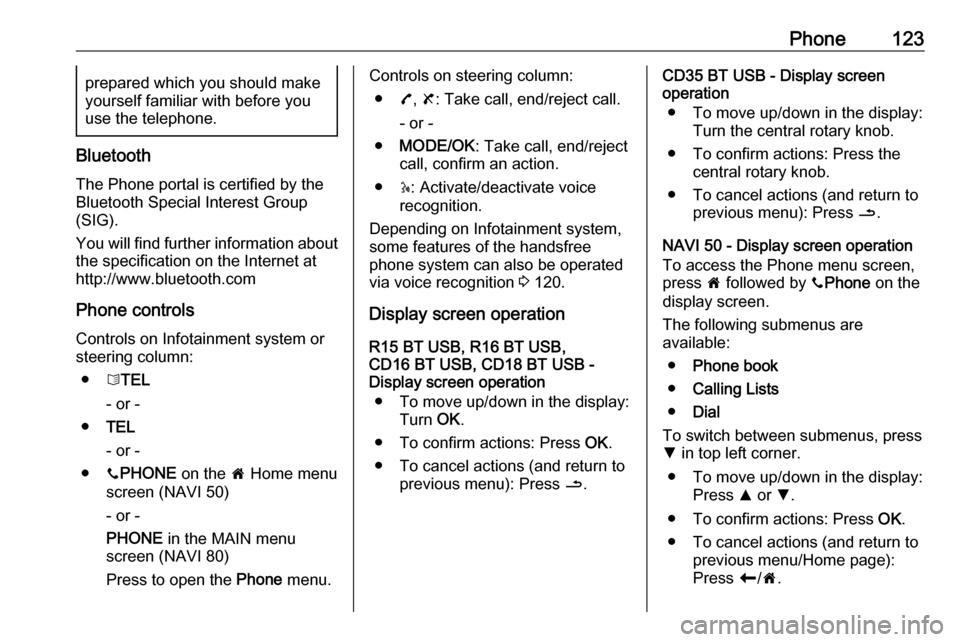
Phone123prepared which you should make
yourself familiar with before you use the telephone.
Bluetooth
The Phone portal is certified by the
Bluetooth Special Interest Group
(SIG).
You will find further information about the specification on the Internet at
http://www.bluetooth.com
Phone controlsControls on Infotainment system or
steering column:
● 6TEL
- or -
● TEL
- or -
● yPHONE on the 7 Home menu
screen (NAVI 50)
- or -
PHONE in the MAIN menu
screen (NAVI 80)
Press to open the Phone menu.
Controls on steering column:
● 7, 8 : Take call, end/reject call.
- or -
● MODE/OK : Take call, end/reject
call, confirm an action.
● 5: Activate/deactivate voice
recognition.
Depending on Infotainment system, some features of the handsfree
phone system can also be operated
via voice recognition 3 120.
Display screen operation
R15 BT USB, R16 BT USB,
CD16 BT USB, CD18 BT USB -
Display screen operation
● To move up/down in the display: Turn OK.
● To confirm actions: Press OK.
● To cancel actions (and return to previous menu): Press /.CD35 BT USB - Display screen
operation
● To move up/down in the display: Turn the central rotary knob.
● To confirm actions: Press the central rotary knob.
● To cancel actions (and return to previous menu): Press /.
NAVI 50 - Display screen operation To access the Phone menu screen, press 7 followed by yPhone on the
display screen.
The following submenus are
available:
● Phone book
● Calling Lists
● Dial
To switch between submenus, press S in top left corner.
● To move up/down in the display: Press R or S.
● To confirm actions: Press OK.
● To cancel actions (and return to previous menu/Home page):
Press r/7 .
Page 132 of 147
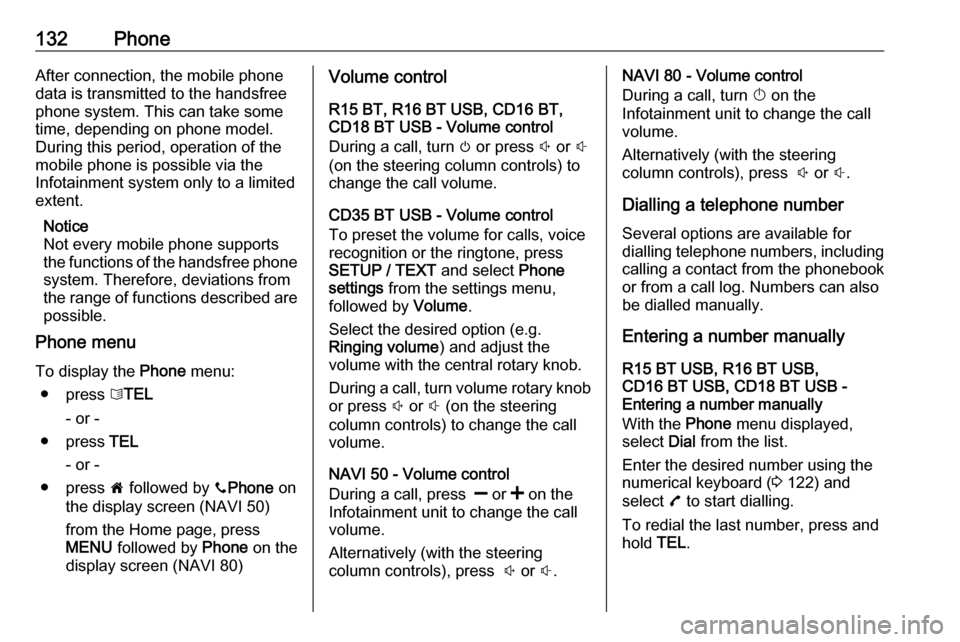
132PhoneAfter connection, the mobile phone
data is transmitted to the handsfree
phone system. This can take some
time, depending on phone model.
During this period, operation of the
mobile phone is possible via the
Infotainment system only to a limited
extent.
Notice
Not every mobile phone supports the functions of the handsfree phone
system. Therefore, deviations from
the range of functions described are possible.
Phone menu
To display the Phone menu:
● press 6TEL
- or -
● press TEL
- or -
● press 7 followed by yPhone on
the display screen (NAVI 50)
from the Home page, press
MENU followed by Phone on the
display screen (NAVI 80)Volume control
R15 BT, R16 BT USB, CD16 BT,
CD18 BT USB - Volume control
During a call, turn m or press ! or #
(on the steering column controls) to change the call volume.
CD35 BT USB - Volume control
To preset the volume for calls, voice
recognition or the ringtone, press
SETUP / TEXT and select Phone
settings from the settings menu,
followed by Volume.
Select the desired option (e.g. Ringing volume ) and adjust the
volume with the central rotary knob.
During a call, turn volume rotary knob or press ! or # (on the steering
column controls) to change the call volume.
NAVI 50 - Volume control
During a call, press ] or < on the
Infotainment unit to change the call
volume.
Alternatively (with the steering
column controls), press ! or #.NAVI 80 - Volume control
During a call, turn X on the
Infotainment unit to change the call
volume.
Alternatively (with the steering
column controls), press ! or #.
Dialling a telephone number Several options are available for
dialling telephone numbers, including
calling a contact from the phonebook or from a call log. Numbers can also
be dialled manually.
Entering a number manually
R15 BT USB, R16 BT USB,
CD16 BT USB, CD18 BT USB -
Entering a number manually
With the Phone menu displayed,
select Dial from the list.
Enter the desired number using the
numerical keyboard ( 3 122) and
select 7 to start dialling.
To redial the last number, press and
hold TEL.
Page 144 of 147
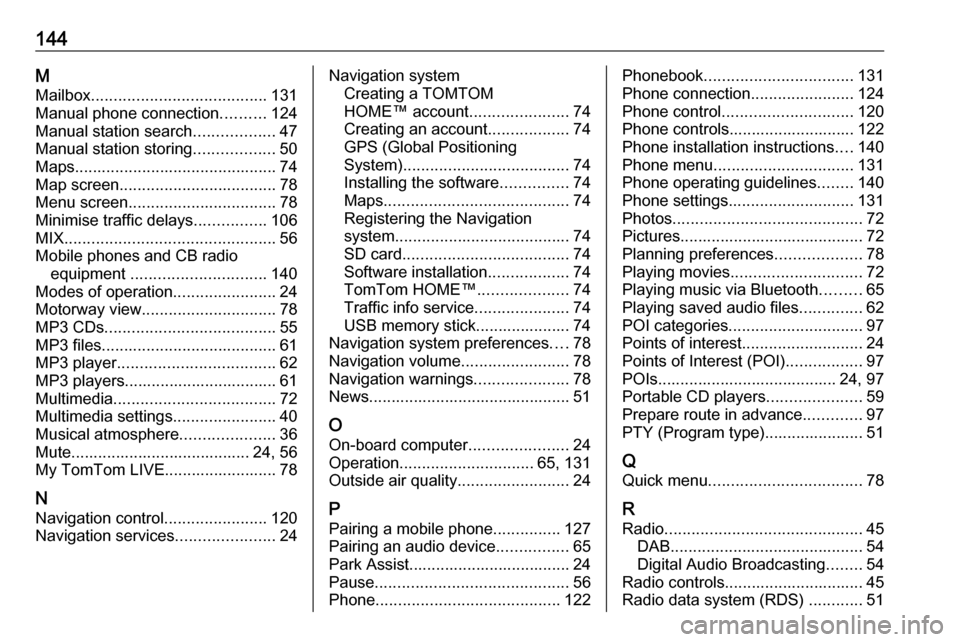
144MMailbox ....................................... 131
Manual phone connection ..........124
Manual station search ..................47
Manual station storing ..................50
Maps ............................................. 74
Map screen ................................... 78
Menu screen ................................. 78
Minimise traffic delays ................106
MIX ............................................... 56
Mobile phones and CB radio equipment .............................. 140
Modes of operation .......................24
Motorway view .............................. 78
MP3 CDs ...................................... 55
MP3 files ....................................... 61
MP3 player ................................... 62
MP3 players.................................. 61
Multimedia .................................... 72
Multimedia settings .......................40
Musical atmosphere .....................36
Mute........................................ 24, 56
My TomTom LIVE......................... 78
N Navigation control .......................120
Navigation services ......................24Navigation system
Creating a TOMTOM
HOME™ account ......................74
Creating an account ..................74
GPS (Global Positioning
System) ..................................... 74
Installing the software ...............74
Maps ......................................... 74
Registering the Navigation
system ....................................... 74
SD card ..................................... 74
Software installation ..................74
TomTom HOME™ ....................74
Traffic info service .....................74
USB memory stick..................... 74
Navigation system preferences ....78
Navigation volume ........................78
Navigation warnings .....................78
News............................................. 51
O On-board computer ......................24
Operation .............................. 65, 131
Outside air quality .........................24
P
Pairing a mobile phone ...............127
Pairing an audio device ................65
Park Assist.................................... 24
Pause ........................................... 56
Phone ......................................... 122Phonebook................................. 131
Phone connection .......................124
Phone control ............................. 120
Phone controls............................ 122
Phone installation instructions ....140
Phone menu ............................... 131
Phone operating guidelines ........140
Phone settings ............................ 131
Photos .......................................... 72
Pictures......................................... 72
Planning preferences ...................78
Playing movies ............................. 72
Playing music via Bluetooth .........65
Playing saved audio files ..............62
POI categories .............................. 97
Points of interest ........................... 24
Points of Interest (POI) .................97
POIs........................................ 24, 97
Portable CD players .....................59
Prepare route in advance .............97
PTY (Program type)...................... 51
Q
Quick menu .................................. 78
R
Radio ............................................ 45
DAB ........................................... 54
Digital Audio Broadcasting ........54
Radio controls............................... 45
Radio data system (RDS) ............51
Page 145 of 147
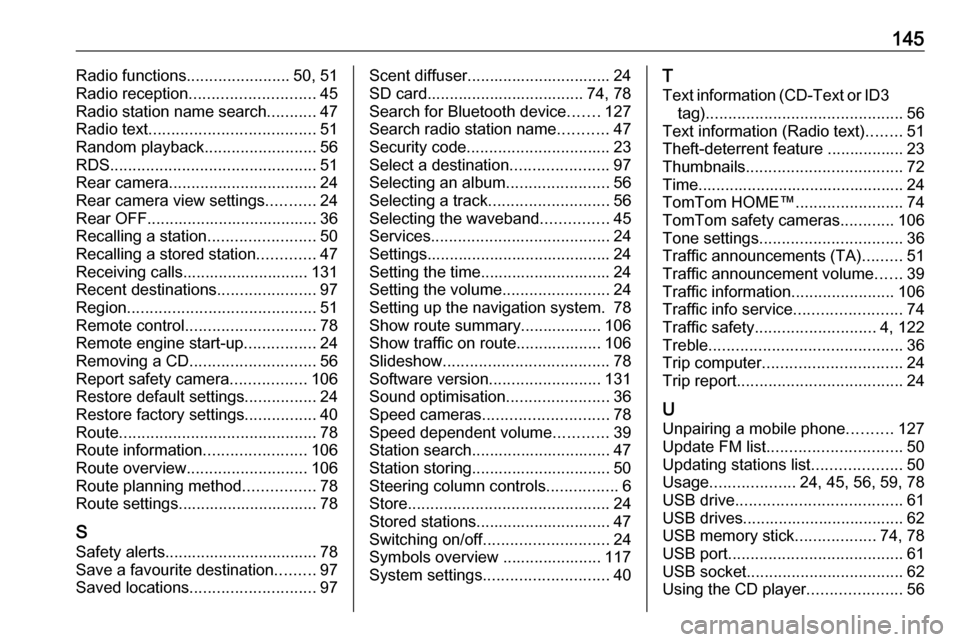
145Radio functions.......................50, 51
Radio reception ............................ 45
Radio station name search ...........47
Radio text ..................................... 51
Random playback .........................56
RDS .............................................. 51
Rear camera ................................. 24
Rear camera view settings ...........24
Rear OFF...................................... 36
Recalling a station ........................50
Recalling a stored station .............47
Receiving calls............................ 131
Recent destinations ......................97
Region .......................................... 51
Remote control ............................. 78
Remote engine start-up ................24
Removing a CD ............................ 56
Report safety camera .................106
Restore default settings ................24
Restore factory settings ................40
Route ............................................ 78
Route information .......................106
Route overview ........................... 106
Route planning method ................78
Route settings............................... 78
S Safety alerts.................................. 78Save a favourite destination .........97
Saved locations ............................ 97Scent diffuser................................ 24
SD card................................... 74, 78
Search for Bluetooth device .......127
Search radio station name ...........47
Security code ................................ 23
Select a destination ......................97
Selecting an album .......................56
Selecting a track ........................... 56
Selecting the waveband ...............45
Services ........................................ 24
Settings......................................... 24 Setting the time............................. 24
Setting the volume ........................24
Setting up the navigation system. 78
Show route summary.................. 106
Show traffic on route................... 106
Slideshow ..................................... 78
Software version .........................131
Sound optimisation .......................36
Speed cameras ............................ 78
Speed dependent volume ............39
Station search............................... 47
Station storing............................... 50
Steering column controls ................6
Store ............................................. 24
Stored stations.............................. 47
Switching on/off ............................ 24
Symbols overview ...................... 117
System settings ............................ 40T
Text information (CD-Text or ID3 tag) ............................................ 56
Text information (Radio text) ........51
Theft-deterrent feature ................. 23
Thumbnails ................................... 72
Time.............................................. 24
TomTom HOME™ ........................74
TomTom safety cameras ............106
Tone settings ................................ 36
Traffic announcements (TA) .........51
Traffic announcement volume ......39
Traffic information .......................106
Traffic info service ........................74
Traffic safety ........................... 4, 122
Treble ........................................... 36
Trip computer ............................... 24
Trip report ..................................... 24
U Unpairing a mobile phone ..........127
Update FM list .............................. 50
Updating stations list ....................50
Usage ................... 24, 45, 56, 59, 78
USB drive ..................................... 61
USB drives.................................... 62
USB memory stick ..................74, 78
USB port ....................................... 61
USB socket ................................... 62
Using the CD player .....................56