phone VAUXHALL MOVANO_B 2016 Infotainment system
[x] Cancel search | Manufacturer: VAUXHALL, Model Year: 2016, Model line: MOVANO_B, Model: VAUXHALL MOVANO_B 2016Pages: 147
Page 36 of 147
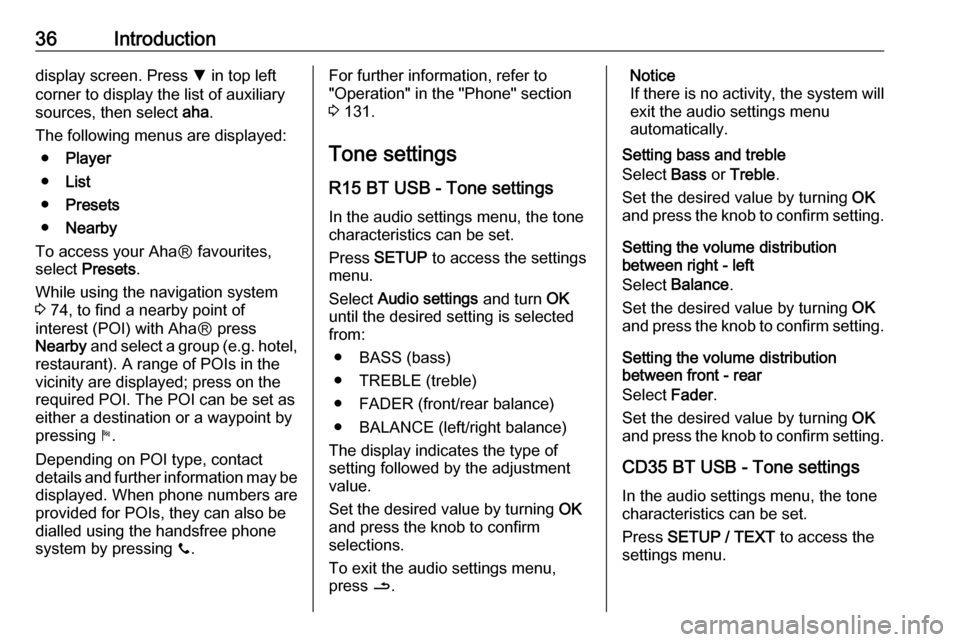
36Introductiondisplay screen. Press S in top left
corner to display the list of auxiliary
sources, then select aha.
The following menus are displayed: ● Player
● List
● Presets
● Nearby
To access your AhaⓇ favourites,
select Presets .
While using the navigation system
3 74, to find a nearby point of
interest (POI) with AhaⓇ press
Nearby and select a group (e.g. hotel,
restaurant). A range of POIs in the
vicinity are displayed; press on the
required POI. The POI can be set as
either a destination or a waypoint by
pressing y.
Depending on POI type, contact
details and further information may be displayed. When phone numbers are
provided for POIs, they can also be
dialled using the handsfree phone
system by pressing y.For further information, refer to
"Operation" in the "Phone" section 3 131.
Tone settings R15 BT USB - Tone settings
In the audio settings menu, the tone characteristics can be set.
Press SETUP to access the settings
menu.
Select Audio settings and turn OK
until the desired setting is selected from:
● BASS (bass)
● TREBLE (treble)
● FADER (front/rear balance)
● BALANCE (left/right balance)
The display indicates the type of
setting followed by the adjustment
value.
Set the desired value by turning OK
and press the knob to confirm
selections.
To exit the audio settings menu,
press /.Notice
If there is no activity, the system will
exit the audio settings menu
automatically.
Setting bass and treble
Select Bass or Treble .
Set the desired value by turning OK
and press the knob to confirm setting.
Setting the volume distribution
between right - left
Select Balance .
Set the desired value by turning OK
and press the knob to confirm setting.
Setting the volume distribution
between front - rear
Select Fader.
Set the desired value by turning OK
and press the knob to confirm setting.
CD35 BT USB - Tone settings
In the audio settings menu, the tone
characteristics can be set.
Press SETUP / TEXT to access the
settings menu.
Page 39 of 147
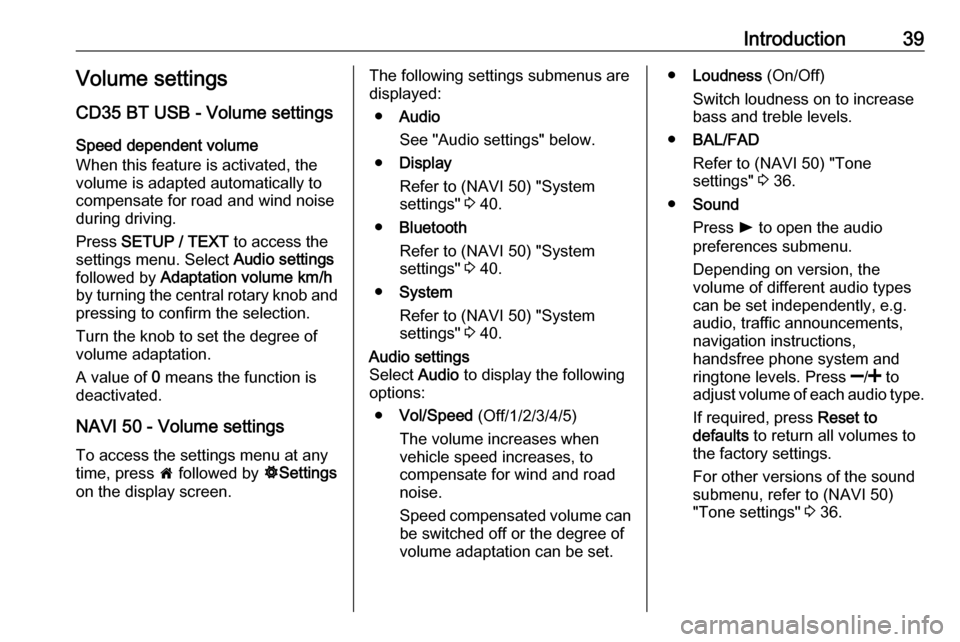
Introduction39Volume settings
CD35 BT USB - Volume settings Speed dependent volume
When this feature is activated, the
volume is adapted automatically to
compensate for road and wind noise
during driving.
Press SETUP / TEXT to access the
settings menu. Select Audio settings
followed by Adaptation volume km/h
by turning the central rotary knob and
pressing to confirm the selection.
Turn the knob to set the degree of volume adaptation.
A value of 0 means the function is
deactivated.
NAVI 50 - Volume settings
To access the settings menu at any time, press 7 followed by ÿSettings
on the display screen.The following settings submenus are
displayed:
● Audio
See "Audio settings" below.
● Display
Refer to (NAVI 50) "System
settings" 3 40.
● Bluetooth
Refer to (NAVI 50) "System
settings" 3 40.
● System
Refer to (NAVI 50) "System
settings" 3 40.Audio settings
Select Audio to display the following
options:
● Vol/Speed (Off/1/2/3/4/5)
The volume increases when
vehicle speed increases, to
compensate for wind and road
noise.
Speed compensated volume can be switched off or the degree of
volume adaptation can be set.● Loudness (On/Off)
Switch loudness on to increase
bass and treble levels.
● BAL/FAD
Refer to (NAVI 50) "Tone
settings" 3 36.
● Sound
Press l to open the audio
preferences submenu.
Depending on version, the
volume of different audio types
can be set independently, e.g.
audio, traffic announcements,
navigation instructions,
handsfree phone system and
ringtone levels. Press ]/< to
adjust volume of each audio type.
If required, press Reset to
defaults to return all volumes to
the factory settings.
For other versions of the sound
submenu, refer to (NAVI 50)
"Tone settings" 3 36.
Page 41 of 147
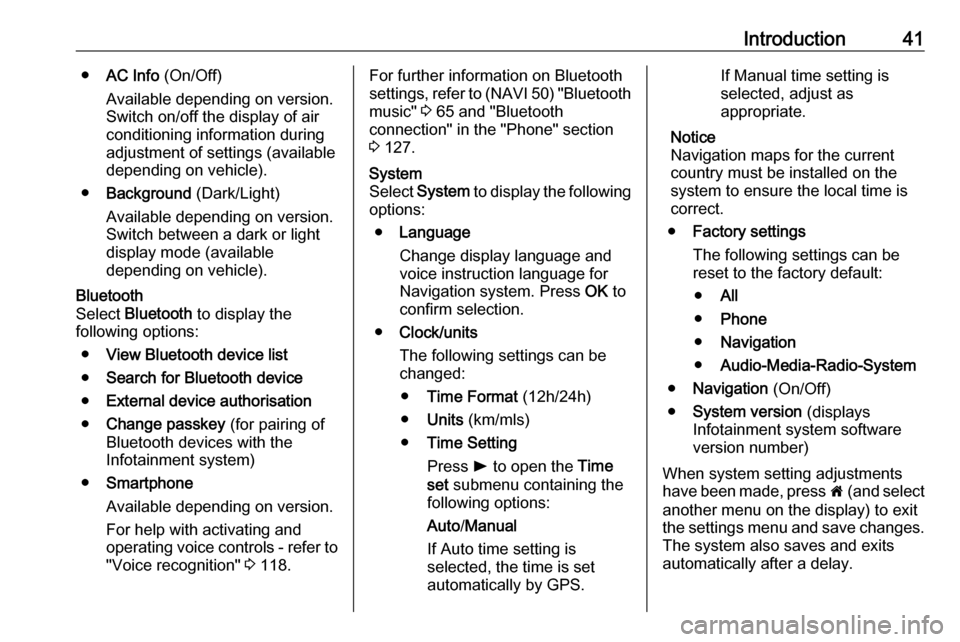
Introduction41●AC Info (On/Off)
Available depending on version. Switch on/off the display of air
conditioning information during
adjustment of settings (available
depending on vehicle).
● Background (Dark/Light)
Available depending on version.
Switch between a dark or light
display mode (available
depending on vehicle).Bluetooth
Select Bluetooth to display the
following options:
● View Bluetooth device list
● Search for Bluetooth device
● External device authorisation
● Change passkey (for pairing of
Bluetooth devices with the
Infotainment system)
● Smartphone
Available depending on version. For help with activating and
operating voice controls - refer to
"Voice recognition" 3 118.For further information on Bluetooth
settings, refer to (NAVI 50) "Bluetooth
music" 3 65 and "Bluetooth
connection" in the "Phone" section 3 127.System
Select System to display the following
options:
● Language
Change display language and
voice instruction language for
Navigation system. Press OK to
confirm selection.
● Clock/units
The following settings can be
changed:
● Time Format (12h/24h)
● Units (km/mls)
● Time Setting
Press l to open the Time
set submenu containing the
following options:
Auto /Manual
If Auto time setting is
selected, the time is set
automatically by GPS.If Manual time setting is
selected, adjust as appropriate.
Notice
Navigation maps for the current country must be installed on the
system to ensure the local time is
correct.
● Factory settings
The following settings can be
reset to the factory default:
● All
● Phone
● Navigation
● Audio-Media-Radio-System
● Navigation (On/Off)
● System version (displays
Infotainment system software
version number)
When system setting adjustments
have been made, press 7 (and select
another menu on the display) to exit
the settings menu and save changes. The system also saves and exits
automatically after a delay.
Page 42 of 147
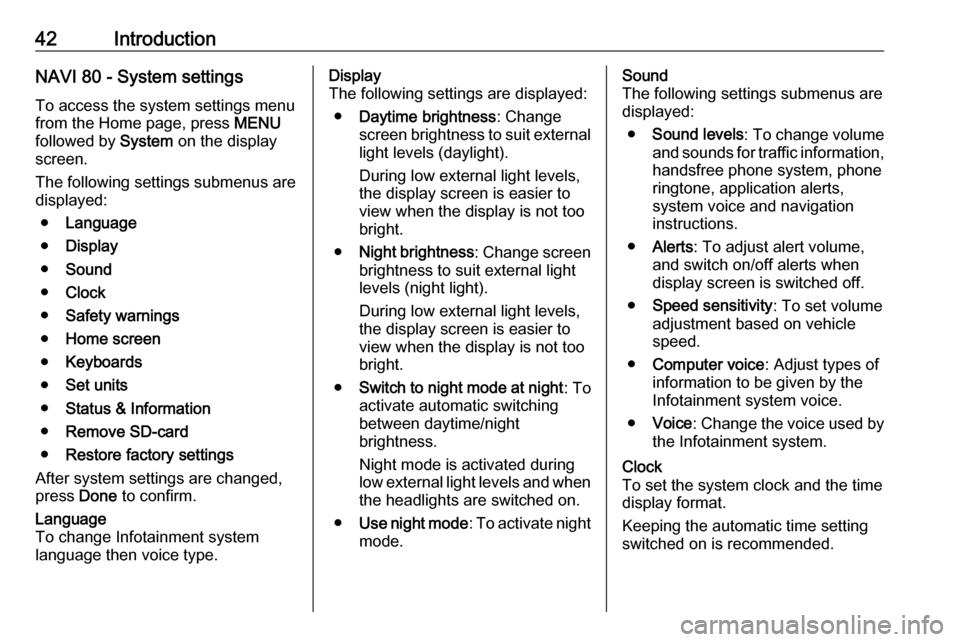
42IntroductionNAVI 80 - System settingsTo access the system settings menu
from the Home page, press MENU
followed by System on the display
screen.
The following settings submenus are
displayed:
● Language
● Display
● Sound
● Clock
● Safety warnings
● Home screen
● Keyboards
● Set units
● Status & Information
● Remove SD-card
● Restore factory settings
After system settings are changed,
press Done to confirm.Language
To change Infotainment system
language then voice type.Display
The following settings are displayed:
● Daytime brightness : Change
screen brightness to suit external
light levels (daylight).
During low external light levels,
the display screen is easier to
view when the display is not too
bright.
● Night brightness : Change screen
brightness to suit external light
levels (night light).
During low external light levels,
the display screen is easier to
view when the display is not too
bright.
● Switch to night mode at night : To
activate automatic switching
between daytime/night
brightness.
Night mode is activated during
low external light levels and when the headlights are switched on.
● Use night mode : To activate night
mode.Sound
The following settings submenus are displayed:
● Sound levels : To change volume
and sounds for traffic information,
handsfree phone system, phone
ringtone, application alerts,
system voice and navigation instructions.
● Alerts : To adjust alert volume,
and switch on/off alerts when
display screen is switched off.
● Speed sensitivity : To set volume
adjustment based on vehicle speed.
● Computer voice : Adjust types of
information to be given by the
Infotainment system voice.
● Voice : Change the voice used by
the Infotainment system.Clock
To set the system clock and the time
display format.
Keeping the automatic time setting
switched on is recommended.
Page 60 of 147
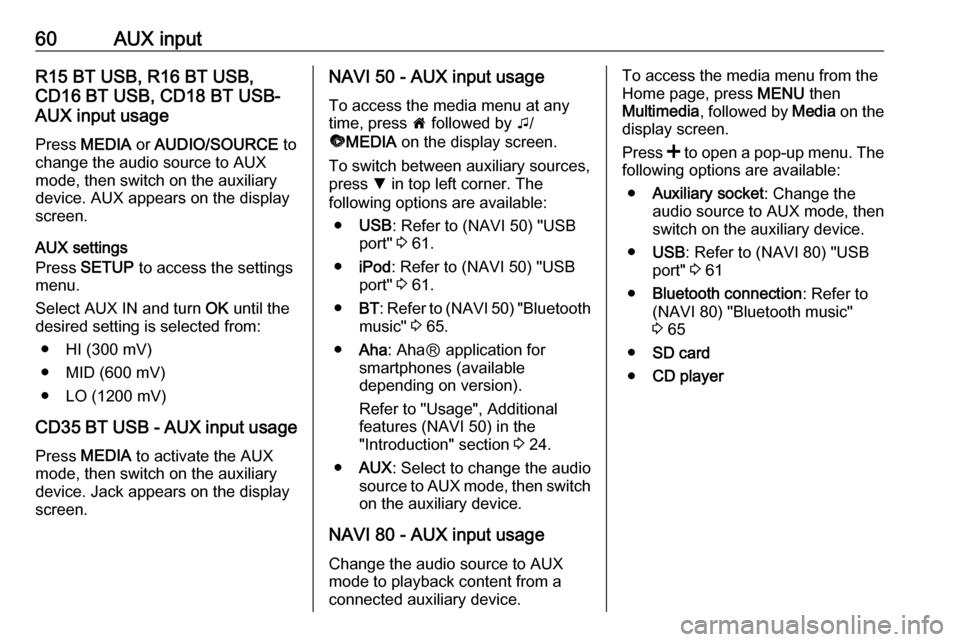
60AUX inputR15 BT USB, R16 BT USB,
CD16 BT USB, CD18 BT USB-
AUX input usage
Press MEDIA or AUDIO/SOURCE to
change the audio source to AUX
mode, then switch on the auxiliary
device. AUX appears on the display
screen.
AUX settings
Press SETUP to access the settings
menu.
Select AUX IN and turn OK until the
desired setting is selected from:
● HI (300 mV)
● MID (600 mV)
● LO (1200 mV)
CD35 BT USB - AUX input usage
Press MEDIA to activate the AUX
mode, then switch on the auxiliary
device. Jack appears on the display
screen.NAVI 50 - AUX input usage
To access the media menu at anytime, press 7 followed by t/
ü MEDIA on the display screen.
To switch between auxiliary sources,
press S in top left corner. The
following options are available:
● USB : Refer to (NAVI 50) "USB
port" 3 61.
● iPod : Refer to (NAVI 50) "USB
port" 3 61.
● BT: Refer to (NAVI 50) "Bluetooth
music" 3 65.
● Aha : AhaⓇ application for
smartphones (available
depending on version).
Refer to "Usage", Additional
features (NAVI 50) in the
"Introduction" section 3 24.
● AUX : Select to change the audio
source to AUX mode, then switch on the auxiliary device.
NAVI 80 - AUX input usage Change the audio source to AUX
mode to playback content from a
connected auxiliary device.To access the media menu from the Home page, press MENU then
Multimedia , followed by Media on the
display screen.
Press < to open a pop-up menu. The
following options are available:
● Auxiliary socket : Change the
audio source to AUX mode, then
switch on the auxiliary device.
● USB : Refer to (NAVI 80) "USB
port" 3 61
● Bluetooth connection : Refer to
(NAVI 80) "Bluetooth music"
3 65
● SD card
● CD player
Page 63 of 147
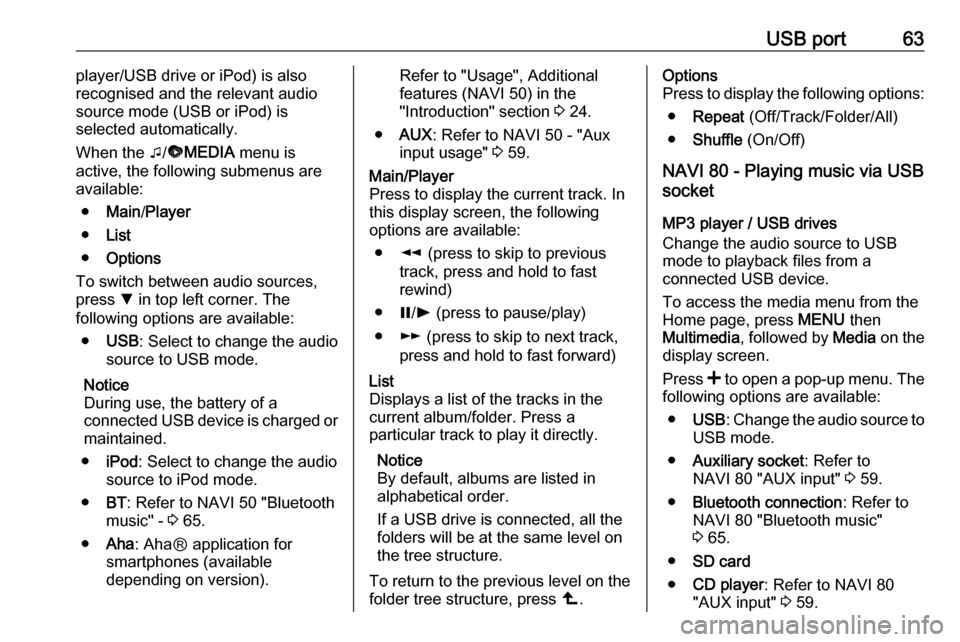
USB port63player/USB drive or iPod) is also
recognised and the relevant audio source mode (USB or iPod) is
selected automatically.
When the t/ü MEDIA menu is
active, the following submenus are
available:
● Main /Player
● List
● Options
To switch between audio sources,
press S in top left corner. The
following options are available:
● USB : Select to change the audio
source to USB mode.
Notice
During use, the battery of a
connected USB device is charged or
maintained.
● iPod : Select to change the audio
source to iPod mode.
● BT: Refer to NAVI 50 "Bluetooth
music" - 3 65.
● Aha : AhaⓇ application for
smartphones (available
depending on version).Refer to "Usage", Additional
features (NAVI 50) in the
"Introduction" section 3 24.
● AUX : Refer to NAVI 50 - "Aux
input usage" 3 59.Main/Player
Press to display the current track. In this display screen, the following
options are available:
● l (press to skip to previous
track, press and hold to fast
rewind)
● =/l (press to pause/play)
● m (press to skip to next track,
press and hold to fast forward)List
Displays a list of the tracks in the
current album/folder. Press a
particular track to play it directly.
Notice
By default, albums are listed in
alphabetical order.
If a USB drive is connected, all the
folders will be at the same level on
the tree structure.
To return to the previous level on the
folder tree structure, press ò.Options
Press to display the following options:
● Repeat (Off/Track/Folder/All)
● Shuffle (On/Off)
NAVI 80 - Playing music via USB
socket
MP3 player / USB drives
Change the audio source to USB
mode to playback files from a
connected USB device.
To access the media menu from the
Home page, press MENU then
Multimedia , followed by Media on the
display screen.
Press < to open a pop-up menu. The
following options are available:
● USB : Change the audio source to
USB mode.
● Auxiliary socket : Refer to
NAVI 80 "AUX input" 3 59.
● Bluetooth connection : Refer to
NAVI 80 "Bluetooth music"
3 65.
● SD card
● CD player : Refer to NAVI 80
"AUX input" 3 59.
Page 65 of 147
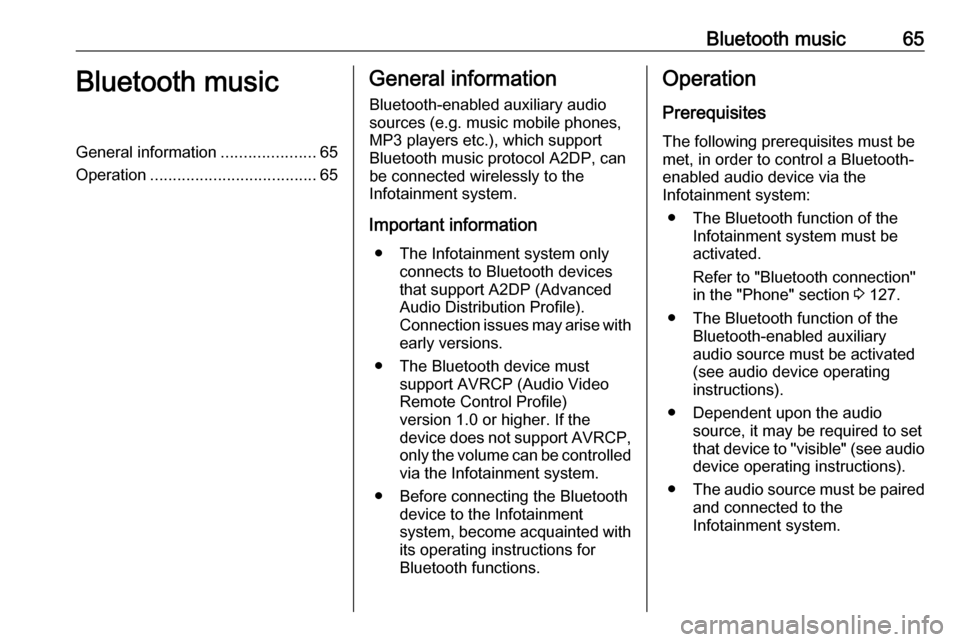
Bluetooth music65Bluetooth musicGeneral information.....................65
Operation ..................................... 65General information
Bluetooth-enabled auxiliary audio
sources (e.g. music mobile phones,
MP3 players etc.), which support
Bluetooth music protocol A2DP, can
be connected wirelessly to the
Infotainment system.
Important information ● The Infotainment system only connects to Bluetooth devices
that support A2DP (Advanced Audio Distribution Profile).
Connection issues may arise with
early versions.
● The Bluetooth device must support AVRCP (Audio VideoRemote Control Profile)
version 1.0 or higher. If the
device does not support AVRCP, only the volume can be controlled via the Infotainment system.
● Before connecting the Bluetooth device to the Infotainment
system, become acquainted with
its operating instructions for
Bluetooth functions.Operation
Prerequisites The following prerequisites must be
met, in order to control a Bluetooth-
enabled audio device via the
Infotainment system:
● The Bluetooth function of the Infotainment system must be
activated.
Refer to "Bluetooth connection"
in the "Phone" section 3 127.
● The Bluetooth function of the Bluetooth-enabled auxiliary
audio source must be activated
(see audio device operating
instructions).
● Dependent upon the audio source, it may be required to set
that device to "visible" (see audio
device operating instructions).
● The audio source must be paired
and connected to the
Infotainment system.
Page 66 of 147
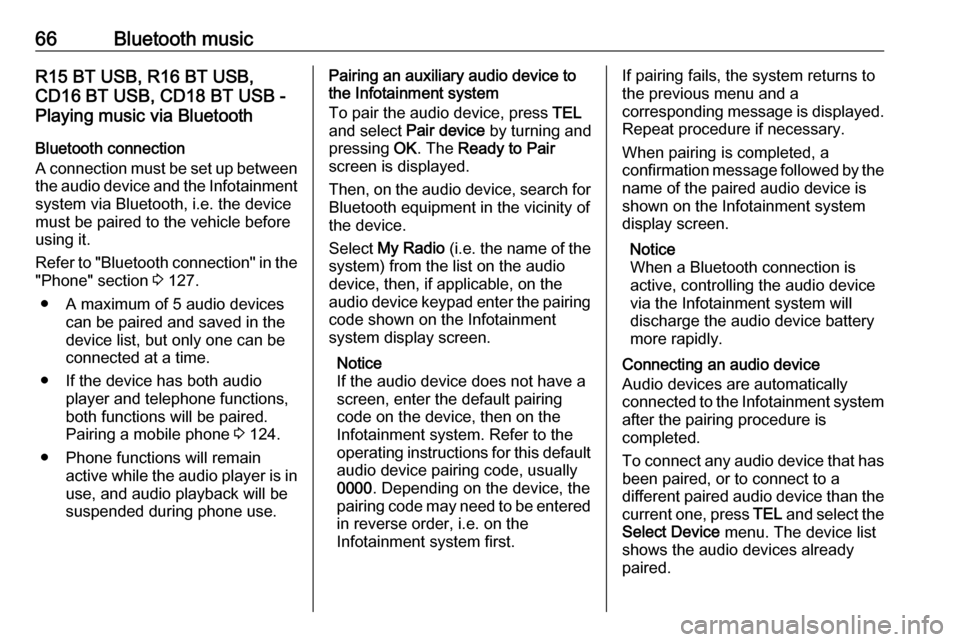
66Bluetooth musicR15 BT USB, R16 BT USB,
CD16 BT USB, CD18 BT USB -
Playing music via Bluetooth
Bluetooth connection
A connection must be set up between
the audio device and the Infotainment system via Bluetooth, i.e. the device
must be paired to the vehicle before
using it.
Refer to "Bluetooth connection" in the "Phone" section 3 127.
● A maximum of 5 audio devices can be paired and saved in the
device list, but only one can be
connected at a time.
● If the device has both audio player and telephone functions,
both functions will be paired.
Pairing a mobile phone 3 124.
● Phone functions will remain active while the audio player is inuse, and audio playback will be
suspended during phone use.Pairing an auxiliary audio device to the Infotainment system
To pair the audio device, press TEL
and select Pair device by turning and
pressing OK. The Ready to Pair
screen is displayed.
Then, on the audio device, search for
Bluetooth equipment in the vicinity of
the device.
Select My Radio (i.e. the name of the
system) from the list on the audio
device, then, if applicable, on the
audio device keypad enter the pairing
code shown on the Infotainment
system display screen.
Notice
If the audio device does not have a
screen, enter the default pairing
code on the device, then on the
Infotainment system. Refer to the
operating instructions for this default audio device pairing code, usually
0000 . Depending on the device, the
pairing code may need to be entered
in reverse order, i.e. on the
Infotainment system first.If pairing fails, the system returns to
the previous menu and a
corresponding message is displayed. Repeat procedure if necessary.
When pairing is completed, a
confirmation message followed by the
name of the paired audio device is shown on the Infotainment system
display screen.
Notice
When a Bluetooth connection is
active, controlling the audio device
via the Infotainment system will
discharge the audio device battery more rapidly.
Connecting an audio device
Audio devices are automatically
connected to the Infotainment system
after the pairing procedure is
completed.
To connect any audio device that has been paired, or to connect to a
different paired audio device than the
current one, press TEL and select the
Select Device menu. The device list
shows the audio devices already
paired.
Page 67 of 147
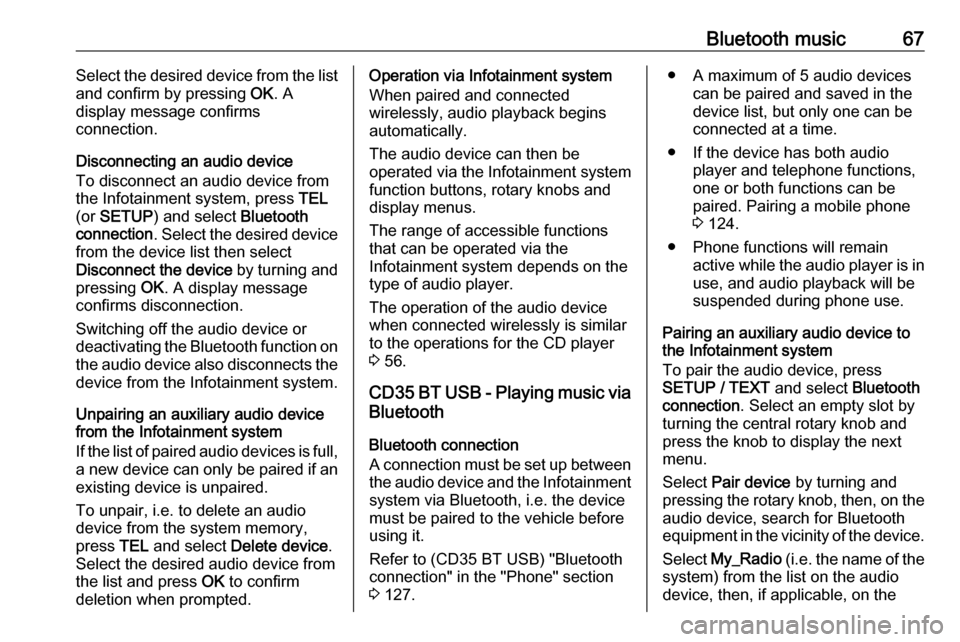
Bluetooth music67Select the desired device from the list
and confirm by pressing OK. A
display message confirms
connection.
Disconnecting an audio device
To disconnect an audio device from
the Infotainment system, press TEL
(or SETUP ) and select Bluetooth
connection . Select the desired device
from the device list then select
Disconnect the device by turning and
pressing OK. A display message
confirms disconnection.
Switching off the audio device or
deactivating the Bluetooth function on
the audio device also disconnects the device from the Infotainment system.
Unpairing an auxiliary audio device
from the Infotainment system
If the list of paired audio devices is full,
a new device can only be paired if an
existing device is unpaired.
To unpair, i.e. to delete an audio
device from the system memory,
press TEL and select Delete device .
Select the desired audio device from
the list and press OK to confirm
deletion when prompted.Operation via Infotainment system
When paired and connected
wirelessly, audio playback begins
automatically.
The audio device can then be
operated via the Infotainment system
function buttons, rotary knobs and
display menus.
The range of accessible functions
that can be operated via the
Infotainment system depends on the
type of audio player.
The operation of the audio device when connected wirelessly is similarto the operations for the CD player
3 56.
CD35 BT USB - Playing music via
Bluetooth
Bluetooth connection
A connection must be set up between the audio device and the Infotainmentsystem via Bluetooth, i.e. the device
must be paired to the vehicle before
using it.
Refer to (CD35 BT USB) "Bluetooth
connection" in the "Phone" section
3 127.● A maximum of 5 audio devices
can be paired and saved in the
device list, but only one can be
connected at a time.
● If the device has both audio player and telephone functions,
one or both functions can be
paired. Pairing a mobile phone
3 124.
● Phone functions will remain active while the audio player is inuse, and audio playback will be
suspended during phone use.
Pairing an auxiliary audio device to
the Infotainment system
To pair the audio device, press
SETUP / TEXT and select Bluetooth
connection . Select an empty slot by
turning the central rotary knob and press the knob to display the next
menu.
Select Pair device by turning and
pressing the rotary knob, then, on the
audio device, search for Bluetooth
equipment in the vicinity of the device.
Select My_Radio (i.e. the name of the
system) from the list on the audio
device, then, if applicable, on the
Page 69 of 147
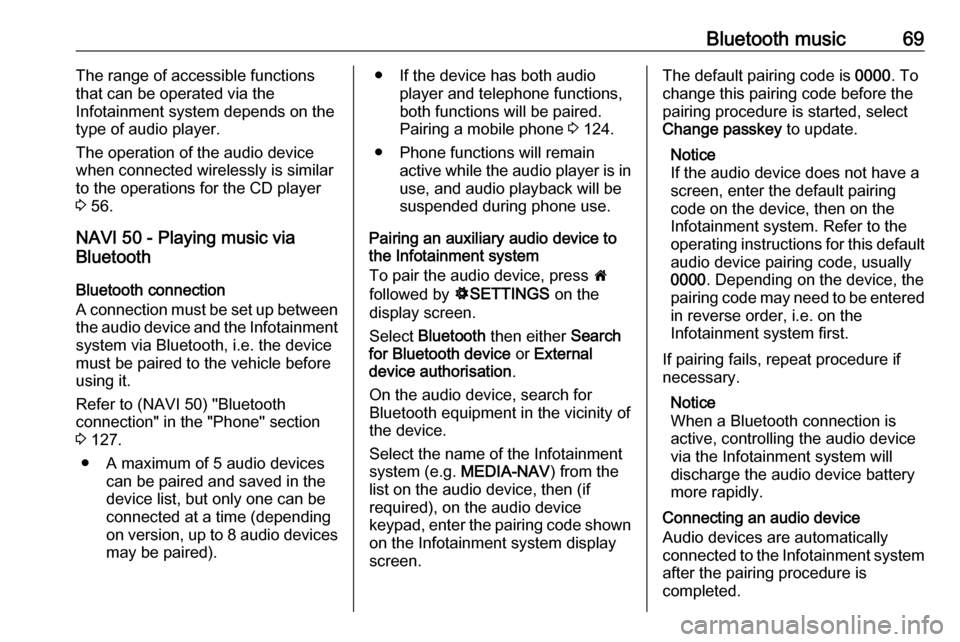
Bluetooth music69The range of accessible functions
that can be operated via the
Infotainment system depends on the
type of audio player.
The operation of the audio device when connected wirelessly is similarto the operations for the CD player
3 56.
NAVI 50 - Playing music via
Bluetooth
Bluetooth connection
A connection must be set up between
the audio device and the Infotainment system via Bluetooth, i.e. the device
must be paired to the vehicle before
using it.
Refer to (NAVI 50) "Bluetooth
connection" in the "Phone" section
3 127.
● A maximum of 5 audio devices can be paired and saved in the
device list, but only one can be
connected at a time (depending
on version, up to 8 audio devices
may be paired).● If the device has both audio player and telephone functions,
both functions will be paired.
Pairing a mobile phone 3 124.
● Phone functions will remain active while the audio player is inuse, and audio playback will be
suspended during phone use.
Pairing an auxiliary audio device to the Infotainment system
To pair the audio device, press 7
followed by ÿSETTINGS on the
display screen.
Select Bluetooth then either Search
for Bluetooth device or External
device authorisation .
On the audio device, search for
Bluetooth equipment in the vicinity of
the device.
Select the name of the Infotainment
system (e.g. MEDIA-NAV) from the
list on the audio device, then (if
required), on the audio device
keypad, enter the pairing code shown
on the Infotainment system display
screen.The default pairing code is 0000. To
change this pairing code before the
pairing procedure is started, select
Change passkey to update.
Notice
If the audio device does not have a
screen, enter the default pairing
code on the device, then on the
Infotainment system. Refer to the
operating instructions for this default
audio device pairing code, usually
0000 . Depending on the device, the
pairing code may need to be entered
in reverse order, i.e. on the
Infotainment system first.
If pairing fails, repeat procedure if
necessary.
Notice
When a Bluetooth connection is active, controlling the audio devicevia the Infotainment system will
discharge the audio device battery more rapidly.
Connecting an audio device
Audio devices are automatically
connected to the Infotainment system after the pairing procedure is
completed.