clock setting VAUXHALL MOVANO_B 2016 Infotainment system
[x] Cancel search | Manufacturer: VAUXHALL, Model Year: 2016, Model line: MOVANO_B, Model: VAUXHALL MOVANO_B 2016Pages: 147
Page 17 of 147
![VAUXHALL MOVANO_B 2016 Infotainment system Introduction171m: Switch on/off ....................24
2 ]: Decrease volume .............24
3 <: Increase volume ............... 24
4 USB port ............................... 61
5 AUX input .......... VAUXHALL MOVANO_B 2016 Infotainment system Introduction171m: Switch on/off ....................24
2 ]: Decrease volume .............24
3 <: Increase volume ............... 24
4 USB port ............................... 61
5 AUX input ..........](/img/38/19556/w960_19556-16.png)
Introduction171m: Switch on/off ....................24
2 ]: Decrease volume .............24
3 <: Increase volume ............... 24
4 USB port ............................... 61
5 AUX input .............................. 59
6 Clock ..................................... 24
7 yPHONE : Telephone
menu ................................... 122
8 ÿSETTINGS : Audio
settings, e.g. "Tone
settings" ................................ 36
"Volume settings" ..................39
Bluetooth settings .................24
Display settings .....................24
System settings ..................... 40
9 æDark : Darken screen
(only clock and audio
system information are
displayed) .............................. 24
10 yNAVI : Navigation menu ......74
11 sMAP : View map .................74
12 èRADIO : Change audio
source to radio ......................4513tMEDIA : Change audio
source - USB, iPod ...............61
BT (Bluetooth) .......................65
AUX ....................................... 59
Page 19 of 147
![VAUXHALL MOVANO_B 2016 Infotainment system Introduction191m: Switch on/off ....................24
2 ]: Decrease volume .............24
3 <: Increase volume ............... 24
4 USB port ............................... 61
5 AUX input .......... VAUXHALL MOVANO_B 2016 Infotainment system Introduction191m: Switch on/off ....................24
2 ]: Decrease volume .............24
3 <: Increase volume ............... 24
4 USB port ............................... 61
5 AUX input ..........](/img/38/19556/w960_19556-18.png)
Introduction191m: Switch on/off ....................24
2 ]: Decrease volume .............24
3 <: Increase volume ............... 24
4 USB port ............................... 61
5 AUX input .............................. 59
6 Clock ..................................... 24
7 Outside temperature .............24
8 Ý: Phone reception ...........122
Ü : Battery life .................... 122
9 yPhone : Telephone menu . 122
10 ÿSetting : Audio settings,
e.g. "Tone settings" ...............36
"Volume settings" ..................39
Bluetooth settings .................24
Display settings .....................24
System settings ..................... 40
11 ýNav : Navigation menu ........74
12 (Depending on current
mode) ßSet Time :
Remote engine start-up ........24
7 : Go to Home page ............24q/r : Press to return to
previous screen - or -
press and hold to go to
Home page ........................... 24
y : Return to Navigation
menu ..................................... 78
13 ðDriving eco2 : Driving
economy ............................... 24
14 ñRadio : Change audio
source to radio ......................45
15 üMedia : Change audio
source - USB, iPod ...............61
BT (Bluetooth) .......................65
AUX ....................................... 59
AhaⓇ application ..................24
16 æDark : Darken screen
(only clock and audio
system information are
displayed) .............................. 24
Page 25 of 147
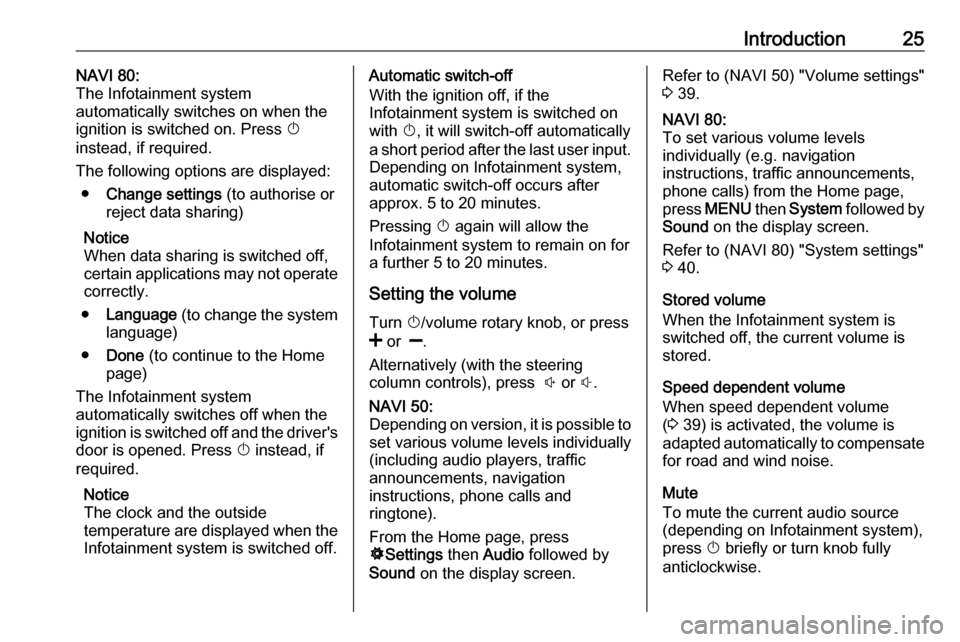
Introduction25NAVI 80:
The Infotainment system
automatically switches on when the ignition is switched on. Press X
instead, if required.
The following options are displayed: ● Change settings (to authorise or
reject data sharing)
Notice
When data sharing is switched off,
certain applications may not operate
correctly.
● Language (to change the system
language)
● Done (to continue to the Home
page)
The Infotainment system
automatically switches off when the
ignition is switched off and the driver's
door is opened. Press X instead, if
required.
Notice
The clock and the outside
temperature are displayed when the Infotainment system is switched off.Automatic switch-off
With the ignition off, if the
Infotainment system is switched on
with X, it will switch-off automatically
a short period after the last user input. Depending on Infotainment system,automatic switch-off occurs after
approx. 5 to 20 minutes.
Pressing X again will allow the
Infotainment system to remain on for
a further 5 to 20 minutes.
Setting the volume Turn X/volume rotary knob, or press
< or ].
Alternatively (with the steering
column controls), press ! or #.NAVI 50:
Depending on version, it is possible to
set various volume levels individually
(including audio players, traffic
announcements, navigation
instructions, phone calls and
ringtone).
From the Home page, press
ÿ Settings then Audio followed by
Sound on the display screen.Refer to (NAVI 50) "Volume settings"
3 39.NAVI 80:
To set various volume levels
individually (e.g. navigation
instructions, traffic announcements, phone calls) from the Home page,
press MENU then System followed by
Sound on the display screen.
Refer to (NAVI 80) "System settings"
3 40.
Stored volume
When the Infotainment system is
switched off, the current volume is
stored.
Speed dependent volume
When speed dependent volume
( 3 39) is activated, the volume is
adapted automatically to compensate
for road and wind noise.
Mute
To mute the current audio source
(depending on Infotainment system),
press X briefly or turn knob fully
anticlockwise.
Page 26 of 147
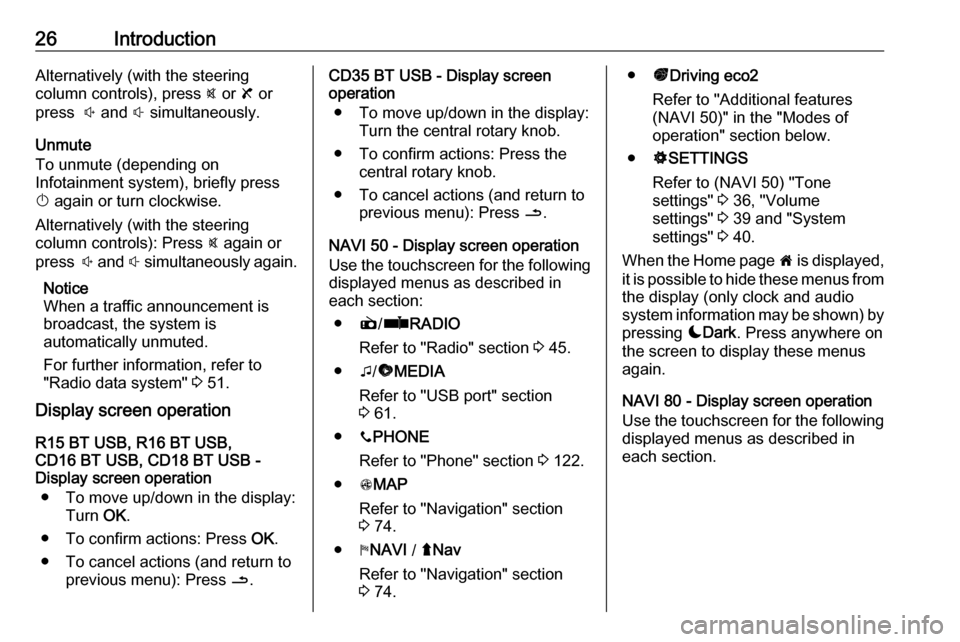
26IntroductionAlternatively (with the steering
column controls), press @ or 8 or
press ! and # simultaneously.
Unmute
To unmute (depending on
Infotainment system), briefly press
X again or turn clockwise.
Alternatively (with the steering
column controls): Press @ again or
press ! and # simultaneously again.
Notice
When a traffic announcement is
broadcast, the system is
automatically unmuted.
For further information, refer to
"Radio data system" 3 51.
Display screen operation
R15 BT USB, R16 BT USB,
CD16 BT USB, CD18 BT USB -
Display screen operation
● To move up/down in the display: Turn OK.
● To confirm actions: Press OK.
● To cancel actions (and return to previous menu): Press /.CD35 BT USB - Display screen
operation
● To move up/down in the display: Turn the central rotary knob.
● To confirm actions: Press the central rotary knob.
● To cancel actions (and return to previous menu): Press /.
NAVI 50 - Display screen operation Use the touchscreen for the following displayed menus as described in
each section:
● è/ñ RADIO
Refer to "Radio" section 3 45.
● t/ü MEDIA
Refer to "USB port" section
3 61.
● yPHONE
Refer to "Phone" section 3 122.
● sMAP
Refer to "Navigation" section
3 74.
● yNAVI / ýNav
Refer to "Navigation" section
3 74.● ðDriving eco2
Refer to "Additional features
(NAVI 50)" in the "Modes of
operation" section below.
● ÿSETTINGS
Refer to (NAVI 50) "Tone
settings" 3 36, "Volume
settings" 3 39 and "System
settings" 3 40.
When the Home page 7 is displayed,
it is possible to hide these menus from
the display (only clock and audio
system information may be shown) by
pressing æDark . Press anywhere on
the screen to display these menus
again.
NAVI 80 - Display screen operation
Use the touchscreen for the following displayed menus as described in
each section.
Page 40 of 147
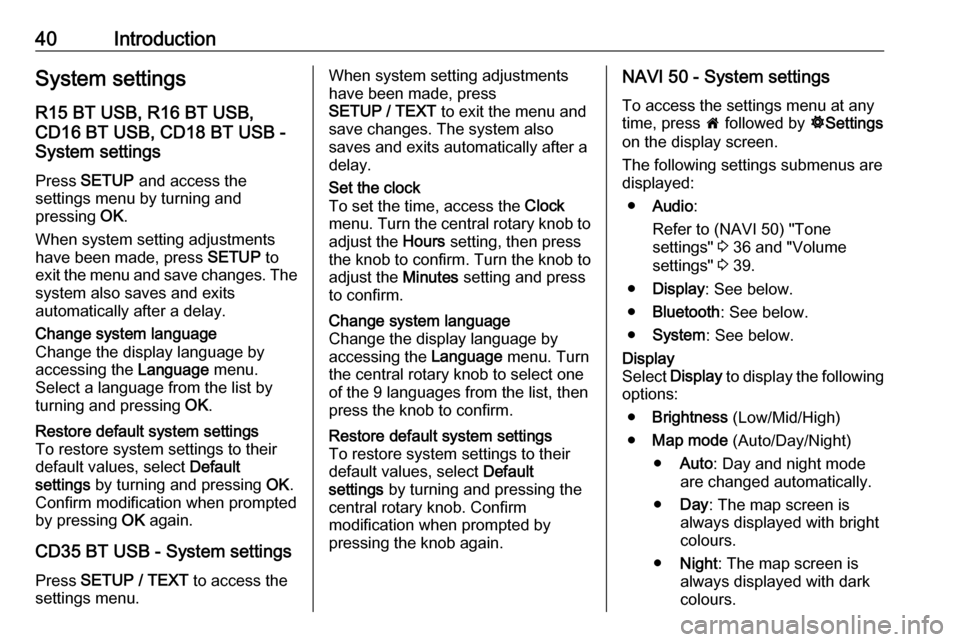
40IntroductionSystem settingsR15 BT USB, R16 BT USB,
CD16 BT USB, CD18 BT USB -
System settings
Press SETUP and access the
settings menu by turning and
pressing OK.
When system setting adjustments have been made, press SETUP to
exit the menu and save changes. The
system also saves and exits
automatically after a delay.Change system language
Change the display language by
accessing the Language menu.
Select a language from the list by
turning and pressing OK.Restore default system settings
To restore system settings to their
default values, select Default
settings by turning and pressing OK.
Confirm modification when prompted
by pressing OK again.
CD35 BT USB - System settings
Press SETUP / TEXT to access the
settings menu.
When system setting adjustments
have been made, press
SETUP / TEXT to exit the menu and
save changes. The system also
saves and exits automatically after a
delay.Set the clock
To set the time, access the Clock
menu. Turn the central rotary knob to
adjust the Hours setting, then press
the knob to confirm. Turn the knob to
adjust the Minutes setting and press
to confirm.Change system language
Change the display language by accessing the Language menu. Turn
the central rotary knob to select one
of the 9 languages from the list, then
press the knob to confirm.Restore default system settings
To restore system settings to their
default values, select Default
settings by turning and pressing the
central rotary knob. Confirm
modification when prompted by
pressing the knob again.NAVI 50 - System settings
To access the settings menu at any time, press 7 followed by ÿSettings
on the display screen.
The following settings submenus are displayed:
● Audio :
Refer to (NAVI 50) "Tone
settings" 3 36 and "Volume
settings" 3 39.
● Display : See below.
● Bluetooth : See below.
● System : See below.Display
Select Display to display the following
options:
● Brightness (Low/Mid/High)
● Map mode (Auto/Day/Night)
● Auto : Day and night mode
are changed automatically.
● Day : The map screen is
always displayed with bright colours.
● Night : The map screen is
always displayed with dark
colours.
Page 41 of 147
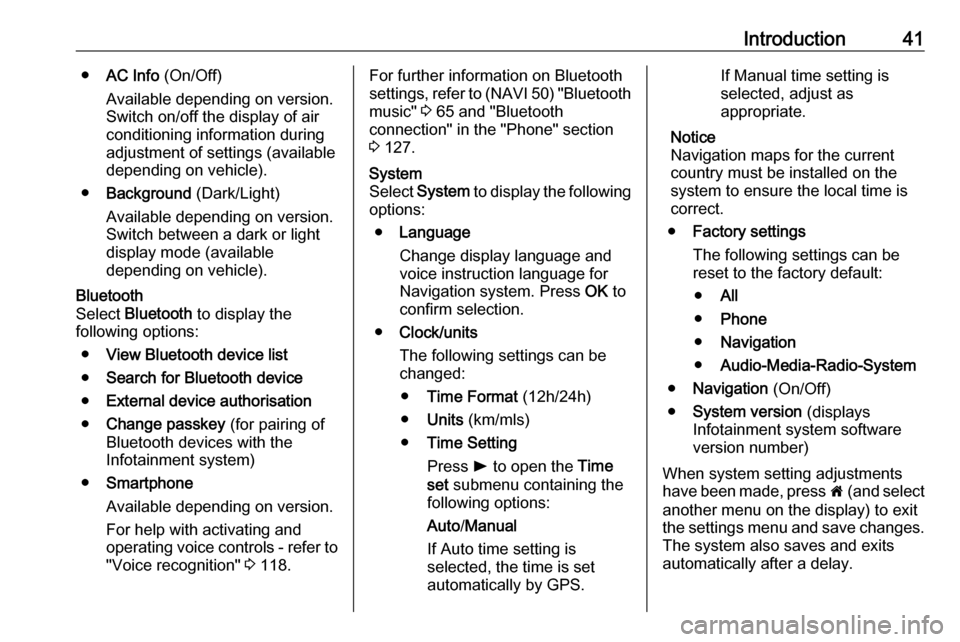
Introduction41●AC Info (On/Off)
Available depending on version. Switch on/off the display of air
conditioning information during
adjustment of settings (available
depending on vehicle).
● Background (Dark/Light)
Available depending on version.
Switch between a dark or light
display mode (available
depending on vehicle).Bluetooth
Select Bluetooth to display the
following options:
● View Bluetooth device list
● Search for Bluetooth device
● External device authorisation
● Change passkey (for pairing of
Bluetooth devices with the
Infotainment system)
● Smartphone
Available depending on version. For help with activating and
operating voice controls - refer to
"Voice recognition" 3 118.For further information on Bluetooth
settings, refer to (NAVI 50) "Bluetooth
music" 3 65 and "Bluetooth
connection" in the "Phone" section 3 127.System
Select System to display the following
options:
● Language
Change display language and
voice instruction language for
Navigation system. Press OK to
confirm selection.
● Clock/units
The following settings can be
changed:
● Time Format (12h/24h)
● Units (km/mls)
● Time Setting
Press l to open the Time
set submenu containing the
following options:
Auto /Manual
If Auto time setting is
selected, the time is set
automatically by GPS.If Manual time setting is
selected, adjust as appropriate.
Notice
Navigation maps for the current country must be installed on the
system to ensure the local time is
correct.
● Factory settings
The following settings can be
reset to the factory default:
● All
● Phone
● Navigation
● Audio-Media-Radio-System
● Navigation (On/Off)
● System version (displays
Infotainment system software
version number)
When system setting adjustments
have been made, press 7 (and select
another menu on the display) to exit
the settings menu and save changes. The system also saves and exits
automatically after a delay.
Page 42 of 147
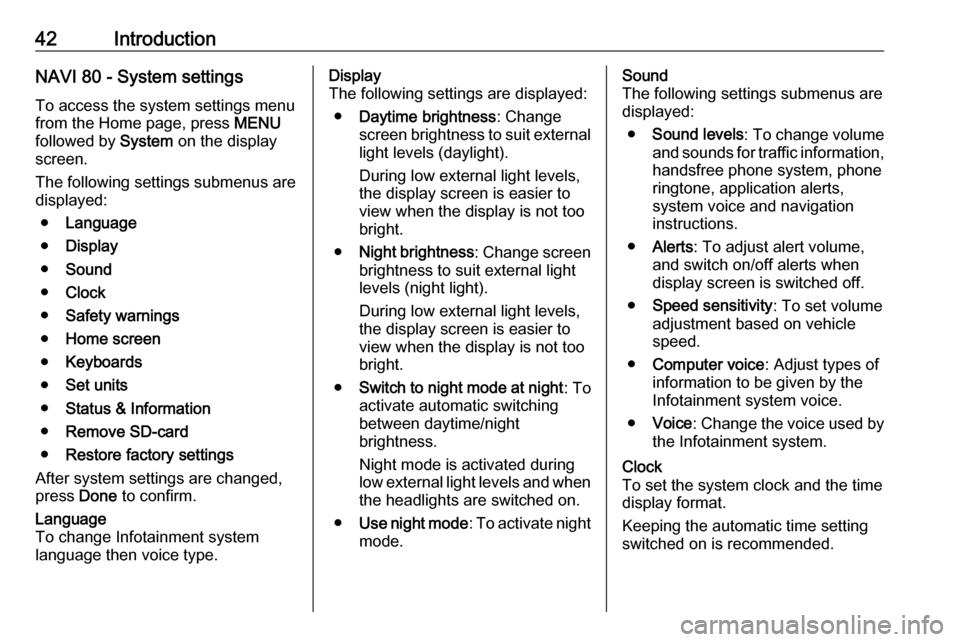
42IntroductionNAVI 80 - System settingsTo access the system settings menu
from the Home page, press MENU
followed by System on the display
screen.
The following settings submenus are
displayed:
● Language
● Display
● Sound
● Clock
● Safety warnings
● Home screen
● Keyboards
● Set units
● Status & Information
● Remove SD-card
● Restore factory settings
After system settings are changed,
press Done to confirm.Language
To change Infotainment system
language then voice type.Display
The following settings are displayed:
● Daytime brightness : Change
screen brightness to suit external
light levels (daylight).
During low external light levels,
the display screen is easier to
view when the display is not too
bright.
● Night brightness : Change screen
brightness to suit external light
levels (night light).
During low external light levels,
the display screen is easier to
view when the display is not too
bright.
● Switch to night mode at night : To
activate automatic switching
between daytime/night
brightness.
Night mode is activated during
low external light levels and when the headlights are switched on.
● Use night mode : To activate night
mode.Sound
The following settings submenus are displayed:
● Sound levels : To change volume
and sounds for traffic information,
handsfree phone system, phone
ringtone, application alerts,
system voice and navigation instructions.
● Alerts : To adjust alert volume,
and switch on/off alerts when
display screen is switched off.
● Speed sensitivity : To set volume
adjustment based on vehicle speed.
● Computer voice : Adjust types of
information to be given by the
Infotainment system voice.
● Voice : Change the voice used by
the Infotainment system.Clock
To set the system clock and the time
display format.
Keeping the automatic time setting
switched on is recommended.
Page 88 of 147
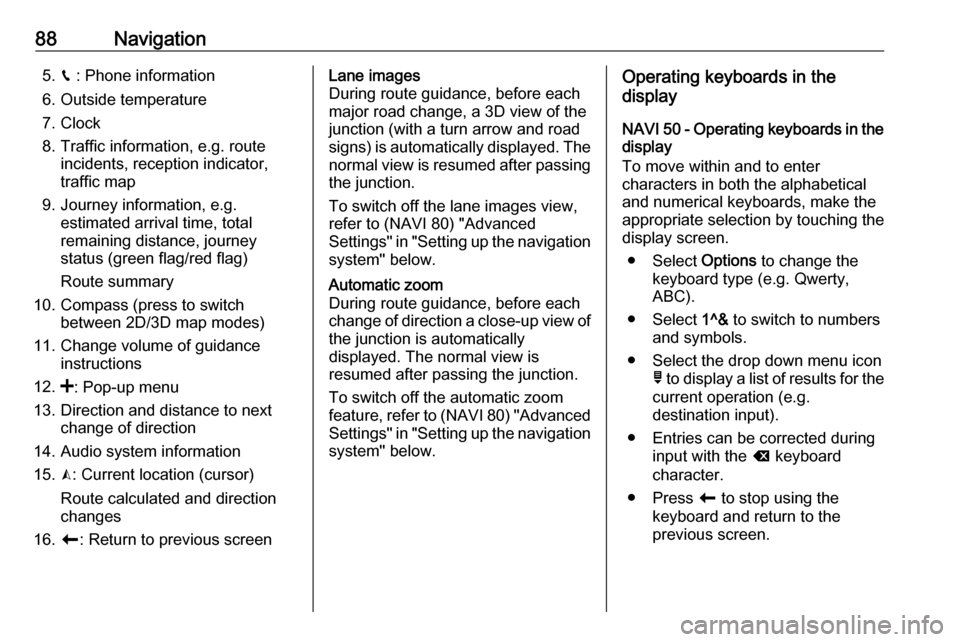
88Navigation5.g : Phone information
6. Outside temperature
7. Clock
8. Traffic information, e.g. route incidents, reception indicator,
traffic map
9. Journey information, e.g. estimated arrival time, total
remaining distance, journey
status (green flag/red flag)
Route summary
10. Compass (press to switch between 2D/3D map modes)
11. Change volume of guidance instructions
12. <: Pop-up menu
13. Direction and distance to next change of direction
14. Audio system information
15. K: Current location (cursor)
Route calculated and direction
changes
16. r: Return to previous screenLane images
During route guidance, before each
major road change, a 3D view of the
junction (with a turn arrow and road
signs) is automatically displayed. The
normal view is resumed after passing the junction.
To switch off the lane images view,
refer to (NAVI 80) "Advanced
Settings" in "Setting up the navigation system" below.Automatic zoom
During route guidance, before each
change of direction a close-up view of
the junction is automatically
displayed. The normal view is
resumed after passing the junction.
To switch off the automatic zoom
feature, refer to (NAVI 80) "Advanced
Settings" in "Setting up the navigation system" below.Operating keyboards in the
display
NAVI 50 - Operating keyboards in the
display
To move within and to enter
characters in both the alphabetical
and numerical keyboards, make the
appropriate selection by touching the
display screen.
● Select Options to change the
keyboard type (e.g. Qwerty,
ABC).
● Select 1^& to switch to numbers
and symbols.
● Select the drop down menu icon ó to display a list of results for the
current operation (e.g.
destination input).
● Entries can be corrected during input with the k keyboard
character.
● Press r to stop using the
keyboard and return to the
previous screen.
Page 92 of 147
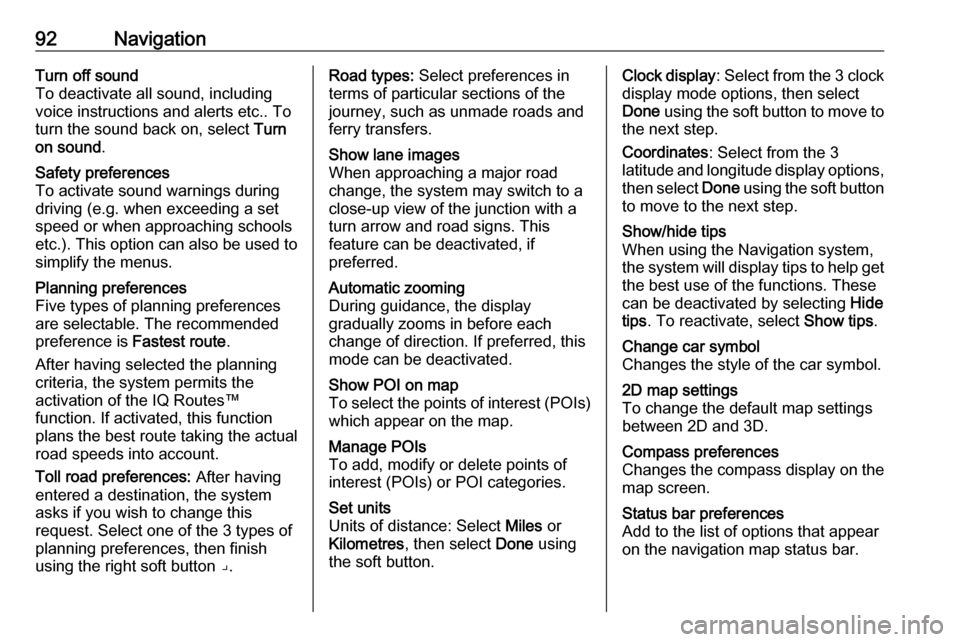
92NavigationTurn off sound
To deactivate all sound, including
voice instructions and alerts etc.. To
turn the sound back on, select Turn
on sound .Safety preferences
To activate sound warnings during
driving (e.g. when exceeding a set
speed or when approaching schools etc.). This option can also be used to
simplify the menus.Planning preferences
Five types of planning preferences
are selectable. The recommended preference is Fastest route.
After having selected the planning
criteria, the system permits the
activation of the IQ Routes™
function. If activated, this function
plans the best route taking the actual
road speeds into account.
Toll road preferences: After having
entered a destination, the system
asks if you wish to change this
request. Select one of the 3 types of
planning preferences, then finish
using the right soft button ⌟.Road types: Select preferences in
terms of particular sections of the
journey, such as unmade roads and
ferry transfers.Show lane images
When approaching a major road
change, the system may switch to a
close-up view of the junction with a
turn arrow and road signs. This
feature can be deactivated, if
preferred.Automatic zooming
During guidance, the display
gradually zooms in before each
change of direction. If preferred, this mode can be deactivated.Show POI on map
To select the points of interest (POIs) which appear on the map.Manage POIs
To add, modify or delete points of
interest (POIs) or POI categories.Set units
Units of distance: Select Miles or
Kilometres , then select Done using
the soft button.Clock display : Select from the 3 clock
display mode options, then select
Done using the soft button to move to
the next step.
Coordinates : Select from the 3
latitude and longitude display options, then select Done using the soft button
to move to the next step.Show/hide tips
When using the Navigation system,
the system will display tips to help get
the best use of the functions. These
can be deactivated by selecting Hide
tips . To reactivate, select Show tips.Change car symbol
Changes the style of the car symbol.2D map settings
To change the default map settings
between 2D and 3D.Compass preferences
Changes the compass display on the
map screen.Status bar preferences
Add to the list of options that appear
on the navigation map status bar.
Page 93 of 147
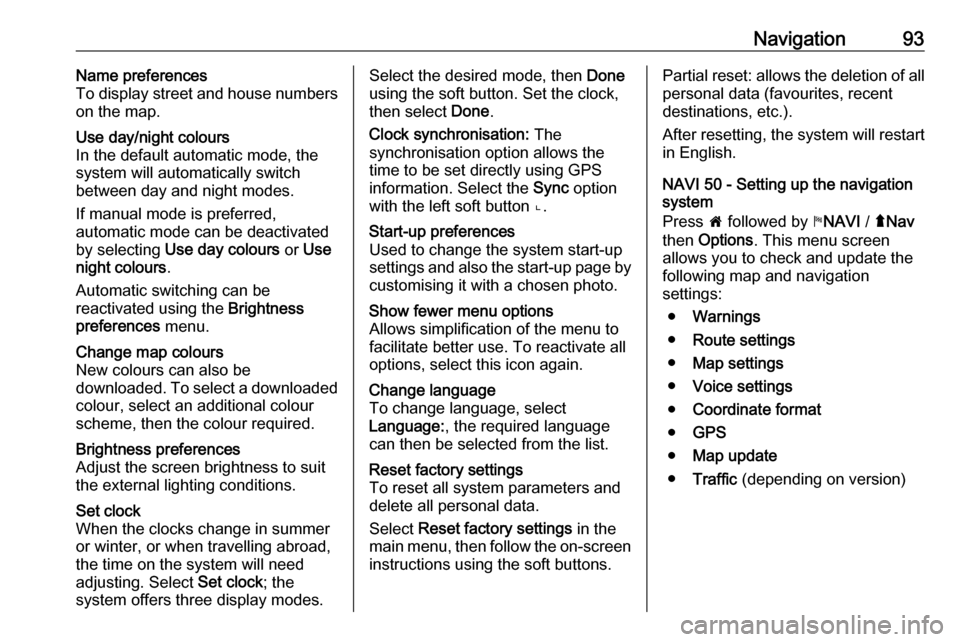
Navigation93Name preferences
To display street and house numbers
on the map.Use day/night colours
In the default automatic mode, the
system will automatically switch
between day and night modes.
If manual mode is preferred,
automatic mode can be deactivated by selecting Use day colours or Use
night colours .
Automatic switching can be
reactivated using the Brightness
preferences menu.Change map colours
New colours can also be
downloaded. To select a downloaded colour, select an additional colour
scheme, then the colour required.Brightness preferences
Adjust the screen brightness to suit
the external lighting conditions.Set clock
When the clocks change in summer
or winter, or when travelling abroad,
the time on the system will need
adjusting. Select Set clock; the
system offers three display modes.Select the desired mode, then Done
using the soft button. Set the clock,
then select Done.
Clock synchronisation: The
synchronisation option allows the time to be set directly using GPS
information. Select the Sync option
with the left soft button ⌞.Start-up preferences
Used to change the system start-up
settings and also the start-up page by
customising it with a chosen photo.Show fewer menu options
Allows simplification of the menu to
facilitate better use. To reactivate all
options, select this icon again.Change language
To change language, select
Language: , the required language
can then be selected from the list.Reset factory settings
To reset all system parameters and delete all personal data.
Select Reset factory settings in the
main menu, then follow the on-screen instructions using the soft buttons.Partial reset: allows the deletion of allpersonal data (favourites, recent
destinations, etc.).
After resetting, the system will restart
in English.
NAVI 50 - Setting up the navigation
system
Press 7 followed by yNAVI / ýNav
then Options . This menu screen
allows you to check and update the
following map and navigation
settings:
● Warnings
● Route settings
● Map settings
● Voice settings
● Coordinate format
● GPS
● Map update
● Traffic (depending on version)