key battery VAUXHALL MOVANO_B 2016 Infotainment system
[x] Cancel search | Manufacturer: VAUXHALL, Model Year: 2016, Model line: MOVANO_B, Model: VAUXHALL MOVANO_B 2016Pages: 147
Page 66 of 147
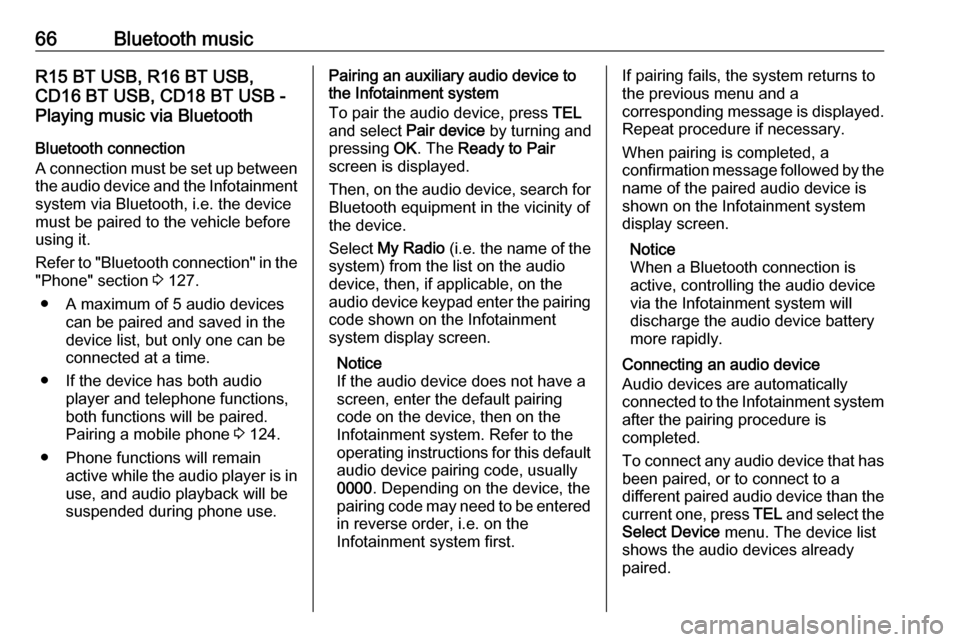
66Bluetooth musicR15 BT USB, R16 BT USB,
CD16 BT USB, CD18 BT USB -
Playing music via Bluetooth
Bluetooth connection
A connection must be set up between
the audio device and the Infotainment system via Bluetooth, i.e. the device
must be paired to the vehicle before
using it.
Refer to "Bluetooth connection" in the "Phone" section 3 127.
● A maximum of 5 audio devices can be paired and saved in the
device list, but only one can be
connected at a time.
● If the device has both audio player and telephone functions,
both functions will be paired.
Pairing a mobile phone 3 124.
● Phone functions will remain active while the audio player is inuse, and audio playback will be
suspended during phone use.Pairing an auxiliary audio device to the Infotainment system
To pair the audio device, press TEL
and select Pair device by turning and
pressing OK. The Ready to Pair
screen is displayed.
Then, on the audio device, search for
Bluetooth equipment in the vicinity of
the device.
Select My Radio (i.e. the name of the
system) from the list on the audio
device, then, if applicable, on the
audio device keypad enter the pairing
code shown on the Infotainment
system display screen.
Notice
If the audio device does not have a
screen, enter the default pairing
code on the device, then on the
Infotainment system. Refer to the
operating instructions for this default audio device pairing code, usually
0000 . Depending on the device, the
pairing code may need to be entered
in reverse order, i.e. on the
Infotainment system first.If pairing fails, the system returns to
the previous menu and a
corresponding message is displayed. Repeat procedure if necessary.
When pairing is completed, a
confirmation message followed by the
name of the paired audio device is shown on the Infotainment system
display screen.
Notice
When a Bluetooth connection is
active, controlling the audio device
via the Infotainment system will
discharge the audio device battery more rapidly.
Connecting an audio device
Audio devices are automatically
connected to the Infotainment system
after the pairing procedure is
completed.
To connect any audio device that has been paired, or to connect to a
different paired audio device than the
current one, press TEL and select the
Select Device menu. The device list
shows the audio devices already
paired.
Page 68 of 147
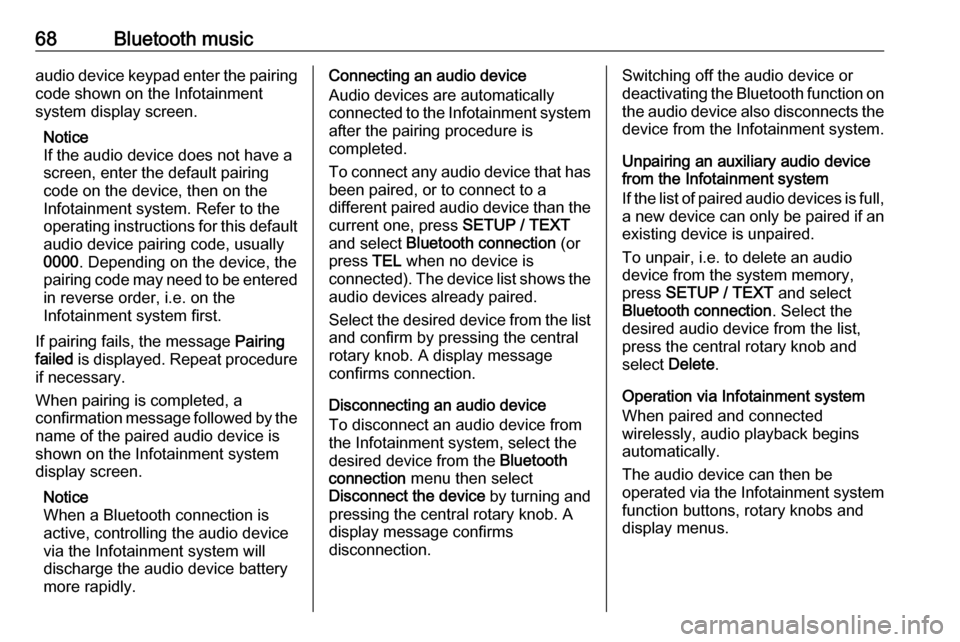
68Bluetooth musicaudio device keypad enter the pairingcode shown on the Infotainment
system display screen.
Notice
If the audio device does not have a
screen, enter the default pairing
code on the device, then on the
Infotainment system. Refer to the
operating instructions for this default
audio device pairing code, usually
0000 . Depending on the device, the
pairing code may need to be entered
in reverse order, i.e. on the
Infotainment system first.
If pairing fails, the message Pairing
failed is displayed. Repeat procedure
if necessary.
When pairing is completed, a
confirmation message followed by the
name of the paired audio device is
shown on the Infotainment system
display screen.
Notice
When a Bluetooth connection is active, controlling the audio device
via the Infotainment system will
discharge the audio device battery more rapidly.Connecting an audio device
Audio devices are automatically
connected to the Infotainment system after the pairing procedure is
completed.
To connect any audio device that has
been paired, or to connect to a
different paired audio device than the
current one, press SETUP / TEXT
and select Bluetooth connection (or
press TEL when no device is
connected). The device list shows the audio devices already paired.
Select the desired device from the list
and confirm by pressing the central
rotary knob. A display message
confirms connection.
Disconnecting an audio device
To disconnect an audio device from
the Infotainment system, select the
desired device from the Bluetooth
connection menu then select
Disconnect the device by turning and
pressing the central rotary knob. A display message confirms
disconnection.Switching off the audio device or
deactivating the Bluetooth function on the audio device also disconnects the
device from the Infotainment system.
Unpairing an auxiliary audio device
from the Infotainment system
If the list of paired audio devices is full,
a new device can only be paired if an
existing device is unpaired.
To unpair, i.e. to delete an audio
device from the system memory,
press SETUP / TEXT and select
Bluetooth connection . Select the
desired audio device from the list,
press the central rotary knob and
select Delete .
Operation via Infotainment system When paired and connected
wirelessly, audio playback begins
automatically.
The audio device can then be
operated via the Infotainment system
function buttons, rotary knobs and
display menus.
Page 69 of 147
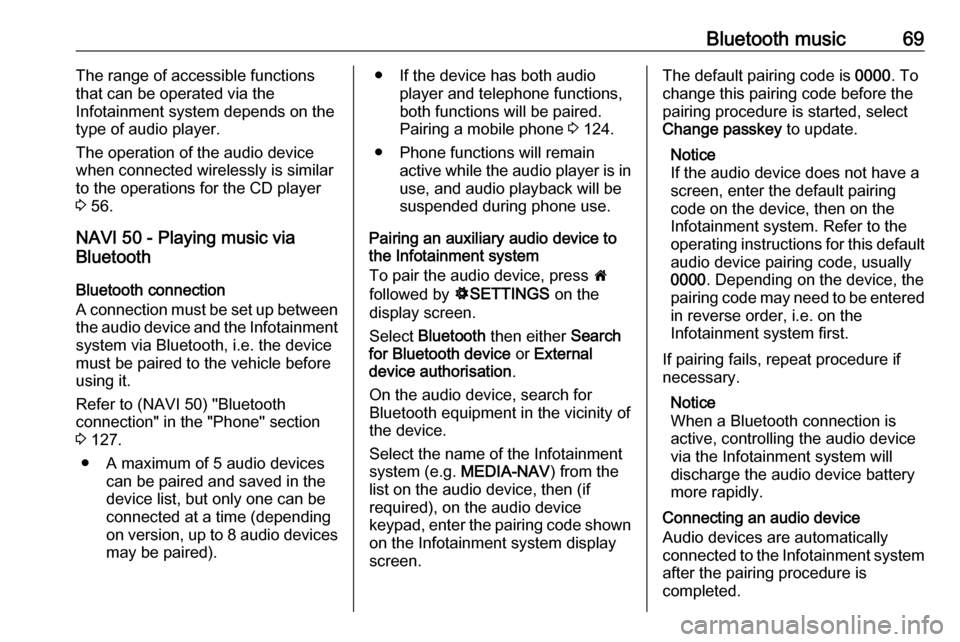
Bluetooth music69The range of accessible functions
that can be operated via the
Infotainment system depends on the
type of audio player.
The operation of the audio device when connected wirelessly is similarto the operations for the CD player
3 56.
NAVI 50 - Playing music via
Bluetooth
Bluetooth connection
A connection must be set up between
the audio device and the Infotainment system via Bluetooth, i.e. the device
must be paired to the vehicle before
using it.
Refer to (NAVI 50) "Bluetooth
connection" in the "Phone" section
3 127.
● A maximum of 5 audio devices can be paired and saved in the
device list, but only one can be
connected at a time (depending
on version, up to 8 audio devices
may be paired).● If the device has both audio player and telephone functions,
both functions will be paired.
Pairing a mobile phone 3 124.
● Phone functions will remain active while the audio player is inuse, and audio playback will be
suspended during phone use.
Pairing an auxiliary audio device to the Infotainment system
To pair the audio device, press 7
followed by ÿSETTINGS on the
display screen.
Select Bluetooth then either Search
for Bluetooth device or External
device authorisation .
On the audio device, search for
Bluetooth equipment in the vicinity of
the device.
Select the name of the Infotainment
system (e.g. MEDIA-NAV) from the
list on the audio device, then (if
required), on the audio device
keypad, enter the pairing code shown
on the Infotainment system display
screen.The default pairing code is 0000. To
change this pairing code before the
pairing procedure is started, select
Change passkey to update.
Notice
If the audio device does not have a
screen, enter the default pairing
code on the device, then on the
Infotainment system. Refer to the
operating instructions for this default
audio device pairing code, usually
0000 . Depending on the device, the
pairing code may need to be entered
in reverse order, i.e. on the
Infotainment system first.
If pairing fails, repeat procedure if
necessary.
Notice
When a Bluetooth connection is active, controlling the audio devicevia the Infotainment system will
discharge the audio device battery more rapidly.
Connecting an audio device
Audio devices are automatically
connected to the Infotainment system after the pairing procedure is
completed.
Page 80 of 147
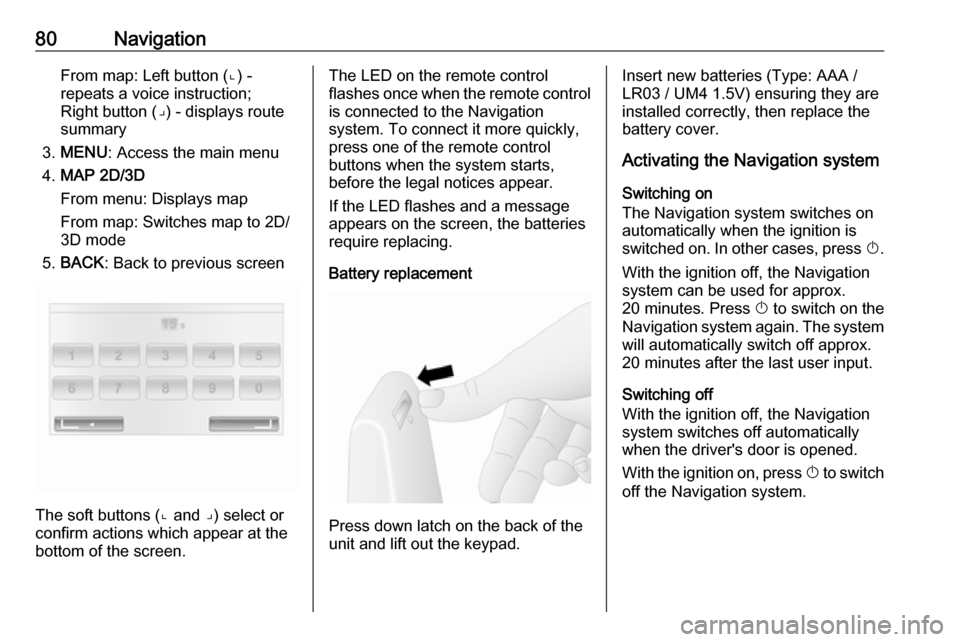
80NavigationFrom map: Left button (⌞) -repeats a voice instruction;
Right button (⌟) - displays route
summary
3. MENU : Access the main menu
4. MAP 2D/3D
From menu: Displays map
From map: Switches map to 2D/
3D mode
5. BACK : Back to previous screen
The soft buttons (⌞ and ⌟) select or
confirm actions which appear at the
bottom of the screen.
The LED on the remote control
flashes once when the remote control is connected to the Navigation
system. To connect it more quickly,
press one of the remote control
buttons when the system starts,
before the legal notices appear.
If the LED flashes and a message
appears on the screen, the batteries
require replacing.
Battery replacement
Press down latch on the back of the
unit and lift out the keypad.
Insert new batteries (Type: AAA / LR03 / UM4 1.5V) ensuring they are
installed correctly, then replace the
battery cover.
Activating the Navigation system
Switching on
The Navigation system switches on
automatically when the ignition is
switched on. In other cases, press X.
With the ignition off, the Navigation
system can be used for approx.
20 minutes. Press X to switch on the
Navigation system again. The system
will automatically switch off approx.
20 minutes after the last user input.
Switching off
With the ignition off, the Navigation
system switches off automatically
when the driver's door is opened.
With the ignition on, press X to switch
off the Navigation system.
Page 129 of 147
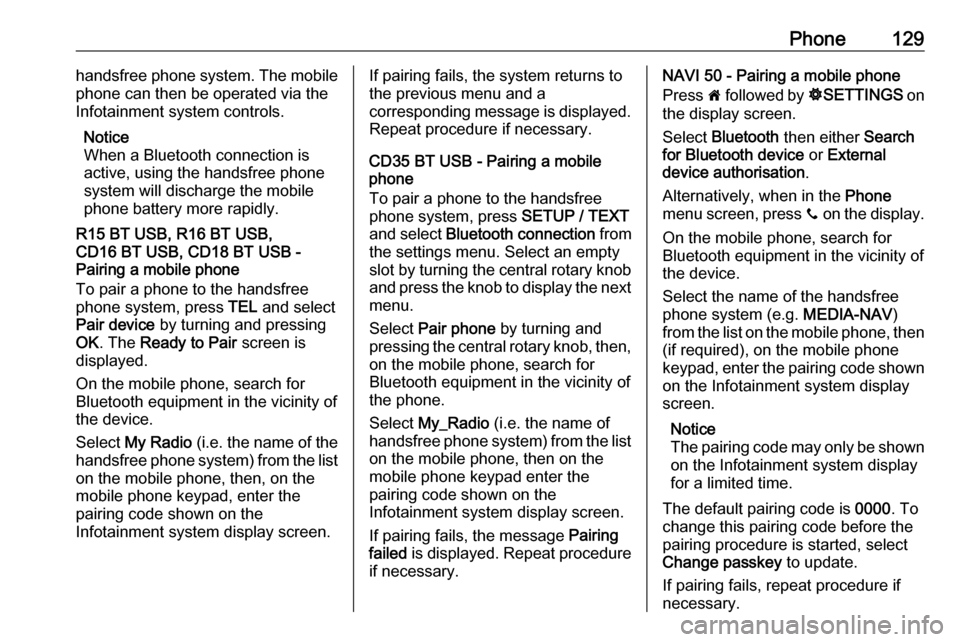
Phone129handsfree phone system. The mobile
phone can then be operated via the
Infotainment system controls.
Notice
When a Bluetooth connection is
active, using the handsfree phone
system will discharge the mobile phone battery more rapidly.
R15 BT USB, R16 BT USB,
CD16 BT USB, CD18 BT USB -
Pairing a mobile phone
To pair a phone to the handsfree
phone system, press TEL and select
Pair device by turning and pressing
OK . The Ready to Pair screen is
displayed.
On the mobile phone, search for
Bluetooth equipment in the vicinity of the device.
Select My Radio (i.e. the name of the
handsfree phone system) from the list
on the mobile phone, then, on the
mobile phone keypad, enter the
pairing code shown on the
Infotainment system display screen.If pairing fails, the system returns to
the previous menu and a
corresponding message is displayed. Repeat procedure if necessary.
CD35 BT USB - Pairing a mobile
phone
To pair a phone to the handsfree
phone system, press SETUP / TEXT
and select Bluetooth connection from
the settings menu. Select an empty
slot by turning the central rotary knob
and press the knob to display the next
menu.
Select Pair phone by turning and
pressing the central rotary knob, then,
on the mobile phone, search for
Bluetooth equipment in the vicinity of
the phone.
Select My_Radio (i.e. the name of
handsfree phone system) from the list
on the mobile phone, then on the
mobile phone keypad enter the
pairing code shown on the
Infotainment system display screen.
If pairing fails, the message Pairing
failed is displayed. Repeat procedure
if necessary.NAVI 50 - Pairing a mobile phone
Press 7 followed by ÿSETTINGS on
the display screen.
Select Bluetooth then either Search
for Bluetooth device or External
device authorisation .
Alternatively, when in the Phone
menu screen, press y on the display.
On the mobile phone, search for
Bluetooth equipment in the vicinity of
the device.
Select the name of the handsfree
phone system (e.g. MEDIA-NAV)
from the list on the mobile phone, then (if required), on the mobile phone
keypad, enter the pairing code shown
on the Infotainment system display
screen.
Notice
The pairing code may only be shown
on the Infotainment system display
for a limited time.
The default pairing code is 0000. To
change this pairing code before the
pairing procedure is started, select
Change passkey to update.
If pairing fails, repeat procedure if
necessary.
Page 142 of 147
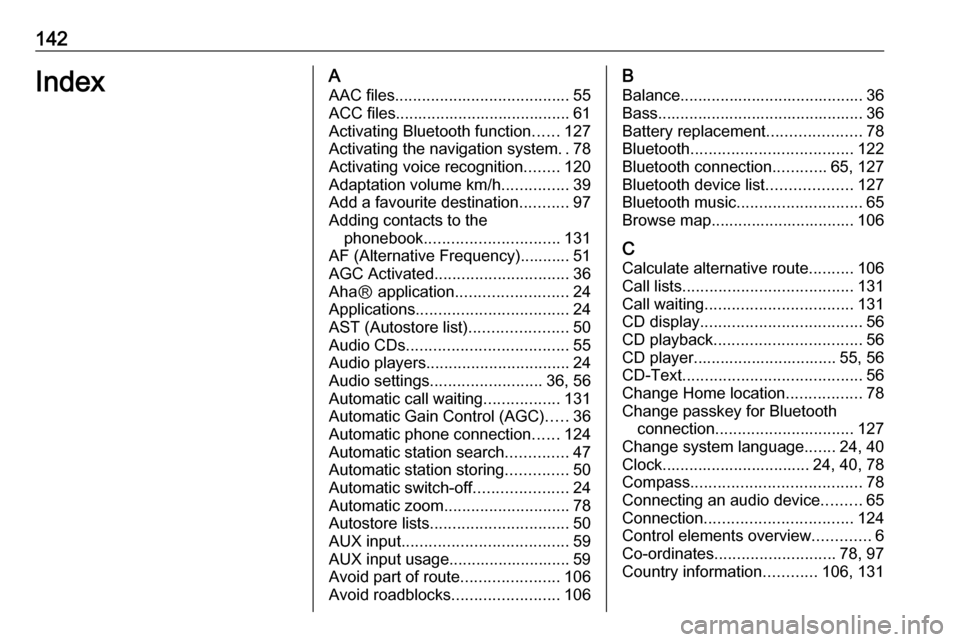
142IndexAAAC files ....................................... 55
ACC files....................................... 61
Activating Bluetooth function ......127
Activating the navigation system ..78
Activating voice recognition ........120
Adaptation volume km/h ...............39
Add a favourite destination ...........97
Adding contacts to the phonebook .............................. 131
AF (Alternative Frequency)........... 51
AGC Activated .............................. 36
AhaⓇ application .........................24
Applications .................................. 24
AST (Autostore list) ......................50
Audio CDs .................................... 55
Audio players ................................ 24
Audio settings ......................... 36, 56
Automatic call waiting .................131
Automatic Gain Control (AGC) .....36
Automatic phone connection ......124
Automatic station search ..............47
Automatic station storing ..............50
Automatic switch-off .....................24
Automatic zoom ............................ 78
Autostore lists ............................... 50
AUX input ..................................... 59
AUX input usage........................... 59
Avoid part of route ......................106
Avoid roadblocks ........................106B
Balance......................................... 36
Bass.............................................. 36
Battery replacement .....................78
Bluetooth .................................... 122
Bluetooth connection ............65, 127
Bluetooth device list ...................127
Bluetooth music ............................ 65
Browse map................................ 106
C Calculate alternative route ..........106
Call lists ...................................... 131
Call waiting ................................. 131
CD display .................................... 56
CD playback ................................. 56
CD player................................ 55, 56
CD-Text ........................................ 56
Change Home location .................78
Change passkey for Bluetooth connection ............................... 127
Change system language .......24, 40
Clock................................. 24, 40, 78
Compass ...................................... 78
Connecting an audio device .........65
Connection ................................. 124
Control elements overview .............6
Co-ordinates ........................... 78, 97
Country information ............106, 131