length VAUXHALL MOVANO_B 2016 Infotainment system
[x] Cancel search | Manufacturer: VAUXHALL, Model Year: 2016, Model line: MOVANO_B, Model: VAUXHALL MOVANO_B 2016Pages: 147
Page 101 of 147
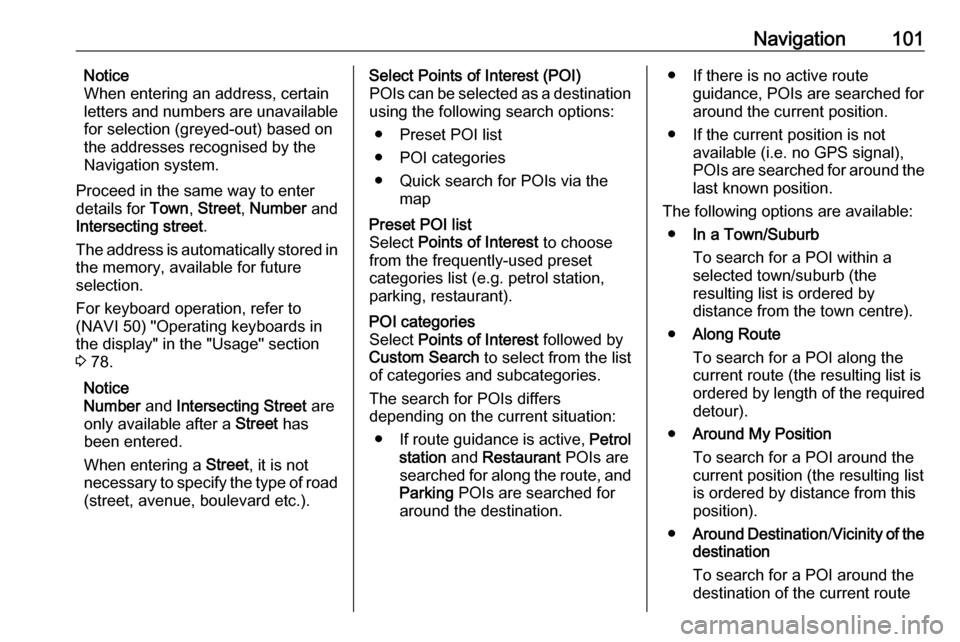
Navigation101Notice
When entering an address, certain
letters and numbers are unavailable
for selection (greyed-out) based on
the addresses recognised by the
Navigation system.
Proceed in the same way to enter
details for Town, Street , Number and
Intersecting street .
The address is automatically stored in the memory, available for future
selection.
For keyboard operation, refer to
(NAVI 50) "Operating keyboards in
the display" in the "Usage" section
3 78.
Notice
Number and Intersecting Street are
only available after a Street has
been entered.
When entering a Street, it is not
necessary to specify the type of road
(street, avenue, boulevard etc.).Select Points of Interest (POI)
POIs can be selected as a destination using the following search options:
● Preset POI list
● POI categories
● Quick search for POIs via the mapPreset POI list
Select Points of Interest to choose
from the frequently-used preset
categories list (e.g. petrol station,
parking, restaurant).POI categories
Select Points of Interest followed by
Custom Search to select from the list
of categories and subcategories.
The search for POIs differs
depending on the current situation:
● If route guidance is active, Petrol
station and Restaurant POIs are
searched for along the route, and
Parking POIs are searched for
around the destination.● If there is no active route guidance, POIs are searched for
around the current position.
● If the current position is not available (i.e. no GPS signal),POIs are searched for around the
last known position.
The following options are available: ● In a Town/Suburb
To search for a POI within a
selected town/suburb (the
resulting list is ordered by
distance from the town centre).
● Along Route
To search for a POI along the
current route (the resulting list is
ordered by length of the required detour).
● Around My Position
To search for a POI around the
current position (the resulting list is ordered by distance from this
position).
● Around Destination /Vicinity of the
destination
To search for a POI around the
destination of the current route
Page 109 of 147
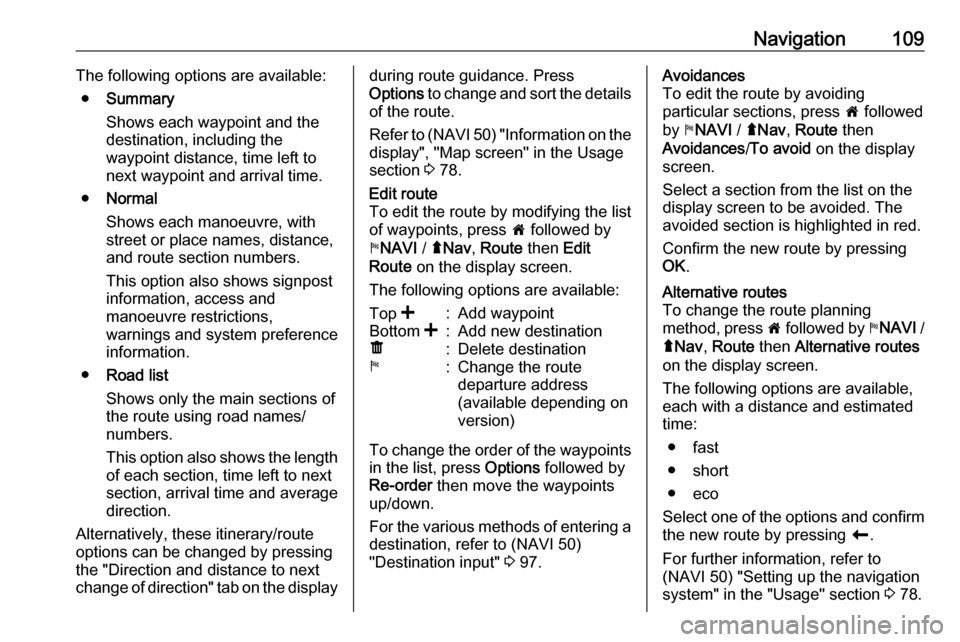
Navigation109The following options are available:● Summary
Shows each waypoint and the destination, including the
waypoint distance, time left to next waypoint and arrival time.
● Normal
Shows each manoeuvre, with
street or place names, distance,
and route section numbers.
This option also shows signpost information, access and
manoeuvre restrictions,
warnings and system preference
information.
● Road list
Shows only the main sections of
the route using road names/
numbers.
This option also shows the length of each section, time left to next
section, arrival time and average
direction.
Alternatively, these itinerary/route
options can be changed by pressing
the "Direction and distance to next
change of direction" tab on the displayduring route guidance. Press
Options to change and sort the details
of the route.
Refer to (NAVI 50) "Information on the display", "Map screen" in the Usage
section 3 78.Edit route
To edit the route by modifying the list
of waypoints, press 7 followed by
y NAVI / ýNav , Route then Edit
Route on the display screen.
The following options are available:Top <:Add waypointBottom <:Add new destinationë:Delete destinationy:Change the route
departure address
(available depending on
version)
To change the order of the waypoints
in the list, press Options followed by
Re-order then move the waypoints
up/down.
For the various methods of entering a
destination, refer to (NAVI 50)
"Destination input" 3 97.
Avoidances
To edit the route by avoiding
particular sections, press 7 followed
by yNAVI / ýNav , Route then
Avoidances /To avoid on the display
screen.
Select a section from the list on the
display screen to be avoided. The
avoided section is highlighted in red.
Confirm the new route by pressing
OK .Alternative routes
To change the route planning
method, press 7 followed by yNAVI /
ý Nav , Route then Alternative routes
on the display screen.
The following options are available,
each with a distance and estimated
time:
● fast
● short
● eco
Select one of the options and confirm the new route by pressing r.
For further information, refer to
(NAVI 50) "Setting up the navigation
system" in the "Usage" section 3 78.
Page 137 of 147
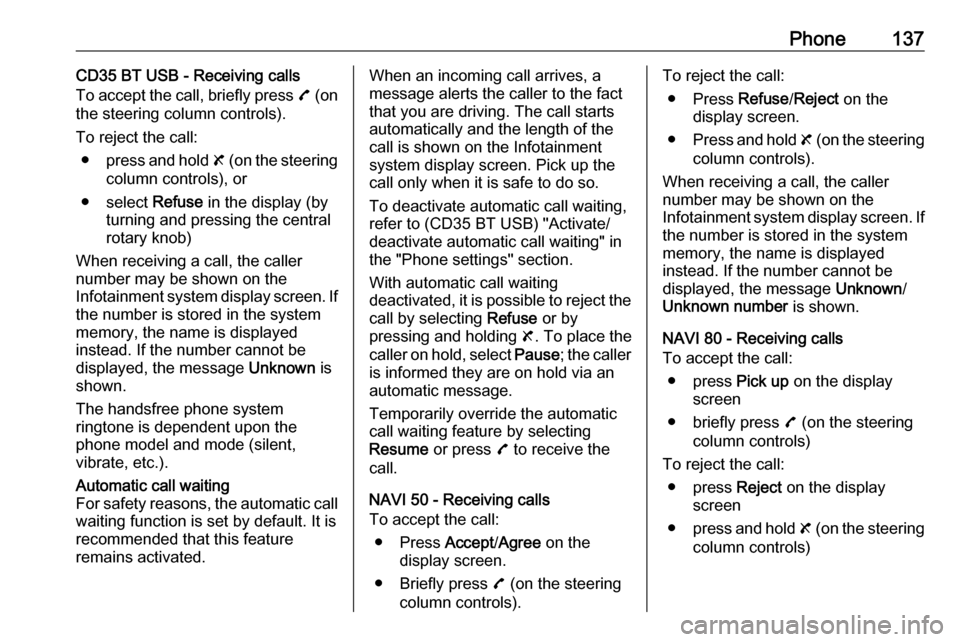
Phone137CD35 BT USB - Receiving calls
To accept the call, briefly press 7 (on
the steering column controls).
To reject the call: ● press and hold 8 (on the steering
column controls), or
● select Refuse in the display (by
turning and pressing the central
rotary knob)
When receiving a call, the caller
number may be shown on the
Infotainment system display screen. If
the number is stored in the system
memory, the name is displayed
instead. If the number cannot be
displayed, the message Unknown is
shown.
The handsfree phone system
ringtone is dependent upon the
phone model and mode (silent,
vibrate, etc.).Automatic call waiting
For safety reasons, the automatic call waiting function is set by default. It is
recommended that this feature
remains activated.When an incoming call arrives, a
message alerts the caller to the fact
that you are driving. The call starts
automatically and the length of the
call is shown on the Infotainment
system display screen. Pick up the
call only when it is safe to do so.
To deactivate automatic call waiting,
refer to (CD35 BT USB) "Activate/
deactivate automatic call waiting" in
the "Phone settings" section.
With automatic call waiting
deactivated, it is possible to reject the
call by selecting Refuse or by
pressing and holding 8. To place the
caller on hold, select Pause; the caller
is informed they are on hold via an
automatic message.
Temporarily override the automatic
call waiting feature by selecting
Resume or press 7 to receive the
call.
NAVI 50 - Receiving calls
To accept the call:
● Press Accept/Agree on the
display screen.
● Briefly press 7 (on the steering
column controls).To reject the call:
● Press Refuse/Reject on the
display screen.
● Press and hold 8 (on the steering
column controls).
When receiving a call, the caller
number may be shown on the
Infotainment system display screen. If the number is stored in the system
memory, the name is displayed
instead. If the number cannot be
displayed, the message Unknown/
Unknown number is shown.
NAVI 80 - Receiving calls
To accept the call:
● press Pick up on the display
screen
● briefly press 7 (on the steering
column controls)
To reject the call: ● press Reject on the display
screen
● press and hold 8 (on the steering
column controls)